Are you struggling to set up IPTV on MAG device? Looking for an alternative solution? Imagine being able to stream your favorite IPTV channels on MAG devices without relying on a portal system. It’s possible with the help of M3U URLs.
In this step-by-step guide, we’ll walk you through the process of using M3U URL to set up IPTV on MAG devices, including MAG410, MAG420, MAG425, MAG500, MAG520, MAG524, and more. Get ready to unlock a whole new level of IPTV streaming on your MAG device!
- Learn how to download and prepare the M3U URL provided by your IPTV provider.
- Discover the simple steps to insert a USB storage device into your MAG device for easy access to the M3U file.
- Find out how to access the M3U file through the MAG interface and add it to the IPTV section.
- Explore troubleshooting tips for common issues with M3U IPTV playlists on MAG devices.
- Get insights into customizing your IPTV channel list and enhancing your overall viewing experience on MAG devices.
How to Download and Prepare the M3U URL
Before setting up IPTV on a MAG device using M3U URL, it is essential to download and prepare the M3U URL provided by the IPTV provider. Follow these steps to ensure a smooth setup process:
Step 1: Download the M3U URL
To get started, obtain the M3U URL either from the IPTV provider’s website or via the provided link. Look for a designated download option or a link specifically for the M3U URL.
Step 2: Transfer the M3U URL to a USB Storage Device
Once the M3U URL is downloaded, it needs to be transferred to a USB storage device for easy access on the MAG device. Connect a USB storage device, such as a flash drive, to your computer. Then, locate the downloaded M3U URL file and copy it to the USB storage device.
Here’s an example of how the M3U URL file can be copied:
- Insert the USB storage device into an available USB port on your computer.
- Locate the downloaded M3U URL file on your computer.
- Right-click on the file and select “Copy” from the dropdown menu.
- Navigate to the USB storage device in your computer’s file explorer.
- Right-click inside the USB storage device and select “Paste” from the dropdown menu.
Ensure that the M3U URL file is successfully copied to the USB storage device before proceeding.
Step 3: Safely Remove the USB Storage Device
After copying the M3U URL file to USB storage device, it is important to safely remove the device before inserting it into the MAG device. This ensures that the M3U URL file is not corrupted or damaged during the process.
To safely remove the USB storage device:
- Right-click on the USB storage device icon on your computer.
- Select “Eject” or “Safely Remove” from the dropdown menu.
- Wait for the confirmation message indicating that it is safe to remove the device.
- Once you receive the confirmation, safely disconnect the USB storage device from your computer.
Now that the M3U URL is downloaded and prepared, you are ready to proceed with the next steps of setting up IPTV on your MAG device.
Inserting the USB Storage into the MAG Device
Now that you have downloaded and prepared the M3U URL, it’s time to insert the USB storage device into your MAG device. The USB storage device should contain the downloaded M3U URL file, which will be used to set up your IPTV channels.
To insert the USB storage into your MAG device, follow these steps:
- Locate the USB port on your MAG device. The USB port is usually located on the back or side of the device.
- Take your USB storage device, such as a flash drive, and insert it into the USB port.
- Ensure that the USB storage device is securely inserted into the USB port.
- Make sure that the USB storage contains the downloaded M3U URL file.
Once you have successfully inserted the USB storage device, you are now ready to access the M3U file through the MAG interface.
Accessing the M3U File on the MAG Device
Once the USB storage with the M3U file is inserted into the MAG device, users can easily access the file through the intuitive MAG interface. Follow the steps below to navigate to the M3U file:
- On your MAG device, locate and select the Home Media section.
- Scroll down to find your USB storage device that contains the M3U file.
- Click on the USB storage to open it.
- Within the USB storage, you will be able to locate and select the M3U file.
By following these simple instructions, you can access and select the M3U file stored on your USB storage device using the MAG device’s interface.
To provide a visual representation of the process, refer to the table below:
| MAG Device Interface | Steps |
|---|---|
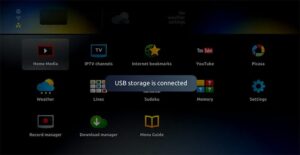 |
|
By following these steps, users will be able to easily access and select the M3U file stored on their MAG device, enabling a seamless setup for IPTV on MAG devices using M3U URLs.
Adding the M3U File to the IPTV Section
Once you have selected the M3U file from the USB storage, it’s time to add it to the IPTV section of the Home Media section on your MAG device. This step will allow you to integrate the M3U file into your MAG box setup smoothly.
To initiate the process, open the M3U file on your MAG device. Look for the designated button or command, which is usually labeled as “Add to IPTV section” or similar. Clicking on this button will trigger the addition of the M3U file to the IPTV section.
Upon successful addition, the M3U file will appear within the IPTV section of your MAG device’s interface. This confirms that the file has been successfully integrated into your IPTV setup.
Customizing IPTV Channels
With the M3U file added to the IPTV section, you now have the opportunity to customize your IPTV channel list based on your preferences. This allows you to organize and prioritize your favorite channels, making it easier to navigate through your IPTV content.
Here’s how you can customize your IPTV channel list on your MAG device:
- Access the IPTV section from the MAG device’s home menu.
- Navigate to the channel list and select it.
- Within the channel list, you can choose to rearrange the order of channels, create favorite lists, or add/remove channels according to your preferences.
- Keep in mind that the process may vary slightly depending on your specific MAG device model. However, the general steps remain consistent for most MAG devices.
By personalizing your IPTV channel list, you can optimize your viewing experience and easily access your preferred content on your MAG device.
MAG Box Setup Tips
As you progress with your MAG box setup for IPTV streaming, consider these useful tips to ensure a smooth and hassle-free experience:
- Double-check the M3U file compatibility with your MAG device before adding it to the IPTV section.
- Use a reliable USB storage device to avoid any potential issues in accessing the M3U file.
- Regularly update your MAG device’s firmware to benefit from bug fixes, performance improvements, and enhanced IPTV compatibility.
- Familiarize yourself with the MAG device’s interface and settings to navigate through the features effectively.
Following these tips will help optimize your MAG box setup for IPTV streaming and provide you with an enjoyable viewing experience.
Troubleshooting MAG Device Issues with M3U IPTV Playlists
While setting up IPTV on MAG devices using M3U URLs is generally straightforward, users may encounter some issues along the way.
Common problems include compatibility issues with the MAG device’s firmware, incorrect formatting of the M3U URL, or network connectivity issues. To troubleshoot these issues, users can try the following steps:
- Update the MAG Device’s Firmware: Firmware updates often include bug fixes and improved compatibility with IPTV services. Check for firmware updates in the settings menu of your MAG device and follow the instructions to update to the latest version.
- Ensure Correct Formatting of the M3U URL: Double-check the formatting of the M3U URL you downloaded. Make sure it adheres to the required format for MAG devices. Incorrect formatting can lead to compatibility issues.
- Check Network Connectivity: Ensure that your MAG device is connected to a stable and reliable network. Poor network connectivity can cause buffering and streaming issues.
If the problems persist, it is recommended to reach out to your IPTV provider for further assistance. They can provide specific troubleshooting steps based on their service and help resolve any lingering issues with M3U IPTV playlist compatibility on your MAG device.
Customizing the IPTV Channel List on the MAG Box
After successfully setting up IPTV on the MAG device using the M3U URL, users have the option to customize their IPTV channel list. This allows them to personalize their IPTV viewing experience and have quick access to their favorite channels.
To customize the IPTV channel list on the MAG box, follow these steps:
- Access the MAG interface by turning on the MAG device and navigating to the Home screen.
- Locate the channel list within the MAG interface. This section may be labeled as “Channels” or “IPTV Channels.”
- Click on the channel list to open it and view the available channels.
- Scroll through the channel list and select the desired channels or categories that you want to include in your custom channel list.
- If you want to rearrange the order of channels, simply drag and drop them to your preferred positions.
- To create a favorite list, select the channels you want to add to the list and click on the “Add to Favorites” button or select the respective command.
By customizing the IPTV channel list, users can create a personalized lineup of channels that suits their preferences. Whether it’s organizing channels by genre, prioritizing favorite channels, or creating separate lists for different household members, the MAG box provides flexibility in designing a tailored IPTV experience.
Benefits of Customizing the IPTV Channel List
Customizing the IPTV channel list on the MAG box offers several benefits:
- Easier navigation: By arranging channels in a personalized order or creating separate lists, users can quickly find and switch between their favorite channels.
- Reduced channel clutter: Customizing the channel list allows users to remove unwanted channels, eliminating unnecessary scrolling and clutter.
- Personalization: Users can tailor their IPTV experience by selecting the channels and categories they enjoy the most.
With the ability to customize the IPTV channel list, the MAG box puts users in control of their IPTV viewing experience, ensuring convenience, efficiency, and personalization.
| Customization Feature | Description |
|---|---|
| Rearrange Channels | Users can easily change the order of channels in the list by dragging and dropping them to their preferred positions. |
| Create Favorite Lists | Users can add their favorite channels to a separate list for quick access and seamless navigation. |
| Remove Unwanted Channels | Users have the option to remove channels they don’t watch, reducing clutter and streamlining the channel list. |
Customizing the IPTV channel list on the MAG box enables users to tailor their viewing experience, making it more personalized and convenient.
By arranging channels, creating favorite lists, and removing unwanted channels, users can optimize their IPTV setup to suit their preferences.
Updating MAG Firmware for M3U IPTV Compatibility
To ensure smooth IPTV streaming on MAG devices using M3U URLs, it is crucial to keep the device’s firmware up to date.
Firmware updates often include bug fixes, performance improvements, and enhanced compatibility with IPTV services, making them essential for optimal viewing experience.
Users can easily check for and install firmware updates on their MAG devices by following these simple steps:
- Access the settings menu on your MAG device.
- Locate the firmware update option. It may be found within the system settings or a dedicated firmware section.
- Select the firmware update option to initiate the process.
- Follow the on-screen instructions provided by the device to complete the firmware update.
It is important to ensure a stable internet connection during the firmware update process to prevent any interruptions or issues. Once the update is complete, the MAG device will be running on the latest firmware version, ensuring optimal compatibility with M3U IPTV playlists.
By regularly updating the MAG firmware, users can leverage the latest enhancements and improvements, guaranteeing a seamless streaming experience with their M3U IPTV playlists.

MAG Box Setup: Tips and Best Practices
Setting up IPTV on MAG devices using M3U URLs can be made even easier with a few tips and best practices. By following these recommendations, users can enhance their IPTV viewing experience on MAG devices and avoid common setup issues.
1. Ensure a Stable Internet Connection
Having a stable and reliable internet connection is crucial for a smooth IPTV streaming experience on MAG devices. It is recommended to connect the MAG box directly to the router using an Ethernet cable to minimize any potential interruptions or buffering.
2. Use a Reliable USB Storage Device
When transferring the M3U file to the MAG device, it is important to use a reliable USB storage device. Opt for a high-quality and reputable USB flash drive or external hard drive to ensure seamless file transfer and access.
3. Regularly Check for Firmware Updates
MAG devices regularly receive firmware updates that often include bug fixes, performance improvements, and enhanced compatibility with IPTV services.
It is advisable to check for and install firmware updates regularly to ensure optimal performance and M3U IPTV compatibility.
4. Familiarize Yourself with the MAG Device’s Interface and Settings
Take some time to explore and familiarize yourself with the MAG device’s interface and settings.
Understanding how to navigate through the menus, access different features, and adjust settings will make it easier to customize your IPTV viewing experience and troubleshoot any potential issues.
5. Stay Informed about MAG Box Setup Tips
“By staying informed about MAG box setup tips, users can stay ahead of common issues and optimize their IPTV experience.” – [Expert’s Name]
Keep yourself updated with the latest MAG box setup tips and best practices to stay ahead of any potential setup challenges. Online forums, communities, and official MAG support channels are excellent resources for finding valuable information and guidance.
6. Don’t Hesitate to Seek Assistance
If you encounter any difficulties during the MAG box setup process or face ongoing issues, don’t hesitate to seek assistance from the MAG support team or your IPTV service provider.
They can provide specific troubleshooting steps or personalized recommendations based on your setup and configuration.
| Tips | Best Practices |
|---|---|
| Ensure a stable internet connection | Use a reliable USB storage device |
| Regularly check for firmware updates | Familiarize yourself with the MAG device’s interface and settings |
| Stay informed about MAG box setup tips | Don’t hesitate to seek assistance |
Enhancing Your IPTV Viewing Experience on MAG Devices
In addition to setting up IPTV on MAG devices using M3U URLs, users can further enhance their overall viewing experience by taking advantage of the various features and functionalities offered by MAG devices.
By exploring and utilizing these features, users can maximize the capabilities of their MAG devices and enjoy a more immersive IPTV experience.
Accessing On-Demand Content
One of the key features of MAG devices is the ability to access on-demand content. With this feature, users can enjoy their favorite movies, TV shows, and other video content at their convenience.
Whether it’s catching up on missed episodes or exploring a vast library of on-demand movies, MAG devices offer a wide range of options for on-demand streaming.
Using Additional Apps or Plugins
MAG devices also support the installation of additional apps or plugins, expanding the functionality of the device beyond IPTV streaming.
Users can explore various apps and plugins that provide access to popular streaming services, music platforms, and other entertainment options. By customizing their MAG device with these apps, users can create a personalized entertainment hub.
Exploring Advanced Settings for Audio and Video Quality
To enhance their viewing experience, users can delve into the advanced settings of their MAG devices to optimize the audio and video quality.
These settings allow users to adjust the resolution, aspect ratio, audio output, and other parameters according to their preferences and the capabilities of their TV or audio system. By fine-tuning these settings, users can enjoy crystal-clear audio and stunning visuals while streaming IPTV content.
Connecting External Devices for Expanded Connectivity Options
MAG devices offer a range of connectivity options, allowing users to connect external devices for expanded functionality. Users can connect a USB storage device to access media files, connect a keyboard or mouse for easier navigation, or even connect external speakers for enhanced audio output.
By utilizing these connectivity options, users can tailor their MAG devices to suit their specific needs and preferences.
Features and Enhancements of MAG Devices
| Feature | Description |
|---|---|
| On-Demand Content | Access a wide range of on-demand movies, TV shows, and video content |
| Additional Apps or Plugins | Install apps or plugins to expand the functionality of the MAG device |
| Advanced Audio and Video Settings | Customize audio and video settings for optimal viewing experience |
| Connection to External Devices | Connect external devices for expanded connectivity options |
By leveraging these features and enhancements, users can elevate their IPTV viewing experience on MAG devices to new heights.
Conclusion
Setting up IPTV on MAG devices using M3U URLs offers a user-friendly solution for accessing IPTV channels. This method is particularly beneficial for MAG 4XX and 5XX devices that do not support the portal system commonly used by IPTV providers.
By following the step-by-step guide provided in this article, users can easily download and prepare the M3U URL, insert the USB storage into the MAG device, access and add the M3U file to the IPTV section, and customize their channel list.
With this setup, MAG device users can enjoy a seamless IPTV streaming experience. By connecting the MAG device to their TV and home network, they can access a wide range of live TV channels with just a few clicks.
The M3U URL setup eliminates the need for external devices or complicated configurations, making it a convenient solution for IPTV enthusiasts.
To further optimize their IPTV viewing, users can follow some best practices. This includes keeping the MAG device’s firmware up to date to ensure compatibility with the latest IPTV services.
They can also take advantage of the customization options available on the MAG device to create personalized channel lists and favorites. Keeping a stable internet connection and using a reliable USB storage device for the M3U file are also recommended.
In conclusion, setting up IPTV on MAG devices using M3U URLs is a straightforward process that opens up a world of entertainment options.
By following the step-by-step guide and implementing the best practices discussed in this article, users can elevate their IPTV experience and enjoy uninterrupted streaming of their favorite channels on their MAG devices.
Check these resources for your information:
How do I set up IPTV on a MAG device?
How to set up IPTV on the Formuler box via the MyTV Online app?
How to Install IPTV Smarters Pro on Firestick
FAQ
What is the purpose of using M3U URL on MAG devices for IPTV?
The purpose of using M3U URL on MAG devices for IPTV is to stream IPTV channels on MAG 4XX and 5XX devices without relying on a portal system.
How do I download and prepare the M3U URL for my MAG device?
To download and prepare the M3U URL for your MAG device, you need to obtain the M3U URL from your IPTV provider and ensure it is in a compatible format. Then, transfer the downloaded M3U URL file to a USB storage device for easy access on your MAG device.
How do I insert the USB storage device into the MAG device?
To insert the USB storage device into the MAG device, locate the USB port on your MAG device and insert the USB storage device, such as a flash drive, containing the downloaded M3U URL file.
How do I access the M3U file on my MAG device?
To access the M3U file on your MAG device, navigate to the Home Media section on the MAG interface. Scroll down and find your USB storage device. By clicking on the USB storage, you can locate and select the M3U file.
How do I add the M3U file to the IPTV section on my MAG device?
To add the M3U file to the IPTV section on your MAG device, open the M3U file through the MAG interface and use the designated button or command to add it to the IPTV section. The M3U file will then appear in the IPTV section, indicating that the setup is complete.
What should I do if I encounter issues with my MAG device and M3U IPTV playlists?
If you encounter issues with your MAG device and M3U IPTV playlists, you can try troubleshooting by updating the MAG device’s firmware, ensuring the M3U URL is correctly formatted, and checking your network connection. If problems persist, contact your IPTV provider for further assistance.
Can I customize the IPTV channel list on my MAG box?
Yes, you can customize the IPTV channel list on your MAG box. By accessing the channel list within the MAG interface, you can select desired channels or categories, rearrange the order of channels, and create favorite lists for easier navigation.
How can I update the firmware on my MAG device for M3U IPTV compatibility?
To update the firmware on your MAG device for M3U IPTV compatibility, access the settings menu on your MAG device and select the firmware update option. Follow the provided instructions to easily update your MAG device to the latest firmware version.
What are some tips and best practices for MAG box setup?
Some tips and best practices for MAG box setup include maintaining a stable internet connection, using a reliable USB storage device, regularly checking for firmware updates, and familiarizing yourself with the MAG device’s interface and settings.
How can I enhance my IPTV viewing experience on MAG devices?
You can enhance your IPTV viewing experience on MAG devices by accessing on-demand content, using additional apps or plugins, exploring advanced settings for audio and video quality, and connecting external devices for expanded connectivity options.
What is the summary of setting up IPTV with M3U URL on MAG devices?
Setting up IPTV with M3U URL on MAG devices requires downloading and preparing the M3U URL, inserting the USB storage device into the MAG device, accessing and adding the M3U file to the IPTV section, and customizing the channel list. Tips and best practices can further enhance the setup and viewing experience on MAG devices.





