Are you looking to enhance your streaming experience on your Nvidia Shield TV? Ever wondered how to install IPTV on your Nvidia Shield and access a wide range of live channels and on-demand content? Look no further!
In this article, we will guide you through the process of installing IPTV on Nvidia Shield TV using the popular app TiviMate. You’ll also find the best IPTV services for Nvidia Shield TV, helping you unlock a world of entertainment at your fingertips.
Key Takeaways
- Install IPTV on your Nvidia Shield TV using TiviMate
- Access a plethora of live channels and on-demand content
- Explore the best IPTV services for Nvidia Shield TV
- Enhance your streaming experience with advanced features
- Ensure a secure and reliable streaming experience with a VPN
Configuring Settings IPTV on Nvidia Shield
To configure IPTV settings on your Nvidia Shield, you can use TiviMate IPTV Player. After installing TiviMate, open the app and click on the gear icon to access the settings menu. Here, you’ll find various options to customize your IPTV experience on Nvidia Shield.
1. Channel categories: TiviMate allows you to organize your IPTV channels into different categories based on your preferences. You can create categories such as Sports, Entertainment, News, and more for easy navigation.
2. Channel logos: Personalize your IPTV channels by adding logos. TiviMate supports custom logos, and you can add them to make your channel list visually appealing.
3. Player options: TiviMate provides player customization options to optimize your IPTV playback on Nvidia Shield. By adjusting settings like buffer size, video decoder, and audio decoder, you can enhance the performance and quality of your IPTV streams.
4. EPG Settings: Electronic Program Guide (EPG) is an essential feature of IPTV. TiviMate allows you to configure EPG settings, enabling you to view program schedules and details for your favorite channels.
5. Other settings: TiviMate offers additional settings like catch-up, auto-start on boot, parental control, and more, allowing you to further customize your IPTV experience on Nvidia Shield.
Take advantage of TiviMate’s extensive settings options to tailor your IPTV setup on Nvidia Shield to suit your preferences and improve your streaming experience. Experiment with different settings to find the optimal configuration for smooth and uninterrupted IPTV playback.
Updating IPTV Apps on Nvidia Shield TV
To ensure that you have access to the latest features and improvements, it’s important to regularly update IPTV apps on your Nvidia Shield TV. Here’s a step-by-step guide on how to update your IPTV apps:
- Open the Google Play Store on your Nvidia Shield TV.
- Navigate to the “My Apps & Games” section.
- Here, you’ll see a list of all the installed apps on your Nvidia Shield.
- If there are any updates available for your IPTV apps, you will see an “Update” button next to the app name.
- Simply click on the “Update” button to start the update process.
- Wait for the update to be downloaded and installed. This may take a few moments depending on the size of the update and your internet connection speed.
- Once the update is complete, you can open the updated IPTV app and enjoy the latest features and improvements.
By regularly updating your IPTV apps on Nvidia Shield TV, you can ensure a seamless and optimized streaming experience. Stay up-to-date with the latest enhancements and make the most of your IPTV service.
Now, let’s take a look at the Nvidia Shield IPTV streaming tips to further enhance your streaming experience.
Nvidia Shield IPTV Streaming Tips
To optimize your IPTV streaming experience on Nvidia Shield, consider the following tips:
- Ensure that you have a stable internet connection with sufficient bandwidth for streaming.
- If possible, connect your Nvidia Shield to a wired Ethernet connection for the best performance.
- Close any unnecessary background apps or processes to free up system resources.
- Use a VPN to protect your privacy and bypass any geo-restrictions on certain IPTV channels.
Following these tips can help you maximize the potential of your Nvidia Shield TV and enjoy a smooth and uninterrupted IPTV streaming experience.
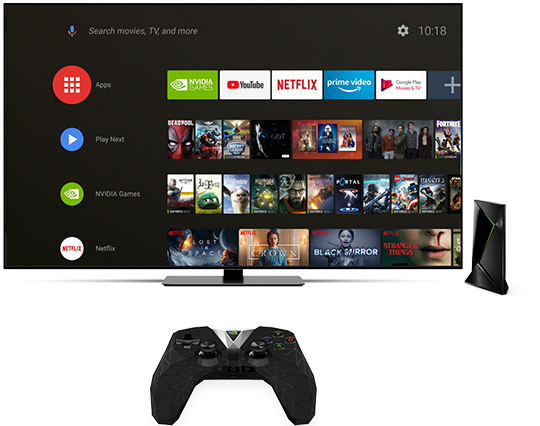
Stay tuned for the next section where we will delve into troubleshooting common issues that you may encounter while using IPTV on your Nvidia Shield TV.
Example Quote:
“By following these Nvidia Shield IPTV streaming tips, you can ensure a seamless and enjoyable viewing experience on your device. From optimizing your connection to enhancing privacy and bypassing geo-restrictions, these tips will help you make the most of your IPTV streaming.”
Implementing these tips will help you optimize your Nvidia Shield IPTV streaming experience and enjoy uninterrupted entertainment. With a stable internet connection, wired Ethernet connectivity, closed background apps, and the use of a VPN, you can enhance your IPTV viewing on Nvidia Shield. Enjoy your favorite channels, shows, and movies with ease!
Troubleshooting IPTV on Nvidia Shield
If you encounter any issues while using IPTV on your Nvidia Shield, there are a few troubleshooting steps you can try.
Firstly, **restart your Nvidia Shield device** and relaunch the IPTV app. This can often resolve minor glitches that may be affecting the streaming experience.
If the issue persists, **check your internet connection** and ensure that it is stable and fast enough for streaming IPTV content. A weak or unstable internet connection can result in buffering or playback issues.
You can also try **clearing the cache and data** of the IPTV app if it continues to have issues. Sometimes, temporary files or incorrect data can cause the app to malfunction. Clearing the cache and data will refresh the app and potentially fix any underlying problems.
If none of these steps solve the problem, it may be helpful to **reach out to the customer support** of your IPTV service provider. They can provide further assistance and troubleshoot specific issues related to their service.
Remember, troubleshooting IPTV on Nvidia Shield requires patience and persistence. By following these steps and seeking support when needed, you can enhance your IPTV streaming experience on the Nvidia Shield.

| Issue | Possible Solution |
|---|---|
| Buffering or playback issues | Restart the Nvidia Shield device Check internet connection stability and speed |
| App malfunctioning | Clear cache and data of the IPTV app Reinstall the app if necessary |
| Specific service-related problems | Contact customer support for assistance and troubleshooting |
Best IPTV Services for Nvidia Shield TV
When it comes to IPTV services for Nvidia Shield TV, there are several options available. However, one of the most popular choices is Digitalizard IPTV. This service offers a range of features and benefits that make it a top pick for users.
Digitalizard IPTV provides access to over 17,000 live channels, giving you a vast selection of content to explore. Whether you’re interested in sports, entertainment, news, or international channels, Digitalizard IPTV has you covered. The service also offers video-on-demand (VOD) options, allowing you to watch your favorite movies and TV shows on demand.
One of the key advantages of Digitalizard IPTV is its compatibility with Nvidia Shield TV. You can easily install the Digitalizard IPTV app on your Nvidia Shield using popular IPTV players like TiviMate, IPTV Smarters, or Perfect Player. This means you can enjoy your favorite IPTV channels and VOD content directly on your Nvidia Shield TV.
For users who want to test out the service before committing to a subscription, Digitalizard IPTV offers a free trial. This allows you to explore the features and performance of the service, ensuring it meets your needs and expectations.
In summary, if you’re searching for the best IPTV service for your Nvidia Shield TV, Digitalizard IPTV is definitely worth considering. With its wide range of channels, VOD options, and ease of installation on Nvidia Shield, it provides an excellent streaming experience.
Digitalizard IPTV Review – Features and Pricing
Digitalizard IPTV is an IPTV service that offers over 17,000 live channels in various categories, including international, sports, PPV, entertainment, and news. With such a vast selection of channels, users can enjoy a diverse range of content tailored to their interests.
The standard package for Digitalizard IPTV is priced at $8 per month and includes one connection. This affordable pricing makes it accessible to a wide range of users who are looking for a reliable IPTV service without breaking the bank.
In addition to live channels, Digitalizard IPTV also provides VOD (Video on Demand) options. This means that users can access a library of movies, TV shows, and other content at their convenience. Whether you’re in the mood for a movie night or want to catch up on your favorite TV series, Digitalizard IPTV has got you covered.
Another feature that sets Digitalizard IPTV apart is its compatibility with various devices, including the popular Nvidia Shield, Amazon Firestick, and Android TV Boxes. This flexibility allows users to enjoy their favorite IPTV channels on their preferred devices, enhancing the overall viewing experience.
To enhance the viewing experience further, Digitalizard IPTV also supports external players. This means that users can choose their preferred IPTV player for seamless playback and customization options.
“Digitalizard IPTV provides a wide range of live channels, a user-friendly interface, and affordable pricing options. With its compatibility and support for external players, users have the freedom to customize their IPTV experience according to their preferences.”
While Digitalizard IPTV offers numerous features and benefits, it is essential to note that the legal status of the service is uncertain. As with any unverified IPTV service, it is recommended to use a VPN (Virtual Private Network) when accessing Digitalizard IPTV to protect your online activity and privacy.
Is Digitalizard IPTV Safe to Use?
The safety and legality of Digitalizard IPTV are uncertain, as it is not available on reputable app stores like the Amazon App Store or Google Play Store. However, a scan using VirusTotal did not find any suspicious files with viruses or malware on their official website.
“The safety and legality of Digitalizard IPTV are uncertain.”
It is recommended to use a secure VPN when streaming content from unverified IPTV services to protect your identity and online activity. It is always advisable to use legal and verified IPTV providers to ensure a safe and reliable streaming experience.
When using Digitalizard IPTV or any similar service, it is essential to prioritize your online safety and choose platforms that are widely recognized for their commitment to user security.
| Pros | Cons |
|---|---|
|
|
Using Digitalizard IPTV or any similar service carries certain risks, including potential legal implications and compromise of personal information. It is crucial to make informed decisions and prioritize your online security when accessing such platforms.
When it comes to streaming content, it is advisable to explore legal and verified IPTV providers that prioritize user safety and comply with relevant regulations.
Conclusion
In conclusion, installing IPTV on your Nvidia Shield TV can provide you with a seamless streaming experience. By using IPTV players like TiviMate or IPTV Smarters, you can easily configure IPTV settings, update apps, troubleshoot issues, and optimize playback.
Digitalizard IPTV is a popular IPTV service for Nvidia Shield TV, offering a wide range of live channels and VOD options. However, it is important to use caution and protect your online activity when accessing unverified IPTV services.
Consider using a VPN and explore legal IPTV alternatives for a secure and reliable streaming experience on your Nvidia Shield TV.
Check these resources:
How To Install IPTV On Your Android, iPhone Or iPad | Strong IPTV
Enjoying IPTV on PS4 with Plex: A Step-by-Step Guide
How to Install IPTV Smarters Pro on Firestick
FAQ
How can I install IPTV on my Nvidia Shield TV?
To install IPTV on your Nvidia Shield TV, you can use apps like TiviMate or IPTV Smarters. Simply download and install the app from the provided link or from the Google Play Store. Once installed, follow the on-screen prompts to configure the app with your IPTV service provider’s details. After setup, you can start enjoying IPTV channels on your Nvidia Shield TV.
How do I configure IPTV settings on my Nvidia Shield?
To configure IPTV settings on your Nvidia Shield, you can use apps like TiviMate or IPTV Smarters. After installing the app, open it and navigate to the settings menu. Here, you can customize options like channel categories, logos, player settings, and more. Adjusting these settings can enhance your IPTV streaming experience on Nvidia Shield.
How can I update my IPTV apps on Nvidia Shield TV?
To update your IPTV apps on Nvidia Shield TV, go to the Google Play Store and access the “My Apps & Games” section. Here, you can view a list of all the installed apps on your Nvidia Shield. If there are any updates available for your IPTV apps, you will see an “Update” button next to the app name. Simply click on the “Update” button to update the app to the latest version.
What are some tips for IPTV streaming on Nvidia Shield?
To optimize your IPTV streaming experience on Nvidia Shield, consider the following tips: 1) Ensure a stable internet connection with sufficient bandwidth. 2) Connect your Nvidia Shield to a wired Ethernet connection for the best performance. 3) Close unnecessary background apps to free up system resources. 4) Use a VPN to protect your privacy and bypass geo-restrictions.
What can I do if I encounter issues with IPTV on Nvidia Shield?
If you encounter issues with IPTV on Nvidia Shield, try the following troubleshooting steps: 1) Restart your Nvidia Shield and relaunch the IPTV app. 2) Check your internet connection and ensure it is stable. 3) Clear the cache and data of the IPTV app. 4) Contact the customer support of your IPTV service provider for further assistance.
What are the best IPTV services for Nvidia Shield TV?
Some of the best IPTV services for Nvidia Shield TV include Digitalizard IPTV, IPTV Express, and Vader Streams. These services offer a wide range of live channels, VOD options, and user-friendly interfaces. It is recommended to research and compare different IPTV services to find the one that suits your needs and preferences.
What features and pricing does Digitalizard IPTV offer?
Digitalizard IPTV offers over 17,000 live channels in various categories, including international, sports, entertainment, and news. Their standard package is priced at per month and includes one connection. They also provide VOD options and support external players. Digitalizard IPTV offers a free trial for users to test the service before subscribing.
Is Digitalizard IPTV safe to use?
The safety and legality of Digitalizard IPTV are uncertain, as it is not available on reputable app stores like the Amazon App Store or Google Play Store. It is recommended to use a secure VPN when streaming content from unverified IPTV services to protect your identity and online activity. It is always advisable to use legal and verified IPTV providers to ensure a safe and reliable streaming experience.





