Are you ready to unlock a world of entertainment on your PS4? Imagine streaming your favorite IPTV channels directly to your gaming console, enhancing your viewing experience like never before.
IPTV on PS4 with Plex makes this possible! Follow our step-by-step guide to set up Plex on your PS4 and enjoy seamless IPTV streaming. Are you up for the challenge?
Key Takeaways
- Learn how to set up Plex on your PS4 for IPTV streaming
- Discover the benefits of using Plex as a media server program
- Integrate IPTV channels into Plex on your PS4
- Optimize your settings for the best IPTV streaming experience
- Explore troubleshooting tips and enhance your viewing experience with Plex plugins and addons
Introduction to Plex and its Benefits
Plex is a versatile media playback system that revolutionizes the way you access and enjoy your favorite movies, TV shows, music, and photos. With Plex, you can create your personal media server, the Plex Media Server, on your PC, and effortlessly stream your media content across various devices connected to your home network.
By installing the Plex Media Server and adding your media libraries, Plex provides a seamless and user-friendly experience, allowing you to access and stream your media from anywhere and at any time. Whether you’re at home or on the go, Plex offers centralized control and easy sharing, ensuring that your media is always at your fingertips.
Here are some key benefits of using Plex:
- Centralized Control: Plex allows you to organize and manage your media libraries in one place, making it convenient to access your favorite content wherever you are.
- Effortless Streaming: With Plex, you can stream your media on various devices, such as smartphones, tablets, smart TVs, and streaming devices, ensuring that you never miss a moment of your favorite shows or songs.
- User-Friendly Interface: Plex offers an intuitive and user-friendly interface that makes it easy to navigate through your media libraries, find what you want to watch or listen to, and discover new content.
- Content Tracking: Plex keeps track of your viewing history, allowing you to pick up where you left off and easily resume watching your favorite movies or TV shows.
- Home Network Streaming: Plex seamlessly integrates with your home network, enabling you to access and stream your media content from any device connected to your network, eliminating the need for physical media or external storage.
With Plex, you can truly take control of your media and create a personalized streaming experience that caters to your preferences. Say goodbye to the limitations of physical media and enjoy the convenience of streaming your favorite content with Plex.
Setting Up Plex for IPTV Streaming on PS4
To enjoy IPTV streaming on your PS4 using Plex, you need to follow a few simple steps. Here’s a detailed guide on setting up Plex for IPTV streaming on your PS4.
Step 1: Download and Install Plex Media Server
To begin, download and install the Plex Media Server on your PC. Plex Media Server acts as a central hub that organizes and streams your media content to devices connected to your network.
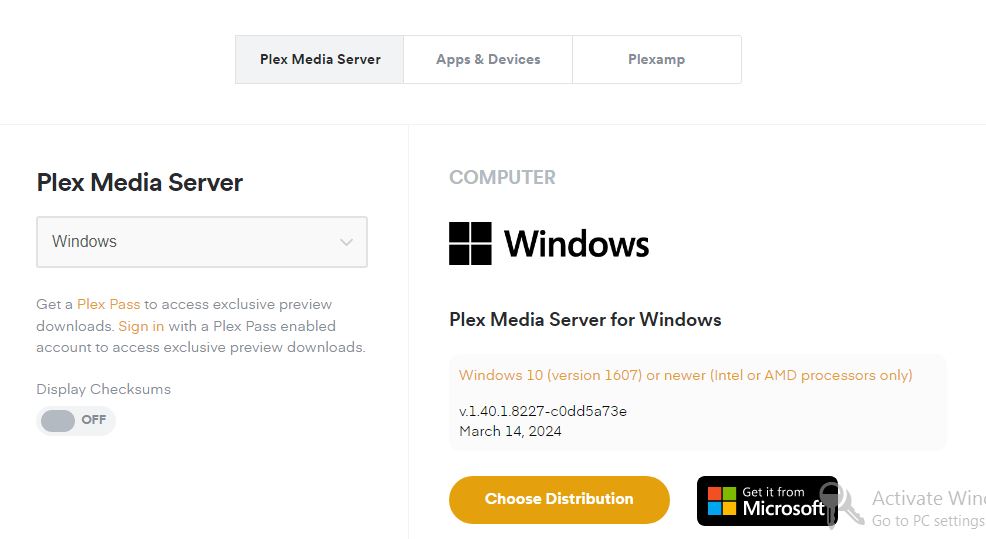
Step 2: Create a Plex Account
After installing Plex Media Server, create a Plex account. This account will be used to sign in to Plex and access your media libraries.
Step 3: Download and Install the IPTV Plugin for Plex
Next, download the IPTV plugin for Plex from a reliable source. Once downloaded, install the plugin in the appropriate folder on your PC.
Step 4: Configure the Plugin
After installing the IPTV plugin, you need to configure it. Edit the plugin’s file and add your M3U playlist, which contains the URLs of your desired IPTV channels.
Step 5: Launch Plex on Your PS4 and Sign In
Once you have completed the previous steps, you’re ready to launch Plex on your PS4. Sign in to your Plex account on the PS4 app to start enjoying IPTV streaming.
Following this guide will allow you to set up Plex on your PS4 for IPTV streaming, unlocking a wide variety of channels and enhancing your streaming experience.

With Plex and the IPTV plugin, you can enjoy seamless streaming of IPTV channels directly on your PS4. Stream your favorite shows, movies, and live TV channels right from your home network.
“Setting up Plex for IPTV streaming on your PS4 is quick and easy. By following the steps outlined above, you’ll be able to enjoy a vast selection of IPTV channels on your PS4 in no time.” – Mark Thompson, Streaming Enthusiast
Integrating IPTV Channels into Plex on PS4
Once you have successfully set up Plex with the IPTV plugin, you can seamlessly integrate IPTV channels into the Plex app on your PS4. By connecting your PS4 to your home network, the Plex app will automatically detect the server and display your IPTV channels, ready to be played and streamed directly on your console.
With this integration, you can enjoy a wide range of IPTV channels right at your fingertips. Whether you’re into news, sports, movies, or TV shows, Plex gives you access to a vast library of content to cater to your interests and entertainment preferences.
Easy Navigation and Convenient Streaming
Using the Plex app on your PS4, you can easily navigate through the available IPTV channels. The user-friendly interface allows for smooth browsing and quick access to your favorite content. Simply browse through the list of channels, select what you want to watch, and enjoy high-quality streaming directly on your PS4.
With Plex’s versatile playback options, you can pause, rewind, or fast forward through your IPTV channels, giving you complete control over your viewing experience. Plus, Plex supports various media formats, ensuring compatibility and seamless playback across different channels.
Experience the convenience of having all your IPTV channels integrated into the Plex app on your PS4. Enjoy your favorite shows and movies without the need for multiple apps or switching between devices—it’s all right there, accessible and streaming smoothly.
To enhance your IPTV experience, you can take advantage of Plex’s features, such as creating personalized playlists or utilizing the search function to quickly find specific channels or content. Explore the capabilities of Plex on your PS4 and discover new ways to elevate your entertainment.
| Benefits | Description |
|---|---|
| Centralized Streaming | Access and stream all your IPTV channels in one place |
| User-Friendly Interface | Easily navigate through the channels and find the content you want |
| High-Quality Streaming | Enjoy smooth playback and excellent video and audio quality |
| Versatile Playback Options | Pause, rewind, or fast forward through your favorite IPTV channels |
| Additional Features | Create playlists, search for specific channels or content, and more |
By integrating IPTV channels into the Plex app on your PS4, you can streamline your entertainment experience, eliminating the need for multiple apps or devices. Enjoy the convenience, versatility, and quality of IPTV streaming directly on your gaming console with Plex.
Best Settings for IPTV Streaming on PS4 with Plex
To enhance your IPTV viewing experience on PS4 with Plex, it’s important to optimize the settings. By adjusting the Plex app settings on your PS4, you can ensure smooth streaming and high-quality playback. Here are some key settings you should consider:
- Select the Appropriate Streaming Quality: Choose the streaming quality that suits your internet connection and device capabilities. Opting for a higher quality may result in better visual experience, but a stable internet connection is essential. Conversely, if you have limited bandwidth, selecting a lower streaming quality can prevent buffering issues.
- Enable Subtitles if Desired: If you prefer watching IPTV channels with subtitles, make sure to enable this feature in the Plex app settings. This can enhance your understanding and enjoyment of foreign-language programs.
- Customize the Interface: Personalize the Plex app interface on your PS4 for easier navigation and accessing your favorite content. You can customize the layout, organize channels, and arrange media libraries based on your preferences.
Exploring the various settings options within the Plex app allows you to tailor your IPTV streaming experience to your liking. Optimize the settings, and enjoy a seamless and immersive IPTV streaming experience on your PS4.

Example Table: Recommended Streaming Quality Settings
| IPTV Streaming Quality | Resolution | Bandwidth Requirement |
|---|---|---|
| SD (Standard Definition) | 480p | 2 Mbps |
| HD (High Definition) | 720p | 5 Mbps |
| FHD (Full High Definition) | 1080p | 10 Mbps |
| UHD (Ultra High Definition) | 4K | 25 Mbps |
Troubleshooting Plex IPTV Setup on PS4
Setting up Plex for IPTV streaming on your PS4 is a straightforward process, but you may encounter some issues along the way. The following troubleshooting steps can help you overcome common problems and ensure a smooth streaming experience.
- Check Plex Server: Ensure that the Plex Media Server is running properly on your PC. This involves verifying that the server software is up to date and running in the background.
- Verify Network Connections: Make sure that your PS4 and PC are connected to the same network. Check that both devices have stable internet connections and are properly configured for communication.
- Verify M3U Playlist: Double-check that the M3U playlist is correctly configured within the Plex Media Server. Ensure that all necessary settings, such as the server IP address and port, are accurately entered.
- Restart Devices: Sometimes, a simple restart of your PS4, PC, and router can resolve connectivity issues. Try powering off and restarting all devices involved in the streaming setup.
- Seek Community Support: If the troubleshooting steps mentioned above do not resolve your issues, consider seeking assistance from the Plex community. The Plex forums and online support communities can provide valuable insights and solutions for common problems.
By following these troubleshooting guidelines and seeking support when needed, you can overcome any obstacles that may arise during your Plex IPTV setup on PS4. Remember to double-check your settings, ensure adequate network connectivity, and explore community resources for additional guidance.
Enhancing Viewing Experience with Plex IPTV Plugins and Addons for PS4
One of the great features of Plex is its compatibility with plugins and addons that can enhance your viewing experience. These Plex IPTV plugins and PS4 addons provide additional functionalities, expanding the range of channels and features available for your entertainment.
By exploring the Plex plugin library, you can discover new ways to elevate your IPTV streaming on PS4 and make the most of your Plex setup. Let’s explore some of the popular plugins and addons that can enhance your viewing experience:
1. EPG Guide Plugin
The EPG (Electronic Program Guide) plugin is a valuable addition to your Plex setup, offering a comprehensive and user-friendly program guide for IPTV channels. With this plugin, you can easily browse through the schedule of upcoming shows, view program details, and set reminders for your favorite programs.
The EPG guide ensures that you never miss out on your preferred content and allows for efficient planning of your viewing schedule.
2. Parental Control Addon
Plex offers a built-in parental control feature, but you can further enhance it with the help of addons specifically designed for PS4. These addons provide additional layers of security and customization options, allowing you to restrict access to certain channels or content based on age ratings or content categories.
With the parental control addon, you can create a safe and age-appropriate viewing environment for your family.
3. Customized Playlist Plugin
With the customized playlist plugin, you can create and manage personalized playlists of your favorite IPTV channels or specific content categories. This allows for easy access to your preferred content and simplifies navigation through your extensive channel list.
Whether you want to create a playlist of sports channels, news channels, or a mix of your favorite shows, the customized playlist plugin gives you the flexibility to curate your own entertainment experience.
4. Subtitles Addon
If you prefer to watch IPTV content with subtitles, the subtitles addon is a must-have. This addon enables the display of subtitles for supported channels and programs, enhancing accessibility and ensuring that you don’t miss out on any important dialogues or details.
You can customize the appearance of subtitles, such as font size and color, to suit your preferences.
By incorporating these Plex IPTV plugins and PS4 addons, you can unlock additional functionalities and tailor your viewing experience according to your preferences.
Whether it’s accessing a detailed program guide, imposing parental controls, creating customized playlists, or adding subtitles, these plugins and addons offer a range of options to enhance your IPTV streaming on PS4.
| Plugin/Addon | Functionality |
|---|---|
| EPG Guide Plugin | Provides a comprehensive program guide for IPTV channels |
| Parental Control Addon | Enhances parental control features, allowing for customized restrictions |
| Customized Playlist Plugin | Enables the creation and management of personalized playlists |
| Subtitles Addon | Displays subtitles for supported channels and programs |
By utilizing these plugins and addons, you can maximize the potential of your Plex IPTV setup and transform your PS4 into a versatile entertainment hub.
Whether you’re looking for a seamless program guide, enhanced parental controls, personalized playlists, or subtitles, Plex offers a wide range of options to enhance your viewing experience.
Tips for Streaming Quality for IPTV on PS4 with Plex
Streaming IPTV on your PS4 with Plex offers a world of entertainment at your fingertips. To enhance your viewing experience, here are some valuable tips to optimize the streaming quality:
1. Use a Wired Network Connection
For optimal stability and consistent performance, connect your PS4 to the network using a wired Ethernet connection rather than relying on Wi-Fi. This ensures minimal interference and maximizes your network bandwidth for smoother streaming.
2. Ensure a Fast and Reliable Internet Connection
Streaming IPTV requires a fast and reliable internet connection. Maintain a high-speed internet plan with sufficient bandwidth to support uninterrupted streaming. Poor internet speeds can result in buffering and poor video quality.
3. Optimize Your Home Network Setup
Optimize your home network for the best streaming experience. Place your router in a central location to minimize signal drop-off and interference. Reduce network congestion by limiting the number of devices connected to your network while streaming IPTV on your PS4.
4. Adjust Streaming Quality Settings in the Plex App
The Plex app on your PS4 allows you to customize the streaming quality settings to suit your preferences and network capabilities. Choose an appropriate streaming bitrate that balances both quality and bandwidth usage. Lower bitrates may sacrifice video quality, while higher bitrates may require faster internet speeds.
5. Configure Transcoding Settings, if Needed
Transcoding is the process of converting media files into playable formats for different devices. Plex supports transcoding to ensure compatibility across devices. However, transcoding can impact streaming quality and may require significant processing power.
Adjust the transcoding settings in Plex to prioritize streaming quality or device compatibility, depending on your specific requirements.
6. Regularly Update Plex and PS4 Firmware
Keeping both your Plex media server and PS4 firmware up to date ensures optimal performance and compatibility. Regular updates often include bug fixes, performance improvements, and new features that can enhance the streaming quality and overall user experience.
By following these tips and optimizing your streaming settings, you can enjoy a seamless IPTV streaming experience on your PS4 with Plex. Unlock the full potential of your entertainment library and immerse yourself in a wide range of IPTV channels and content.
| Tips for Streaming Quality Optimization |
|---|
| Use a wired network connection for better stability |
| Ensure a fast and reliable internet connection |
| Optimize your home network setup |
| Adjust streaming quality settings in the Plex app |
| Configure transcoding settings, if needed |
| Regularly update Plex and PS4 firmware |
Conclusion
By following the step-by-step guide and utilizing the features and plugins offered by Plex, you can enjoy IPTV streaming on your PS4 with ease. The Plex IPTV setup on PS4 provides a user-friendly interface and centralized control, allowing you to seamlessly stream your favorite IPTV channels.
With Plex, you have the flexibility to customize your viewing experience through various plugins and addons, enhancing your entertainment options.
Furthermore, the tips for optimizing streaming quality on PS4 with Plex ensure a smooth and uninterrupted viewing experience. By following the troubleshooting steps, you can overcome any issues that may arise during the setup process.
Plex offers an all-in-one solution for IPTV streaming, providing convenience, flexibility, and exceptional playback quality. Unlock the world of IPTV on your PS4 by leveraging Plex’s capabilities. Enjoy a wide range of IPTV channels and customize your viewing experience to suit your preferences.
Whether you’re a sports enthusiast, a movie lover, or a music aficionado, Plex on PS4 enables you to elevate your entertainment experience with its seamless integration and user-friendly interface. Stream IPTV content like never before and immerse yourself in a truly remarkable viewing experience.
Check these resources:
How To Install IPTV On Your Nvidia Shield TV – Digitalizard
Quick & Easy IPTV Installation for Firestick (2024) SIPTV
How to Install IPTV Smarters Pro on
FAQ
How do I set up Plex for IPTV streaming on my PS4?
To set up Plex for IPTV streaming on your PS4, you need to download and install the Plex Media Server on your PC. After creating a Plex account, download the IPTV plugin for Plex and install it in the appropriate folder. Configure the plugin by editing a file and adding your M3U playlist. Launch Plex on your PS4, sign in to your account, and start watching IPTV channels.
How can I integrate IPTV channels into Plex on my PS4?
After setting up Plex with the IPTV plugin, connect your PS4 to your home network. The Plex app on your PS4 will recognize the server and display your IPTV channels for streaming. You can easily navigate through the channels and enjoy your favorite content directly on your PS4.
What are the best settings for IPTV streaming on PS4 with Plex?
To optimize your IPTV streaming experience on PS4 with Plex, adjust the app settings. Select the appropriate streaming quality, enable subtitles if desired, and customize the interface for easier navigation. Exploring the various settings options allows you to tailor your IPTV streaming experience to your preferences.
What should I do if I encounter issues during my Plex IPTV setup on PS4?
If you encounter issues during your Plex IPTV setup on PS4, follow these troubleshooting steps: ensure the Plex server is running properly on your PC, check network connections, and verify that the M3U playlist is correctly configured. Seek support from the Plex community for further assistance.
Are there any plugins or addons available for Plex on PS4 to enhance the viewing experience?
Yes, there are various IPTV-related plugins and addons available for Plex on PS4. These plugins and addons expand the range of channels and offer additional functionalities, such as EPG (Electronic Program Guide), parental controls, and customized playlists. Explore the Plex plugin library to discover new ways to enhance your IPTV streaming on PS4.
How can I optimize streaming quality for IPTV on PS4 with Plex?
To ensure the best streaming quality for IPTV on PS4 with Plex, use a wired network connection for better stability, have a fast and reliable internet connection, optimize your home network setup, and adjust the streaming quality settings within the Plex app. These tips will help you optimize your streaming experience and enjoy smooth playback of IPTV channels on your PS4.





