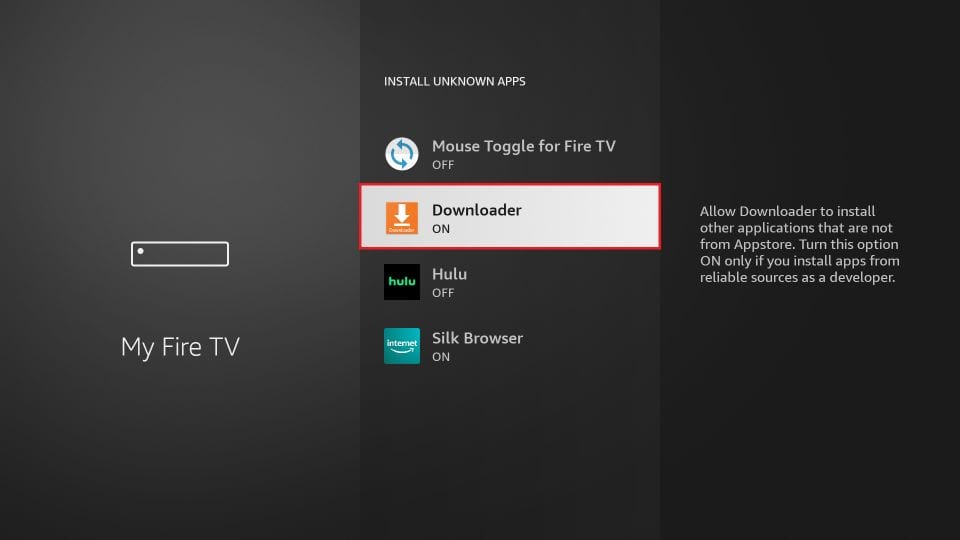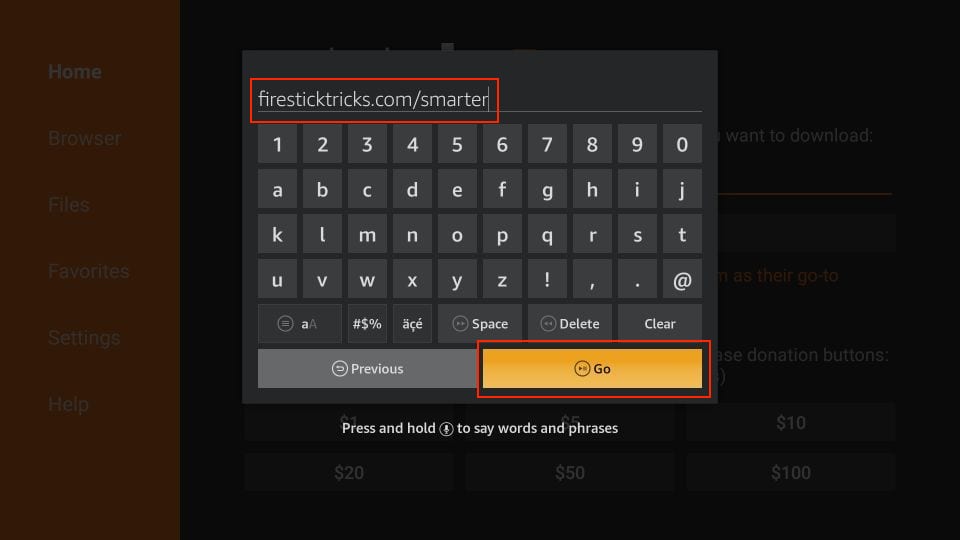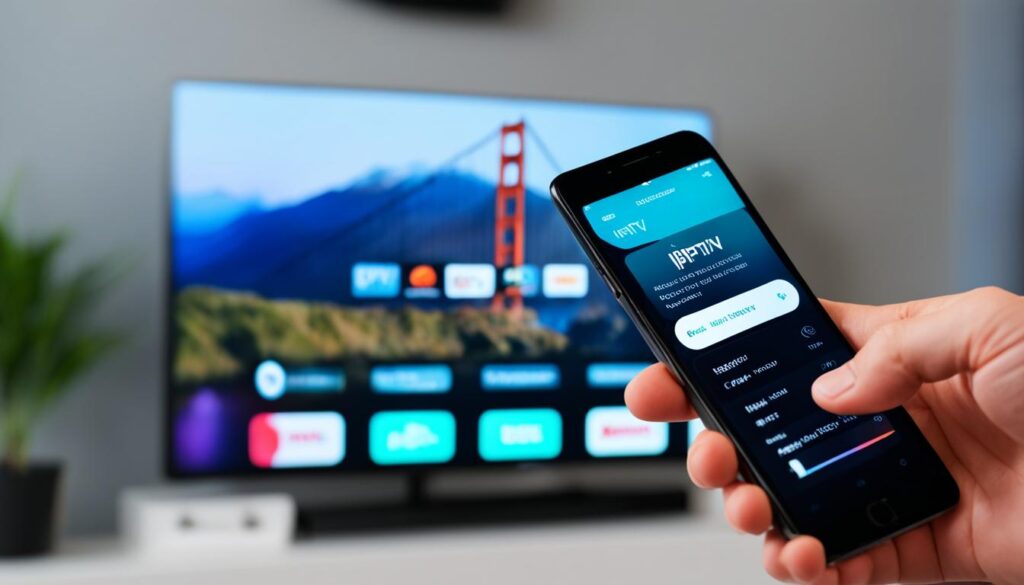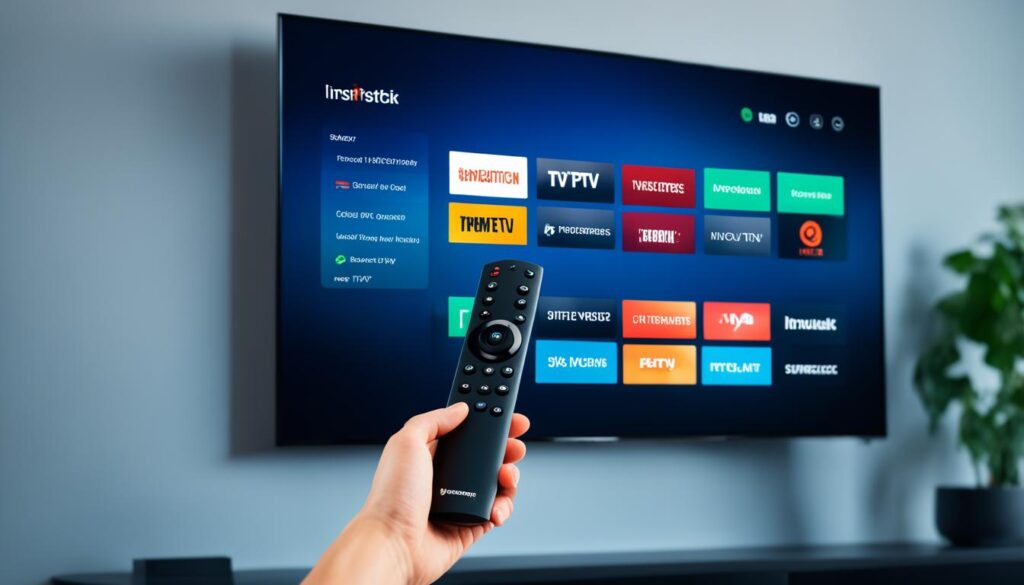Are you tired of complicated installation processes for streaming apps on your Firestick? If so, we have a solution for you. In this guide, we will show you how to easily install and set up IPTV Smarters Pro on your Firestick device. Say goodbye to frustration and hello to seamless streaming of your favorite content!
With the increasing popularity of IPTV services, IPTV Smarters Pro has emerged as a top choice for users looking for a user-friendly and feature-rich IPTV player. Whether you’re new to IPTV or a seasoned user, this guide will walk you through the process of installing and setting up IPTV Smarters Pro on your Firestick device.
Curious to know how to get started? Let’s dive in!
Introduction to IPTV Smarters Pro and Digitalizard IPTV
Get acquainted with IPTV Smarters Pro, a popular IPTV player, and discover its impressive features and functionalities. Whether you’re a binge-watcher, sports enthusiast, or someone who enjoys exploring diverse content genres, IPTV Smarters Pro offers an exceptional streaming experience.
To take your entertainment to the next level, consider combining IPTV Smarters Pro with Digitalizard IPTV. With Digitalizard IPTV, you can access a wide range of high-quality channels and on-demand content, enabling you to enjoy your favorite shows, movies, and sports events at your convenience.
Understanding IPTV Smarters Pro
IPTV Smarters Pro is a feature-rich IPTV player that allows you to stream live TV channels, catch-up TV, movies, series, and more. Compatible with various devices, including Firestick, Android, iOS, and Smart TVs, this versatile app offers an intuitive and user-friendly interface, ensuring seamless navigation and a delightful viewing experience.
Key features of IPTV Smarters Pro include:
- Support for both live TV and VOD (Video on Demand) content.
- Multiple playlist formats for easy content integration.
- Advanced EPG (Electronic Programming Guide) for effortless channel navigation.
- Customizable user interface and settings for personalized preferences.
- Secure login and user authentication for enhanced privacy.
Benefits of Using Digitalizard IPTV with IPTV Smarters Pro
Pairing IPTV Smarters Pro with Digitalizard IPTV offers a host of benefits that elevate your streaming experience:
- Wide Selection of Content: Access a vast library of channels, movies, and shows from different regions and genres, providing endless entertainment options.
- Reliable Streaming: Enjoy fast and stable streaming with minimal buffering, ensuring smooth playback of your favorite content.
- High-Quality Video and Audio: Digitalizard IPTV delivers exceptional video quality, allowing you to fully immerse yourself in stunning visuals and crisp audio.
- Flexible Viewing Options: Watch your favorite programs on-demand, pause and resume content, and never miss a moment with Digitalizard IPTV’s flexible viewing options.
- User-Friendly Interface: Seamlessly navigate through Digitalizard IPTV’s intuitive interface, making it easy to discover and enjoy your preferred content.
| IPTV Smarters Pro | Digitalizard IPTV |
|---|---|
| Livre TV channels and VOD content | Wide selection of channels, movies, and shows |
| Advanced EPG for easy channel navigation | Reliable and stable streaming |
| Customizable interface and settings | High-quality video and audio |
| Secure login and user authentication | Flexible viewing options |
Preparation: Configuring Your Firestick Device
Before installing IPTV Smarters Pro on your Firestick device, it’s important to ensure that your Firestick is properly configured. This will enable a seamless installation process and ensure that you can access all the features of IPTV Smarters Pro. In this section, we will guide you through the process of accessing Firestick settings and enabling the installation of apps from unknown sources.
Accessing Firestick Settings
To configure your Firestick device, you need to access the Firestick settings. Here’s how:
- Turn on your Firestick device and go to the home screen.
- Using your Firestick remote, navigate to the top menu and select Settings.
- In the Settings menu, select My Fire TV (or Device on older Firestick models).
- Scroll down and select About.
You have now accessed the Firestick settings, where you can make necessary configurations for installing IPTV Smarters Pro.
Enabling Apps from Unknown Sources
In order to install IPTV Smarters Pro on your Firestick, you need to enable the installation of apps from unknown sources. Here’s how you can do it:
- From the Firestick settings menu, select Developer Options (or Developer on older Firestick models).
- Select Apps from Unknown Sources and turn it on.
- A warning message will appear stating that installing apps from unknown sources can be risky. Click OK.
You have now successfully enabled the installation of apps from unknown sources on your Firestick device.
Once you have completed the configuration steps mentioned above, your Firestick device is ready for the installation of IPTV Smarters Pro. In the next section, we will guide you through the step-by-step process of installing IPTV Smarters Pro on your Firestick.
Step-by-Step: How to Install IPTV Smarters Pro on Firestick
Follow this detailed step-by-step guide to successfully install IPTV Smarters Pro on your Firestick device. Each step is explained thoroughly to ensure a hassle-free installation process.
- Step 1: Download and launch the Downloader app on your Firestick device. If you haven’t installed Downloader yet, refer to Section 5 for instructions.
- Step 2: Once the Downloader app is open, click on the URL box and enter the download link for IPTV Smarters Pro. To download the APK file, use the following URL: firesticktricks.com/smarter Press the “Go” button.
- Step 3: Wait for the download to complete. Once it’s finished, the installation screen will appear.
- Step 4: On the installation screen, click on the “Install” button. The app will begin installing on your Firestick.
- Step 5: After the installation is complete, click on the “Open” button to launch IPTV Smarters Pro.
- Step 6: Upon launching the app for the first time, you will be prompted to input your IPTV service credentials. Refer to Section 8 for detailed instructions on finding and entering your provider details.
- Step 7: Once you have entered your credentials, IPTV Smarters Pro will be ready to use on your Firestick. Enjoy seamless streaming of your favorite content!
Continue exploring the article to learn about optimizing the settings in IPTV Smarters Pro on Firestick in Section 9.
Downloading the Downloader App
In order to install IPTV Smarters Pro on your Firestick device, you will need to download and install the Downloader app. Follow the steps below to find and install the Downloader application:
Finding and Installing the Downloader Application
- From the Firestick home screen, navigate to the Search option.
- Type “Downloader” in the search bar using the on-screen keyboard.
- Select the Downloader app from the search results.
- Click on the Download button to initiate the installation process.
Understanding Downloader App Permissions
After installing the Downloader app, it is important to understand the permissions that the app requires. These permissions are necessary for the app to function properly and provide the necessary features. Some common Downloader app permissions include:
- Storage Access: Allows the app to read, modify, or delete the contents of your device’s internal storage or external storage.
- Network Access: Allows the app to access the internet to download files and perform network-related operations.
- Device & App History: Allows the app to retrieve information about the currently running apps and access the history of all installed apps on your device.
By granting these permissions, you ensure smooth functionality of the Downloader app and enable a seamless installation process for IPTV Smarters Pro.
Entering the IPTV Smarters Pro Download URL
Once you have the Downloader app installed, it’s time to enter the IPTV Smarters Pro download URL. This URL will direct you to the official source where you can download the APK file for IPTV Smarters Pro.
Follow the instructions below to enter the correct URL and initiate the download process:
- Launch the Downloader app on your Firestick device.
- In the text field of the app, enter the following URL: firesticktricks.com/smarter
- Press the “Go” or “Download” button to begin the download process.
- Wait for the download to complete, which may take a few moments depending on your internet connection speed.
Once the download is complete, you will be able to proceed with the installation of IPTV Smarters Pro on your Firestick device. Make sure to follow the subsequent sections of this guide for detailed instructions on installing and setting up IPTV Smarters Pro.
Now take a look at the image below to see a visual representation of entering the IPTV Smarters Pro download URL:
Installation and Setup of IPTV Smarters Pro
This section will guide you through the installation process of IPTV Smarters Pro on your device. It will also provide instructions for the initial configuration to ensure optimal performance.
Navigating the Installation Process
Follow the steps below to install IPTV Smarters Pro:
- Open the app store on your device (e.g., Google Play Store for Android or App Store for iOS).
- Search for “IPTV Smarters Pro” in the app store’s search bar.
- Select the official IPTV Smarters Pro app from the search results.
- Click on the “Install” or “Get” button to begin the installation process.
- Wait for the installation to complete. This may take a few minutes, depending on your internet connection speed.
- Once the installation is finished, you can find the IPTV Smarters Pro app on your device’s home screen or app list.
Initial Configuration of IPTV Smarters Pro
After installing IPTV Smarters Pro, you need to configure the app with your IPTV service provider’s details. Follow the steps below:
- Launch the IPTV Smarters Pro app on your device.
- On the login screen, enter your IPTV service provider’s username and password.
- If required, enter the URL or M3U playlist provided by your IPTV service provider.
- Click on the “Login” or “Submit” button to proceed.
- Wait for the app to authenticate your credentials and retrieve the available channels and content.
- Once the configuration is complete, you can start browsing and streaming your favorite IPTV channels and content through the IPTV Smarters Pro app.
By following these simple steps, you can easily install and set up IPTV Smarters Pro on your device, allowing you to access a wide range of IPTV channels and content. Enjoy seamless streaming with the IPTV Smarters Pro app!
Digitalizard IPTV: Inserting Provider Details in IPTV Smarters Pro
To use IPTV Smarters Pro with one of the best iptv providers out there, Digitalizard IPTV, you’ll need to input your provider details. Inserting these credentials correctly ensures seamless streaming of your favorite content. In addition, you can set up the Electronic Program Guide (EPG) feature to easily navigate and access your favorite TV channels and programs. Let’s explore how to find your IPTV service credentials and set up the EPG on IPTV Smarters Pro.
Where to Find Your IPTV Service Credentials
In order to connect IPTV Smarters Pro with Digitalizard IPTV, you’ll need to locate your IPTV service credentials. Here are the steps to find them:
- Once you order you will receive an email instantly into your inbox.
- Note down the necessary details, such as the server URL, username, and password.
Once you have obtained your IPTV service credentials, you’re ready to proceed with setting up IPTV Smarters Pro.
Setting Up EPG on IPTV Smarters Pro
EPG, or Electronic Program Guide, provides a comprehensive list of TV channels and their schedules. Setting up EPG on IPTV Smarters Pro enables you to browse and access your favorite programs conveniently. Follow these steps to set up EPG on IPTV Smarters Pro:
- Launch IPTV Smarters Pro on your device.
- Click on the menu icon in the top-right corner of the screen.
- Select “Settings” from the drop-down menu.
- Scroll down to the “EPG” section.
- Toggle the EPG switch to enable it.
- Enter the EPG URL provided by your IPTV service provider.
- Save the settings and exit.
With EPG successfully set up, you can now enjoy the convenience of accessing program schedules directly from your IPTV Smarters Pro application.
Optimizing IPTV Smarters Pro Settings on Firestick
Adjusting Stream Quality for Seamless Viewing
One of the key aspects of optimizing your streaming experience with IPTV Smarters Pro on Firestick is adjusting the stream quality. By optimizing the stream quality according to your network capabilities, you can ensure seamless and uninterrupted viewing.
To adjust the stream quality:
- Open IPTV Smarters Pro on your Firestick device.
- Go to the settings menu.
- Select “Stream Quality” or a similar option.
- Choose the desired stream quality option based on your internet speed and preferences.
Remember to choose a stream quality that matches your internet connection’s capabilities. Opting for a higher resolution may result in buffering or lagging if your network isn’t stable or fast enough. Adjusting the stream quality ensures a smooth and enjoyable viewing experience without interruptions.
Customization of User Interface and Preferences
In addition to adjusting the stream quality, IPTV Smarters Pro allows you to customize the user interface and preferences to suit your preferences and enhance your overall experience.
To customize the user interface and preferences:
- Navigate to the settings menu in IPTV Smarters Pro.
- Explore the available options to customize the user interface, such as theme colors, layout, and font size.
- Adjust the preferences according to your preferences, including aspect ratio, audio track selection, and subtitles.
Customizing the user interface and preferences allows you to personalize your IPTV Smarters Pro experience, making it more user-friendly and visually appealing. It also enables you to tailor the audio and visual settings to your liking, enhancing your overall viewing satisfaction.
| Setting | Description |
|---|---|
| Stream Quality | Adjust the stream quality to match your internet connection. |
| Theme Colors | Customize the colors of the user interface. |
| Layout | Select the desired layout for the IPTV Smarters Pro interface. |
| Font Size | Adjust the font size of the text displayed in IPTV Smarters Pro. |
| Aspect Ratio | Select the preferred aspect ratio for video playback. |
| Audio Track | Choose the desired audio track for content with multiple language options. |
| Subtitles | Enable or disable subtitles and customize their appearance. |
Ensuring Legal and Safe Use of IPTV Smarters Pro
When using IPTV Smarters Pro to stream your favorite content, it is important to prioritize legal and safe practices. By following a few key considerations, you can enjoy an enjoyable streaming experience without compromising your privacy or security.
The Importance of a VPN for Streaming on Firestick
One of the essential tools for safe streaming is a reliable Virtual Private Network (VPN). A VPN encrypts your internet connection and masks your IP address, providing an additional layer of security and privacy. When using IPTV Smarters Pro on your Firestick, a VPN safeguards your online activities from potential surveillance or data breaches.
By connecting to a VPN server, you can bypass geographic restrictions and access content that may be restricted in your location. This can enhance your streaming options and unlock a world of entertainment possibilities.
Legal Considerations and Compliance Tips
While IPTV Smarters Pro itself is a legal application, it is essential to be aware of the legal considerations associated with IPTV services.
When choosing an IPTV provider, research and select a reputable and licensed service to ensure your content is obtained legally. Be cautious of providers offering an excessive number of channels at unrealistically low prices, as they may be distributing copyrighted material illegally.
It is vital to follow copyright laws and avoid streaming copyrighted content without proper authorization. Respect intellectual property rights and support content creators by seeking legal streaming options.
To ensure compliance with legal requirements and protect your own interests, consider the following tips:
- Read and understand the terms of service and privacy policies of both IPTV Smarters Pro and your chosen IPTV provider.
- Regularly update IPTV Smarters Pro and your Firestick device to benefit from the latest security patches and improvements.
- Keep your IPTV service credentials confidential and avoid sharing them with unauthorized individuals.
- Use caution when installing third-party addons or plugins, as they may introduce security vulnerabilities.
- Periodically review and audit your IPTV usage to ensure compliance with legal requirements.
By following these legal considerations and compliance tips, you can enjoy IPTV Smarters Pro on your Firestick while staying within the bounds of the law and maintaining a safe streaming environment.
| Benefits of Using a VPN for Streaming on Firestick | Legal Considerations for IPTV |
|---|---|
| 1. Enhanced online security and privacy | 1. Choose a reputable and licensed IPTV provider |
| 2. Bypass geographic restrictions | 2. Avoid streaming copyrighted content without authorization |
| 3. Access to a wider range of content | 3. Read and understand terms of service and privacy policies |
| 4. Protection against potential surveillance and data breaches | 4. Keep IPTV service credentials confidential |
How to Update IPTV Smarters Pro on Firestick
Stay up to date with the latest features and improvements by updating IPTV Smarters Pro on your Firestick. Keeping your IPTV Smarters Pro app updated ensures a smooth streaming experience and access to new functionalities. Learn how to check for updates and choose between the automatic and manual update process.
Checking for Latest Updates
To check for the latest updates for IPTV Smarters Pro on your Firestick, follow these steps:
- Launch the IPTV Smarters Pro app on your Firestick device.
- Navigate to the “Settings” or “Options” menu.
- Look for the “Update” or “Check for Updates” option within the settings.
- Click on the “Update” or “Check for Updates” option.
- The app will automatically check for any available updates.
- If an update is available, you will be prompted to download and install it.
Automatic vs Manual Update Process
When it comes to updating IPTV Smarters Pro on Firestick, you have two options: automatic and manual update. Here’s a breakdown of each process:
Automatic Update:
If you have enabled the automatic update feature, IPTV Smarters Pro will automatically check for updates and download/install them in the background. This ensures that you always have the latest version without manual intervention. To enable automatic updates:
- Open the IPTV Smarters Pro app on your Firestick.
- Head to the “Settings” or “Options” menu.
- Look for the “Automatic Update” or “Enable Auto-Update” option.
- Toggle the switch to enable automatic updates.
Note: Make sure your Firestick is connected to the internet for automatic updates to take place.
Manual Update:
If you prefer to have more control over the update process, you can choose to manually update IPTV Smarters Pro. This allows you to review the update details and choose when to update the app. To manually update the app:
- Open the IPTV Smarters Pro app on your Firestick.
- Go to the “Settings” or “Options” menu.
- Look for the “Check for Updates” or “Manual Update” option.
- Click on the “Check for Updates” or “Manual Update” option.
- If an update is available, follow the on-screen instructions to download and install it.
Regularly updating IPTV Smarters Pro on your Firestick ensures that you have access to the latest features, bug fixes, and security updates. Stay tuned to the developer’s website or official channels for news and announcements regarding new updates.
Conclusion
Installing IPTV Smarters Pro on your Firestick allows you to enjoy a seamless streaming experience with access to your favorite content. By following the step-by-step guide provided in this article, you can easily set up IPTV Smarters Pro and optimize its settings for optimum performance.
Throughout the installation process, it is important to ensure that you have properly configured your Firestick device, enabled installation from unknown sources, and downloaded the Downloader app. These steps are essential to successfully install IPTV Smarters Pro and begin enjoying your favorite shows and movies.
Moreover, by using Digitalizard IPTV in combination with IPTV Smarters Pro, you can unlock additional benefits and features. Take advantage of the Electronic Program Guide (EPG) and easily insert your provider details to access a wide range of channels and content.
Lastly, for a legal and safe streaming experience, it is recommended to use a VPN while using IPTV services. This protects your privacy and ensures compliance with copyright regulations. Stay up to date with the latest features and improvements by regularly checking for updates and choosing the update process that suits your needs.
Check out other helpful resources:
How to setup iptv on your device
Become an IPTV reseller
FAQ
What is IPTV Smarters Pro?
IPTV Smarters Pro is a popular IPTV player that allows you to stream your favorite content on various devices, including Firestick. It provides a user-friendly interface and supports multiple IPTV services.
What are the benefits of using Digitalizard IPTV with IPTV Smarters Pro?
Digitalizard IPTV offers a vast selection of channels and on-demand content, which can be seamlessly streamed through IPTV Smarters Pro. This combination provides a convenient and enjoyable streaming experience.
How do I access Firestick settings?
To access Firestick settings, navigate to the home screen and select “Settings” in the top menu. From there, you can customize various settings, including network, display, and privacy options.
How do I enable apps from unknown sources on Firestick?
To enable apps from unknown sources, go to Firestick settings, select “My Fire TV” or “Device” (depending on your Fire OS version), choose “Developer options,” and toggle on the “Apps from Unknown Sources” option.
How do I install IPTV Smarters Pro on Firestick?
To install IPTV Smarters Pro on Firestick, you need to download and install the Downloader app from the Amazon Appstore. Then, launch the Downloader app, enter the IPTV Smarters Pro download URL, and follow the on-screen instructions to complete the installation.
How do I find and install the Downloader application?
The Downloader app can be found in the Amazon Appstore. Open the Appstore on your Firestick, use the search function to find the Downloader app, and select “Get” or “Download” to install it on your device.
What are the permissions required for the Downloader app?
The Downloader app requires certain permissions to function properly. These include access to storage, network connection, and the ability to install applications on your Firestick device.
How do I enter the IPTV Smarters Pro download URL?
After launching the Downloader app, select the URL bar in the app’s home screen. Enter the correct IPTV Smarters Pro download URL, which can be obtained from a reliable source or your IPTV service provider, and proceed with the download.
How do I navigate the installation process of IPTV Smarters Pro?
Follow the on-screen prompts during the installation process of IPTV Smarters Pro. You will be guided through various installation screens where you may need to confirm permissions, select installation options, and accept terms and conditions.
How do I configure IPTV Smarters Pro for optimal performance?
After installing IPTV Smarters Pro, launch the app and go to the settings menu. Here, you can adjust stream quality settings to ensure smooth playback, customize the user interface, and set your preferences for enhanced usability.
Where can I find my IPTV service credentials?
Your IPTV service credentials, including the username, password, and server URL, can be obtained from your IPTV service provider. Contact your provider or refer to the instructions provided by them to locate these details.
How do I set up the Electronic Program Guide (EPG) feature in IPTV Smarters Pro?
To set up the EPG feature in IPTV Smarters Pro, go to the settings menu and find the “EPG” or “TV Guide” option. Enter the required EPG URL provided by your IPTV service provider, and the EPG data will be populated in the app.
How do I adjust the stream quality for seamless viewing on IPTV Smarters Pro?
In the settings menu of IPTV Smarters Pro, locate the “Player Selection” or “Stream Settings” option. From there, you can choose the desired stream type (HLS or MPEGTS) and adjust the stream quality to optimize your viewing experience.
Can I customize the user interface and preferences in IPTV Smarters Pro?
Yes, IPTV Smarters Pro allows you to customize various aspects of the user interface and preferences. You can modify the app’s appearance, change the layout, and enable or disable certain features to fit your personal preferences.
Why is using a VPN important for streaming on Firestick?
Using a VPN (Virtual Private Network) on Firestick provides privacy and security while streaming. It encrypts your internet connection, masks your IP address, and prevents your online activities from being monitored by third parties.
What are the legal considerations and compliance tips when using IPTV services?
When using IPTV services, it is important to ensure that you have proper authorization to access the content. Unauthorized streaming of copyrighted material may be against the law in your country. Always respect copyright laws and adhere to the usage policies of your IPTV service provider.
How do I update IPTV Smarters Pro on Firestick?
To update IPTV Smarters Pro on Firestick, launch the Amazon Appstore, go to the “Updates” tab, and check for available updates. If an update is available, select the “Update” button next to IPTV Smarters Pro to initiate the update process.
How do I check for the latest updates for IPTV Smarters Pro?
You can check for the latest updates for IPTV Smarters Pro by going to the Amazon Appstore, finding the app in the “Updates” tab, and checking if an update is available. The “Update” button will be displayed if a new version is available.
What is the difference between automatic and manual update process for IPTV Smarters Pro?
The automatic update process for IPTV Smarters Pro allows the app to update itself automatically whenever a new version is available. On the other hand, the manual update process requires you to initiate the update by selecting the “Update” button next to the app in the Amazon Appstore.