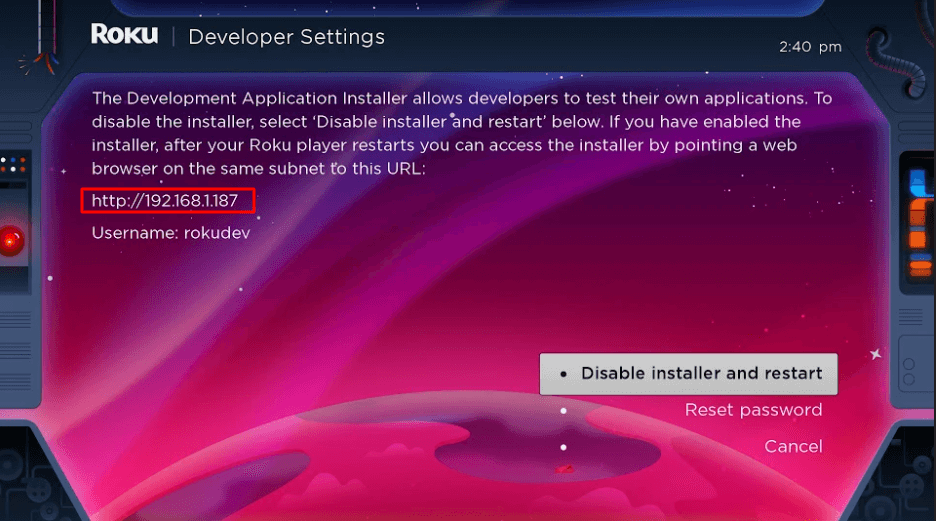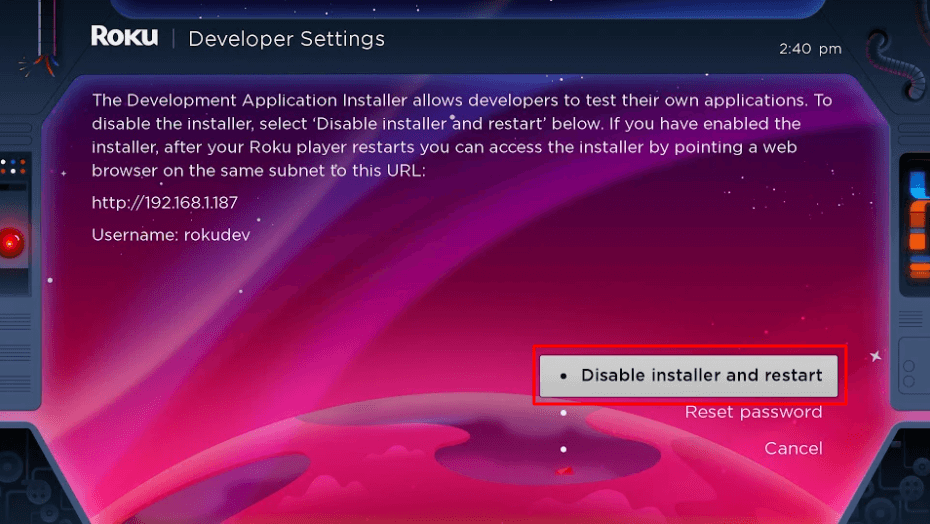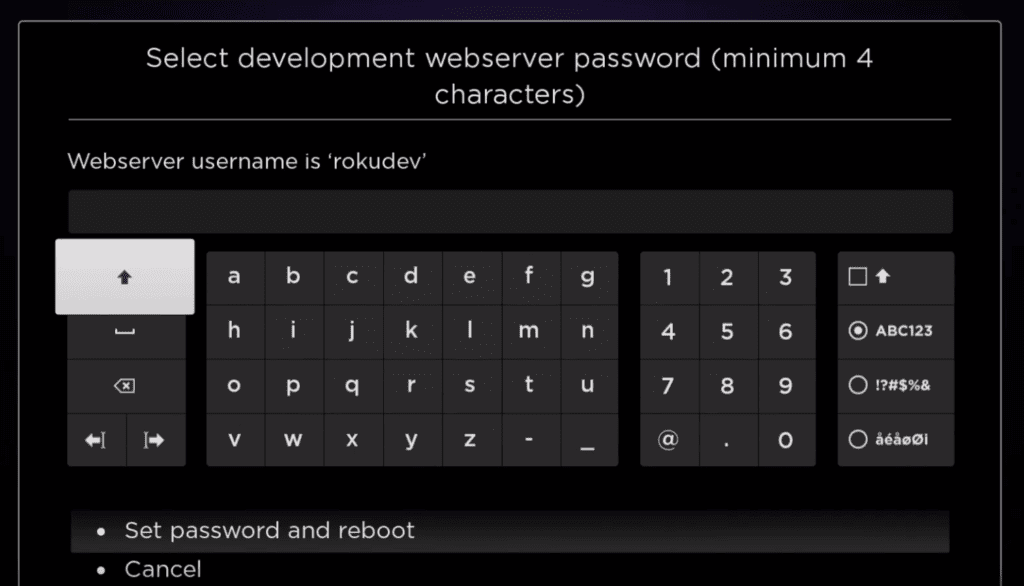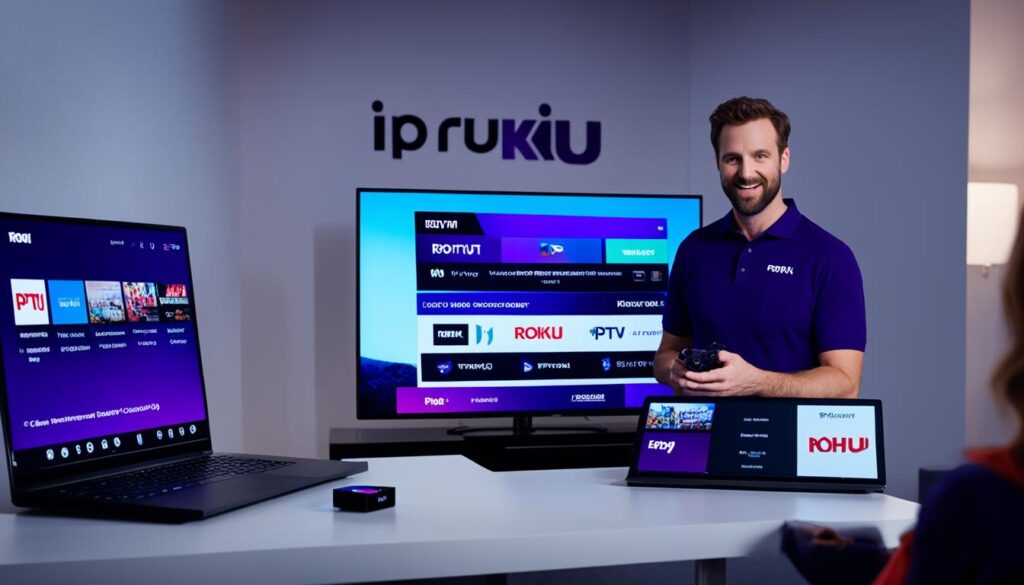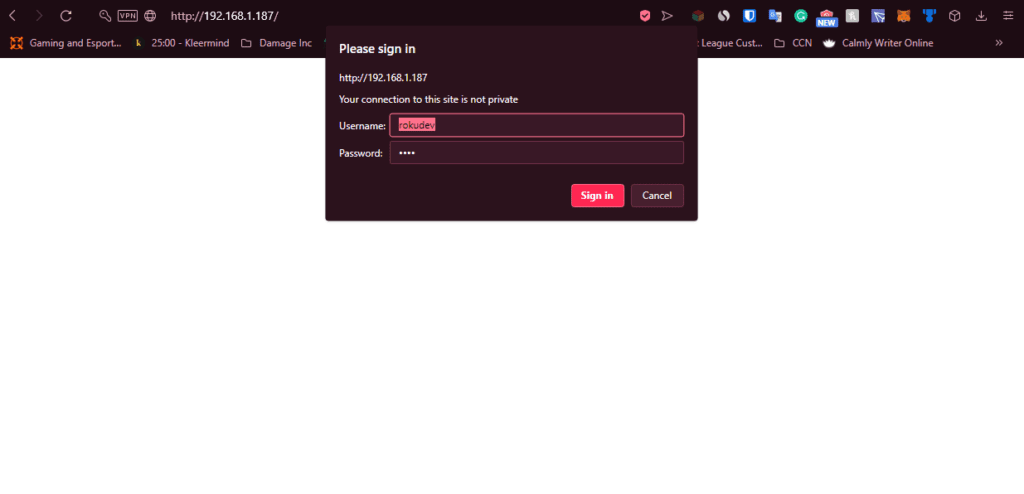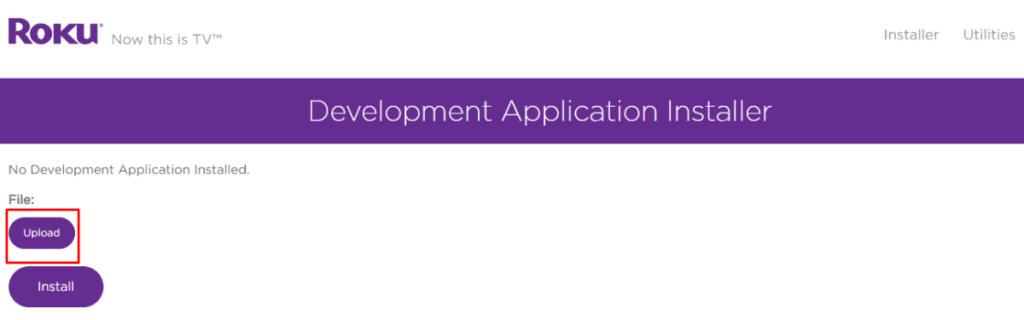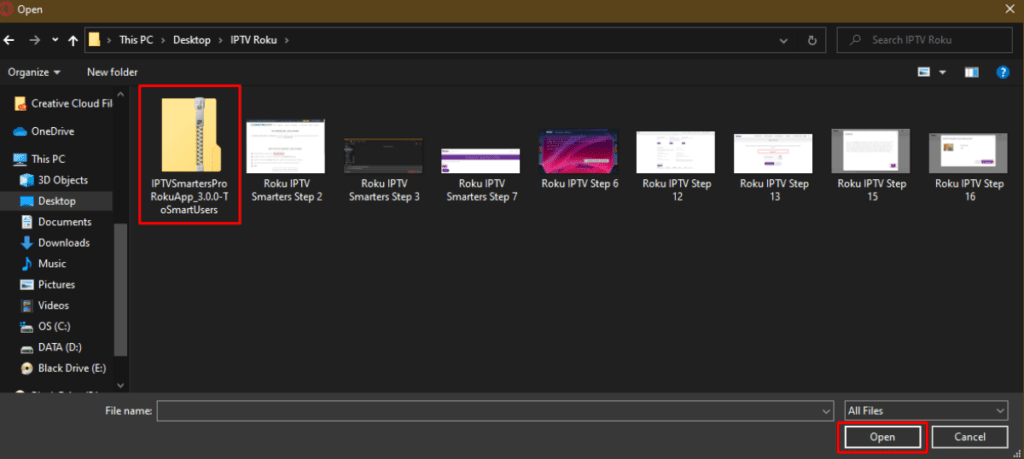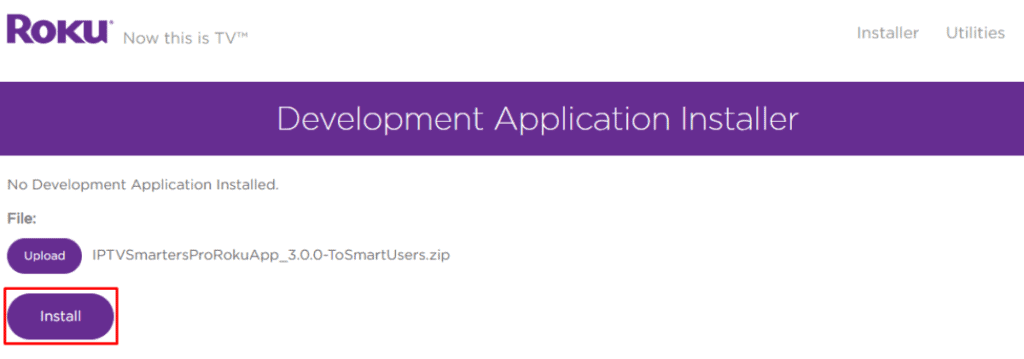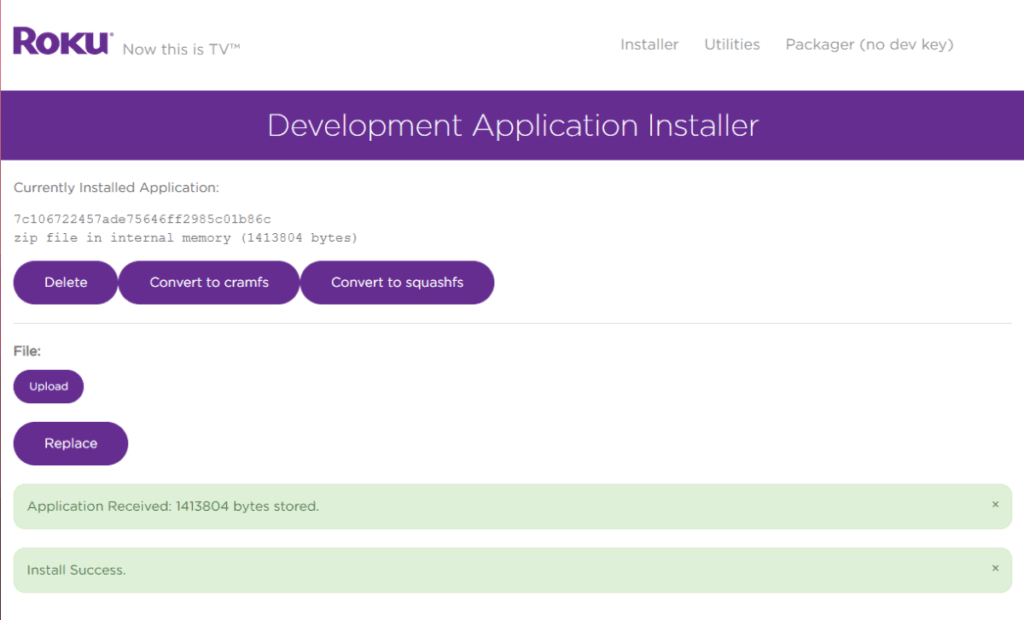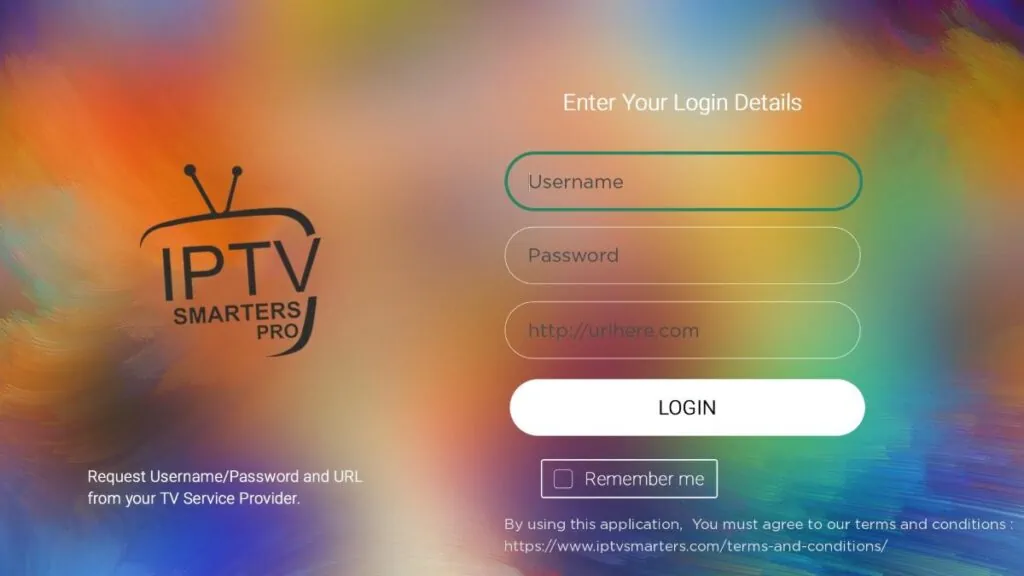Have you ever wondered how to install IPTV on your Roku device? If you’re ready to take your digital entertainment to the next level, this guide is for you. Get ready to explore the complete step-by-step process of installing IPTV on your Roku device and unlock a world of live TV channels and movies over the internet. Are you up for the challenge?
Key Takeaways:
- Learn how to enable developer options on your Roku device to unlock the installation process.
- Discover the IPTV Smarters channel, your gateway to accessing IPTV services on Roku.
- Understand how to download and install the IPTV Smarters app on your Roku device.
- Explore the features and capabilities of IPTV Smarters to personalize your streaming experience.
- Find out if using IPTV on Roku is legal and how to protect your privacy while streaming.
What is IPTV?
IPTV, short for Internet Protocol Television, is a service that enables users to stream live TV channels and movies over the internet. Unlike traditional cable or satellite TV, which relies on physical infrastructure, IPTV delivers content using internet protocols, allowing for greater flexibility and convenience.
With IPTV, you can access a wide range of live TV channels, including news, sports, entertainment, and more, all delivered directly to your device. In addition to live TV, IPTV also offers on-demand content, giving users the freedom to watch their favorite shows and movies whenever they want.
One of the key advantages of IPTV is its high-definition (HD) resolution, providing crisp and clear visuals for an immersive viewing experience. Whether you’re watching the latest blockbuster movie or catching up on your favorite TV series, IPTV ensures that you enjoy superior picture quality.
While traditional IPTV services typically require a set-top box, Roku devices offer a convenient alternative. With Roku, users can install and set up IPTV directly on their devices, eliminating the need for additional equipment.
IPTV delivers live TV channels and on-demand content over the internet, offering flexibility and HD resolution.
Benefits of IPTV
| Benefits | Description |
|---|---|
| Wide range of channels | Access to a diverse selection of live TV channels covering various genres. |
| On-demand content | Enjoy the freedom to watch your favorite shows and movies whenever you want. |
| HD resolution | Experience superior picture quality with high-definition resolution. |
| No set-top box required | Install and set up IPTV directly on your Roku device, eliminating the need for additional equipment. |
Image:
How to Enable Developer Options on Roku
To install IPTV on Roku, you first need to enable developer options on your device. This involves accessing the developer options menu by entering a specific sequence of buttons on your Roku remote. Once in the menu, you can find your Roku’s IP address, enable the installer, create a webserver password, and set a password for the installer. These steps are necessary to sideload the IPTV app onto your Roku device.
Enabling developer options on Roku is a straightforward process. Follow the steps below:
- Start on the Roku home screen and press the following buttons on your remote control: Home, Home, Home, Up, Up, Down, Down, Left, Right, Left, Right.
- After entering the sequence correctly, you should see the Developer Settings menu on your TV screen.
- In the Developer Settings menu, you can find your Roku’s IP address, which you will need for further steps. Note down this IP address as you will need it later.
- Next, enable the installer option to allow sideloading of apps onto your Roku device. This will allow you to install the IPTV app later.
- Create a webserver password and set a password for the installer. These passwords will provide an additional layer of security to your Roku device.
Once you have successfully enabled developer options, you can proceed to the next steps in installing IPTV on Roku.
Summary:
| Steps to Enable Developer Options on Roku |
|---|
| 1. Press Home, Home, Home, Up, Up, Down, Down: Access the Developer Settings menu. |
| 2. Find your Roku’s IP address: Note it down for later use. |
| 3. Enable the installer: Allow sideloading of apps. |
| 4. Create a webserver password: Enhance security. |
| 5. Set a password for the installer: Additional security measure. |
Adding the IPTV Smarters Channel
Once you have enabled developer options on your Roku device, you can proceed to add the IPTV Smarters channel to your Roku account. This channel provides access to a wide range of IPTV services and allows you to stream live TV channels and on-demand content directly on your Roku device.
To add the IPTV Smarters channel, follow these simple steps:
- Visit the Roku website by clicking here and log in to your Roku account.
- Once logged in, navigate to the Roku IPTV Channel Store.
- In the search bar, enter “IPTV Smarters” to find the channel.
- Click on the IPTV Smarters channel and select “Add Channel” to add it to your Roku device.
Here is an overview of how to add the IPTV Smarters channel to your Roku account in the Roku IPTV Channel Store:
| Step | Actions |
|---|---|
| 1 | Visit the Roku website |
| 2 | Log in to your Roku account |
| 3 | Navigate to the Roku IPTV Channel Store |
| 4 | Search for “IPTV Smarters” |
| 5 | Select the IPTV Smarters channel |
| 6 | Click “Add Channel” |
Once you have added the IPTV Smarters channel, it will appear on the home screen of your Roku device. You can then access it like any other channel and start enjoying your favorite IPTV content.
Whether you want to stream live TV channels or watch on-demand content, the IPTV Smarters channel on Roku offers a seamless and user-friendly experience. With this channel added to your Roku account, you can take full advantage of the wide variety of IPTV services available.
Downloading IPTV Smarters Package
To install the IPTV Smarters app on your Roku device, you need to download the IPTV Smarters package onto your computer. This package contains the necessary files to install the app on your device. You can obtain the package by visiting the provided
IPTV Smarters download link
and saving it to a location on your computer.
Once you have downloaded the IPTV Smarters package, you can proceed with the installation process on your Roku device. The package includes all the essential files required to set up the IPTV Smarters app seamlessly.
Downloading the IPTV Smarters package is a straightforward process. Follow the steps below to get the necessary files onto your computer:
- Open a web browser on your computer.
- Copy and paste the IPTV Smarters download link into the address bar.
- Press Enter to access the download page.
- Look for the download button and click on it.
- Select a location on your computer where you want to save the IPTV Smarters package.
- Wait for the download to complete.
- Once the download is finished, you can proceed with the installation process on your Roku device.
Here’s a brief summary of the downloading process:
Step 1: Open your web browser and access the provided IPTV Smarters download link.
Step 2: Click on the download button.
Step 3: Choose a location on your computer to save the downloaded package.
Step 4: Wait for the download to finish.
By following these steps, you will have successfully downloaded the IPTV Smarters package onto your computer and are ready to proceed with the installation on your Roku device.
| Step | Description |
|---|---|
| 1 | Open your web browser and access the provided IPTV Smarters download link. |
| 2 | Click on the download button. |
| 3 | Choose a location on your computer to save the downloaded package. |
| 4 | Wait for the download to finish. |
Installing IPTV Smarters on Roku
Now that you have the IPTV Smarters package downloaded, it’s time to install the app on your Roku device. The installation process is straightforward and can be done through a web interface.
To begin, follow these steps:
- Locate the IP address of your Roku device. This can be done by going to Settings on your Roku home screen, then selecting Network and About. The IP address will be displayed here.
- Open a web browser on your computer and enter the IP address of your Roku device in the address bar.
- You will be prompted to enter the webserver password you created earlier. This is to ensure that only authorized users can install apps on your Roku device.
- Once you have successfully logged in, navigate to the Upload section of the web interface.
- Click on the Choose File button and select the IPTV Smarters package file you previously downloaded.
- Click on the Upload button to start the installation process.
- Wait for the installation to complete. This may take a few minutes.
- Once the installation is finished, you will see a confirmation message indicating that IPTV Smarters has been successfully installed on your Roku device.
You can now enjoy the benefits of IPTV Smarters on your Roku device and start streaming live TV channels and on-demand content.
| Step | Instructions |
|---|---|
| 1 | Locate the IP address of your Roku device |
| 2 | Open a web browser on your computer |
| 3 | Enter the IP address of your Roku device in the browser’s address bar |
| 4 | Enter the webserver password |
| 5 | Navigate to the Upload section |
| 6 | Choose the IPTV Smarters package file |
| 7 | Upload the package file |
| 8 | Wait for the installation to complete |
Using IPTV Smarters on Roku
Now that you have IPTV Smarters installed on your Roku device, you can unleash the full potential of your IPTV services. IPTV Smarters provides a user-friendly platform for streaming live TV channels and on-demand content directly on your Roku device. Here’s how you can make the most out of IPTV Smarters:
- Log in with your IPTV Smarters credentials: Once you have installed the app, launch IPTV Smarters on your Roku device. You will be prompted to log in using your Digitalizard IPTV login credentials. Enter your username and password to gain access to your IPTV services.
- Stream live TV channels: With your IPTV Smarters account logged in, you will have access to a wide range of live TV channels. Browse through the available channels and select the ones you want to watch. Whether you’re a sports enthusiast, a movie buff, or a news junkie, IPTV Smarters offers a diverse selection of channels to cater to your interests.
- Enjoy on-demand content: In addition to live TV channels, IPTV Smarters also provides on-demand content. Catch up on your favorite shows, watch movies, or explore exclusive content at your own convenience. The on-demand library is updated regularly with new releases and popular titles.
- Personalize your IPTV experience: IPTV Smarters allows you to customize your channel lineup and personalize your content. Create a list of your favorite channels for easy access, organize them into categories, and even set up parental controls to manage content accessibility for different users.
With IPTV Smarters on your Roku device, you have the power to enjoy high-quality channel streaming and tailor your IPTV experience to suit your preferences. Stay entertained with the latest TV shows, movies, and live events right at your fingertips.
Select your favorite channels and enjoy personalized IPTV content with IPTV Smarters on Roku.
Screen Mirroring IPTV to Roku
If you prefer to stream IPTV content from your other devices, you can use screen mirroring to display the content on your Roku device. This allows you to access and watch IPTV content from your mobile or computer on a larger screen. Here’s how you can screen mirror IPTV to Roku:
- Install an IPTV player app on your smartphone or computer. There are several IPTV player apps available, such as VLC, GSE Smart IPTV, or Perfect Player.
- Ensure that your mobile device or computer is connected to the same Wi-Fi network as your Roku device.
- On your Roku device, go to the home screen and navigate to “Settings.”
- Select “System” and then choose “Screen mirroring.”
- Enable screen mirroring on your Roku device.
- On your smartphone or computer, open the IPTV player app and start playing the IPTV content you want to stream.
- Access the screen mirroring options on your mobile device or computer and select your Roku device from the available devices list.
- The IPTV content being played on your mobile device or computer will now be mirrored and displayed on your Roku device.
- Control the playback of the IPTV content using your mobile device or computer.
Screen mirroring allows you to enjoy the convenience of streaming IPTV content from your other devices on a larger screen. Whether you want to cast IPTV to Roku from your smartphone or computer, screen mirroring offers a seamless way to access and watch your favorite IPTV channels and content.
Benefits of Screen Mirroring to Roku
Screen mirroring to Roku offers several benefits:
- Access to a larger screen: By mirroring your IPTV content to your Roku device, you can enjoy the content on a larger screen, providing a more immersive viewing experience.
- Convenience and flexibility: You can stream IPTV content from your mobile device or computer without the need for additional cables or devices.
- Compatibility with various devices: Screen mirroring is supported on a wide range of devices, including smartphones, tablets, and computers, making it easy to stream IPTV content from different sources.
- Expanded viewing options: With screen mirroring, you can access and watch IPTV content from multiple devices, allowing you to switch between different sources and platforms.
Screen mirroring is a versatile feature that enhances the streaming capabilities of your Roku device, giving you the freedom to enjoy IPTV content from various devices on a larger screen.
Is IPTV Legal on Roku?
IPTV on Roku is legal, but it’s important to distinguish between legal and unauthorized IPTV services. While IPTV technology itself is legitimate, unauthorized providers may offer pirated content, which is illegal. As a responsible user, it is crucial to ensure that you are using a legal IPTV service to avoid any legal consequences.
One way to identify legal IPTV services is by checking for licenses and partnerships with reputable content providers. Legitimate IPTV services often have agreements in place with broadcasters and content creators, ensuring that they have the necessary rights to distribute the content you are accessing.
Unauthorized IPTV services, on the other hand, illegally distribute copyrighted content without the proper authorization. Engaging with these services puts you at risk of legal repercussions, as they violate intellectual property laws.
One additional measure to consider when using IPTV on Roku is to use a Virtual Private Network (VPN). A VPN encrypts your internet connection, providing an additional layer of privacy and security. It can help protect your identity and prevent your internet service provider (ISP) from monitoring your online activities, including streaming IPTV content. However, it’s important to note that using a VPN does not make unauthorized IPTV services legal. It is still essential to use a legitimate IPTV service to comply with copyright laws and protect your streaming experience.
By using legal IPTV services and taking the necessary precautions, such as utilizing a VPN, you can enjoy your favorite TV shows and movies on Roku with peace of mind.
| Legal IPTV Services | Unauthorized IPTV Services |
|---|---|
| Obtain licenses from content providers | Illegal distribution of copyrighted content |
| Partnerships with broadcasters | No agreements with content creators |
| Compliant with intellectual property laws | Violation of intellectual property laws |
Conclusion
Installing IPTV on your Roku device opens up a world of streaming possibilities. By utilizing the right IPTV service and the IPTV Smarters app, you can access a wide range of live TV channels and on-demand content in stunning HD resolution. Whether you opt for installing IPTV Smarters through developer options or prefer to use screen mirroring, incorporating IPTV into your Roku streaming experience will greatly enhance your digital entertainment.
With IPTV on Roku, you have the flexibility to tailor your streaming preferences to your liking. The IPTV Smarters app allows you to choose from a multitude of IPTV services, giving you access to an extensive selection of channels and content. Whether you’re a sports fanatic, movie buff, or a fan of TV shows, IPTV on Roku ensures that you never miss out on your favorite entertainment.
Moreover, the convenience of streaming IPTV on your Roku device means you can enjoy your content on the big screen in the comfort of your own home. With the ability to stream live TV channels and access on-demand content in HD quality, you’ll find yourself immersed in a truly captivating viewing experience. Say goodbye to traditional cable TV and embrace the versatility of IPTV streaming on Roku.
Check out other helpful resources:
how to install iptv extreme pro on firestick
how to install iptv smarters pro on firestick
FAQ
What is IPTV?
IPTV stands for Internet Protocol Television and is a service that allows you to stream live TV channels and movies over the internet.
How do I enable developer options on Roku?
To enable developer options on Roku, you need to access the developer options menu by entering a specific sequence of buttons on your Roku remote.
How do I add the IPTV Smarters channel to Roku?
You can add the IPTV Smarters channel to Roku by visiting the Roku website, logging in to your account, and adding the channel with a code.
How do I download the IPTV Smarters package?
To download the IPTV Smarters package, you can visit the provided download link and save it to a location on your computer.
How do I install IPTV Smarters on Roku?
To install IPTV Smarters on Roku, you need to enter your Roku device’s IP address, sign in with the webserver password, and upload the IPTV Smarters package through a web interface.
How do I use IPTV Smarters on Roku?
To use IPTV Smarters on Roku, simply log in with your IPTV Smarters credentials and start streaming live TV channels and on-demand content.
Can I screen mirror IPTV to my Roku device?
Yes, you can screen mirror IPTV content to your Roku device by installing an IPTV player app on your smartphone or computer and then mirroring the screen to your Roku device.
Is IPTV legal on Roku?
IPTV on Roku is legal, but it’s important to ensure you are using a legal IPTV service. Some providers may offer unauthorized or pirated content, so use a VPN on your Roku device for privacy and security.