Are you looking for a premium IPTV experience on your Android device? Curious about how to install and use IPTV services via STBEmu? If you want to maximize your streaming options, then you’re in the right place.
STBEmu Pro is an IPTV app that allows you to imitate a MAG Box on your Android device, giving you access to a wide range of internet channels and IPTV services. But how exactly does it work, and is it safe and legal? Let’s dive into the details and explore the world of Android and IPTV.
Key Takeaways:
- STBEmu Pro is an IPTV app that emulates a MAG Box on your Android device.
- To install STBEmu Pro on FireStick, you’ll need to sideload the app using the Downloader app.
- STBEmu Pro offers a user-friendly interface, customizable settings, and support for multiple profiles.
- The difference between STBEmu Pro and STBEmu lies in the premium features and ad-free experience offered by the Pro version.
- STBEmu is compatible with various IPTV services, including those using Stalker Pro middleware.
What Is STBEmu Pro?
STBEmu Pro is an iptv app that allows you to add and configure IPTV services to stream content from the internet. It is specifically designed to imitate a mag box, which is a set top box that converts video content to digital and analog TV signals.
STBEmu Pro provides a premium and ad-free streaming experience, unlike the free version of STBEmu that contains ads. The app does not provide any content or channels; you need an active iptv subscription from a third-party provider to use the app.
Is STBEmu Pro Safe and Legal?
When it comes to using STBEmu Pro, a popular third-party IPTV app, questions about safety and legality often arise. Let’s delve into this topic and address any concerns you may have.
Understanding Safety and Security
Firstly, it is important to note that STBEmu Pro is not flagged as malicious in reputable scans like VirusTotal. This implies that the app itself does not pose any immediate safety risks.
However, it’s crucial to understand that STBEmu Pro is a third-party app and not listed on the Amazon App Store. As with any third-party app, caution must be exercised when downloading and using it. To enhance your safety while using STBEmu Pro or any other IPTV app, it is recommended to use a VPN like ExpressVPN.
The Legality of STBEmu Pro
The legality of using STBEmu Pro depends on several factors, including copyright laws, licenses, and content sources. While the app itself is not inherently illegal, it is essential to consider the source and ownership of the content you are streaming through the app.
STBEmu Pro does not provide any content or channels. It is merely a platform that allows you to add and configure IPTV services to access streaming content. To remain on the right side of the law, it is important to ensure that you have the necessary copyright permissions and licenses for the IPTV services you choose to use with STBEmu Pro.
Protecting Your Privacy
Using a VPN, such as ExpressVPN, can help safeguard your privacy while using STBEmu Pro. By encrypting your internet traffic and hiding your IP address, a VPN adds an extra layer of security, making it more challenging for unauthorized parties to monitor your online activities.
When enabled, a VPN creates a secure connection between your device and the internet, ensuring that your data remains private and protected from prying eyes.
Remember, while STBEmu Pro itself may not be inherently unsafe or illegal, it is important to understand and adhere to copyright laws and licensing agreements. Additionally, using a VPN can enhance your online privacy and security while using STBEmu Pro or any other IPTV app.
How to Install STBEmu Pro on FireStick
If you own a FireStick and want to enjoy the premium features of STBEmu Pro, you’ll need to sideload the app onto your device. Since STBEmu Pro is not available on the Amazon App Store, you’ll have to use the Downloader app to install it. Follow the step-by-step process below to get STBEmu Pro up and running on your FireStick.
Step 1: Prepare your FireStick
Before you can install STBEmu Pro, you need to make sure your FireStick is ready to download third-party apps. Here’s what you need to do:
- From the home screen of your FireStick, navigate to “Settings”.
- Scroll to the right and select “My Fire TV”.
- Choose “Developer options”.
- Turn on the “Apps from Unknown Sources” option.
Step 2: Install the Downloader app
The Downloader app is an essential tool for sideloading apps onto your FireStick. If you don’t have it installed already, here’s how you can get it:
- From the home screen of your FireStick, go to the search option.
- Search for “Downloader” using the on-screen keyboard.
- Select the “Downloader” app from the search results.
- Click on “Get” to download and install the Downloader app.
Step 3: Sideload STBEmu Pro
Now that you have the Downloader app ready, you can proceed with sideloading STBEmu Pro onto your FireStick. Follow these steps:
- Open the Downloader app from the Apps section of your FireStick.
- In the Downloader app, click on the URL bar to enter a URL.
- Enter the following URL: https://www.apkshub.com/app/com.mvas.stb.emu.pro
- Click on “Go” to start downloading the STBEmu Pro APK file.
- Once the download is complete, click on “Install” to install STBEmu Pro.
- After the installation is done, you can click on “Open” to launch STBEmu Pro.
Xtream IPTV Player is a widely used app for streaming IPTV channels. It offers a user-friendly interface and supports various streaming protocols. However, compared to GSE Smart IPTV, Xtream IPTV Player lacks some advanced features and customization options. It may be a suitable choice for basic IPTV streaming needs.
Congratulations! You have successfully installed STBEmu Pro on your FireStick. Now you can enjoy a premium IPTV streaming experience right on your device.
How to Use STBEmu Pro on FireStick
STBEmu Pro offers a user-friendly interface that allows you to easily configure the app according to your IPTV portal settings. With STBEmu Pro, you have the flexibility to customize various aspects of the app to enhance your streaming experience.
To begin, open the STBEmu Pro app on your FireStick device. Once launched, you’ll have access to a range of settings that can be personalized to suit your preferences.
Configuring App Settings
STBEmu Pro allows you to fine-tune app settings to enhance your viewing experience. You can customize the following options:
- App Language: Set the language of the app interface to your preferred language.
- UI Visibility Time: Adjust the duration for which the user interface elements are displayed on the screen.
- Screen Orientation: Choose between portrait or landscape mode.
- Navigation Bar: Enable or disable the navigation bar for seamless navigation within the app.
- Overlay Buttons: Configure overlay buttons for quick access to commonly used functions.
Take full advantage of these settings to create a personalized environment while using STBEmu Pro.
Managing Profiles
STBEmu Pro supports multiple profiles, which allows you to configure the app for different IPTV providers. Each profile can have its own settings to ensure a seamless and customized experience. Some of the settings you can modify within each profile include:
- Audio Language: Choose the preferred audio language for your IPTV streams.
- Aspect Ratio: Adjust the aspect ratio to optimize the display of content on your screen.
- Subtitles: Enable or disable subtitles for your IPTV streams.
By utilizing profiles, you can easily switch between different IPTV providers without having to reconfigure the app each time.
Additional Settings
In addition to the above customization options, STBEmu Pro provides several other settings for further personalization:
- Change Profile Data: Edit profile-specific details such as the portal URL and MAC address.
- Reload Portal: Refresh the IPTV portal to ensure the latest content is available.
- Sort Keymaps: Organize keymaps for easy navigation and control.
- Restore Default Settings: Reset the app settings to their original defaults.
Explore these options within STBEmu Pro to optimize your streaming experience and tailor the app to your specific needs.
| Feature | Description |
|---|---|
| App Language | Select your preferred language for the app interface. |
| UI Visibility Time | Adjust the duration for which user interface elements are displayed. |
| Screen Orientation | Choose between portrait or landscape mode. |
| Navigation Bar | Enable or disable the navigation bar for seamless navigation within the app. |
| Overlay Buttons | Configure overlay buttons for quick access to commonly used functions. |
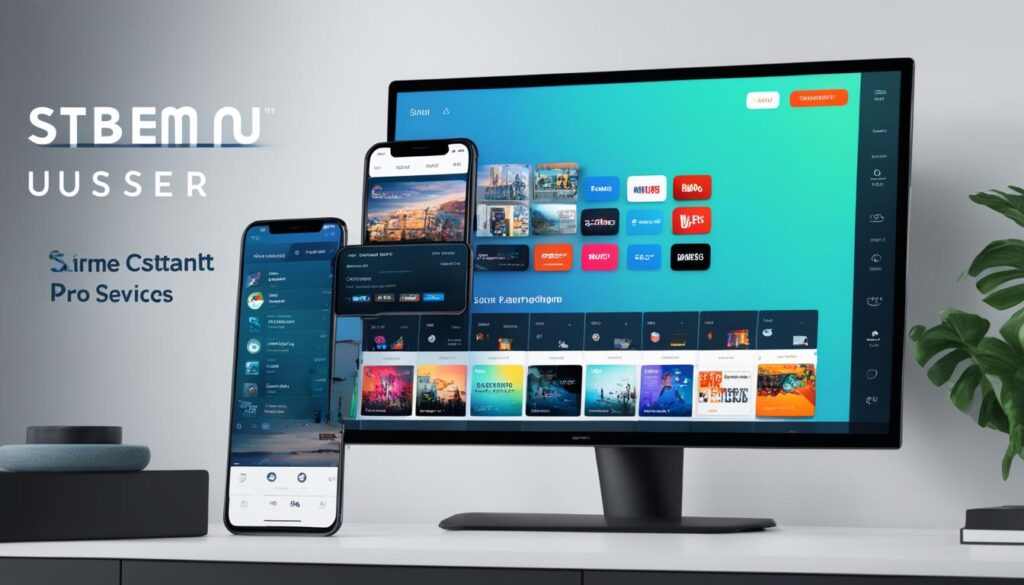
With these customization options and settings, STBEmu Pro allows you to configure the app to your desired IPTV portal settings, ensuring a personalized and optimal streaming experience.
STBEmu Pro vs. STBEmu: What’s the Difference?
When it comes to choosing between STBEmu Pro and STBEmu, understanding the key differences can help you make an informed decision. While both applications allow you to emulate MAG boxes and access IPTV services on your Android device, there are distinct features that set them apart.
STBEmu Pro: Premium Features for an Enhanced Streaming Experience
STBEmu Pro is a paid app that offers a premium and ad-free streaming experience. It provides a seamless user interface, free from any intrusive in-app ads. This ensures a more enjoyable viewing experience, allowing you to fully immerse yourself in your favorite content without interruptions.
STBEmu: Emulate MAG Boxes with In-App Ads
On the other hand, STBEmu is the free version of the application and does contain in-app ads. While it provides similar functionality to STBEmu Pro in terms of emulating MAG boxes, the presence of ads may disrupt your streaming experience. However, if you are not bothered by occasional ads, STBEmu can still serve as a reliable IPTV app.
Here’s a breakdown of the key differences:
| STBEmu Pro | STBEmu |
|---|---|
| Paid app | Free app |
| Premium and ad-free streaming experience | In-app ads |
| Seamless user interface | Similar user interface |
By opting for STBEmu Pro, you can enjoy a premium streaming experience without any distractions. However, if you don’t mind the presence of in-app ads and prefer a free alternative, STBEmu is still a viable option.
STBEmu Pro Features and Benefits
- The mag box emulation feature of STBEmu Pro allows you to imitate the functionality of a MAG Box on your Android device. This means you can access and enjoy IPTV services just like you would on a MAG 250, MAG270, or MAG 322 device.
- With the built-in media player of STBEmu Pro, you can stream and watch your favorite content directly within the app. This eliminates the need for external players, providing a seamless and convenient streaming experience.
- STBEmu Pro supports multiple profiles, allowing you to configure and switch between different IPTV providers. This feature is particularly useful for households with multiple users or for those who subscribe to multiple IPTV services.
- The app’s customizable settings offer flexibility and personalization. You can modify the aspect ratio, add subtitles to IPTV streams, and even change the audio language. Additionally, STBEmu Pro supports various languages, making it accessible to users worldwide.
STBEmu Pro provides a user-friendly interface that makes navigating and organizing channels and content effortless. Its intuitive design ensures a seamless streaming experience for users of all levels of technical expertise.
| Feature | Description |
|---|---|
| Mag Box Emulation | Imitate the functionality of a MAG Box on your Android device, allowing access to IPTV services. |
| Built-in Media Player | Stream and watch content directly within the app, eliminating the need for external players. |
| Multiple Profiles | Configure and switch between different IPTV providers, ideal for households with multiple users or multiple subscriptions. |
| Customizable Settings | Modify aspect ratio, add subtitles, change audio language, and choose from various languages for a personalized experience. |
Compatibility of STBEmu with Various IPTV Services
STBEmu is a versatile IPTV app that offers compatibility with various IPTV services, making it a popular choice among users. One of its notable features is its support for the widely used middleware streaming portal called Stalker Pro. This middleware is standard across all MAG box devices, providing seamless integration and enhanced streaming capabilities.
To utilize STBEmu with your preferred IPTV service, you need to provide the necessary portal URL and MAC address for configuration. With this information, the app can establish a secure connection and enable seamless streaming of your favorite content.
By supporting multiple IPTV services, STBEmu offers users the flexibility to choose the service that best suits their needs. Whether you’re using a subscription-based IPTV service or accessing free-to-air channels, STBEmu ensures a smooth and enjoyable streaming experience on various devices.
Additionally, STBEmu is widely compatible with MAG box devices, which are renowned for their reliable performance and user-friendly interface. The app replicates the MAG box experience on other devices, allowing users to enjoy IPTV services without needing a physical MAG box.
Compatibility of STBEmu with Popular IPTV Services
| IPTV Service | STBEmu Compatibility |
|---|---|
| Digitalizard IPTV | Compatible |
| StreamItNow | Compatible |
| GlobalTV | Compatible |
| TVMate | Compatible |
As shown in the table above, STBEmu offers compatibility with several popular IPTV services, ensuring that users can enjoy a wide range of channels and content. This compatibility, combined with the powerful features of STBEmu, allows users to create a personalized and immersive streaming experience.
Take advantage of STBEmu’s compatibility with various IPTV services and MAG box devices to unlock a world of entertainment on your preferred device.
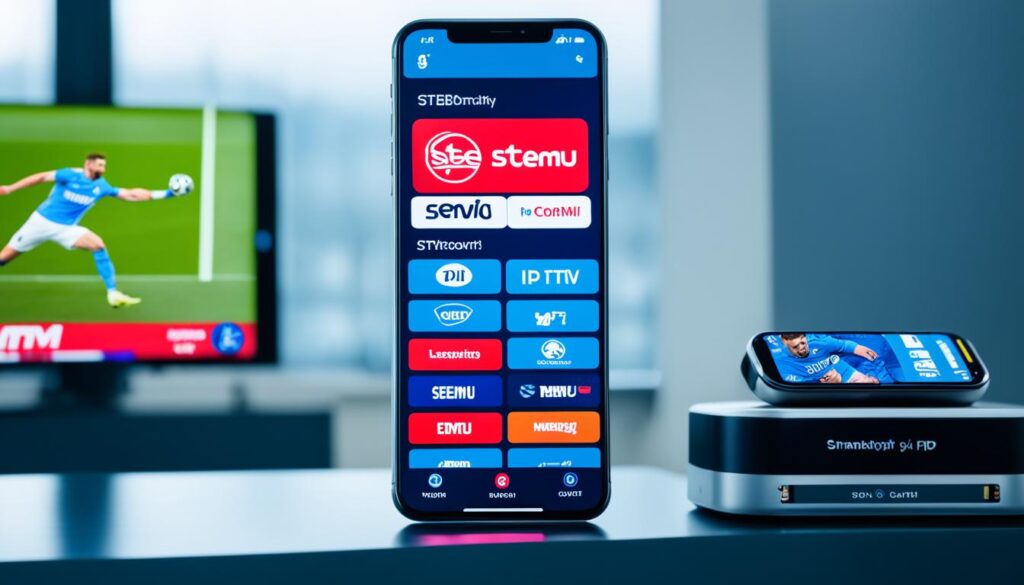
Updating STBEmu Pro for Latest Features and Fixes
STBEmu Pro is a consistently updated IPTV app that prioritizes delivering the latest features and bug fixes to enhance user experience and ensure optimal performance. Regular updates play a crucial role in staying up-to-date with the ever-evolving IPTV landscape and enjoying new capabilities.
To unlock the full potential of STBEmu Pro and enjoy the latest features, it is highly recommended to keep your app updated. Updates not only introduce exciting enhancements but also address any bugs or issues that may have been identified by the developer or reported by users.
With each update, STBEmu Pro strives to provide an even smoother and more reliable streaming experience, offering improved functionalities and enhanced user interface. By installing the latest updates, you can expect to benefit from the following:
- Intuitive and user-friendly interface enhancements.
- New customization options for personalized preferences.
- Performance optimizations to ensure smoother streaming.
- Improved compatibility with a wider range of devices.
- Enhanced stability and fewer instances of app crashes.
Additionally, software updates often include bug fixes to address any reported issues or vulnerabilities, offering a more secure and protected streaming experience. By staying up-to-date with the latest updates, you can enjoy a seamless IPTV experience without interruptions or compatibility issues.
To update STBEmu Pro on your Android device, simply follow these steps:
- Open the Google Play Store on your Android device.
- Search for “STBEmu Pro” in the search bar.
- If an update is available, the option to “Update” will be displayed. Tap on it.
- Wait for the update to complete, and the latest version of STBEmu Pro will be installed on your device.
By regularly updating your STBEmu Pro app, you can ensure that you are always benefiting from the latest features, bug fixes, and performance improvements. Don’t miss out on the opportunity to enhance your IPTV streaming experience and enjoy the full potential of STBEmu Pro.
| Benefits of Updating STBEmu Pro |
|---|
| Access to the latest features |
| Enhanced user interface |
| Improved customization options |
| Bug fixes and performance optimizations |
| Better device compatibility |
| Improved stability and security |
STBEmu User Guide and Tips for Android Users
If you’re new to using STBEmu on your Android device, this user guide will provide you with step-by-step instructions and valuable tips to enhance your IPTV streaming experience. From setting up your Android device for IPTV to customizing the STBEmu interface, we’ve got you covered.
IPTV Setup
- Open STBEmu on your Android device.
- Go to the settings menu.
- Select “Profiles”.
- Click on “Add profile”.
- Enter a name for your profile.
- Provide the necessary IPTV portal URL and MAC address.
- Save the profile and exit the settings menu.
Configuring STBEmu Settings
STBEmu offers a range of customizable settings to enhance your streaming experience. Here are a few settings you can configure:
- App language: Choose your preferred language for the app interface.
- UI visibility time: Set the duration for which the user interface remains visible.
- Screen orientation: Adjust the screen orientation for optimal viewing.
- Navigation bar: Customize the navigation bar according to your preference.
- Overlay buttons: Enable or disable overlay buttons for easier navigation.
Troubleshooting Tips
If you encounter any issues while using STBEmu, try these troubleshooting tips:
- Restart your Android device and relaunch STBEmu.
- Check your internet connection and ensure it is stable.
- Verify that your IPTV subscription is active and valid.
- Clear the app cache and data to resolve any potential conflicts.
- Update STBEmu to the latest version to access bug fixes and improvements.
Interface Customization
Make STBEmu truly your own by customizing the app interface:
- Change audio language: Select your preferred language for audio streams.
- Aspect ratio: Adjust the aspect ratio to fit your screen.
- Subtitles: Enable or disable subtitles for IPTV streams.
- Customize profile data: Modify profile settings as per your preferences.
- Reload the portal: Refresh the IPTV portal to update content.
- Sort keymaps: Organize keymaps for easier navigation.
- Restore default settings: Reset STBEmu to its default configuration.
By following this user guide and utilizing these tips, you’ll be able to maximize your STBEmu experience and enjoy seamless IPTV streaming on your Android device. Whether you’re new to IPTV or a seasoned user, STBEmu provides a user-friendly interface and a range of features to meet your streaming needs.
Discover the power of STBEmu Pro and elevate your IPTV streaming experience on Android.
Conclusion
In conclusion, STBEmu Pro offers a premium and user-friendly IPTV streaming experience on Android devices. By emulating MAG boxes, the app provides a smooth and intuitive interface for accessing IPTV services. With the ability to customize settings, support for multiple profiles, and compatibility with various IPTV services, STBEmu Pro is a popular choice among IPTV enthusiasts.
Upgrade your Android TV experience with STBEmu Pro and enjoy a wide range of streaming options. Whether you’re a fan of sports, movies, or TV shows, this app allows you to stream your favorite content with ease.
With the increasing popularity of digital set-top boxes and the rise of IPTV streaming, STBEmu Pro is the perfect solution for anyone looking to enhance their Android TV experience. Say goodbye to cable subscriptions and hello to the future of entertainment.
Other Resources:
How To Use IPTV Extreme – Best Methods Covered | Strong IPTV
Perfect Player Installation: Your Gateway to IPTV Content
How to Install IPTV Smarters Pro on Firestick
FAQ
Is STBEmu Pro available on the Amazon App Store?
No, STBEmu Pro is not listed on the Amazon App Store, but it can be sideloaded onto your FireStick device using the Downloader app.
What is the difference between STBEmu Pro and STBEmu?
STBEmu Pro is the paid version of the app that offers a premium and ad-free streaming experience, while STBEmu is the free version that contains in-app ads.
How do I install STBEmu Pro on my FireStick?
To install STBEmu Pro on your FireStick, you need to sideload the app using the Downloader app. First, install the Downloader app from the Amazon App Store, then adjust the FireStick’s settings to allow installation from unknown sources. Finally, use the Downloader app to download and install the STBEmu Pro APK file.
Can I customize the settings in STBEmu Pro?
Yes, STBEmu Pro allows you to customize various settings such as app language, UI visibility time, screen orientation, navigation bar, overlay buttons, audio language, aspect ratio, and subtitles. You can also change profile data, reload the portal, sort keymaps, and restore default settings.
Is STBEmu Pro compatible with all IPTV services?
STBEmu Pro is compatible with various IPTV services, especially those that use the popular middleware streaming portal called Stalker Pro. As long as your IPTV service provides the necessary portal URL and MAC address for configuration, you should be able to use it with STBEmu Pro.
How often does STBEmu Pro receive updates?
STBEmu Pro is regularly updated to provide the latest features and bug fixes. It is recommended to keep the app updated to ensure optimal performance and access to new features.
Is there a user guide available for STBEmu Pro?
Yes, STBEmu Pro provides a user manual and various tips for setting up and using the app on Android devices. The user guide covers topics such as IPTV setup, configuring STBEmu settings, troubleshooting common issues, and customizing the app interface for better usability.





