Are you looking for the best ways to use IPTV Extreme? Whether you’re a newbie or an experienced user, we’ve got you covered! In this comprehensive guide, we’ll walk you through the ins and outs of IPTV Extreme, from setting it up on your smart devices to adding IPTV playlists and optimizing your streaming experience. Get ready to unlock the full potential of IPTV Extreme and take your entertainment to the next level!
Key Takeaways:
- Discover the step-by-step process of setting up IPTV Extreme on smart devices
- Learn how to add and manage IPTV playlists for easy access to your favorite channels
- Optimize your streaming experience on IPTV Extreme for smooth video playback
- Explore the premium features and benefits of IPTV Extreme Pro version
- Troubleshoot common issues and explore advanced customization options in IPTV Extreme
Setting up IPTV Extreme on Smart Devices
To enjoy IPTV Extreme on your smart devices, follow these simple steps to set it up:
- Open the IPTV Extreme app on your smart device.
- Navigate to the Settings section.
- Click on the Accounts option.
- Tap on the “+” button to add a new account.
- Select Xtream Codes as the account type.
- Enter your Xtream Codes login details and click on Add.
- Upon successful login, you will find a comprehensive list of all the IPTV channels available to you.
- To start watching a channel, simply tap on it.
Now, you can quickly and effortlessly access your favorite IPTV channels.
IPTV Extreme Guide for Adding IPTV Playlists
Adding and managing IPTV playlists is made easy with IPTV Extreme. Follow these simple steps to add a playlist and enhance your viewing experience:
-
Open the IPTV Extreme app and go to Settings
In order to add a playlist, launch the IPTV Extreme app on your device. Once opened, navigate to the Settings section.
-
Tap on Playlist and then tap on the + button to add a new playlist
Within the Settings menu, locate the Playlist option. Tap on it, and you will see a + button to add a new playlist. Click on the + button to proceed.
-
Enter the playlist name and the playlist URL
A form will appear where you need to provide the name of the playlist and the URL associated with it. This information allows IPTV Extreme to access and display the appropriate channels.
-
Tap on Add to add the playlist to IPTV Extreme
After entering the required details, click on the Add button to add the playlist to IPTV Extreme. The app will validate the URL and add the playlist to its library.
-
The playlist will now appear in your playlist section, and you can access the channels from it
Upon successful addition, you will find the newly added playlist within the playlist section of IPTV Extreme. From there, you can easily access all the channels included in the playlist and enjoy your favorite content.
Adding IPTV playlists is a convenient way to organize and access the channels you love. IPTV Extreme makes this process seamless, ensuring you have a personalized and tailored TV experience. Start adding your playlists today to enhance your IPTV journey.
IPTV Extreme Playlist Setup Example
| Playlist Name | Playlist URL |
|---|---|
| Entertainment | https://example.com/entertainment.m3u |
| Sports | https://example.com/sports.m3u |
| News | https://example.com/news.m3u |
Optimizing Streaming on IPTV Extreme App
To ensure a smooth and enjoyable streaming experience on the IPTV Extreme app, it is important to optimize the app’s settings and address any buffering issues that may arise. Follow these tips to enhance your video quality and minimize interruptions:
1. Ensure a Reliable Internet Connection
Having a stable and high-speed internet connection is crucial for streaming content on IPTV Extreme. A strong internet connection minimizes buffering and ensures smooth playback of your favorite channels. Consider the following steps to optimize your internet connection:
- Connect your device to a reliable and high-speed Wi-Fi network.
- Position your router in close proximity to your device for better signal strength.
- Limit the number of devices connected to your network simultaneously to prioritize bandwidth for IPTV streaming.
2. Disable VPNs
Virtual private networks (VPNs) can sometimes interfere with the streaming capabilities of the IPTV Extreme app. If you are experiencing video playback issues, try disabling any active VPNs on your device. Disabling VPNs can help establish a direct connection to the IPTV server and improve streaming performance.
3. Adjust Video Quality Settings
If you encounter buffering issues while using IPTV Extreme, you can adjust the video quality settings to optimize streaming performance. Follow these steps:
- Open the IPTV Extreme app on your device.
- Go to the app’s player settings.
- Adjust the video quality settings to a lower resolution or bitrate.
Lower video quality settings reduce the amount of data required for streaming, which can help alleviate buffering issues caused by slow internet connections.
4. Restart Your Device
If you continue to experience buffering problems on IPTV Extreme, try restarting your device. This simple step can help refresh the device’s system and clear any temporary glitches that may affect streaming performance.
By following these tips, you can optimize the streaming experience on IPTV Extreme and enjoy high-quality video content without interruptions or buffering issues.
| Common Streaming Optimization Tips for IPTV Extreme |
|---|
| Ensure a reliable internet connection by connecting to a stable and high-speed Wi-Fi network. |
| Disable VPNs to eliminate potential interference with the app’s streaming capabilities. |
| Adjust video quality settings in the app’s player settings to reduce buffering issues. |
| Restart your device to resolve any temporary glitches affecting streaming performance. |
IPTV Extreme Pro Version Benefits and Features
IPTV Extreme Pro is the premium version of IPTV Extreme that offers a host of exclusive features, enhancing the overall streaming experience. With IPTV Extreme Pro, users can enjoy ad-free viewing, picture-in-picture support, multiple playlist management, parental controls, VPN support, and Xtream Codes login compatibility.

One of the key advantages of IPTV Extreme Pro is its ad-free environment, eliminating any interruptions during your favorite shows and movies. The absence of advertisements ensures a seamless and immersive streaming experience, allowing you to fully immerse yourself in the content.
Another highlight is the picture-in-picture feature, which enables multitasking while watching your favorite shows. With picture-in-picture, you can browse through other channels or apps without having to exit the current stream, providing convenience and flexibility.
IPTV Extreme Pro also allows users to manage multiple playlists effortlessly. Whether you have different categories of channels or prefer to organize content based on your preferences, the multiple playlist feature enables easy navigation and customized channel selection.
For parents concerned about content accessibility and control, IPTV Extreme Pro offers robust parental controls. With this feature, you can restrict access to certain channels or set up password protection, ensuring a safe and age-appropriate streaming experience for children.
Additionally, IPTV Extreme Pro supports VPN connections, offering an extra layer of security and privacy. By using a VPN, you can protect your online activities and streaming sessions from potential threats or geo-restrictions, ensuring a secure and unrestricted experience.
Moreover, IPTV Extreme Pro is fully compatible with Xtream Codes logins, allowing easy access to IPTV services that use this popular authentication method. This compatibility ensures a seamless integration with various IPTV providers and simplifies the login process.
| Features | Description |
|---|---|
| Ad-free Viewing | Enjoy uninterrupted streaming without any advertisements |
| Picture-in-Picture | Simultaneously watch a video while using other apps or browsing |
| Multiple Playlist Management | Easily organize and access different playlists based on your preferences |
| Parental Controls | Restrict access to certain channels or set up password protection for parental guidance |
| VPN Support | Secure your streaming sessions and overcome geo-restrictions with VPN compatibility |
| Xtream Codes Login Compatibility | Effortlessly log in to IPTV services using Xtream Codes authentication |
With IPTV Extreme Pro, users can enjoy a premium streaming experience, featuring ad-free viewing, picture-in-picture support, efficient playlist management, robust parental controls, VPN support, and Xtream Codes login compatibility. These premium features enhance both the convenience and security aspects of IPTV streaming, providing users with a versatile and customizable platform.
Troubleshooting Common IPTV Extreme Issues
If you encounter any issues while using IPTV Extreme, try the following troubleshooting steps:
- Check your internet connection to ensure it is stable.
- Restart the IPTV Extreme app or your device.
- Clear the cache and data of the IPTV Extreme app.
- Update the app to the latest version.
- Contact your IPTV provider for assistance if the issue persists.
It’s not uncommon to experience technical difficulties while using IPTV Extreme. However, there are several simple steps you can follow to resolve common issues and ensure a seamless streaming experience. Start by checking your internet connection to make sure it’s stable. Unstable connections can cause buffering and loading problems. If the issue persists, try restarting the IPTV Extreme app or your device. This simple step can often resolve minor glitches and restore functionality.
If restarting doesn’t solve the issue, clearing the cache and data of the IPTV Extreme app may help. Over time, temporary files and conflicting data can accumulate and impact the app’s performance. Clearing the cache and data can refresh the app and eliminate any potential issues. Updating the app to the latest version is also crucial for optimal performance. Developers frequently release updates that address bugs and introduce new features. Finally, if none of the troubleshooting steps resolve the issue, reach out to your IPTV provider for further assistance. They can offer specialized support and help troubleshoot any specific problems.
Common IPTV Extreme Issues:
| Issue | Possible Cause | Solution |
|---|---|---|
| Buffering or freezing | Slow or unstable internet connection | – Check your internet speed and stability – Reset your router – Use a wired connection if possible |
| No audio | Audio settings or device issue | – Check the app’s audio settings – Ensure your device’s volume is not muted or too low – Restart the app or device |
| No video | Video settings or device issue | – Check the app’s video settings – Ensure your device’s screen brightness is not set too low – Restart the app or device |
| App crashes or doesn’t open | Incompatibility or software conflict | – Update the app to the latest version – Clear the app cache and data – Restart your device – Uninstall and reinstall the app |
IPTV Extreme Customization and Advanced Settings
For an enhanced IPTV experience, IPTV Extreme offers a wide range of customization options and advanced settings that allow users to tailor the app to their preferences. With these features, users can personalize the interface, explore advanced audio and video settings, and configure playback options to optimize their viewing experience.
“Customize the interface, explore advanced settings, and personalize your IPTV experience with IPTV Extreme.”
– IPTV Extreme user
Customizing the Interface
One of the key features of IPTV Extreme is the ability to customize the app’s interface. Users can change the theme, layout, and color scheme to suit their preferences. Whether you prefer a clean and minimalist look or a bold and vibrant design, IPTV Extreme allows you to personalize the app’s appearance.
Exploring Advanced Audio and Video Settings
IPTV Extreme also offers advanced audio and video settings to enhance your viewing experience. Users can adjust settings such as aspect ratio, resolution, and audio output to optimize the quality of their streams. Whether you’re watching on a large screen TV or a smaller device, these settings allow you to fine-tune the audio and video output according to your preferences.
Configuring Playback Options
To further personalize your IPTV experience, IPTV Extreme enables you to configure playback options. You can set preferences for subtitles, closed captions, and audio tracks, ensuring that the content is presented in your preferred language and format. Additionally, you have the option to enable or disable automatic video playback and adjust playback speed, giving you full control over your viewing experience.
With its extensive customization options and advanced settings, IPTV Extreme empowers users to create a personalized and immersive IPTV experience.
| Customization Features | Benefits |
|---|---|
| Interface customization | Allows users to personalize the app’s appearance. |
| Advanced audio and video settings | Optimizes the quality of streams according to user preferences. |
| Playback options configuration | Gives users full control over their viewing experience. |
Comparing IPTV Extreme with Other IPTV Apps
When comparing IPTV Extreme with other IPTV apps, it’s important to consider various factors such as features, functionality, user interface, and performance. While there are several IPTV apps available in the market, IPTV Extreme stands out in several ways.
Support for Xtream Codes Logins
IPTV Extreme offers seamless integration with Xtream Codes, allowing users to easily log in and access their IPTV channels. This feature sets it apart from many other IPTV apps, providing a convenient login method for subscribers.
Wide Range of Customization Options
One of the strengths of IPTV Extreme is its extensive customization options. Users can personalize their viewing experience by adjusting the app’s interface, selecting preferred audio and video settings, and customizing playback options to suit their preferences.
Advanced Features like Picture-in-Picture Support
IPTV Extreme goes beyond basic IPTV functionality by offering advanced features like picture-in-picture support. This allows users to multitask while watching their favorite channels, ensuring a truly immersive and flexible viewing experience.
While there are other IPTV apps available that may offer similar features and functionality, IPTV Extreme stands out as a comprehensive and user-friendly option. Its support for Xtream Codes logins, wide range of customization options, and advanced features make it an excellent choice for IPTV enthusiasts.
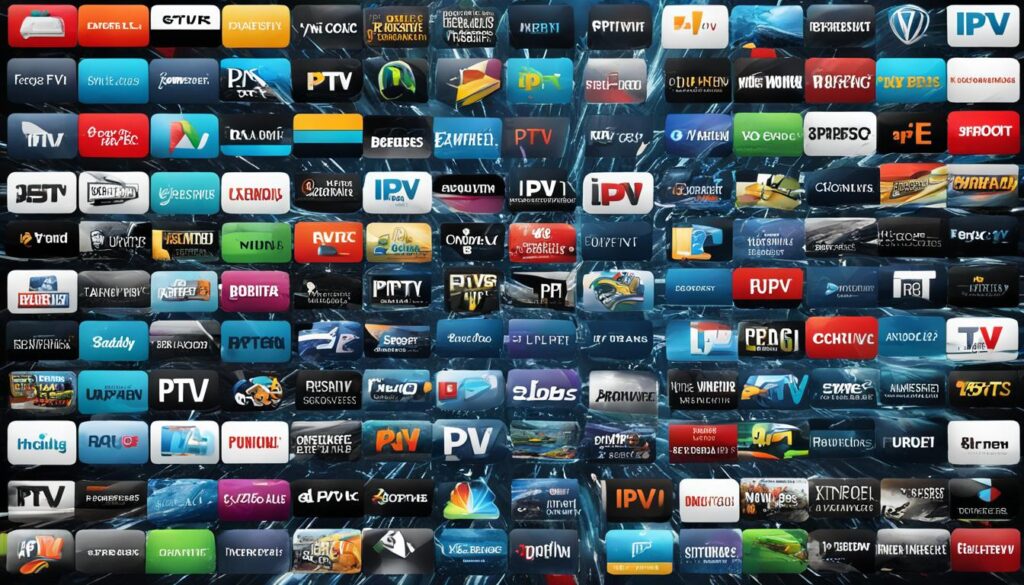
Playlist Addition in IPTV Extreme
IPTV Extreme offers a convenient playlist management feature that allows users to add and organize their preferred channels. Adding playlists to IPTV Extreme is a straightforward process that can be done within the app’s settings. Follow the steps below to add a playlist:
- Open the IPTV Extreme app on your device.
- Go to the Settings menu.
- Tap on Playlist.
- Click on the + button to add a new playlist.
- Enter the playlist name and the playlist URL.
- Tap on Add to include the playlist in IPTV Extreme.
- The playlist will now appear in your playlist section.
With the playlist added, you can easily access your desired channels and enjoy a seamless streaming experience. IPTV Extreme’s playlist management feature ensures that your channels are organized and readily available for a personalized viewing experience.
“Playlist management in IPTV Extreme provides users with the flexibility to add and organize their preferred channels, ensuring a customized and convenient streaming experience.”
Conclusion
In conclusion, IPTV Extreme is a highly versatile and feature-rich IPTV app that provides users with a seamless streaming experience on their smart devices. By following the setup instructions and utilizing the app’s playlist management feature, users can easily customize their viewing preferences and organize their favorite channels.
Moreover, by optimizing their streaming experience and troubleshooting common issues, users can ensure an optimal viewing experience with minimal disruptions. Whether it’s adjusting video quality settings or addressing buffering problems, IPTV Extreme offers robust solutions for a smooth and enjoyable streaming session.
With its user-friendly interface and support for Xtream Codes logins, IPTV Extreme stands out among other IPTV apps in terms of functionality and performance. Additionally, the advanced features available in the IPTV Extreme Pro version further enhance the app’s capabilities, offering users ad-free viewing, multiple playlists, parental controls, and more.
Overall, this comprehensive streaming guide provides step-by-step instructions and valuable insights for both beginners and advanced users of IPTV Extreme, ensuring that every viewer can maximize their streaming experience and enjoy their favorite content hassle-free.
Check these useful resources
IP Television App: How to Install IPTV for Endless Entertainment
Android and IPTV: Installing via STBEmu for a Premium Experience
How to Install IPTV Smarters Pro on Firestick
FAQ
How do I set up IPTV Extreme on smart devices?
To set up IPTV Extreme on smart devices, open the app, go to Settings, tap on Accounts, and then tap on the + button to add a new account. Select Xtream Codes as the account type, enter your Xtream Codes login details, and tap on Add. Once your account has been added, you will see a list of all your IPTV channels. Simply tap on a channel to start watching it.
How can I add IPTV playlists in IPTV Extreme?
To add a playlist in IPTV Extreme, open the app, go to Settings, tap on Playlist, and then tap on the + button to add a new playlist. Enter the playlist name and the playlist URL, then tap on Add to add the playlist to IPTV Extreme. The playlist will now appear in your playlist section, and you can access the channels from it.
What are some tips for optimizing streaming on IPTV Extreme?
To optimize your streaming experience on the IPTV Extreme app, make sure you have a reliable internet connection, disable any VPNs that may interfere with streaming, adjust video quality settings if you experience buffering issues, and try restarting your device if problems persist.
What are the benefits and features of IPTV Extreme Pro version?
IPTV Extreme Pro offers additional features such as ad-free viewing, picture-in-picture support, multiple playlist management, parental controls, VPN support, and compatibility with Xtream Codes logins. These premium features enhance the user experience and provide more flexibility in customization and security.
What should I do if I encounter issues with IPTV Extreme?
If you encounter issues while using IPTV Extreme, try checking your internet connection, restarting the app or device, clearing the cache and data of the app, updating to the latest version, and contacting your IPTV provider for assistance if the problem persists.
How can I customize IPTV Extreme and access advanced settings?
IPTV Extreme offers a range of customization options and advanced settings. You can customize the app’s interface, explore advanced audio and video settings, and configure playback options according to your preferences.
How does IPTV Extreme compare to other IPTV apps?
When comparing IPTV Extreme with other IPTV apps, consider factors such as features, functionality, user interface, and performance. IPTV Extreme stands out with its support for Xtream Codes logins, a wide range of customization options, and advanced features like picture-in-picture support.
How do I set up the IPTV Extreme app on my smart devices?
To set up the IPTV Extreme app on your smart devices, download and install the app from the respective app store. Open the app, go to Settings, configure the app settings according to your preferences, add your IPTV playlists using the playlist management feature, customize the app’s interface and advanced settings, and start streaming IPTV channels on your smart devices using the IPTV Extreme app.
How do I add playlists in IPTV Extreme for easy organization of channels?
To add a playlist in IPTV Extreme, open the app, go to Settings, tap on Playlist, and then tap on the + button to add a new playlist. Enter the playlist name and the playlist URL, then tap on Add to add the playlist to IPTV Extreme. The playlist will now appear in your playlist section, and you can access the channels from it.





