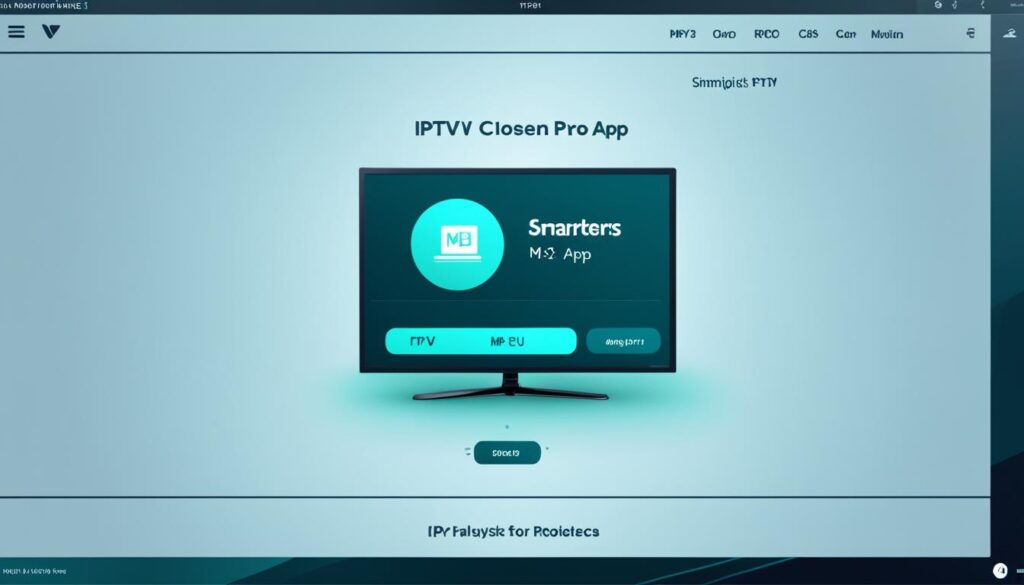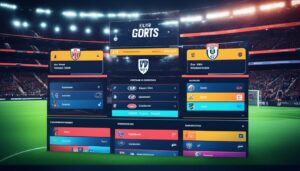Welcome to Digitalizard’s step-by-step guide on how to create a m3u playlist. In this article, we will explore various methods and applications that allow you to create and customize your own M3U playlist for IPTV streaming. Whether you are using TiviMate IPTV Player, IPTV Smarters Pro, or Plex, we have got you covered.
IPTV (Internet Protocol Television) offers a seamless way to access live TV channels over the internet. By creating an M3U playlist, you can curate your favorite channels and enjoy them on a wide range of devices, including smartphones, tablets, smart TVs, and more.
Key Takeaways:
- Creating an M3U playlist allows you to customize your IPTV streaming experience.
- TiviMate IPTV Player and IPTV Smarters Pro are popular applications for playlist creation.
- Plex, combined with xTeVe, enables IPTV playlist streaming on the Plex media server.
- Manage your playlists effectively by organizing channels, updating links, and adding EPG data.
- Share your playlists with others to enhance their viewing options.
Using TiviMate IPTV Player to Create a M3U Playlist
To create an M3U IPTV playlist using TiviMate IPTV Player, follow the step-by-step guide below:
- Download and install the TiviMate app from the Google Play Store.
- Open the app and click on “ADD PLAYLIST.”
- Select “Xtream Codes login” and enter the server address, username, and password provided by your IPTV provider.
- Optionally, enable VODs (Video on Demand) if available.
- Wait for the channels to appear, and you can begin customizing the playlist to suit your preferences.
With TiviMate IPTV Player, you have access to various customization options to enhance your viewing experience. These include features like Electronic Program Guide (EPG) for browsing program schedules, recording capabilities, and subtitle settings. Explore the app and tailor your M3U playlist to your liking.
“TiviMate IPTV Player provides a seamless experience for creating and managing M3U playlists. Start assembling your personalized playlist today!”
Provider: TiviMate IPTV Player
| Features | Description |
|---|---|
| Easy Channel Addition | Effortlessly add channels by logging in with Xtream Codes. |
| Playlist Customization | Customize your playlist by accessing features like EPG, recording, and subtitle settings. |
| User-Friendly Interface | Navigate through channels and features with ease. |
| Wide Device Compatibility | Enjoy TiviMate IPTV Player on your Android devices. |
Setting Up IPTV Smarters Pro for M3U Playlist
If you prefer using the IPTV Smarters Pro app to enjoy your M3U playlist, follow these quick and easy steps to get started:
- Download and install the IPTV Smarters Pro app from the official website or your device’s app store. It is available for a wide range of devices, including Android and iOS smartphones, Smart TVs, Android boxes, and Apple TV.
- Once installed, open the app and click on the “Add user” option.
- Depending on the protocol supported by your IPTV provider, choose either “Login with Xtream Codes API” or “Login with Playlist”.
- Enter the necessary details, including the server URL, username, and password provided by your IPTV provider. Make sure to double-check the accuracy of the information.
- Wait for the app to load the channels from your M3U playlist.
- You are now ready to begin watching your favorite IPTV channels through IPTV Smarters Pro.
- If you want to share your playlist with others, simply provide them with the server URL, username, and password used for the setup.
With the straightforward setup process of IPTV Smarters Pro, you can easily access and enjoy your M3U playlist on various devices.
Why Choose IPTV Smarters Pro?
IPTV Smarters Pro stands out as a user-friendly application that offers a seamless and immersive IPTV streaming experience. With its compatibility across multiple devices and easy setup process, it has become a popular choice among IPTV enthusiasts.
Some notable features of IPTV Smarters Pro include catch-up streaming, recording capabilities, multi-screen viewing, and a sleek, intuitive interface.
| Key Features of IPTV Smarters Pro: | Supported Platforms: |
|---|---|
|
|
With its robust features and wide device compatibility, IPTV Smarters Pro offers a seamless and immersive streaming experience for your M3U playlist.
As illustrated, IPTV Smarters Pro provides an intuitive and accessible interface to manage and enjoy your IPTV playlist effortlessly.
Using Plex for M3U IPTV Playlist
Plex is a popular home media server-client software that provides a comprehensive solution for organizing and streaming media content. With Plex, you can not only access your personal media library but also enjoy live TV channels and IPTV playlists.
To utilize Plex for an M3U IPTV playlist, you can employ the capabilities of a free and open-source tool called xTeVe. Acting as a proxy, xTeVe emulates a tuner, thereby converting your IPTV playlist into regular TV channels that can be seamlessly streamed through Plex.
The process of setting up Plex with an M3U IPTV playlist involves installing and configuring xTeVe with your IPTV provider’s M3U playlist and XMLTV file. Once xTeVe is up and running, you can proceed to integrate Plex with xTeVe to gain access to your favorite IPTV channels.
This image illustrates the seamless integration of Plex with an M3U IPTV playlist, transforming your media server into a one-stop entertainment hub that caters to all your streaming needs.
Why Choose Plex for M3U IPTV Playlist?
Plex offers a user-friendly interface, robust media management features, and cross-platform compatibility, making it an ideal choice for IPTV enthusiasts. By harnessing the power of xTeVe, you can bring your IPTV channels into the versatile Plex ecosystem and enjoy a unified streaming experience across multiple devices.
Setting Up Plex with xTeVe
To configure Plex for IPTV viewing via xTeVe, follow these steps:
- Download and install the xTeVe software from its official GitHub page.
- Run the xTeVe application and allow access if prompted by the security settings of your operating system.
- Access the xTeVe configuration page by copying the provided Web Interface link and pasting it into your browser.
- Configure the number of tuners, select the appropriate electronic program guide (EPG) source, and enter the M3U playlist and XMLTV file URLs provided by your IPTV provider.
- Filter and map the channels in xTeVe to ensure accurate and complete channel information.
- Save the configuration and proceed to set up Plex for IPTV streaming.
With xTeVe seamlessly integrated into Plex, you can now enjoy your favorite IPTV channels through the intuitive Plex interface, complete with features like DVR support and easy navigation.
By utilizing Plex’s powerful media server capabilities and xTeVe’s IPTV proxy functionality, you can unlock a world of IPTV streaming possibilities on your preferred devices.
Installing xTeVe for Plex IPTV
To set up Plex for IPTV streaming using xTeVe, follow these simple installation steps:
- Download the xTeVe software from its official GitHub page.
- Run the xTeVe application and allow access if prompted by the Windows Security Alert.
- Access the xTeVe configuration page by copying the Web Interface link and pasting it into your browser.
- Configure the number of tuners, select the EPG source, and enter the M3U playlist and XMLTV file URLs provided by your IPTV provider.
- Filter and map the channels in xTeVe, ensuring that all channels have complete information.
- Save the configuration and proceed to the next steps to set up Plex IPTV.
By following these steps, you can conveniently integrate xTeVe into your Plex IPTV setup, allowing you to stream your favorite channels seamlessly.
“The installation process for xTeVe is straightforward, making it easy to enhance your Plex IPTV service with the benefits of a M3U proxy. Enjoy a seamless streaming experience with your favorite IPTV channels on Plex.”
Configuring Plex for IPTV Viewing
To enjoy IPTV channels on Plex, you need to configure your settings accordingly. Follow these steps to set up Plex for IPTV viewing:
Step 1: Set Up Plex DVR
- Go to the Live TV & DVR section in Plex.
- Click on “SET UP PLEX DVR.”
Step 2: Connect the Tuner Device
If Plex cannot detect your tuner device automatically, you will need to manually enter the network address of xTeVe, the proxy tool used to wrap the IPTV playlist as regular TV channels.
Step 3: Choose Your Country and Verify Channel List
In the configuration settings, select your country and ensure that the channel list matches your IPTV playlist.
Step 4: Enter the XMLTV Guide URL
For Electronic Program Guide (EPG) support, enter the XMLTV guide URL provided by xTeVe.
Step 5: Verify Channel Information
Review and verify the channel information displayed to ensure everything is correct.
Step 6: Access Plex IPTV Channels
Once the setup is complete, you can access the Plex IPTV channels through the Live TV & DVR section. Enjoy streaming live TV content and take advantage of Plex’s DVR support, which allows you to record your favorite shows.
| Benefits of Using Plex for IPTV Viewing | Limitations of Using Plex for IPTV Viewing |
|---|---|
|
|
Watching IPTV Playlists on Plex
Streaming IPTV channels directly on Plex is made easy with the convenience of DVR support and a channel guide. Follow these steps to watch your favorite IPTV playlists on Plex:
- Click on “VIEW GUIDE” in the Live TV & DVR section of Plex.
- Browse through the available channels and select the ones you want to watch from your IPTV provider’s playlist.
- Sit back, relax, and enjoy seamless streaming of IPTV channels directly on Plex.
With Plex’s user-friendly interface and integration with your IPTV playlists, you can access a wide range of live TV channels, recorded shows, and even pause, rewind, or fast-forward through your favorite programs.
| Benefits of Watching IPTV Playlists on Plex |
|---|
| Convenience of DVR support |
| Access to a channel guide for easy navigation |
| Seamless streaming experience |
| Integration with your existing Plex media library |
| Ability to pause, rewind, or fast-forward through programs |
Best Practices for Managing M3U IPTV Playlists
To effectively manage M3U IPTV playlists, it is important to follow some best practices that will enhance your viewing experience. Here are some key tips:
1. Use Reliable IPTV Players
When creating and editing M3U IPTV playlists, it is essential to use reliable IPTV players like TiviMate or IPTV Smarters Pro. These players offer user-friendly interfaces and comprehensive features to ensure a seamless playlist management experience.
2. Keep Your Playlists Organized
Organize your M3U IPTV playlists by categorizing channels, creating favorite lists, and adding relevant tags. This will help you easily find and access your preferred channels whenever you want.
3. Utilize Playlist Tools and Software
Consider using playlist tools and software to convert existing playlists into the M3U format for IPTV compatibility. These tools automate the conversion process, saving you time and effort.
4. Regularly Update Your Playlists
Keep your playlists up to date by regularly checking for fresh channel links and removing any outdated or non-functional channels. This will ensure that you have access to the latest content and a smooth streaming experience.
5. Share Your Playlists
If you want to share your M3U IPTV playlists with others, use the appropriate protocols or platforms. This allows others to benefit from your curated playlists and enjoy their favorite channels.
6. Consider Adding EPG Data
Enhance your viewing experience by adding Electronic Program Guide (EPG) data to your M3U IPTV playlists. EPG provides detailed information about TV programs, making it easier to navigate and find programs of interest.
Comparison of Playlist Management Tools
| Feature | TiviMate | IPTV Smarters Pro |
|---|---|---|
| Compatibility | Android | Android, iOS, Smart TVs, Android boxes, Apple TV |
| Supports Xtream Codes | Yes | Yes |
| Additional Features | EPG, recording, customizable settings | Catch-up streaming, recording, multi-screen viewing |
By following these best practices, you can efficiently manage your M3U IPTV playlists and enjoy a seamless streaming experience. Create, organize, and customize your playlists to elevate your IPTV viewing to new heights.
Conclusion
Creating an M3U IPTV playlist is a simple and effective way to enhance your TV viewing experience. With various IPTV players such as TiviMate, IPTV Smarters Pro, and Plex, you have the flexibility to customize your playlist and access a wide range of live TV channels. By following the step-by-step guides provided in this article, you can easily create, customize, and enjoy IPTV playlists on your preferred devices.
Experience the convenience of IPTV streaming with M3U playlists, which offer a vast selection of channels. Whether you are using the TiviMate app on your Android device or the user-friendly IPTV Smarters Pro, these players provide you with the tools to manage and personalize your playlist. Additionally, Plex offers a unique solution by using xTeVe to integrate IPTV channels into its media server-client software.
Unlock the possibilities of IPTV streaming and take control of your entertainment options. With M3U IPTV playlists, you have the power to curate your channel lineup and enjoy live TV on-demand. Stay updated with the latest channels, remove outdated ones, and share your playlists with others. Start creating your M3U IPTV playlist today and elevate your TV viewing experience.
check out other helpful resources:
How To Find IPTV IP Address – Find IPTV Providers Server IP
All Free IPTV M3U Playlist & Links (Daily Updated)
The Best IPTV Boxes in 2023: Everything You Need to Know
FAQ
How do I create an M3U IPTV playlist?
To create an M3U IPTV playlist, you can use applications like TiviMate IPTV Player or IPTV Smarters Pro. These apps allow you to add channels by logging in with your IPTV provider’s details and customize the playlist according to your preferences.
Which IPTV player can I use to create an M3U IPTV playlist?
Two popular IPTV players for creating an M3U playlist are TiviMate IPTV Player and IPTV Smarters Pro. TiviMate is available on Android and supports Xtream Codes login, while IPTV Smarters Pro is a user-friendly app compatible with various devices.
How do I add channels to my M3U IPTV playlist using TiviMate IPTV Player?
To add channels using TiviMate, download and install the app, open it, click on “ADD PLAYLIST,” select “Xtream Codes login,” and enter the server address, username, and password provided by your IPTV provider. Wait for the channels to appear, and you can customize the playlist further.
How do I set up IPTV Smarters Pro for an M3U playlist?
To set up IPTV Smarters Pro, download and install the app, open it, click on “Add user,” and choose either “Login with Xtream Codes API” or “Login with Playlist.” Enter the necessary details provided by your IPTV provider, and wait for the app to load the channels.
Can I customize my M3U IPTV playlist with TiviMate or IPTV Smarters Pro?
Yes, both TiviMate and IPTV Smarters Pro offer customization options for M3U playlists. You can access features like EPG, recording, and subtitle settings to personalize your playlist according to your preferences and viewing habits.
Can I share my M3U IPTV playlist with others?
Yes, if you want to share your M3U IPTV playlist with others, you can provide them with the necessary server URL, username, and password. This allows them to access the channels and enjoy the playlist on their devices.
What is xTeVe, and how can I use it with Plex for IPTV?
xTeVe is a free and open-source tool that acts as a proxy for IPTV playlists, allowing you to use them with Plex. You can install and configure xTeVe with your IPTV provider’s M3U playlist and XMLTV file, then set up Plex to access the IPTV channels through xTeVe.
How do I install xTeVe for Plex IPTV?
To install xTeVe, download the software from its official GitHub page, run the application, access the configuration page, configure the number of tuners, select the EPG source, and enter the M3U playlist and XMLTV file URLs provided by your IPTV provider. Save the configuration and proceed to set up Plex for IPTV.
How do I configure Plex for IPTV viewing?
To configure Plex for IPTV viewing, go to the Live TV & DVR section in Plex, click on “SET UP PLEX DVR,” and enter the network address of xTeVe if Plex cannot detect your tuner device. Choose your country, check the channel list, enter the XMLTV guide URL provided by xTeVe, verify the channel information, and complete the setup.
How can I watch IPTV playlists on Plex?
To watch IPTV playlists on Plex, go to the Live TV & DVR section, click on “VIEW GUIDE,” browse and select the desired channels from your IPTV provider’s playlist. You can then stream IPTV channels directly on Plex with the convenience of DVR support and a channel guide.
What are some best practices for managing M3U IPTV playlists?
When managing M3U IPTV playlists, it is recommended to use reliable IPTV players like TiviMate or IPTV Smarters Pro. Keep your playlists organized by categorizing channels and creating favorite lists. Use playlist tools and software for converting existing playlists to the M3U format and regularly update your playlists with fresh channel links. Don’t forget to share your playlists using the appropriate protocols or platforms and consider adding EPG data for a better viewing experience.