Are you tired of paying for cable or satellite TV subscriptions? Are you looking for a more affordable way to access a wide range of TV channels and content? If so, you’re in luck! Perfect Player is here to revolutionize the way you watch TV. But how exactly does Perfect Player work? And how can you install it on your Android device or Firestick? Let’s dive in and discover the answers.
Key Takeaways
- Perfect Player is a popular application for streaming IPTV services.
- You can install Perfect Player on Android devices through the Google Play Store.
- For Amazon Fire TV/Stick, you need to use an app called Apps2Fire to install Perfect Player.
- You can set up IPTV on Perfect Player by entering the M3U URL and EPG URL provided by your IPTV service provider.
- If you encounter any streaming issues, there are troubleshooting steps you can follow to resolve them.
Why You Need a VPN for IPTV
When it comes to streaming video on IPTV platforms, privacy protection is crucial. Your Internet Service Provider (ISP) has the ability to monitor your IPTV activity and even throttle your internet speed. This is where a Virtual Private Network (VPN) comes in. A VPN encrypts your data, allowing you to remain anonymous and ensuring that your online activities are shielded from prying eyes.
By using a VPN for IPTV, you can bypass any restrictions or limitations imposed by your ISP. This is particularly important if you want to enjoy uninterrupted streaming of your favorite TV shows and movies. With a VPN, your data is securely transmitted through an encrypted tunnel, preventing anyone, including your ISP, from seeing what you are doing online.
We highly recommend using NordVPN for all your IPTV streaming needs. NordVPN is known for its robust security features and fast connection speeds. With servers located all around the world, NordVPN provides you with unlimited access to geo-restricted content, giving you the freedom to stream your favorite videos from anywhere.
“A VPN is essential for protecting your privacy while streaming IPTV. Don’t let your ISP throttle your speed or monitor your online activity.”
By using a VPN for IPTV, you can:
- Protect your privacy and prevent your ISP from monitoring your online activities
- Bypass ISP throttling and enjoy seamless streaming of IPTV content
- Access geo-restricted content and enjoy IPTV services from anywhere in the world
Enhance your IPTV streaming experience with the added layer of security and freedom that a VPN provides. Safeguard your privacy and unlock a world of streaming possibilities with NordVPN.
| Benefits of using a VPN for IPTV | NordVPN Features |
|---|---|
| Privacy protection from ISP monitoring | Strict no-logs policy |
| Seamless streaming without ISP throttling | Lightning-fast connection speeds |
| Access to geo-restricted content | Global network of servers |
| Secure and encrypted data transmission | Military-grade encryption |
Don’t compromise on your privacy and streaming experience. Get NordVPN and enjoy the best IPTV streaming with peace of mind.
How to Install Perfect Player on Android
To enjoy the seamless IPTV experience on your Android device, you need to install Perfect Player. Follow the simple steps below to get started:
- Step 1: Open the Google Play Store on your Android device.
- Step 2: In the search bar, type “Perfect Player” and tap on the search icon.
- Step 3: From the search results, select “Perfect Player” developed by Niklabs Software.
- Step 4: Tap on the “Install” button to download and install the app.
- Step 5: Once the installation is complete, tap on the “Open” button to launch Perfect Player.
Perfect Player is currently available exclusively for Android devices, providing a user-friendly interface for your IPTV streaming needs.
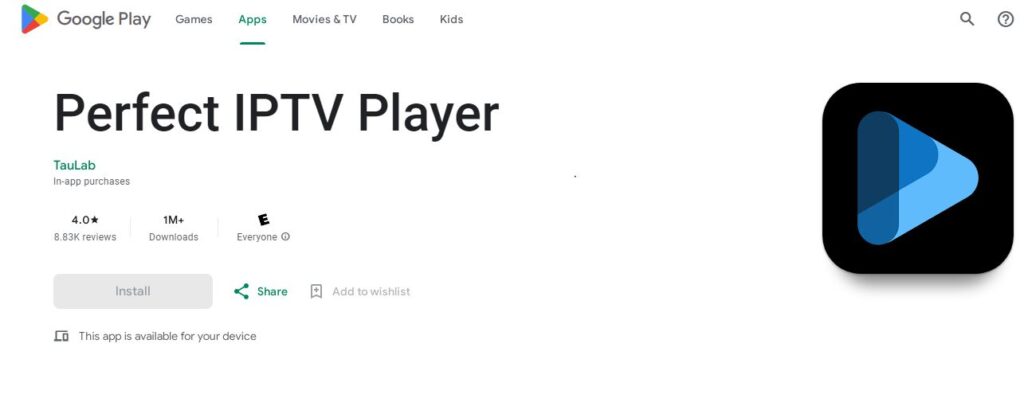
Notable Features of Perfect Player for Android
Perfect Player for Android offers several noteworthy features that enhance your IPTV viewing experience. These include:
- Intuitive and customizable user interface
- Support for multiple playlists and channel groups
- Advanced playlist management options
- Integrated electronic program guide (EPG)
- Full-screen video playback
- Wide range of audio and video codecs supported
With Perfect Player installed on your Android device, you can enjoy your favorite IPTV channels with ease and convenience.
Perfect Player Installation on Android |
|
|---|---|
|
|
How to Install Perfect Player on Firestick
To enjoy the benefits of Perfect Player on your Amazon Fire TV/Stick, you’ll need to follow a simple installation process using an app called Apps2Fire. Follow these steps to install Perfect Player on your Firestick:
- First, ensure that Perfect Player is already installed on your Android phone or tablet. You can easily install Perfect Player from the Google Play Store.
- Next, download and install the Apps2Fire app on your Android device. Apps2Fire is available for free on the Google Play Store.
- Now, it’s time to link your Android device to your Amazon Fire TV/Stick. To do this, open Apps2Fire and go to the “Setup” tab. Enter the IP address of your Firestick, which you can find in the Fire TV/Stick settings under “Network” and then “About.”
- Switch to the “Local Apps” tab in Apps2Fire. Here, you’ll find a list of all the apps installed on your Android device. Scroll through the list and find Perfect Player. Tap on Perfect Player to select it.
- Once you’ve selected Perfect Player, tap on the “Install” button in the bottom-right corner of the Apps2Fire app. The installation process will begin, and Apps2Fire will transfer the Perfect Player app to your Firestick. Be patient as this may take a few minutes.
- After the installation is complete, you’ll receive a notification confirming the successful transfer of Perfect Player to your Firestick.
With Perfect Player now installed on your Amazon Fire TV/Stick, you can enjoy seamless IPTV streaming from the comfort of your living room. The table below summarizes the installation process:
| Step | Description |
|---|---|
| 1 | Install Perfect Player on your Android device from the Google Play Store. |
| 2 | Download and install the Apps2Fire app from the Google Play Store on your Android device. |
| 3 | Set up the connection between your Android device and your Firestick using the IP address. |
| 4 | In Apps2Fire, select Perfect Player from the list of installed apps on your Android device. |
| 5 | Tap the “Install” button in Apps2Fire to transfer Perfect Player to your Firestick. |
| 6 | Wait for the installation to complete and receive a notification when it’s done. |
Now that Perfect Player is ready to use on your Firestick, you can proceed with setting up your IPTV service and enjoying a wide range of streaming content.

How to Set Up IPTV on Perfect Player
Once you have installed Perfect Player, it’s time to set it up with your IPTV service. To get started, you will need the M3U URL and EPG URL provided by your IPTV service provider. These URLs are essential for accessing and organizing your IPTV channels and electronic program guide.
Follow the step-by-step guide below to set up IPTV on Perfect Player:
- Open Perfect Player on your device.
- Go to the settings menu by clicking on the three horizontal lines at the top left corner of the screen.
- In the settings menu, select “General” if it’s not already selected.
- Scroll down and find the “Playlist” section.
- Click on the “Playlist” text box to enter the M3U URL.
- Enter the M3U URL provided by your IPTV service provider.
- Scroll down and find the “EPG” section.
- Click on the “EPG” text box to enter the EPG URL.
- Enter the EPG URL provided by your IPTV service provider.
- Click “OK” to save the settings.
Once you have entered the necessary URLs and saved the settings, Perfect Player will automatically load your IPTV channels and electronic program guide. You can now enjoy your favorite TV shows, movies, and live sports on Perfect Player.
Useful Tips:
- Make sure to double-check the M3U URL and EPG URL for accuracy. Mistyping or using incorrect URLs may prevent Perfect Player from properly loading your IPTV channels and guide.
- If you encounter any issues with channel loading or EPG information, try refreshing the playlists or restarting Perfect Player.
- It’s recommended to keep your M3U and EPG URLs updated, especially if your IPTV service provider makes any changes to their channel lineup or electronic program guide.
Perfect Player IPTV Setup
| Step | Description |
|---|---|
| 1 | Open Perfect Player on your device. |
| 2 | Go to the settings menu by clicking on the three horizontal lines at the top left corner of the screen. |
| 3 | Select “General” in the settings menu. |
| 4 | Scroll down and find the “Playlist” section. |
| 5 | Click on the “Playlist” text box and enter the M3U URL provided by your IPTV service. |
| 6 | Scroll down and find the “EPG” section. |
| 7 | Click on the “EPG” text box and enter the EPG URL provided by your IPTV service. |
| 8 | Click “OK” to save the settings. |
How to Create Your Own IPTV Channel List
If you want to create your own IPTV channel list, it’s a simple process that can be done using just a plain-text application like Notepad or TextEdit. By following a few steps, you’ll be able to curate your personalized lineup of channels for an enhanced IPTV experience.
Here’s a step-by-step guide on how to create your own IPTV channel list:
-
Open a plain-text application like Notepad or TextEdit on your computer.
-
Type in the required information for each channel in the following format:
Channel Name: [Enter the name of the channel]
Stream URL: [Enter the URL of the channel’s stream]
-
Save the file with a .m3u extension. For example, you can name it “my_channels.m3u”.
-
Upload the file to a service like Pastebin, which allows you to store and share text files online.
-
After uploading, copy the URL of the created IPTV channel list from Pastebin.
-
Open Perfect Player on your device.
-
Go to the menu and select “Playlist”.
-
Click on “Add playlist” and choose “Add M3U URL”.
-
Paste the URL of your created IPTV channel list into the provided field and click “OK”.
Congratulations! You have successfully created your own IPTV channel list using the M3U file format and added it to Perfect Player. Now you can enjoy watching your custom channels directly through Perfect Player.
Creating your own channel list gives you the flexibility to choose the channels that matter to you, allowing for a more personalized IPTV experience. Whether you prefer news, sports, or entertainment channels, curating your list ensures you have quick and convenient access to your favorite content.
Troubleshooting Perfect Player Streaming Issues
If you encounter any streaming issues or playback problems with Perfect Player, there are a few troubleshooting steps you can try to resolve the problem. The article provides detailed instructions on how to troubleshoot common issues and ensure a smooth streaming experience.
Check Your Internet Connection
One of the first things you should do when experiencing streaming issues is to check your internet connection. Make sure you have a stable and reliable internet connection. You can do a quick speed test by visiting a website like speedtest.net. If your internet speed is slow, try restarting your modem/router or contacting your internet service provider for assistance.
Clear the Cache of the App
If you’re facing buffering or playback problems, it may be helpful to clear the cache of the Perfect Player app. Clearing the cache can help resolve any temporary data or configuration issues that could be affecting the app’s performance. To clear the cache, follow these steps:
- Open the settings menu on your device.
- Select “Apps” or “Application Manager” (may vary depending on your device).
- Find and select “Perfect Player” from the list of installed apps.
- Tap on “Storage” or “Storage Usage”.
- Click on “Clear Cache” to remove the temporary files stored by the app.
Update the App
Keeping your Perfect Player app up to date is essential for optimal performance and compatibility with the latest features. Developers regularly release updates to address bugs, improve stability, and enhance streaming capabilities. To check for updates and install them, follow these steps:
- Open the Google Play Store on your Android device.
- Search for “Perfect Player” in the search bar.
- If an update is available, you will see an “Update” button next to the app’s name. Tap on it to update the app to the latest version.
By following these troubleshooting steps, you can resolve streaming issues and playback problems with Perfect Player. If the problem persists, you may need to contact the app’s support team or seek further assistance from the IPTV service provider.
Comparing Perfect Player with Other IPTV Players
Perfect Player is a feature-rich IPTV player that offers a seamless streaming experience. However, it’s important to explore other popular IPTV players to find the one that best suits your needs. Let’s take a closer look at how Perfect Player stacks up against its competitors in terms of features and user interface customization.
Kodi
Kodi is an open-source media player that also supports IPTV streaming. While Kodi offers a vast range of customization options and a wide variety of add-ons, it can be overwhelming for beginners. Perfect Player, on the other hand, provides a more user-friendly interface and straightforward IPTV setup.
Progdvb
Progdvb is another popular IPTV player known for its extensive channel list and advanced recording capabilities. However, it lacks the user interface customization options that Perfect Player offers. Perfect Player allows you to personalize your streaming experience by customizing the layout, colors, and fonts.
| Player | Features | User Interface Customization |
|---|---|---|
| Perfect Player | Wide range of features including EPG support, fast channel switching, and advanced playlist management. | Highly customizable interface with options to modify layout, colors, and fonts. |
| Kodi | Extensive add-ons and multimedia support. | Allows customization through various skins, but can be overwhelming for beginners. |
| Progdvb | Large channel list and advanced recording capabilities. | Lacks customization options for the user interface. |
MyIPTV Player
MyIPTV Player is a lightweight IPTV player that focuses on simplicity and ease of use. While it offers a clean and intuitive interface, it lacks some of the advanced features provided by Perfect Player, such as fast channel switching and playlist management.
Smart IPTV
Smart IPTV is a popular player that is known for its compatibility with a wide range of devices. It offers a user-friendly interface and supports various IPTV formats. However, when it comes to user interface customization, Perfect Player outshines Smart IPTV with its extensive options for personalization.
Overall, Perfect Player stands out among its competitors with its comprehensive range of features and robust user interface customization options. Whether you prioritize an intuitive interface, advanced features, or personalized streaming experience, exploring the different IPTV players available will help you find the perfect fit for your needs.
Enhancing IPTV Streaming with Perfect Player Settings
Perfect Player offers various settings that can enhance your IPTV streaming experience. By optimizing these settings, you can ensure smooth and uninterrupted playback of your favorite IPTV channels. Here are some key settings to consider:
1. Adjusting Buffer Size
Buffering is crucial for seamless IPTV streaming. Perfect Player allows you to adjust the buffer size to optimize playback. Increasing the buffer size can help prevent buffering issues by allowing more data to be stored in advance. However, keep in mind that setting the buffer size too high may result in increased delay when changing channels or seeking through videos.
2. Enabling Hardware Acceleration
Hardware acceleration can greatly improve the performance of Perfect Player, especially on devices with limited processing power. By enabling hardware acceleration, you offload some of the video decoding tasks to your device’s hardware, freeing up valuable resources. This can lead to smoother playback and reduced buffering.
3. Customizing Audio and Video Settings
Perfect Player allows you to customize various audio and video settings to suit your preferences. You can adjust the aspect ratio, enable or disable subtitles, choose the preferred audio language, and more. Experimenting with these settings can help you find the perfect configuration for an optimal viewing experience.
4. Configuring Advanced Network Options
Perfect Player provides advanced network options to fine-tune your IPTV streaming. You can configure proxy settings, enable or disable network cache, and adjust the network timeout threshold. These settings can help improve network stability and reduce buffering by optimizing the way Perfect Player communicates with your IPTV service.
Remember, the optimal settings may vary depending on your device, network conditions, and IPTV service. It’s recommended to test different configurations and monitor the streaming performance to find the settings that work best for you.
Here’s a table summarizing the key settings in Perfect Player:
| Setting | Description |
|---|---|
| Buffer Size | Adjust the size of the buffer to optimize playback and reduce buffering. |
| Hardware Acceleration | Offload video decoding tasks to hardware for smoother playback. |
| Audio and Video Settings | Customize aspect ratio, subtitles, audio language, and more. |
| Advanced Network Options | Configure proxy settings, network cache, and timeout threshold. |
Optimizing these settings in Perfect Player can significantly enhance your IPTV streaming experience. Don’t be afraid to experiment and find the configuration that works best for you. Enjoy seamless and immersive IPTV playback with Perfect Player!
Conclusion
Perfect Player is a popular IPTV player that provides users with a user-friendly interface and a wide range of customization options. By following the step-by-step instructions outlined in this article, you can easily install and set up Perfect Player for seamless IPTV streaming. Don’t forget to prioritize your privacy by using a VPN to safeguard your online activities.
With Perfect Player, you can enjoy the convenience of digital media playback and access a diverse range of streaming content. Whether you’re watching live TV, catching up on your favorite shows, or exploring new movies, Perfect Player ensures a smooth and enjoyable viewing experience.
What sets Perfect Player apart is its intuitive interface and extensive customization features. You can modify the player’s settings, adjust the buffer size, and enable hardware acceleration to optimize your IPTV streaming. This level of control allows you to tailor your viewing experience to your preferences.
In conclusion, Perfect Player is the ideal choice for anyone seeking a reliable and user-friendly IPTV player. Follow the instructions provided in this article to install and set up Perfect Player, and enhance your digital media playback experience. Embrace the possibilities that IPTV streaming offers and enjoy uninterrupted entertainment with Perfect Player.
Check other resources for your information.
Android and IPTV: Installing via STBEmu for a Premium Experience
How to Install IPTV for Seamless Streaming
How to Install IPTV Smarters Pro on Firestick
FAQ
How do I install Perfect Player on Android?
To install Perfect Player on an Android device, go to the Google Play Store and search for “Perfect Player.” Install the app and open it. Perfect Player is currently only available for Android devices.
Why do I need a VPN for IPTV?
You need a VPN for IPTV to protect your privacy. Your ISP can monitor your IPTV activity and throttle your internet speed. A VPN encrypts your data and makes it difficult for anyone to see what you are doing online. We recommend using NordVPN as it is fast and secure.
How do I install Perfect Player on Firestick?
To install Perfect Player on an Amazon Fire TV/Stick, you need to use an app called Apps2Fire. First, install Perfect Player on your Android phone or tablet using the Google Play Store. Then, download and install Apps2Fire. Follow the instructions provided in the article to complete the installation process.
How do I set up IPTV on Perfect Player?
Once you have installed Perfect Player, you need to set it up with your IPTV service. You will need the M3U URL and EPG URL provided by your IPTV service. Open Perfect Player, go to the settings menu, and enter the necessary URLs. Click OK, and your IPTV channels will load in Perfect Player.
How can I create my own IPTV channel list?
To create your own IPTV channel list, open a plain-text application like Notepad or TextEdit. Type the required information, save the file, and upload it to a service like Pastebin. Copy the URL of the created IPTV channel list and enter it into Perfect Player to start watching your custom channels.
What should I do if I encounter streaming issues or playback problems with Perfect Player?
If you encounter any streaming issues or playback problems with Perfect Player, there are a few troubleshooting steps you can try. These include checking your internet connection, clearing the cache of the app, and updating the app. The article provides detailed instructions on how to troubleshoot common issues.
How does Perfect Player compare with other IPTV players?
Perfect Player is just one of many IPTV players available. The article compares Perfect Player with other popular IPTV players, highlighting features and user interface customization options. This will help you make an informed decision when choosing an IPTV player that suits your needs.
How can I enhance my IPTV streaming experience with Perfect Player?
Perfect Player offers various settings that can enhance your IPTV streaming experience. The article provides an overview of these settings and explains how to optimize your IPTV streaming with Perfect Player. This includes adjusting the buffer size, enabling hardware acceleration, and more.





