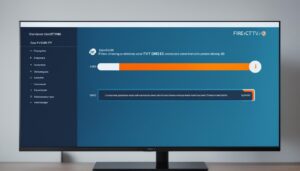If you’re experiencing no sound on Firestick when using IPTV, it can be frustrating. But don’t worry, there are solutions to fix this issue. In this troubleshooting guide, we’ll provide you with step-by-step instructions on how to resolve audio issues and enjoy uninterrupted streaming with your Firestick and IPTV service.
Key Takeaways:
- Experiencing no sound on your Firestick when using IPTV can be resolved through troubleshooting steps.
- Check and adjust volume controls and settings for IPTV on Firestick, HDMI connection, and update your Firestick and IPTV app.
- Adjust audio settings and check for audio compatibility on your Firestick.
- Consider using alternative IPTV players like IPTV Smarters Pro or Plex.
- Ensure proper audio output on your Firestick and consider using external speakers for enhanced sound quality.
Understanding IPTV and Sound Issues
IPTV, short for internet protocol television, is a technology that enables users to stream television programs over the internet. While IPTV offers a convenient way to enjoy your favorite shows and movies, you may encounter sound issues when using it on your Firestick. These sound issues can be caused by various factors, including incorrect audio settings, HDMI connection problems, outdated app versions, or audio compatibility issues.
When troubleshooting no sound problems on your Firestick, it’s important to understand these factors to effectively resolve the issue. By addressing the root cause of the sound issues, you can ensure that your IPTV experience on Firestick is uninterrupted and enjoyable.
The Role of Audio Settings
One common cause of sound issues with IPTV on Firestick is incorrect audio settings. Your Firestick has various audio settings that can affect the sound output. It’s essential to check and adjust these settings to optimize the audio performance. This includes adjusting the volume control, enabling surround sound if available, and ensuring the proper selection of audio output options.
| Troubleshooting Tips: Audio Settings |
|---|
| 1. Go to the settings menu on your Firestick. |
| 2. Navigate to the “Display & Sounds” section. |
| 3. Select “Audio”. |
| 4. Adjust the volume control as needed. |
| 5. Enable surround sound if available. |
HDMI Connection and App Updates
Another potential cause of sound issues with IPTV on Firestick is a faulty HDMI connection or outdated app versions. HDMI connection problems can result in audio disruptions, while outdated app versions may have compatibility issues that affect the sound output. Checking the HDMI connection and updating both your Firestick and IPTV app can help resolve these issues.
| Troubleshooting Tips: HDMI Connection and App Updates |
|---|
| 1. Ensure that your HDMI cable is securely connected to both your Firestick and TV. |
| 2. Check for any available updates for your Firestick and IPTV app. |
| 3. Install the updates to ensure you have the latest versions. |
Audio Compatibility
Compatibility between the audio format used by IPTV streams and your Firestick can also cause sound issues. Some IPTV streams may use audio formats that are not supported by your device. To resolve this, you need to check the audio compatibility settings on your Firestick and ensure they’re compatible with the IPTV streams you’re trying to watch.
| Troubleshooting Tips: Audio Compatibility |
|---|
| 1. Go to the settings menu on your Firestick. |
| 2. Navigate to the “Display & Sounds” section. |
| 3. Select “Audio”. |
| 4. Check the audio format settings. |
| 5. Ensure that the selected format is compatible with your IPTV streams. |
By understanding these factors and following the troubleshooting tips provided, you can effectively address sound issues when using IPTV on your Firestick. Whether it’s adjusting audio settings, ensuring a secure HDMI connection, updating your apps, or checking audio compatibility, taking the necessary steps will help you enjoy a seamless IPTV experience with optimal sound quality.
Troubleshooting Steps for No Sound on Firestick
If you’re experiencing no sound on your Firestick when watching IPTV, there are several troubleshooting steps you can try to resolve the issue and enjoy uninterrupted audio. Follow these steps to troubleshoot and fix the sound problem on your Firestick:
- Check Volume Controls: Make sure your volume controls are not muted or set too low. Adjust the volume settings on your Firestick remote or on your TV to ensure proper audio output.
- Verify HDMI Connection: Ensure that the HDMI cable connecting your Firestick to your TV or audio system is securely plugged in. A loose or faulty connection can result in no sound.
- Check for Updates: Check for any available updates for both your Firestick and IPTV app. Updates often include bug fixes and performance improvements that can resolve sound issues.
- Factory Reset: If none of the above steps work, you can try restoring your Firestick to factory settings. This will reset the device and resolve any potential software issues causing the sound problem. Keep in mind that a factory reset will erase all your settings and data, so make sure to back up any important information before proceeding.
By following these troubleshooting steps, you can effectively troubleshoot and fix the no sound problem on your Firestick, ensuring a seamless IPTV streaming experience.
| Troubleshooting Steps for No Sound on Firestick |
|---|
| 1. Check Volume Controls |
| 2. Verify HDMI Connection |
| 3. Check for Updates |
| 4. Factory Reset |
Adjusting Audio Settings on Firestick for IPTV Sound
Sometimes, when using IPTV on your Firestick, you may encounter sound issues. To ensure proper sound output, it’s essential to adjust the audio settings on your Firestick. By making a few simple changes, you can enhance your IPTV sound experience.
To adjust the audio settings on your Firestick:
- Navigate to the settings menu on your Firestick.
- Select the “Display & Sounds” section.
- Choose “Audio”.
Within the audio settings menu, you’ll find a range of options to customize your sound. Here are some adjustments you can make:
- Volume Control: Increase or decrease the volume level to your preferred setting. Ensure that it is not set too low or muted.
- Surround Sound: If your audio system supports surround sound, enable this feature for a more immersive IPTV experience.
- Other Audio Settings: Explore additional settings such as audio output mode, audio format, and audio passthrough to optimize sound quality.
By adjusting the audio settings on your Firestick, you can fine-tune the sound output specifically for IPTV streaming. Experiment with different settings to find the ideal configuration that suits your preferences and audio setup.
Table: Recommended Audio Settings for the Best IPTV Sound Experience on Firestick
| Setting | Recommended Configuration |
|---|---|
| Volume Control | Adjust to a comfortable listening level, avoiding extremes of too low or too high. |
| Surround Sound | Enable if your audio system supports it for a more immersive experience. |
| Audio Output Mode | Choose the appropriate output mode based on your audio setup (e.g., stereo, 5.1 surround). |
| Audio Format | Select the audio format that is compatible with your IPTV streams (e.g., Dolby Digital, PCM). |
| Audio Passthrough | Enable if your audio system supports it to ensure the highest quality sound. |
Note: The specific options and configuration names may vary depending on your Firestick model and software version. Refer to your device’s user manual or online resources for detailed instructions tailored to your Firestick.
Checking Audio Compatibility for IPTV on Firestick
Another common issue that can cause no sound on your Firestick when using IPTV is audio compatibility. Some IPTV streams may use audio formats that are not supported by your Firestick. To ensure a seamless audio experience, it’s important to check the audio compatibility settings on your Firestick.
To check the audio compatibility, follow these steps:
- Go to the settings menu on your Firestick.
- Navigate to the “Display & Sounds” section.
- Select “Audio”.
In the audio settings, you’ll find options for configuring the audio format on your Firestick. It’s crucial to choose an audio format that is compatible with the IPTV streams you’re trying to watch.
Commonly supported audio formats on Firestick include Dolby Digital and PCM. These formats provide high-quality sound and are widely compatible with most IPTV streams.
By selecting the appropriate audio format for your IPTV streams, you can ensure that you’ll have crystal-clear sound while enjoying your favorite shows and movies.
Updating Firestick and IPTV App for Sound Issues
Keeping your Firestick and IPTV app updated is crucial in resolving sound issues. Manufacturers regularly release updates that include bug fixes and performance improvements, which can help resolve compatibility issues and improve overall sound quality.
To update your Firestick, follow these steps:
- Go to the settings menu on your Firestick.
- Select “My Fire TV”.
- Choose “About” and then “Check for Updates”.
Regularly checking for updates ensures that your Firestick operates with the latest software and firmware, providing the best audio experience for your IPTV streaming.
Similarly, updating your IPTV app is essential for optimal sound quality. To update your IPTV app, visit the app store or the official website and check for the latest version. If an update is available, download and install it to ensure you have the most recent bug fixes, performance improvements, and audio enhancements.
By keeping both your Firestick and IPTV app up to date, you can minimize sound issues, enjoy improved compatibility with IPTV streams, and enhance your overall streaming experience.
Updating your Firestick and IPTV app is vital for resolving sound issues and optimizing your IPTV streaming experience. Remember to regularly check for updates and install them to benefit from bug fixes, performance improvements, and enhanced sound quality.
Restoring Firestick to Factory Settings to Fix IPTV Sound
If none of the previous troubleshooting steps work, restoring your Firestick to factory settings can be a last resort to fix IPTV sound issues. Keep in mind that this will erase all your settings, apps, and data on the Firestick, so make sure to back up any important data before proceeding.
To restore to factory settings, follow these steps:
- Go to the settings menu on your Firestick.
- Select “My Fire TV”.
- Choose “Reset to Factory Defaults”.
- Follow the on-screen instructions to complete the process.
After the reset, set up your Firestick again and test if the sound issue is resolved.
Benefits of Restoring Firestick to Factory Settings
Restoring your Firestick to factory settings can effectively fix software issues that may be causing the no sound problem. By resetting your device, you’ll be able to start with a clean slate, eliminating any potential conflicts or glitches that could be causing the audio problem.
“Restoring your Firestick to factory settings can effectively fix software issues that may be causing the no sound problem.”
Additionally, restoring your Firestick to factory settings ensures that all settings are set to their default values, which can help in restoring audio functionality. This process also ensures that any incompatible apps or software causing the sound issue are removed, allowing for a fresh installation of necessary applications.
| Pros | Cons |
|---|---|
| Resolves software issues causing sound problems | Erases all settings, apps, and data |
| Starts with a clean slate | Requires setting up Firestick again |
| Removes incompatible apps or software | Loss of personalized settings |
By considering the advantages and disadvantages of restoring your Firestick to factory settings, you can make an informed decision on whether to proceed with this troubleshooting step. If you’ve exhausted all other options and the sound problem persists, restoring your Firestick could provide the solution you need.
Using IPTV Smarters Pro for Firestick Sound
When it comes to streaming IPTV content on your Firestick, IPTV Smarters Pro is a popular choice that provides an alternative solution to sound issues experienced with other IPTV apps. With its user-friendly interface and advanced features, IPTV Smarters Pro ensures a seamless streaming experience. Its compatibility with both M3U playlists and the Xtream Codes API makes setup quick and easy.
To get started, simply follow these steps:
- Download and install IPTV Smarters Pro from the official website or app store.
- Launch the app and provide the necessary login credentials.
- Configure IPTV Smarters Pro by following the instructions provided by your IPTV service provider.
- Once configured, you can start streaming IPTV content on your Firestick using IPTV Smarters Pro.
With its reliable performance and robust features, IPTV Smarters Pro offers a comprehensive solution to troubleshoot sound issues and enhance your IPTV streaming experience on the Firestick.
Benefits of Using IPTV Smarters Pro for Firestick Sound
| Benefits | Description |
|---|---|
| Easy setup | IPTV Smarters Pro supports M3U playlists and the Xtream Codes API, making setup quick and hassle-free. |
| User-friendly interface | The app offers a seamless and intuitive interface, allowing users to navigate and stream their favorite IPTV channels effortlessly. |
| Advanced features | IPTV Smarters Pro provides additional features such as EPG (Electronic Program Guide), catch-up TV, and VOD (Video-On-Demand), enhancing your streaming experience. |
| Reliable performance | The app delivers stable and consistent streaming, ensuring minimal buffering and uninterrupted playback. |
| Wide compatibility | IPTV Smarters Pro is compatible with various IPTV services and offers multi-screen support, allowing you to stream IPTV content on multiple devices simultaneously. |
By utilizing IPTV Smarters Pro on your Firestick, you can overcome sound issues experienced with other IPTV apps and enjoy a seamless and immersive IPTV streaming experience.
Plex as an Alternative for Firestick Sound
If you’re experiencing sound issues with other IPTV apps on your Firestick, Plex can be a reliable alternative. Plex is a popular home media server-client software that allows you to stream your personal media collections, including IPTV, on your Firestick.
To enable IPTV on Plex, you can use xTeVe, a free and open-source M3U proxy. With xTeVe, you can wrap your IPTV M3U playlist as regular TV channels, making them easily accessible for streaming on Plex.
Setting up and configuring Plex IPTV with xTeVe is straightforward. Just follow the instructions provided by xTeVe to ensure optimal sound quality for your IPTV streaming on Plex.
| Plex as an Alternative for Firestick Sound |
|---|
| Plex allows you to stream IPTV on your Firestick |
| xTeVe is used as a free M3U proxy for IPTV integration |
| Follow xTeVe’s instructions to set up and configure Plex IPTV |
Benefits of Using Plex for Firestick Sound
- Access your personal media collections, including IPTV, on Plex
- Easy integration of IPTV M3U playlists with xTeVe
- Enjoy a seamless streaming experience with optimized sound quality
By utilizing Plex as an alternative for Firestick sound, you can overcome any sound issues you may have encountered with other IPTV apps. Stream your favorite IPTV content with ease and immerse yourself in a superior audio experience.
Other Tips to Improve Firestick Sound for IPTV
If you’re still not satisfied with the sound quality on your Firestick when using IPTV, there are a few additional tips you can try:
- Check Audio Output Settings: First, check the audio output settings on your Firestick and make sure they’re optimized for your TV or audio system. Adjusting these settings can significantly improve the sound quality.
- Connect External Speakers or a Soundbar: If necessary, connect your Firestick to external speakers or a soundbar for enhanced sound quality. This can provide a more immersive experience and better audio output.
- Ensure Proper HDMI Connection: Additionally, ensure that your HDMI cable is high-quality and properly connected to eliminate any potential sound issues. A faulty or loose HDMI connection can result in audio problems.
By following these additional tips, you can further optimize the sound quality on your Firestick when using IPTV.
| Issue | Tips to Improve Sound Quality |
|---|---|
| Poor audio output settings | Check and optimize the audio output settings on your Firestick |
| Weak sound from TV speakers | Connect external speakers or a soundbar for enhanced sound quality |
| HDMI connection problems | Ensure proper HDMI cable connection to eliminate sound issues |
Remember, every TV and audio setup is unique, so it’s essential to explore these additional tips to find the best sound configuration for your Firestick when enjoying IPTV.
Conclusion
Experiencing no sound on your Firestick when watching IPTV can be frustrating, but with the troubleshooting steps outlined in this guide, you can easily resolve the issue and enjoy uninterrupted streaming. By following these steps, you will be able to optimize the sound on your Firestick and enhance your IPTV viewing experience.
First, check your audio settings on the Firestick and ensure that the volume controls are not muted or set too low. Verify the HDMI connection and make sure it is secure, as a loose connection can cause sound issues. Additionally, check for any available updates for your Firestick and IPTV app, as these updates often include bug fixes and performance improvements that can resolve sound problems.
If the sound issues persist, consider using alternative IPTV players like IPTV Smarters Pro or Plex, which offer additional features and compatibility options. These players can provide a seamless streaming experience with rich audio output. With these troubleshooting steps and alternative options, you can optimize the sound on your Firestick and enjoy your favorite IPTV content without any audio interruptions.
In conclusion, by following the troubleshooting guide provided in this article, you can easily resolve sound issues on your Firestick when watching IPTV. Remember to check audio settings on Firestick for IPTV sound, update your devices and apps, and explore alternative IPTV players. With these steps, you’ll be able to enjoy the full audio experience and make the most of your Firestick and IPTV streaming.
check out other helpful resources:
How To Use The Firestick Remote With The Smart IPTV App – Digitalizard
How To Fix IPTV Playback Error – Digitalizard
Best free IPTV for firestick in 2024
FAQ
What could be causing no sound on my Firestick when watching IPTV?
There are several factors that could be causing no sound on your Firestick when using IPTV. These include incorrect audio settings, HDMI connection problems for IPTV audio, outdated app versions, or audio compatibility issues.
How can I troubleshoot no sound issues on Firestick?
To troubleshoot no sound issues on your Firestick, you can try checking your volume controls, verifying your HDMI connection, updating your Firestick and IPTV app, adjusting audio settings, and restoring your Firestick to factory settings.
How can I adjust the audio settings on my Firestick for IPTV sound?
To adjust the audio settings on your Firestick for IPTV sound, go to the settings menu, navigate to the “Display & Sounds” section, and select “Audio”. From there, you can adjust the volume control, enable surround sound if available, and make other necessary changes.
How do I check audio compatibility for IPTV on my Firestick?
To check audio compatibility for IPTV on your Firestick, go to the settings menu, navigate to the “Display & Sounds” section, and select “Audio”. Look for the audio format settings and ensure that they’re compatible with the IPTV streams you’re trying to watch.
How can I update my Firestick and IPTV app to resolve sound issues?
To update your Firestick, go to the settings menu, select “My Fire TV”, then choose “About” and “Check for Updates”. For the IPTV app, visit the app store or the official website to check for the latest version and update if necessary.
Should I consider restoring my Firestick to factory settings to fix IPTV sound issues?
Restoring your Firestick to factory settings can be a last resort to fix IPTV sound issues. However, keep in mind that this will erase all your settings, apps, and data on the Firestick, so make sure to back up any important data before proceeding.
Can I use IPTV Smarters Pro as an alternative for Firestick sound issues?
Yes, IPTV Smarters Pro is a popular IPTV player that can be used on Firestick. It supports both M3U playlists and Xtream Codes API for easy setup and can be downloaded from the official website or app store.
Can Plex be used as an alternative for Firestick sound issues?
Yes, Plex is a popular home media server-client software that allows you to stream IPTV and other media on your Firestick. You can use xTeVe, a free and open-source M3U proxy, to enable IPTV on Plex.
Are there any other tips to improve Firestick sound for IPTV?
Yes, you can check the audio output settings on your Firestick to ensure they’re optimized for your TV or audio system. If necessary, you can also connect your Firestick to external speakers or a soundbar for enhanced sound quality. Additionally, using a high-quality HDMI cable and ensuring proper connection can help eliminate potential sound issues.