Are you looking for a convenient way to stream IPTV on your Microsoft devices? Look no further than MyIPTV Player. With its seamless streaming capabilities and user-friendly setup, MyIPTV Player is the perfect solution for enjoying IPTV channels on your Windows Phone, Windows 10, and Xbox One devices. But how exactly does it work? Let’s find out.
Key Takeaways:
- MyIPTV Player allows users to play IPTV channels on their Microsoft devices, including Windows Phone, Windows 10, and Xbox One.
- The app can be easily downloaded from the Microsoft store and offers a seamless streaming experience.
- Setting up MyIPTV Player involves adding a playlist and selecting the desired channels for playback.
- MyIPTV Player offers a wide range of features, such as channel grouping, recording options, favorites management, and channel filtering.
- Optimizing IPTV streaming on MyIPTV Player involves adjusting settings, ensuring a stable internet connection, and using supported formats and codecs.
How to Set Up MyIPTV Player for IPTV on Xbox and Windows
Setting up MyIPTV Player on your Xbox or Windows device is a straightforward process. By following these simple steps, you’ll be able to enjoy your favorite IPTV channels in no time.
- Download MyIPTV Player from the Microsoft Store: Begin by downloading the MyIPTV Player app from the Microsoft Store on your Xbox or Windows device. Simply search for “MyIPTV Player” and click on the app to start the download.
- Open the MyIPTV Player app and go to settings: Once the app is downloaded and installed, open it and navigate to the settings menu.
- Add a new playlist and EPG source: In the “Remote Channel List section“ select “Add new playlist and EPG source.” Here, you’ll need to enter the necessary details, including the playlist name and the M3U playlist URL.
- Select the playlist: After adding the playlist, go back to the settings menu and select the playlist you just added under the “Select channel playlist” section.
- Start watching: Once you’ve completed the setup process, you can start watching the added channels on MyIPTV Player. Simply click on the “Channels” tab to access and stream your IPTV channels.
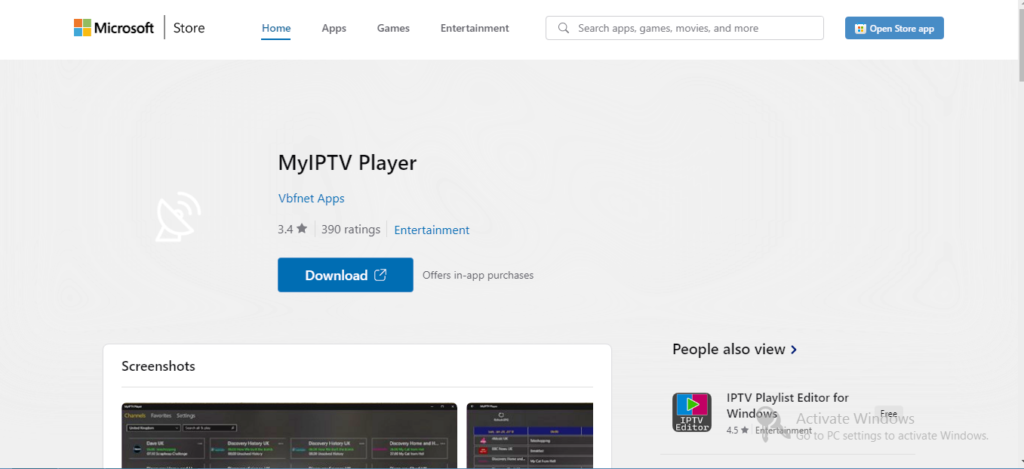
With MyIPTV Player set up on your Xbox or Windows device, you’ll have a seamless and convenient way to enjoy IPTV streaming. Now you can sit back, relax, and enjoy your favorite channels at your fingertips!
Why Choose MyIPTV Player?
By choosing MyIPTV Player, you gain access to a wide range of IPTV channels and a seamless streaming experience. Its user-friendly interface and customization options make it a preferred choice for many users. Plus, with its availability on the Microsoft Store, downloading and setting up MyIPTV Player on your Xbox or Windows device is a breeze.
Adding IPTV Channels to MyIPTV Player on Microsoft Devices
In order to enjoy a wide range of IPTV channels on the MyIPTV Player app, you need to add them to your playlist. Follow these simple steps to add IPTV channels to the app:
- Open the MyIPTV Player app on your device and navigate to the settings.
- Select “Add new playlist and EPG source” to create a new playlist.
- Enter a name for the playlist, such as “My Channels”.
- In the “Remote Channel List” section, enter the M3U playlist URL provided by your IPTV provider.
- Click on “Add remote list” to add the playlist to MyIPTV Player.
- Go back to the settings and select the newly added playlist under the “Select channel playlist” section.
Once you have completed these steps, all the added channels will be available for you to enjoy under the “Channels” tab on the app.
Example:
Let’s say you have subscribed to an IPTV service that provides you with a remote playlist. The IPTV provider has given you an M3U playlist URL. To add the channels from this playlist to MyIPTV Player, follow the steps mentioned above. This will allow you to access all the channels provided by your IPTV service directly through the MyIPTV Player app.
| Step | Description |
|---|---|
| 1 | Open the MyIPTV Player app on your device. |
| 2 | Navigate to the settings. |
| 3 | Select “Add new playlist and EPG source”. |
| 4 | Enter a name for the playlist. |
| 5 | Enter the M3U playlist URL provided by your IPTV provider in the “Remote Channel List” section. |
| 6 | Click on “Add remote list”. |
| 7 | Go back to the settings. |
| 8 | Select the playlist under the “Select channel playlist” section. |
With these simple steps, you can easily add IPTV channels to MyIPTV Player and start enjoying your favorite content.
MyIPTV Player Features and Benefits
MyIPTV Player offers a range of features that enhance the IPTV viewing experience. Whether you’re streaming live TV or catching up on your favorite shows, MyIPTV Player has you covered with its powerful capabilities.
1. HTTP Live Streaming (HLS) and MPEG TS Support
With MyIPTV Player, you can enjoy seamless streaming with support for both HTTP Live Streaming (HLS) and MPEG TS formats. This ensures that you can watch your IPTV channels without any buffering or playback issues.
2. Automatic Channel Grouping
MyIPTV Player automatically groups channels based on their channel data, making it easier for you to navigate and find your favorite content. Say goodbye to scrolling through a long list of channels!
3. Built-in EPG Support
Electronic Program Guide (EPG) is built right into MyIPTV Player, allowing you to see detailed program information for each channel. Plan your TV sessions more efficiently with this handy feature.
4. Recording Option for Channels
Never miss a moment of your favorite shows or sports events. MyIPTV Player lets you record your preferred channels, so you can watch them later at your convenience.
5. Favorites Management
Keep all your go-to channels in one place with the favorites management feature. Easily mark your favorite channels and access them quickly for a personalized viewing experience.
6. Multiple Channel Playlist Support
MyIPTV Player supports multiple channel playlists, allowing you to have different playlists for various categories or preferences. Switching between playlists is simple and seamless.
7. Download Center for VOD Files
Enjoy video-on-demand (VOD) files. MyIPTV Player has a download center where you can easily access and manage your downloaded VOD files, keeping everything organized.
8. Channel Filtering Options
Find the channels you want quickly and efficiently with the channel filtering options available in MyIPTV Player. Filter channels by category, genre, or language to streamline your viewing experience.
These features make MyIPTV Player a versatile and user-friendly IPTV player that caters to your unique preferences and needs.
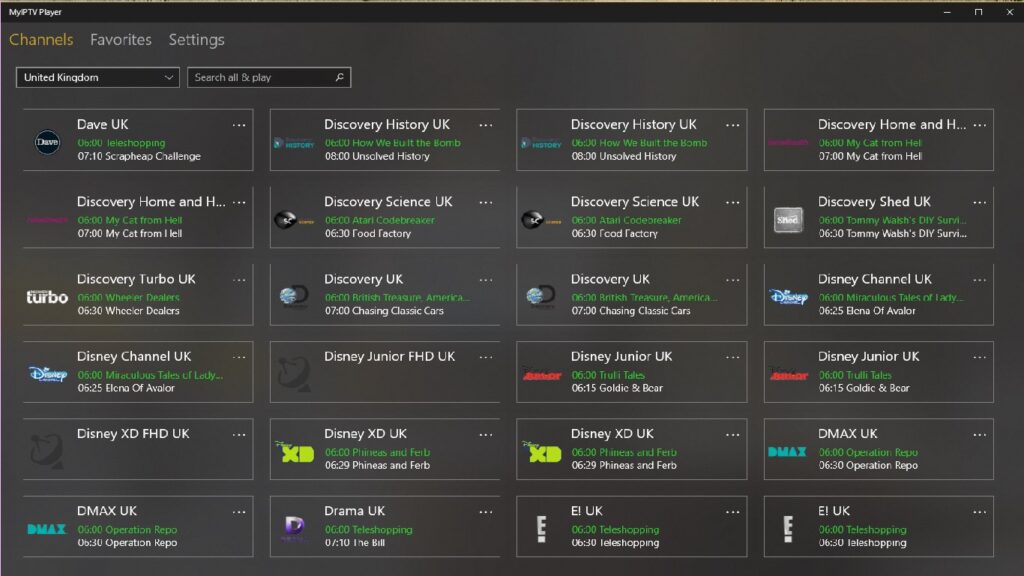
Now that we’ve explored the exciting features of MyIPTV Player, let’s move on to troubleshooting common issues that users may encounter and how to optimize IPTV streaming on this incredible app. But before that, let’s take a look at the supported formats and codecs in the next section.
Troubleshooting MyIPTV Player on Microsoft Devices
While using MyIPTV Player on Microsoft devices, generally, provides a smooth IPTV experience, some users may encounter common issues that can hinder playback and cause app crashes. Fortunately, these problems can often be resolved through simple troubleshooting steps.
An essential troubleshooting step is to ensure that the VLC Player is installed on the device and selected as the default media player in the MyIPTV Player settings. VLC Player is widely compatible with various video formats and codecs, making it a recommended choice for optimal playback performance.
Another crucial consideration is the stability of your internet connection. A weak or intermittent connection can lead to buffering issues and interruptions in the IPTV stream. Verify that your internet connection is stable and, if necessary, try connecting to a more robust network to enhance the viewing experience.
Updating the MyIPTV Player app to the latest version is another troubleshooting step that can address potential bugs and improve overall performance. Developers routinely release updates to address known issues and introduce new features, so keeping the app up to date is highly recommended.
If playback issues or app crashes persist after implementing these troubleshooting steps, seeking assistance from the MyIPTV Player community can provide valuable insights and solutions. Online forums and user communities often offer helpful advice and guidance based on their own experiences.
Pro Tip: To ensure a seamless IPTV experience, always stay up to date with the latest MyIPTV Player app version, use a stable internet connection, and explore the troubleshooting resources available in the MyIPTV Player community.
If you’re still unable to address the playback issues or app crashes, contacting the MyIPTV Player app developer directly can provide expert support and assistance tailored to your specific situation. Developers are usually well-equipped to handle technical issues and can offer personalized solutions to enhance your MyIPTV Player experience on Microsoft devices.
Common Issues with MyIPTV Player
Here are some of the common issues that users may encounter when using MyIPTV Player on Microsoft devices:
- Playback stuttering or freezing
- App crashing or becoming unresponsive
- Missing or distorted audio
- Channel buffering or loading issues
- Difficulty adding or managing playlists
By following the troubleshooting steps outlined above and seeking assistance from the MyIPTV Player community or app developer when necessary, users can resolve these issues and enjoy uninterrupted IPTV streaming on their Microsoft devices.
Stay tuned for the next section where we explore how to optimize IPTV streaming on MyIPTV Player.
Optimizing IPTV Streaming on MyIPTV Player
Users can optimize IPTV streaming on MyIPTV Player by adjusting certain settings. In the app settings, users can choose between the VLC library and Windows 10 media player for media playback. Additionally, users can enable PIN protection for added security. Optimizing streaming also involves ensuring a stable internet connection and using supported formats and codecs. By optimizing these aspects, users can enjoy smooth and high-quality IPTV streaming on MyIPTV Player.
Choosing the Media Player
To optimize IPTV streaming on MyIPTV Player, users can select their preferred media player in the app settings. Both the VLC library and Windows 10 media player offer reliable playback options, but users may have personal preferences. By choosing the media player that suits their needs, users can enhance their streaming experience on MyIPTV Player.
| Media Player | Advantages |
|---|---|
| VLC Library | ✔️ Wide range of supported formats and codecs ✔️ Advanced playback features ✔️ Customizable settings |
| Windows 10 Media Player | ✔️ Seamlessly integrated with Windows 10 ✔️ Familiar interface for Windows users ✔️ Smooth playback performance |
Enabling PIN Protection
For added security, users can enable PIN protection in the MyIPTV Player settings. This feature restricts unauthorized access to the app and ensures that only authorized users can use MyIPTV Player on their Microsoft devices. By enabling PIN protection, users can have peace of mind while enjoying their IPTV streaming experience.
Stable Internet Connection
A stable internet connection is crucial for optimizing IPTV streaming on MyIPTV Player. Buffering and interruptions can negatively impact the viewing experience. To ensure a stable connection, users should connect their Microsoft device to a reliable and high-speed network. Additionally, minimizing other bandwidth-intensive activities, such as downloads or streaming on other devices, can help maintain a smooth IPTV streaming experience on MyIPTV Player.
Supported Formats and Codecs
Using supported formats and codecs is essential for optimal IPTV streaming on MyIPTV Player. By utilizing compatible formats and codecs, users can ensure smooth playback and minimize compatibility issues. MyIPTV Player supports formats like HTTP Live Streaming (HLS) and MPEG TS, while also handling codecs such as H.264, H.265, MPEG-2, and AAC. By using supported formats and codecs, users can enjoy their IPTV channels without interruptions.
MyIPTV Player Supported Formats and Codecs
MyIPTV Player supports a wide range of formats and codecs, ensuring seamless playback of IPTV channels. It is compatible with the commonly used HTTP Live streaming (HLS) and MPEG TS formats, ensuring that users can easily stream their favorite content. Moreover, MyIPTV Player can handle various codecs, including H.264, H.265, MPEG-2, and AAC. This extensive codec support allows for the smooth transmission of audio and video data, enhancing the overall IPTV streaming experience.
Below is a comprehensive table showcasing the supported formats and codecs for MyIPTV Player:
| Supported Formats | Supported Codecs |
|---|---|
| HTTP Live streaming (HLS) | H.264 |
| MPEG TS | H.265 |
| MPEG-2 | |
| AAC |

With support for these formats and codecs, MyIPTV Player ensures optimal compatibility and seamless playback of IPTV channels on Microsoft devices. Users can enjoy their favorite content without worrying about compatibility issues, resulting in an enhanced viewing experience.
Comparing MyIPTV Player with Other IPTV Players for Microsoft Devices
When it comes to IPTV players for Microsoft devices, MyIPTV Player stands out as a feature-rich and reliable option. Compared to other players, MyIPTV offers a user-friendly interface, built-in EPG support, channel grouping, recording options, and more. While other players like VLC Media Player also offer IPTV playback, MyIPTV Player is specifically designed for IPTV streaming and provides a seamless experience within the Microsoft ecosystem.
Features Comparison:
| Player | User-Friendly Interface | Built-in EPG Support | Channel Grouping | Recording Options |
|---|---|---|---|---|
| MyIPTV Player | ✅ | ✅ | ✅ | ✅ |
| VLC Media Player | ✅ | ❌ | ❌ | ❌ |
| Player X | ✅ | ✅ | ❌ | ❌ |
| Player Y | ✅ | ✅ | ✅ | ❌ |
As seen in the comparison table, MyIPTV Player offers a comprehensive set of features that cater specifically to IPTV streaming on Microsoft devices. Its user-friendly interface makes it easy for users to navigate and access their favorite channels. The built-in EPG support ensures accurate program information, enhancing the viewing experience. Channel grouping allows users to organize their channels for quicker access, while recording options provide the flexibility to record and watch content at their convenience.
MyIPTV Player provides a seamless experience within the Microsoft ecosystem.
While other players like VLC Media Player may offer IPTV playback, they lack the specialized features and seamless integration that MyIPTV Player provides. MyIPTV Player is optimized for Microsoft devices, ensuring compatibility and optimal performance across the Windows and Xbox platforms. Whether it’s streaming live TV, sports, or movies, MyIPTV Player delivers a superior IPTV experience.
With MyIPTV Player, Microsoft device users can enjoy high-quality IPTV streaming with an intuitive interface, advanced features, and seamless integration. Experience the best IPTV player for Xbox and Windows devices and elevate your IPTV viewing experience with MyIPTV Player.
Xbox Streaming with MyIPTV Player
With MyIPTV Player’s compatibility with Xbox One, users can now enjoy the convenience of streaming IPTV channels directly on their gaming console. By downloading and setting up MyIPTV Player on Xbox, users can unlock a whole new level of entertainment on the big screen.
The seamless integration of MyIPTV Player with Xbox One offers a user-friendly interface that makes navigating through channels and content a breeze. Whether you’re exploring live TV channels, catching up on missed episodes, or immersing yourself in the latest movies, MyIPTV Player ensures a smooth and enjoyable streaming experience.
MyIPTV Player enhances the gaming and entertainment experience on Xbox by providing advanced features such as channel filtering, favorites management, and the capability to record IPTV content. Users can easily customize their viewing preferences and access their favorite channels with just a few clicks.
The compatibility of MyIPTV Player with Xbox One provides a seamless transition between gaming and streaming, keeping all your digital entertainment needs in one place. Whether you’re taking a break from gaming or looking to relax after an intense gaming session, MyIPTV Player on Xbox adds diversity and convenience to your entertainment options.
By leveraging MyIPTV Player on Xbox, users can enjoy the flexibility and versatility of IPTV streaming on their gaming console. The combination of gaming and entertainment in one device makes the Xbox a powerhouse for all your digital content needs.
Windows IPTV Setup with MyIPTV Player
MyIPTV Player is a versatile media player that is compatible with various Windows devices, including Windows 10 and Windows Phone. With MyIPTV Player, Windows users can easily set up and enjoy IPTV streaming on their preferred devices.
Setting Up MyIPTV Player on Windows Devices
- Start by downloading the MyIPTV Player app from the Microsoft store. Simply search for “MyIPTV Player” and click on the download button to install the app.
- Once the app is downloaded and installed, open it on your Windows device.
- In the app settings, you will find options to add a playlist and EPG (Electronic Program Guide) source. Click on “Add new playlist and EPG source” to proceed.
- Enter a name for your playlist in the provided field. This can be any name that helps you easily identify the playlist.
- In the “Remote Channel List” section, enter the M3U playlist URL provided by your IPTV provider. This URL contains the list of IPTV channels you wish to stream using MyIPTV Player.
- After entering the playlist URL, click on “Add remote list” to add the playlist to MyIPTV Player.
- Go back to the app settings and select the playlist you added under the “Select channel playlist” section.
- Once you have selected the playlist, you can start playback of the IPTV channels by clicking on the “Channels” tab in the app.
That’s it! You have successfully set up MyIPTV Player on your Windows device. Now you can enjoy IPTV streaming and watch your favorite channels using the app.
Benefits of MyIPTV Player on Windows Devices
Setting up MyIPTV Player on Windows devices offers several benefits:
- Compatibility: MyIPTV Player is compatible with Windows 10 and Windows Phone devices, ensuring a seamless experience across different Windows platforms.
- User-Friendly Interface: The app provides a user-friendly interface that is easy to navigate, allowing users to quickly access their IPTV channels and settings.
- Customization Options: MyIPTV Player offers various customization options, such as channel grouping, favorites management, and channel filtering, allowing users to personalize their IPTV viewing experience.
- Stable Streaming: The app supports HTTP Live streaming (HLS) and offers advanced playback features, ensuring stable and uninterrupted streaming of IPTV channels on Windows devices.
With MyIPTV Player on your Windows device, you can transform it into a powerful IPTV streaming platform and enjoy a wide range of digital content.
MyIPTV Player: A Complete Solution for Digital Content on Microsoft Devices
MyIPTV Player is the ultimate solution for accessing and streaming digital content on Microsoft devices. With its powerful features and user-friendly interface, MyIPTV Player revolutionizes the way you watch your favorite TV shows, movies, and live events on Xbox and Windows devices.
One of the standout features of MyIPTV Player is its support for IPTV channels. This allows you to stream a wide range of digital content directly on your Microsoft devices. Whether you want to catch up on the latest TV series, watch popular movies, or enjoy live sports events, MyIPTV Player has you covered.
With its compatibility with the Microsoft ecosystem, MyIPTV Player seamlessly integrates with Xbox and Windows devices. This means you can enjoy uninterrupted streaming on your preferred Microsoft device, whether it’s your Xbox gaming console or your Windows laptop or PC.
A highlight of MyIPTV Player is its intuitive user interface, which ensures a smooth and enjoyable streaming experience. The app is easy to navigate, and you can easily browse through channels, access your favorite content, and customize your viewing preferences. MyIPTV Player’s simple yet powerful interface puts you in control of your digital content.
Additionally, MyIPTV Player offers advanced features that enhance your streaming experience. You can take advantage of features like channel grouping, favorites management, and channel filtering to personalize your content and access it with ease. Whether you’re a casual viewer or an avid entertainment enthusiast, MyIPTV Player provides the flexibility you need.
| Key Features of MyIPTV Player: |
|---|
| Support for IPTV channels |
| User-friendly interface |
| Compatibility with Xbox and Windows devices |
| Channel grouping |
| Favorites management |
| Channel filtering |
MyIPTV Player ensures that your digital content needs are met with its comprehensive features and smooth streaming options on Microsoft devices. Stream your favorite TV shows, movies, and live events with ease and convenience using MyIPTV Player.
Conclusion
In conclusion, MyIPTV Player is the go-to IPTV player for Microsoft devices. Its impressive features and easy setup make it a reliable choice for IPTV enthusiasts. With MyIPTV Player, users can effortlessly stream their favorite IPTV channels on Xbox and Windows devices, enhancing their digital content experience.
One of the key strengths of MyIPTV Player is its user-friendly interface, allowing even novice users to navigate and enjoy their IPTV channels seamlessly. The app’s optimization options ensure smooth streaming performance, while the wide range of supported formats and codecs guarantees compatibility with various IPTV providers.
Whether you’re using a Windows Phone, Windows 10 PC, or Xbox One, MyIPTV Player offers a versatile solution to access and enjoy your favorite TV shows, movies, and live events. With its intuitive setup process and convenient features like channel filtering and favorites management, MyIPTV Player truly stands out as a top-notch IPTV player for Microsoft devices.
If you’re looking to enhance your IPTV streaming experience on Microsoft devices, look no further than MyIPTV Player. Download the app from the Microsoft store and start enjoying the world of IPTV right at your fingertips. Empower your digital entertainment with MyIPTV Player and take your IPTV viewing to new heights.
Check out other helpful resources:
Setting Up IPTV in VLC Media Player: A Simple Tutorial
Integrate IPTV with Kodi: A Stalker Client Installation Guide
How to Install IPTV Smarters Pro on Firestick
FAQ
How do I set up MyIPTV Player for IPTV on Xbox and Windows?
To set up MyIPTV Player, download the app from the Microsoft store. Open the app, go to settings, select “Add new playlist and EPG source,” and enter the necessary details. Then, go back to settings, choose the playlist under “Select channel playlist,” and start watching the added channels on MyIPTV Player.
How can I add IPTV channels to the MyIPTV Player app?
To add IPTV channels, open the app, go to settings, select “Add new playlist and EPG source” and enter a name for the playlist. Enter the M3U playlist URL in the “Remote Channel List” section and click on “Add remote list.” Then, go back to settings, select the playlist under “Select channel playlist,” and the added channels will be available under the “Channels” tab.
What are the features and benefits of MyIPTV Player?
MyIPTV Player offers HTTP Live streaming (HLS) and MPEG TS support, automatic grouping of channels, built-in EPG support, recording options, favorites management, multiple channel playlist support, a download center for VOD files, and channel filtering options.
What should I do if I encounter issues with MyIPTV Player on my Microsoft device?
Common troubleshooting steps include ensuring VLC Player is installed and selected as the media player in MyIPTV Player settings, checking the internet connection, and updating the app. If issues persist, seek support from the MyIPTV Player community or contact the app developer.
How can I optimize IPTV streaming on MyIPTV Player?
You can optimize streaming by adjusting settings in the app, such as choosing between VLC library and Windows 10 media player for media playback, enabling PIN protection, ensuring a stable internet connection, and using supported formats and codecs.
Which formats and codecs does MyIPTV Player support?
MyIPTV Player supports HTTP Live streaming (HLS) and MPEG TS formats, and it can handle various codecs including H.264, H.265, MPEG-2, and AAC.
How does MyIPTV Player compare to other IPTV players for Microsoft devices?
Compared to other players, MyIPTV Player offers a user-friendly interface, built-in EPG support, channel grouping, recording options, and more. It is specifically designed for IPTV streaming and provides a seamless experience within the Microsoft ecosystem.
Can I stream IPTV channels on my Xbox using MyIPTV Player?
Yes, MyIPTV Player is fully compatible with Xbox One, allowing users to stream IPTV channels on their gaming console. Simply download and set up MyIPTV Player on Xbox to enjoy IPTV channels on the big screen.
Can I use MyIPTV Player on Windows devices?
Yes, MyIPTV Player is compatible with various Windows devices, including Windows 10 and Windows Phone. You can easily set up MyIPTV Player by downloading the app from the Microsoft store and following the setup process.
What makes MyIPTV Player a complete solution for digital content on Microsoft devices?
MyIPTV Player offers a comprehensive solution for accessing and streaming digital content on Microsoft devices. With its support for IPTV channels, users can watch their favorite TV shows, movies, and live events, enhancing their digital content experience.





