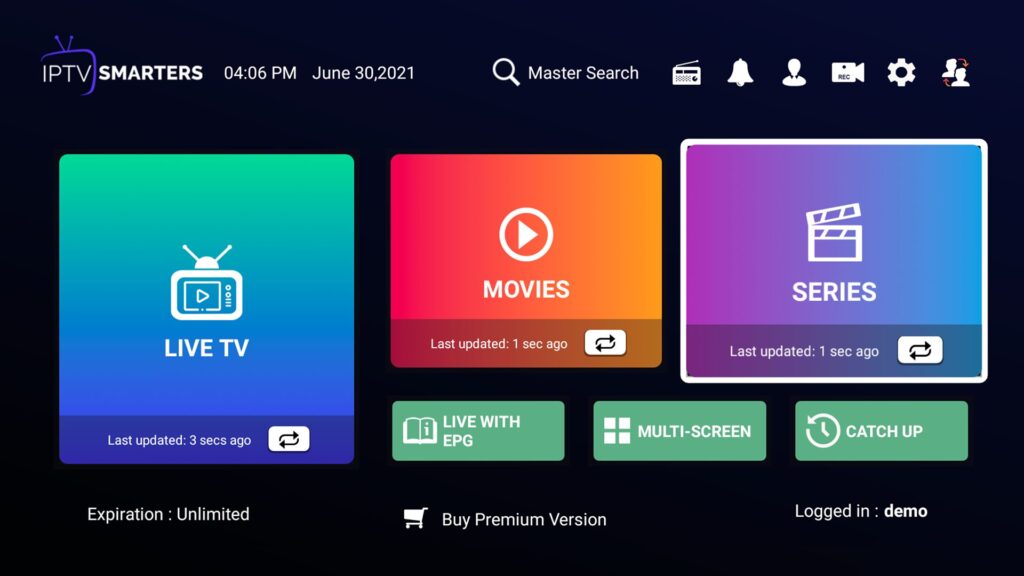Are you new to Lazy IPTV and looking for a simple way to set it up on your favorite devices? Look no further! In this comprehensive guide, we will walk you through the installation process and explore the various functions and features of Lazy IPTV, making it easy for beginners to get started.
Lazy IPTV is a highly popular IPTV player that allows you to stream your favorite shows and sporting events on multiple devices. Whether you want to watch your favorite TV series on your Android phone or enjoy live sports on your Windows PC, Lazy IPTV has got you covered.
So, if you’re ready to discover how to install Lazy IPTV and unlock its full potential, let’s dive in!
Key Takeaways:
- Lazy IPTV is a popular IPTV player that allows streaming of shows and events on multiple devices.
- This guide will provide a step-by-step installation process for Lazy IPTV.
- We will explore the various functions and features of Lazy IPTV.
- Lazy IPTV is a beginner-friendly option for IPTV streaming.
- Stay tuned to discover how to make the most of Lazy IPTV and enhance your streaming experience.
What is Lazy IPTV?
Lazy IPTV is an IPTV application that provides users with convenient access to their IPTV service on both Windows PC and Android devices. With Lazy IPTV, users can enjoy their favorite shows and stream live sporting events from the comfort of their devices. One of the key features of Lazy IPTV is its support for m3u playlists, which allows users to watch their preferred content even when they are away from home.
In addition to m3u playlists, Lazy IPTV offers a range of other features that enhance the user experience. Users can enjoy seamless playback of HTTP and UDP streams, making it easy to stream high-quality content. The app also allows users to add playlists from their device or the internet, giving them a wide variety of viewing options.
Lazy IPTV is highly customizable, with options to personalize the home screen according to individual preferences. Users can arrange their favorite channels and categories, ensuring a smooth and personalized browsing experience.
Lazy IPTV is a versatile application that provides a user-friendly interface and robust features, making it a popular choice among IPTV enthusiasts.
Lazy IPTV Features:
- Support for m3u playlists
- Playback of HTTP and UDP streams
- Ability to add playlists from the device or internet
- Customizable home screen options
Lazy IPTV Installation Guide for Android
If you own an Android device and want to enjoy seamless IPTV streaming, Lazy IPTV is the perfect solution. Follow this step-by-step guide to install Lazy IPTV on your Android device and set up a new playlist for an optimal viewing experience.
Step 1: Download Lazy IPTV from Google Play
To begin the installation process, you need to download Lazy IPTV from the Google Play store. Simply search for “Lazy IPTV” in the search bar, select the app from the search results, and click on the “Install” button to initiate the download. Once the app is downloaded and installed on your device, you’re ready to move on to the next step.
Step 2: Open Lazy IPTV and Set Up a New Playlist
After installing Lazy IPTV on your Android device, locate the app icon on your home screen or app drawer and open it. The app interface will greet you with several options. To set up a new playlist, click on the “Add Playlist +” button.
In the “Playlist name” field, enter a name of your choice for the playlist. This name will help you easily identify the playlist later on. Once you’ve entered the name, click on the “Add” button to proceed.
Now it’s time to add playlists to your newly created playlist. You have two options:
- Add playlist from the internet: If you have a playlist URL, click on the “URL” tab, enter the playlist URL in the designated field, and click on the “Add” button to add the playlist to your Lazy IPTV app.
- Add playlist from local storage: If you have a playlist file stored on your device, click on the “Files” tab, browse through your device’s storage to find the playlist file, and select it to add it to your app.
Once you’ve added the playlists to your newly created playlist, you can start streaming your favorite IPTV channels on Lazy IPTV.
Lazy IPTV Installation Guide for Firestick
If you’re looking to install Lazy IPTV on your Firestick, it’s important to note that the app is not available in the Amazon App Store. However, you can still sideload the app onto your device using the Downloader application.
To get started, follow the step-by-step guide below:
- On your Firestick, go to Settings.
- Scroll to the right and select My Fire TV.
- Choose Developer Options.
- Toggle on the Apps from Unknown Sources option.
- A warning message will appear, click Turn On.
- Go back to the Firestick home screen and navigate to the Search icon.
- Type in Downloader and select the Downloader app from the search results.
- Click on the Downloader app icon to download and install it.
- Launch the Downloader app.
- In the app, enter the download link for Lazy IPTV. You can find the download link on the official Lazy IPTV website or trusted third-party sources.
- Wait for the app to download.
- Once the download is complete, click Install to install Lazy IPTV on your Firestick.
- After the installation is finished, you can access Lazy IPTV from your Firestick home screen or the Apps section.
Now you’re ready to enjoy the features and functions of Lazy IPTV on your Firestick.
Lazy IPTV Installation Guide for Windows PC
If you’re looking to install Lazy IPTV on your Windows PC, you’re in luck! While the app is not available in the Microsoft Store, you can still enjoy Lazy IPTV on your PC using Android emulators such as Bluestacks. Follow these simple steps to get started:
- Download and install Bluestacks, a popular Android emulator, on your Windows PC. You can find the download link on the official Bluestacks website.
- Once Bluestacks is installed, launch the emulator on your PC.
- Within the Bluestacks emulator, open the Google Play Store.
- In the Google Play Store, search for Lazy IPTV using the search bar.
- Click on the Lazy IPTV app in the search results to view its details.
- Click the “Install” button to start downloading and installing Lazy IPTV on your Windows PC.
- Once the installation is complete, you can launch Lazy IPTV from the app drawer within Bluestacks.
Congratulations! You have successfully installed Lazy IPTV on your Windows PC using Bluestacks. Now you can enjoy all the features and functions of Lazy IPTV right on your computer.
With Lazy IPTV on your Windows PC, you can easily stream your favorite IPTV channels and enjoy a seamless viewing experience. Whether it’s sports, movies, or TV shows, Lazy IPTV has got you covered.
Keep in mind that using an Android emulator like Bluestacks allows you to access a wide range of Android apps on your Windows PC, opening up a whole new world of possibilities.
Increase your IPTV experience with Lazy IPTV on your Windows PC. Stream your favorite channels with ease using this user-friendly app.
Why Choose Lazy IPTV on Windows PC?
Lazy IPTV on Windows PC offers several advantages:
- Convenience: Access your IPTV service directly from your Windows PC, providing you with a larger screen and enhanced viewing experience.
- Customization: Lazy IPTV allows you to customize your home screen, add/delete playlists, and organize your channels based on your preferences.
- Compatibility: Lazy IPTV supports various video formats and provides seamless playback across different Windows PC configurations.
- User-friendly interface: Lazy IPTV offers an intuitive interface that is easy to navigate, making it suitable for users of all experience levels.
By installing Lazy IPTV on your Windows PC, you can enjoy a personalized and convenient IPTV experience like never before.
Lazy IPTV Installation Guide for iOS Devices
If you own an iOS device and want to enjoy the convenience of streaming your favorite shows and IPTV channels, Lazy IPTV is a great option. This guide will walk you through the simple installation process, allowing you to start accessing your IPTV service in no time.
Step 1: Download Lazy IPTV from the App Store
The first step to installing Lazy IPTV on your iOS device is to download the app from the App Store. Follow these simple steps:
- Open the App Store on your iOS device.
- Search for “Lazy IPTV” in the search bar.
- Select the Lazy IPTV app from the search results.
- Tap the “Get” button, then “Install” to begin the installation process.
Note: Lazy IPTV is compatible with devices running iOS 10.0 or later.
Step 2: Launch Lazy IPTV and Set up Your IPTV Service
Once the installation is complete, you can launch Lazy IPTV and start setting up your IPTV service. Follow these steps:
- Locate the Lazy IPTV app on your iOS device and tap on it to open.
- Upon opening the app, you will be prompted to choose your preferred language. Select your desired language and continue.
- In the main menu, tap on the “Settings” option to access the configuration options.
- Tap on “Add playlist” to set up your IPTV playlist.
- You will have the option to add a playlist from various sources, such as a URL or local storage. Choose the appropriate option and follow the on-screen prompts to add your playlist.
- Once your playlist is added, you can start browsing and enjoying your favorite IPTV channels.
Note: Lazy IPTV supports various playlist formats, including M3U, M3U8, and JSON.
Now that you have successfully installed Lazy IPTV on your iOS device, you can start exploring the exciting world of IPTV. Whether you want to catch up on your favorite shows or enjoy live sports events, Lazy IPTV provides a user-friendly interface and a seamless streaming experience.
Stay tuned for the next section, where we will guide you through the installation process for Lazy IPTV on different smart TVs.
Lazy IPTV Installation Guide for Smart TVs
If you own a smart TV, such as a Samsung or an Android TV, you can enjoy the convenience of streaming your favorite content using Lazy IPTV. With its compatibility and user-friendly interface, Lazy IPTV is a great option for smart TV users who want to access their IPTV service directly on their television.
Lazy IPTV Installation on Samsung Smart TVs
Installing Lazy IPTV on your Samsung smart TV is a simple process. Follow the step-by-step guide below:
- On your Samsung smart TV, navigate to the Smart Hub.
- Search for “Lazy IPTV” in the app store.
- Select “Lazy IPTV” from the search results.
- Click on the “Install” button to download and install the app.
- Once the installation is complete, launch Lazy IPTV from your app library.
Now you can set up your playlists and start streaming your favorite IPTV channels on your Samsung smart TV using Lazy IPTV.
Lazy IPTV Installation on Android Smart TVs
If you have an Android-based smart TV, the installation process for Lazy IPTV is slightly different. Follow the instructions below:
- Go to the Google Play Store on your Android smart TV.
- Search for “Lazy IPTV” in the app store.
- Click on the “Install” button to download and install the app.
- Once the installation is complete, open the app from your app drawer.
Now you can configure Lazy IPTV by adding your playlists and start enjoying your favorite IPTV channels on your Android smart TV.
With Lazy IPTV installed on your smart TV, you can access your IPTV service directly on the big screen. Whether you have a Samsung or an Android smart TV, you can easily install Lazy IPTV and start streaming your favorite content.
How to Activate and Set IPTV Subscriptions on Lazy IPTV
Lazy IPTV offers seamless activation and setup for M3U-linked IPTV subscriptions. By adding an M3U playlist to the app, users can quickly start streaming a wide array of IPTV channels. Follow the step-by-step guide below to activate your IPTV subscription and enjoy uninterrupted entertainment.
Step 1: Obtain the M3U Playlist
Start by acquiring the M3U playlist from your IPTV service provider. This playlist contains the URLs or file paths to the IPTV channels that you want to access through Lazy IPTV.
Step 2: Add the M3U Playlist to Lazy IPTV
- Open the Lazy IPTV app on your device.
- Go to the settings menu, usually represented by a gear or three-dot icon.
- Select the “Playlists” option.
- Tap on the “+” or “Add” button to add a new playlist.
- Choose the “From file or URL” option.
- Browse your device’s storage for the downloaded M3U playlist file.
- Select the file and wait for the playlist to load.
Note: If you have the M3U playlist URL, you can directly enter it in the “From file or URL” section without the need to download the file.
Step 3: Configure Playlist Settings
Once the playlist is added, you can configure the settings to optimize your IPTV experience on Lazy IPTV:
Setting 1: Choose a name for your playlist to easily identify it.
Setting 2: Enable or disable certain playlist features like auto-update or auto-play.
Setting 3: Customize the playlist’s appearance by assigning a thumbnail or changing the background.
Setting 4: Rearrange the order of channels or groups in the playlist to your preference.
Step 4: Start Streaming IPTV Channels
Once the M3U playlist is added and the settings are configured, you are ready to stream IPTV channels on Lazy IPTV. Simply navigate to the playlist and select the desired channel to start enjoying live TV, movies, or sports.
Get ready to unlock a world of entertainment with Lazy IPTV and your IPTV subscription. Remember to regularly update the M3U playlist to access the latest channels and content.
| Benefits of Lazy IPTV Subscription Activation |
|---|
| Access to a wide range of IPTV channels |
| Easy setup process for M3U-linked subscriptions |
| Customizable playlist settings for personalized viewing |
| User-friendly interface for hassle-free navigation |
Best IPTV Alternatives to Lazy IPTV
If Lazy IPTV is not available or suitable for your device, there are several other top-notch IPTV players to consider. Each alternative offers unique features and functionality to enhance your streaming experience. Let’s explore some of the best IPTV players available:
IPTV Smarters Pro
- Compatibility: Android, iOS, Windows PC, Smart TVs
- IPTV Smarters Pro is a highly versatile and user-friendly IPTV player that supports multiple platforms. It offers a sleek interface and features like EPG (Electronic Program Guide), VOD (Video On Demand), and support for multiple playlists.
GSE Smart IPTV
- Compatibility: Android, iOS
- GSE Smart IPTV is a popular choice for IPTV enthusiasts. It supports various playlist formats, including M3U and JSON, and provides advanced features like parental control, Chromecast support, and cloud synchronization of settings.
Smart IPTV
- Compatibility: Smart TVs
- Smart IPTV is specifically designed for smart TVs, offering a seamless streaming experience. It supports multiple playlist formats and comes with a user-friendly interface and unique features like automatic MAC address activation and channel groups.
VLC Player
- Compatibility: Windows PC, macOS, Linux, Android, iOS, Smart TVs
- VLC Player is a renowned media player known for its wide format support and versatile features. It can also be used as an IPTV player by adding M3U playlists. With VLC Player, you can easily customize your IPTV experience by adjusting playback settings and selecting subtitles.
These are just a few of the best IPTV players available as alternatives to Lazy IPTV. Each player offers unique benefits and features, allowing you to find the one that best suits your device and personal preferences. Whether you’re using Android devices, iOS devices, Windows PCs, or Smart TVs, there’s an IPTV player out there to meet your streaming needs.
Enhancing IPTV Streaming Quality with Lazy IPTV
Lazy IPTV offers various settings and customization options that can significantly improve the streaming quality of your IPTV channels. By optimizing Lazy IPTV settings, you can enhance your streaming experience and enjoy seamless playback of your favorite shows and sports events.
To improve the streaming quality on Lazy IPTV, consider the following tips:
- Adjust Buffering Settings: Customizing the buffering settings can help prevent buffering issues and ensure smoother playback. Experiment with different buffer sizes to find the optimal setting for your network connection.
- Manage Network Bandwidth: If you experience slow or inconsistent streaming, you can prioritize your IPTV traffic by limiting the bandwidth usage of other devices or applications on your network. This can be done through your router settings or using dedicated network management software.
- Use an Ethernet Connection: For the most stable and reliable streaming experience, consider connecting your device directly to the router using an Ethernet cable. This can help eliminate potential Wi-Fi interference and improve overall network performance.
- Update Lazy IPTV: Regularly check for updates to the Lazy IPTV app and ensure that you are using the latest version. Updates often include bug fixes and performance improvements that can positively impact streaming quality.
- Clear Cache and Data: If you encounter any playback issues or sluggish performance, try clearing the cache and data of the Lazy IPTV app. This can help resolve temporary issues and refresh the app’s settings.
- Optimize Video Settings: Within the Lazy IPTV app, explore the video settings and adjust parameters such as resolution, aspect ratio, and hardware acceleration. Finding the right combination of settings for your device and network can significantly improve streaming quality.
By implementing these tips and customizing your Lazy IPTV settings, you can enhance the streaming quality and enjoy a seamless IPTV viewing experience.
Best Lazy IPTV Settings for Optimal Streaming Quality
Optimizing Lazy IPTV settings can be a trial-and-error process as the optimal settings may vary depending on your device, network speed, and personal preferences. However, here are some recommended settings to improve the streaming quality:
| Setting | Recommended Value |
|---|---|
| Video Resolution | Match the resolution of your device’s screen or the maximum supported resolution |
| Aspect Ratio | 16:9 for widescreen devices or match the aspect ratio of your device’s screen |
| Hardware Acceleration | Enable if available and stable on your device |
| Buffer Size | Experiment with different sizes (e.g., 5-10 seconds) to find the optimal setting for your network |
Remember to test and adjust these settings based on your specific requirements and the performance of your IPTV service. Each IPTV service may have different streaming requirements, so it’s recommended to consult their documentation or support for additional guidance.
Lazy IPTV App Review and Performance Analysis
When it comes to IPTV players, Lazy IPTV has become a popular choice among users. In this section, we will provide a detailed review and performance analysis of the Lazy IPTV app, evaluating its strengths and weaknesses and comparing it to other IPTV players in the market.
The Good: Lazy IPTV Strengths
Lazy IPTV offers several notable strengths that contribute to its popularity among users:
- User-Friendly Interface: Lazy IPTV boasts a clean and intuitive interface, making it easy for users to navigate and browse their favorite channels.
- M3U Playlist Support: The app provides seamless support for M3U playlists, allowing users to easily add and access their IPTV subscriptions.
- Customization Options: Lazy IPTV offers various customization options, such as the ability to organize channels, create favorite lists, and personalize the home screen layout, providing users with a tailored viewing experience.
The Bad: Lazy IPTV Weaknesses
While Lazy IPTV offers many strengths, it also has a few weaknesses worth considering:
- Limited Platform Compatibility: Unlike some other IPTV players, Lazy IPTV is primarily designed for Android devices and Windows PCs, which may limit its availability to users with different operating systems.
- Lack of Advanced Features: While Lazy IPTV covers the basic functionalities required for IPTV streaming, it may fall short for more advanced users who seek additional features such as EPG support or advanced video player options.
Lazy IPTV vs. Other IPTV Players
To provide a comprehensive analysis, let us compare Lazy IPTV with other popular IPTV players presently available:
| IPTV Player | Strengths | Weaknesses |
|---|---|---|
| IPTV Smarters Pro | Advanced features, EPG support | Premium version required for full functionality |
| GSE Smart IPTV | User-friendly, multiple playlist support | Ads in the free version |
| Smart IPTV | Straightforward setup, easy-to-use interface | Limited customization options |
| VLC Player | Wide range of compatible formats, cross-platform support | Complex setup process for IPTV streaming |
As seen in the comparison table, each IPTV player offers its own unique set of strengths and weaknesses. While Lazy IPTV excels in its user-friendly interface, M3U playlist support, and customization options, users may prefer alternative players based on their specific requirements.
In our assessment, Lazy IPTV emerges as a solid choice for users seeking a straightforward and intuitive IPTV player. Its user-friendly interface and M3U playlist support make it an ideal option for beginners. However, for those who desire advanced features or compatibility with diverse operating systems, exploring alternatives such as IPTV Smarters Pro, GSE Smart IPTV, Smart IPTV, or VLC Player may be worthwhile.
Conclusion
In conclusion, Lazy IPTV is a powerful IPTV player that provides a seamless and user-friendly streaming experience. With its easy installation process and comprehensive guides, Lazy IPTV ensures that even beginners can set up and enjoy their favorite shows and sporting events in no time.
One of the key benefits of Lazy IPTV is its ability to support M3U playlists, allowing users to access their IPTV service from anywhere, even when they are on the go. Whether you’re using an Android device, Firestick, Windows PC, or iOS device, Lazy IPTV offers a versatile solution for all your streaming needs.
Lazy IPTV also offers various features such as playing HTTP and UDP streams, adding playlists from the device or internet, and customizable home screen options. This flexibility allows users to personalize their streaming experience and optimize the quality of their IPTV channels.
In conclusion, Lazy IPTV is a reliable and feature-rich IPTV player that enhances your IPTV streaming experience. From its easy installation process to its customizable features, Lazy IPTV offers convenience and functionality. Consider implementing Lazy IPTV on your preferred device and start enjoying an optimal IPTV viewing experience today.
FAQ
What is Lazy IPTV?
Lazy IPTV is an IPTV application that allows users to access their IPTV service on Windows PC or Android devices. It supports m3u playlists and offers features such as playing HTTP and UDP streams and customizable home screen options.
How do I install Lazy IPTV on Android?
To install Lazy IPTV on an Android device, download the app from the Google Play store. Open the app and set up a new playlist by adding playlists from the internet or local storage.
Can I install Lazy IPTV on Firestick?
Lazy IPTV is not available in the Amazon App Store for Firestick installation. However, you can sideload the app using the Downloader application. Enable the option to install apps from unknown sources in the Firestick settings and enter the Lazy IPTV download link in the Downloader app to complete the installation.
How can I install Lazy IPTV on Windows PC?
Although Lazy IPTV is not available in the Microsoft store, you can install it on Windows PC using Android emulators like Bluestacks. Download and install the emulator, open the Google Play store within it, search for Lazy IPTV, and install the app.
How do I install Lazy IPTV on iOS devices?
Lazy IPTV can be installed on iOS devices by downloading it from the App Store. After installation, open the app and start using it to access your IPTV service.
Can I install Lazy IPTV on a smart TV?
Yes, Lazy IPTV is compatible with smart TVs, including Samsung and Android smart TVs. Follow specific installation instructions for each type of smart TV to download and install Lazy IPTV on your device.
How do I activate and set IPTV subscriptions on Lazy IPTV?
Lazy IPTV supports M3U-linked IPTV subscriptions. Activate your subscription by adding an M3U playlist to the app. Follow the step-by-step guide provided in the article to add an M3U playlist and start streaming IPTV channels on Lazy IPTV.
What are the best alternatives to Lazy IPTV?
Some of the best alternative IPTV players to consider are IPTV Smarters Pro, GSE Smart IPTV, Smart IPTV, and VLC Player. These players offer similar functionalities and can be used to stream IPTV channels on various devices.
How can I enhance IPTV streaming quality with Lazy IPTV?
Lazy IPTV offers various settings and customization options to enhance the streaming quality of IPTV channels. The article provides tips and guidelines on how to optimize Lazy IPTV settings for an optimal streaming experience.
What is the review and performance analysis of the Lazy IPTV app?
The article includes a detailed review and performance analysis of the Lazy IPTV app, highlighting its strengths, weaknesses, and how it compares to other IPTV players in the market. Read the review for an in-depth analysis of the app’s features and performance.