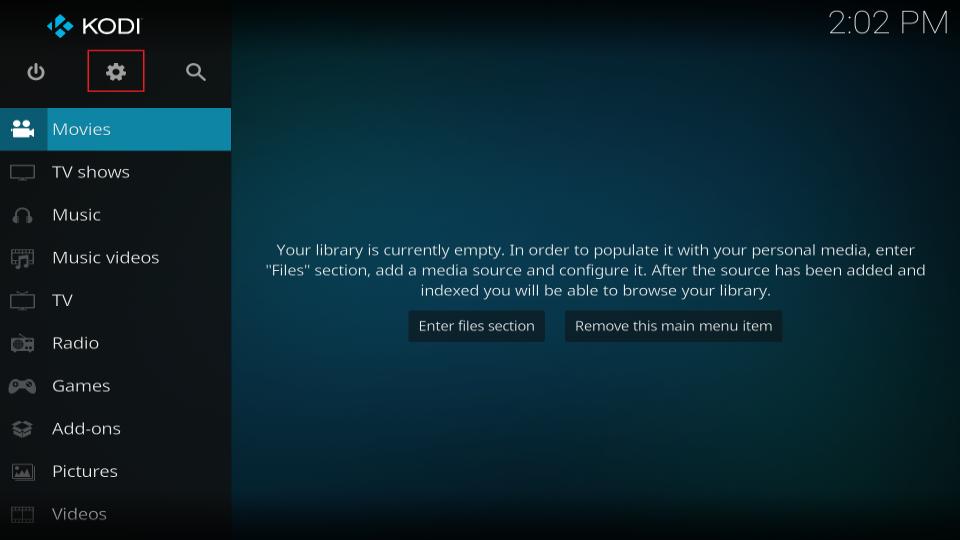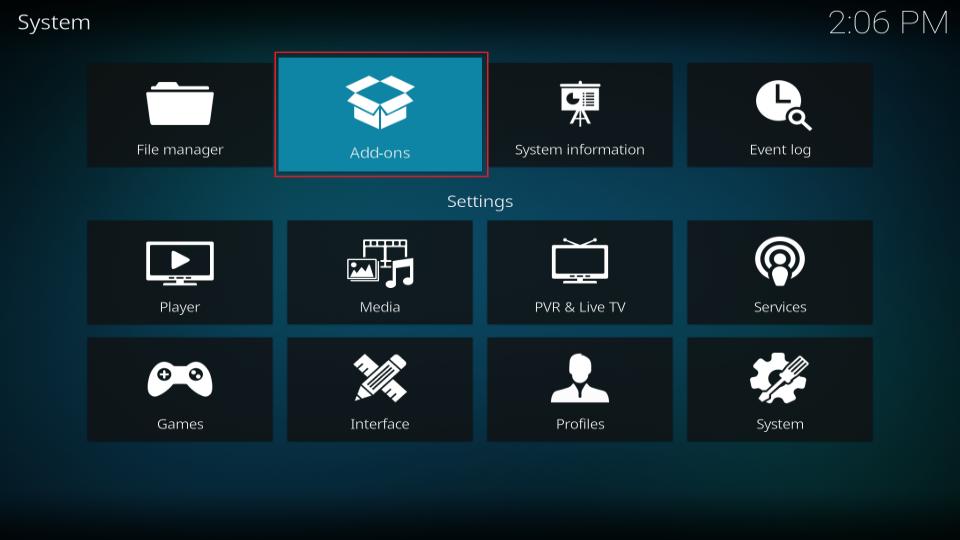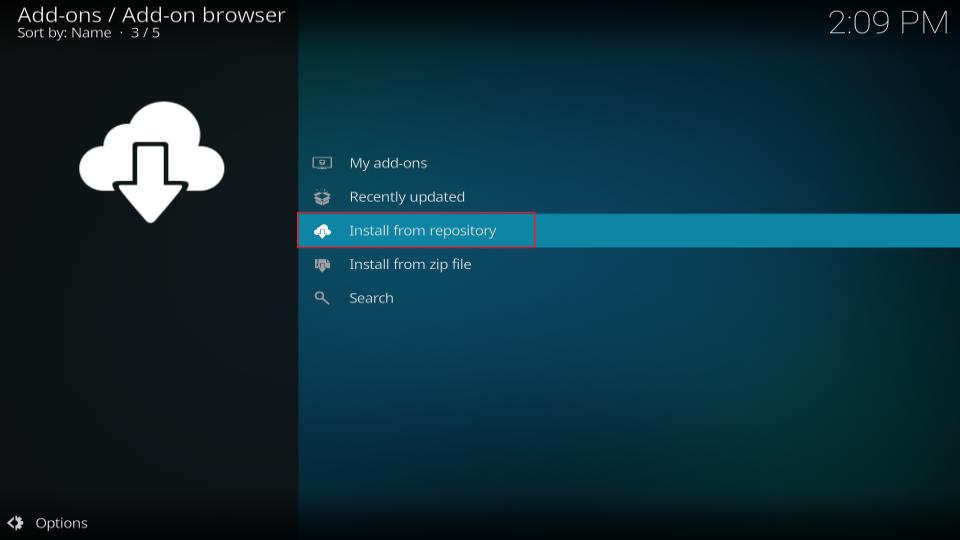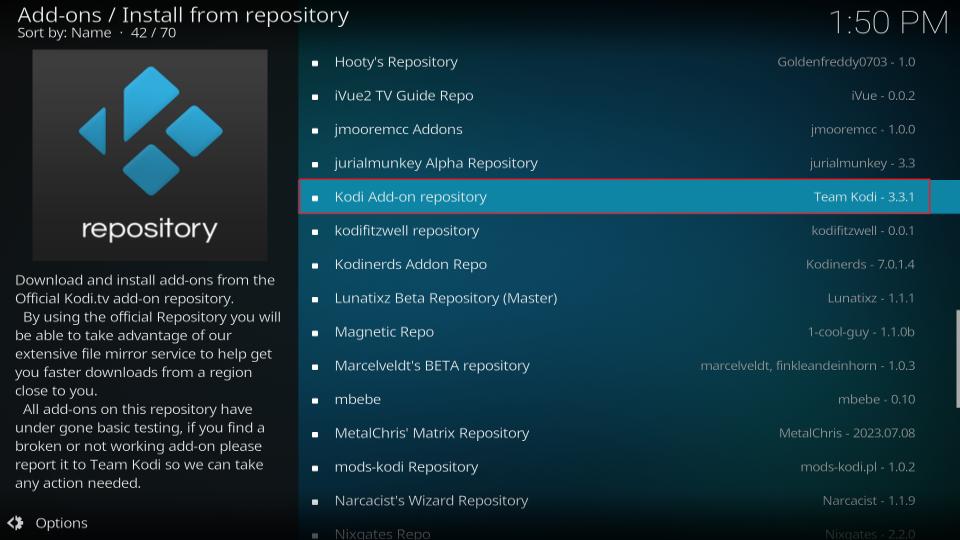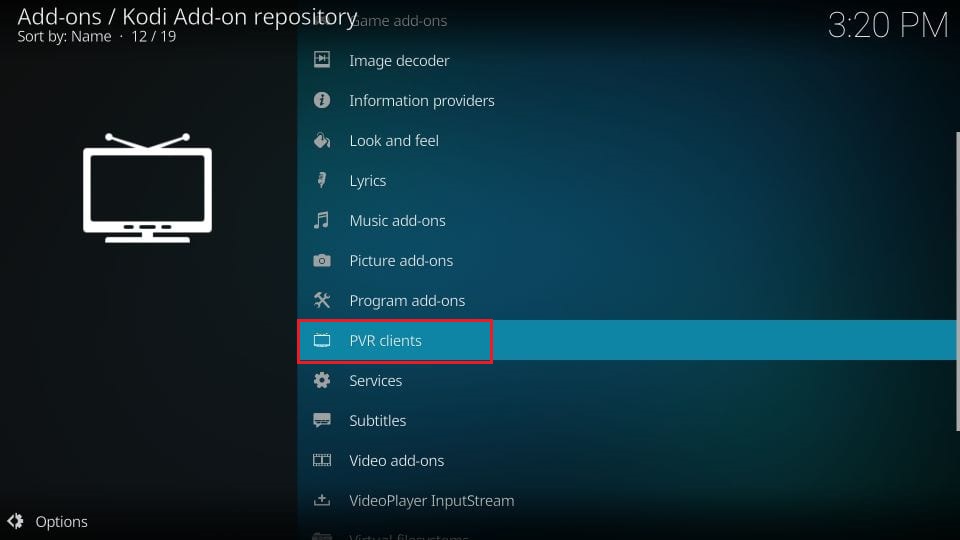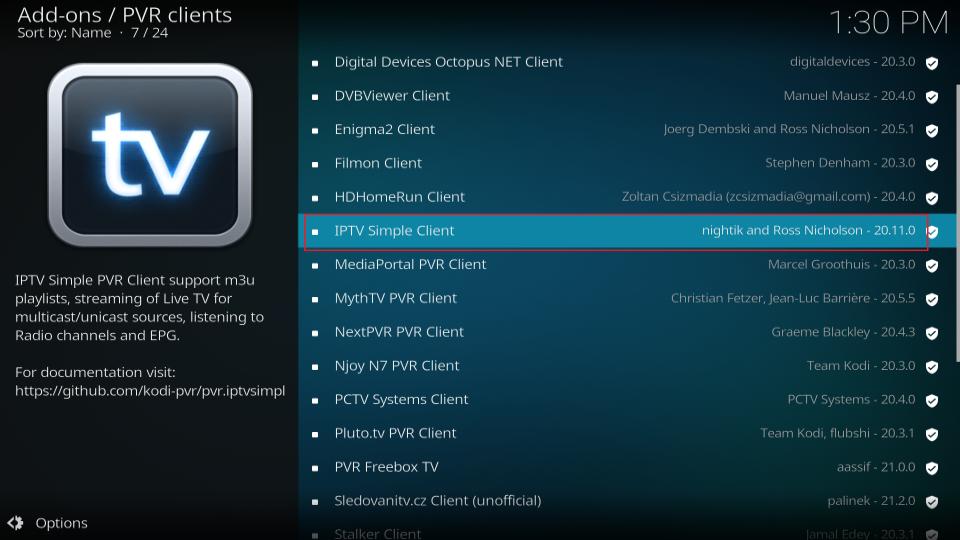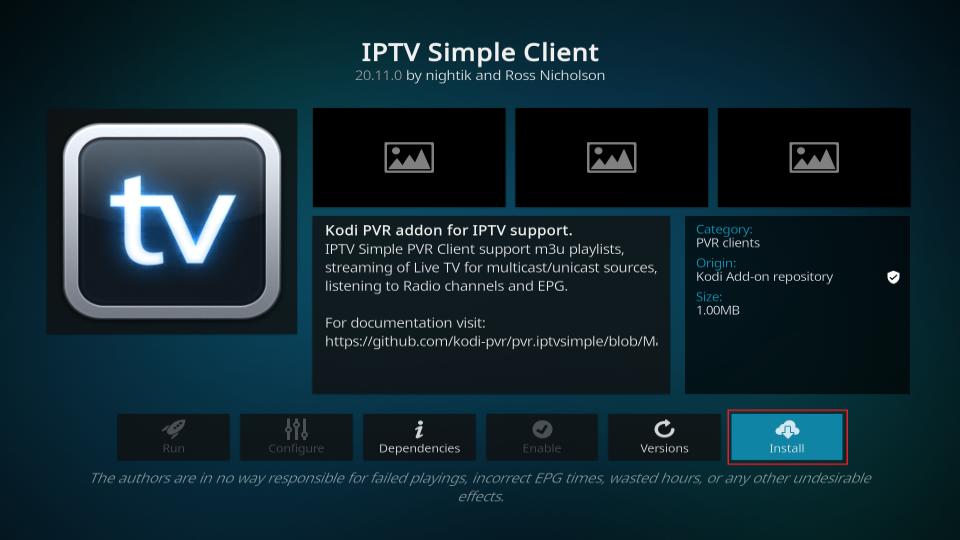Are you looking to unlock a world of limitless entertainment on your Kodi device? Wondering how to integrate your IPTV service with Kodi for seamless live TV streaming? Look no further! In this comprehensive guide, we will walk you through the step-by-step process of installing and setting up the Stalker Client addon on Kodi, allowing you to stream your favorite live TV channels right from your Kodi app.
Whether you’re a seasoned Kodi user or new to the IPTV scene, this guide is tailored to cover everything you need to know to get started. Say goodbye to cable subscriptions and limited channel offerings. By integrating IPTV with Kodi using the Stalker Client, you can take control of your entertainment and enjoy the vast array of live TV channels, including sports, movies, news, and more.
Stay tuned as we unlock the secrets to an enhanced streaming experience with the Stalker Client addon for Kodi. Let’s get started!
Key Takeaways:
- Discover how to integrate your IPTV service with Kodi using the Stalker Client addon.
- Learn the step-by-step process of installing and setting up the Stalker Client on Kodi.
- Find out how to enhance your IPTV streaming quality on Kodi and troubleshoot common issues.
- Explore the best Kodi add-ons for IPTV streaming and unlock a world of entertainment.
- Optimize your IPTV streaming experience with advanced settings and channel configurations.
What is PVR Simple Client?
PVR Simple Client is a popular Kodi addon that enables users to effortlessly stream live TV channels. It serves as a seamless integration tool for your existing IPTV subscription, allowing you to enjoy a variety of Live TV content right from the Kodi platform.
This highly versatile addon does not provide its own content but relies on the compatibility and content offerings of your chosen IPTV service provider. To make the most of PVR Simple Client, users are required to possess either an M3U Playlist URL or an XMLTV EPG URL from their IPTV service provider.
The use of PVR Simple Client with Kodi offers a convenient and user-friendly solution for streaming Live TV channels, making it an essential addon for those who prefer an all-in-one entertainment experience.
If you are an avid Kodi user and want to stream Live TV channels seamlessly, PVR Simple Client is the ideal Kodi addon for you. Keep reading to learn more about how to install and set up this addon to enhance your Kodi experience.
How to Install PVR IPTV Simple Client Kodi Addon
If you’re looking to expand your Kodi app’s capabilities by integrating IPTV functionality, installing the PVR IPTV Simple Client addon is a straightforward process. In this section, we’ll walk you through the step-by-step guide to installing the PVR IPTV Simple Client from the Kodi Add-on repository.
Here are the easy steps to follow:
- Open the Kodi app on your device.
- Navigate to the settings by clicking on the gear icon located at the top left corner of the home screen.
- Select the “System” option in the settings menu.
- Click on “Add-ons” in the left sidebar.
- Ensure that the “Unknown sources” option is enabled. If it’s not, click on it to enable installation from unknown sources. Confirm your choice when prompted.
- Go back to the settings menu and select the “File Manager” option.
- Click on “Add source”.
- A new window will appear. Enter the following URL in the designated field: https://kodi.tv/addons
- Give the source a name, such as “Kodi Add-on Repository”, and click “OK”.
- Go back to the Kodi home screen and select “Add-ons”.
- Click on the open box icon at the top left corner of the screen to access the add-on browser.
- Select “Install from zip file”.
- Choose the source you previously added. In this case, it should be “Kodi Add-on Repository”.
- Click on “kodi-repos”.
- Open the folder for your specific Kodi version (e.g., “matrix” for Kodi 19.x).
- Select “English” as the language.
- Choose “repository.pvr.iptvsimple-x.x.x.zip” to install the PVR IPTV Simple Client repository.
- Wait for the notification that the repository has been installed.
- Go back to the add-on browser and select “Install from repository”.
- Click on “PVR clients”.
- Choose “PVR IPTV Simple Client” from the list.
- Click on “Install” to begin the installation process.
- Wait for the notification that the PVR IPTV Simple Client has been installed and enabled.
- Return to the Kodi home screen.
- Now that you have successfully installed the PVR IPTV Simple Client, you can configure it to start enjoying IPTV channels on Kodi.
By following these simple instructions, you can easily install the PVR IPTV Simple Client addon on your Kodi app. Once installed, you’ll have access to a wide range of IPTV channels and enjoy seamless streaming directly through Kodi.
Now that you have successfully installed the PVR IPTV Simple Client, let’s move on to the next section where we’ll guide you through the setup process and show you how to maximize your IPTV streaming experience.
How to Set up and Use PVR IPTV Simple Client
Setting up and using the PVR IPTV Simple Client on Kodi is a straightforward process that enables you to enjoy your IPTV subscription seamlessly. By following a few simple steps, you can configure the PVR IPTV Simple Client, add the necessary URLs, and start streaming your favorite TV channels.
Add M3U Playlist and XMLTV EPG URLs
To set up the PVR IPTV Simple Client, you will need the M3U Playlist URL and the XMLTV EPG URL provided by your IPTV service provider. These URLs contain the necessary information for accessing and streaming the desired channels.
- Launch Kodi on your device and navigate to the “Add-ons” section.
- Select “My Add-ons” and then choose “PVR Clients” from the list.
- Scroll down and click on “PVR IPTV Simple Client.”
- Click on the “Configure” button to access the settings.
- In the “General” tab, enter the M3U Playlist URL in the appropriate field. Make sure to enter it correctly to ensure proper functionality.
- Switch to the “EPG Settings” tab and enter the XMLTV EPG URL provided by your IPTV service provider.
- After adding the URLs, click on the “OK” button to save the settings.
Once you have successfully added the M3U Playlist and XMLTV EPG URLs, the PVR IPTV Simple Client will fetch the necessary data and populate your Kodi with the available channels and electronic program guide (EPG) information.
Important Considerations
Before using the PVR IPTV Simple Client, there are a few important points to keep in mind:
- You must have an existing IPTV subscription to access the desired channels.
- Ensure that the M3U Playlist URL and XMLTV EPG URL are up to date and valid. Any changes or updates from your IPTV service provider should be reflected in these URLs.
- Make sure your IPTV service provider supports both M3U Playlist and XMLTV EPG formats for seamless integration with the PVR IPTV Simple Client.
By following these steps and considering the necessary factors, you can easily set up and use the PVR IPTV Simple Client on Kodi, bringing your IPTV streaming experience to a whole new level.
Features of PVR IPTV Simple Client
The PVR IPTV Simple Client addon offers a range of impressive features that enhance your IPTV streaming experience on Kodi. Let’s take a closer look at what this addon has to offer:
-
- Easy Installation:
Installing the PVR IPTV Simple Client is a breeze. You can find the addon in the official Kodi Add-on Repository, ensuring a secure and reliable installation process.
-
- Seamless Integration:
The addon seamlessly integrates with your existing IPTV subscription, allowing you to access and stream live TV channels directly from Kodi. Say goodbye to the hassle of switching between different apps or platforms.
-
- Compatibility with M3U Playlists and XMLTV EPG:
PVR IPTV Simple Client supports both M3U Playlists and XMLTV EPG, making it compatible with a wide variety of IPTV services and providers. Whether you have a favorite M3U Playlist or rely on XMLTV EPG for accurate program guides, this addon has got you covered.
-
- Customizable Channel Categories:
With PVR IPTV Simple Client, you can organize your channels into customizable categories. This makes navigating through your IPTV channels a breeze, allowing you to easily find and enjoy your favorite content.
These features, combined with the ease of installation and compatibility with various IPTV services, make PVR IPTV Simple Client a must-have addon for Kodi users who want to stream live TV channels. Now, let’s move on to learn how to enhance the streaming quality of your IPTV channels in section 6.
Enhancing IPTV Streaming Quality on Kodi
If you’re experiencing issues with IPTV streaming quality on Kodi, don’t worry. In this section, we’ll provide you with helpful tips and solutions to enhance your streaming experience. We’ll address common issues with the Stalker Client and introduce you to the best Kodi add-ons that can improve your overall IPTV streaming quality.
Troubleshooting Stalker Client Issues
If you’re encountering problems with the Stalker Client on Kodi, here are a few troubleshooting steps you can take:
- Reinstall the Stalker Client: Sometimes, a fresh installation of the Stalker Client can resolve any underlying issues. Remove the existing addon and reinstall it from the official Kodi Add-on Repository.
- Clear Cache and Data: Clearing the cache and data of the Stalker Client can help resolve any storage-related issues. Navigate to the Add-ons menu, find the Stalker Client, and clear its cache and data.
- Update Kodi and Add-ons: Ensure that both Kodi and the Stalker Client addon are up to date. Outdated versions may cause compatibility issues and affect the streaming quality.
Recommended Kodi Add-ons for Improved Streaming
In addition to troubleshooting Stalker Client issues, you can enhance your IPTV streaming quality on Kodi by using the following add-ons:
- Exodus Redux: This popular Kodi add-on provides a vast selection of movies and TV shows, ensuring a diverse streaming experience.
- Seren: Seren is a highly regarded add-on that focuses on providing high-quality and reliable streaming links, enhancing your IPTV experience.
- The Crew: The Crew offers a comprehensive library of IPTV channels, making it an excellent choice for enhancing your live TV streaming.
By utilizing these add-ons, you can not only improve the quality of your IPTV streaming on Kodi but also gain access to a wide range of content and channels.
Now that you’re equipped with troubleshooting tips and add-on recommendations, you can take your IPTV streaming experience on Kodi to the next level!
| Add-on Name | Features |
|---|---|
| Exodus Redux | Wide selection of movies and TV shows |
| Seren | High-quality and reliable streaming links |
| The Crew | Comprehensive library of IPTV channels |
Stalker Client Compatibility with Different IPTV Services
When it comes to enjoying IPTV services on Kodi, compatibility is key. The Stalker Client stands out as a reliable option for seamless integration with various IPTV services, including the popular Digitalizard IPTV.
By offering compatibility with Digitalizard IPTV, the Stalker Client ensures that users can access their favorite IPTV channels and content effortlessly. Whether you’re a sports enthusiast, a movie lover, or a fan of international programming, the Stalker Client is designed to enhance your viewing experience.
Assessing compatibility with the Stalker Client is a straightforward process. Here’s how you can check if your IPTV subscription is compatible:
- Access the Stalker Client settings within Kodi.
- Look for the “IPTV Portal URL” or “IPTV Server URL” field.
- Enter the portal URL provided by your IPTV service provider.
- Save the settings and restart Kodi.
- If the Stalker Client successfully connects to your IPTV service, it indicates compatibility.
Upon confirming compatibility, you can enjoy a vast array of channel options and high-quality streaming through the Stalker Client. With Digitalizard IPTV compatibility, you can access an extensive selection of live TV channels and on-demand content from around the world.
Furthermore, the Stalker Client is not limited to Digitalizard IPTV. It offers compatibility with a wide range of IPTV services, ensuring flexibility and convenience for users. Whether you have an existing IPTV subscription or are considering new options, the Stalker Client can seamlessly integrate with your preferred service provider.
Embrace the power of Stalker Client compatibility and unlock a world of IPTV entertainment through Kodi. Enjoy smooth streaming, an extensive channel lineup, and personalized content to suit your viewing preferences.
Advanced Stalker Client Settings for Kodi IPTV
When it comes to optimizing your IPTV streaming experience on Kodi, the Stalker Client offers advanced settings that allow you to customize and configure your channels. By taking advantage of these settings, you can enhance your viewing experience and ensure that you have seamless access to your favorite IPTV channels.
Configuring Channels
With the Stalker Client, you have the flexibility to configure and organize your channels according to your preferences. Whether you want to create a personalized channel lineup or group your channels based on categories, the advanced settings of the Stalker Client allow you to easily manage your channel configuration.
Customizing Settings
The Stalker Client also provides options to customize various settings to suit your viewing preferences. From adjusting the video playback quality to enabling subtitles and closed captions, you have full control over your IPTV streaming experience. Furthermore, you can choose your preferred audio language, set parental controls, and customize the appearance of the interface to enhance your viewing comfort.
“By utilizing the advanced settings of the Stalker Client, users can tailor their Kodi IPTV experience to suit their individual needs and preferences.” – IPTV World Magazine
Optimizing IPTV Streaming
To ensure optimal performance and reliability, it’s crucial to optimize your IPTV streaming settings. The Stalker Client offers advanced options for adjusting buffering settings, network timeouts, and playback parameters. By fine-tuning these settings, you can minimize buffering issues, reduce latency, and enjoy a seamless streaming experience on Kodi.
Unlock the Full Potential of Kodi IPTV
The advanced Stalker Client settings empower you to unlock the full potential of Kodi IPTV. Take advantage of these settings to personalize your channel lineup, customize your viewing experience, and optimize your streaming quality. With the Stalker Client, you can enjoy a rich and immersive IPTV experience right from your Kodi media center.
- Configuring channels according to personal preferences
- Customizing video playback quality, subtitles, and appearance
- Setting parental controls and preferred audio language
- Optimizing buffering settings and network timeouts
Best Kodi Add-ons for IPTV Streaming
When it comes to IPTV streaming on Kodi, having the right add-ons can make all the difference. These add-ons provide a wide range of IPTV channels and content, ensuring you never miss out on your favorite shows and live TV. Whether you’re a sports enthusiast, a movie buff, or a fan of international channels, these Kodi add-ons have got you covered.
1. Exodus Redux
Highlighted Feature: Extensive library of TV shows and movies
Exodus Redux is one of the most popular Kodi add-ons for streaming IPTV content. With its vast collection of TV shows and movies, it offers an unparalleled entertainment experience. The add-on is regularly updated, ensuring a wide variety of content across different genres. Whether you’re in the mood for a binge-watching session or want to explore the latest releases, Exodus Redux has you covered.
2. The Crew
Highlighted Feature: Multiple IPTV sources for live TV channels
The Crew is a must-have add-on for IPTV streaming on Kodi. It provides access to a wide range of live TV channels, including sports, news, entertainment, and more. What sets The Crew apart is its ability to pull content from multiple IPTV sources, ensuring a stable and reliable streaming experience. With an intuitive interface and regular updates, The Crew is a favorite among Kodi users.
3. SportsDevil
Highlighted Feature: Dedicated to sports streaming
If you’re a sports fan, SportsDevil is the ultimate Kodi add-on for you. This powerful add-on specializes in streaming live sports events from around the world. From football and basketball to MMA and cricket, SportsDevil covers a wide range of sports and provides access to numerous channels and streams. Stay updated with the latest games, matches, and tournaments with SportsDevil.
These are just a few examples of the best Kodi add-ons for IPTV streaming. Each add-on offers unique features and a vast collection of channels and content. Whether you’re using the Stalker Client or any other IPTV integration method, these add-ons will enhance your streaming experience on Kodi. Install them today and unlock a world of entertainment right at your fingertips.
| Add-on | Highlighted Features |
|---|---|
| Exodus Redux | Extensive library of TV shows and movies |
| The Crew | Multiple IPTV sources for live TV channels |
| SportsDevil | Dedicated to sports streaming |
Conclusion
In conclusion, setting up the Stalker Client for IPTV streaming on Kodi is essential for a seamless and enjoyable experience. By following the step-by-step installation guide and configuring the PVR IPTV Simple Client, users can easily integrate their existing IPTV service with Kodi. This allows them to stream live TV channels and access a wide range of content.
However, to enhance the IPTV streaming quality on Kodi, it is important to troubleshoot common issues that may arise with the Stalker Client. By implementing the tips and solutions provided in this guide, users can overcome these challenges and optimize their streaming experience.
Furthermore, expanding the possibilities of IPTV streaming on Kodi can be achieved by exploring the best Kodi add-ons available. These add-ons not only enhance the variety and availability of IPTV channels but also provide additional features and functionalities for a personalized streaming experience.
By leveraging the advanced settings of the Stalker Client and incorporating the recommended Kodi add-ons, users can take full advantage of the IPTV streaming capabilities of Kodi. Whether it’s customizing channel configurations or adjusting settings, the Stalker Client setup offers a wealth of options to improve the IPTV streaming quality.
Check out other helpful resources:
how to install iptv smarters pro on firestick
how to install iptv app on vizio smart tv
iptv on microsoft devices via myiptv player
FAQ
What is PVR Simple Client?
PVR Simple Client is a Kodi addon that allows users to stream live TV channels. It does not provide any content of its own but works by integrating with your existing IPTV subscription.
How do I install the PVR IPTV Simple Client Kodi addon?
To install the PVR IPTV Simple Client addon on Kodi, follow these steps:
1. Open Kodi and go to the Settings menu.
2. Select “Add-ons” and then click on “Install from repository.”
3. Choose “Kodi Add-on Repository” and then select “PVR Clients.”
4. Scroll down and click on “PVR IPTV Simple Client.”
5. Click on “Install” and wait for the addon to be installed.
6. Once installed, go back to the Kodi home screen and select “TV” to access the PVR IPTV Simple Client.
How do I set up and use the PVR IPTV Simple Client?
To set up and use the PVR IPTV Simple Client on Kodi, follow these steps:
1. Make sure you have an IPTV subscription and the M3U Playlist URL and XMLTV EPG URL provided by your IPTV service provider.
2. Open the PVR IPTV Simple Client addon.
3. Click on “Configure” and select “General.”
4. Enter the M3U Playlist URL and XMLTV EPG URL in the respective fields.
5. Click on “OK” to save the settings.
6. Go back to the PVR IPTV Simple Client main menu and click on “Enable” to start streaming live TV channels.
What are the key features of the PVR IPTV Simple Client?
The key features of the PVR IPTV Simple Client addon are:
– It is available in the official Kodi Add-on Repository, making it easy to install and use.
– It supports M3U Playlists and XMLTV EPG, ensuring compatibility with various devices and IPTV services.
– It allows users to stream live TV channels from their IPTV subscription directly within Kodi.
How can I enhance the IPTV streaming quality on Kodi?
To enhance IPTV streaming quality on Kodi, you can try the following tips:
– Ensure you have a stable and high-speed internet connection.
– Close any unnecessary background applications that consume bandwidth.
– Use a wired Ethernet connection, if possible, for a more stable connection.
– Check for any updates for both Kodi and the PVR IPTV Simple Client addon.
– Try using different Kodi add-ons that specialize in IPTV streaming to find one that offers better performance.
Is the Stalker Client compatible with different IPTV services?
Yes, the Stalker Client is compatible with different IPTV services. It is important to check with your IPTV service provider to ensure compatibility and obtain the necessary configuration settings.
What are the advanced settings of the Stalker Client for Kodi IPTV?
The advanced settings of the Stalker Client for Kodi IPTV allow users to configure channels, customize settings, and optimize their IPTV streaming experience. These settings can be accessed through the Stalker Client menu within Kodi.
What are the best Kodi add-ons for IPTV streaming?
Some of the best Kodi add-ons for IPTV streaming are:
– Stalker Client: Works seamlessly with the PVR IPTV Simple Client addon and offers a wide range of IPTV channels and content.
– Exodus Redux: Provides a vast selection of movies and TV shows, including live IPTV channels.
– The Magic Dragon: Offers a comprehensive library of movies, TV shows, and live IPTV channels.
– cCloud TV: Provides access to a large selection of live IPTV channels from around the world.