Are you ready to take your IPTV streaming experience to the next level? Discover how to install IPTV on GSE Smart IPTV using a remote playlist. This comprehensive user-defined Advanced IPTV solution allows you to stream IPTV channels on your device, giving you access to an endless world of entertainment. Whether you have an Android or iOS device, this tutorial will guide you through the simple steps to set up IPTV channels on your GSE Smart IPTV app.
Key Takeaways:
- Learn how to download and install the GSE Smart IPTV app on your device.
- Follow a step-by-step guide to set up IPTV channels using a remote playlist.
- Explore the features of the GSE Smart IPTV app that enhance your streaming experience.
- Troubleshoot common issues and optimize the performance of the GSE Smart IPTV app.
- Discover best practices and tips for using the GSE Smart IPTV app for a seamless user experience.
Downloading and Installing GSE Smart IPTV App
To get started with streaming IPTV channels on your device, you’ll need to download and install the GSE Smart IPTV app. Whether you’re using an Android or iOS device, the process is simple. Follow the steps below to get the app up and running on your device:
For Android Devices:
- Go to the Google Play Store.
- Search for “GSE Smart IPTV” in the search bar.
- Select the app from the search results.
- Tap the “Install” button to download and install the app on your device.

For iOS Devices:
- Open the App Store on your iOS device.
- Use the search function to find “GSE Smart IPTV“.
- Select the app from the search results.
- Tap the “Get” or “Download” button and follow the on-screen instructions to install the app.
Once the installation process is complete, you’ll have the GSE Smart IPTV app ready to use on your device. Now, let’s move on to the next section to learn how to set up IPTV channels on the GSE Smart IPTV app.
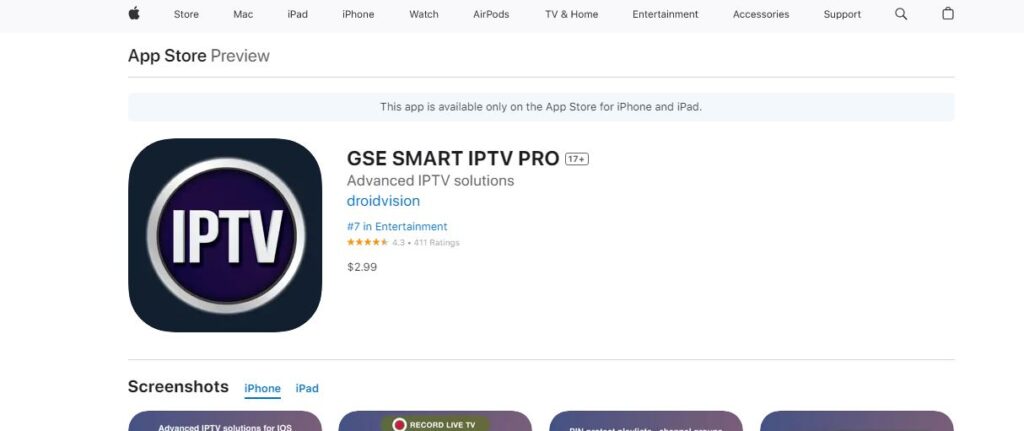
Setting Up IPTV on GSE Smart IPTV App
Once you have the GSE Smart IPTV app installed on your device, follow these steps to set up IPTV channels:
- Launch the GSE Smart IPTV app on your device.
- Click on the “+” icon in the top right corner of the screen to add a new playlist.
- Select “Remote Playlist File” from the options.
- Enter a name for your playlist in the “Playlist Name” field.
- Input the URL of the remote playlist in the “Playlist URL” field.
- Click on “Add” to save the playlist.
- After the playlist is added, click on it to start streaming IPTV channels.
By following these simple steps, you can easily set up and add a remote playlist on GSE Smart IPTV. Enjoy a wide range of IPTV channels right at your fingertips!
Exploring GSE Smart IPTV App Features
The GSE Smart IPTV app offers a range of features that enhance your IPTV streaming experience. Some of the standout features of the app include:
- Chromecast support: Stream GSE Smart IPTV to your Chromecast-enabled device and enjoy your favorite shows and movies on a bigger screen.
- XTREAM-CODES API: GSE Smart IPTV supports XTREAM-CODES API, allowing for automatic live and VOD playlist updates. This includes EPG (Electronic Program Guide) and movie information.
- EPG XMLTV format: GSE Smart IPTV supports EPG in XMLTV format, both locally and remotely. This makes it easy to access detailed program information for your favorite channels.
- Parental control: Take control of your IPTV viewing experience by setting up parental control on the app. This feature allows you to restrict access to certain channels or content, ensuring a safe and family-friendly environment.
- Copy and paste M3U contents: Adding playlists to the app is a breeze with the copy and paste functionality. Simply copy the M3U contents and paste them into the app, and your playlists will be added instantly.
- Dynamic language switching: GSE Smart IPTV supports 31 different languages, making it easy for users around the world to navigate the app in their preferred language.
- Multiple themes: Customize the app’s appearance with a selection of different themes. Whether you prefer a dark or light theme, GSE Smart IPTV has you covered.
- Built-in player: The app comes with a built-in player that supports all popular formats, including RTMP tokens. Enjoy seamless playback of your favorite IPTV channels and content.
With these features, GSE Smart IPTV offers a comprehensive and user-friendly solution for your IPTV streaming needs. Whether you’re a casual viewer or a dedicated IPTV enthusiast, the app’s capabilities cater to a wide range of preferences.
Next, we’ll dive into troubleshooting common issues you may encounter while using the GSE Smart IPTV app and provide solutions to ensure a smooth and uninterrupted streaming experience.
Troubleshooting GSE Smart IPTV App Issues
While using the GSE Smart IPTV app, you may encounter some buffering or streaming issues. Here are a few troubleshooting tips to resolve these issues:
- Check your internet connection: Ensure that you have a stable and high-speed internet connection. A weak or unstable connection can lead to buffering and streaming problems.
- Adjust app settings: Customizing the app settings can optimize your streaming experience. Experiment with different settings such as video resolution, bitrate, and buffer size to find the best configuration for your device and network.
- Clear app cache: Clearing the app cache can help improve performance and resolve buffering issues. To clear the cache, go to the app settings and locate the cache clearing option.
- Update app and device software: Keeping both the GSE Smart IPTV app and your device’s software up to date is crucial for a smooth streaming experience. Check for any available updates and install them.
- Contact customer support: If you are still experiencing issues after trying the above steps, reach out to the GSE Smart IPTV app’s customer support for further assistance. They can provide you with specific troubleshooting tips or help you resolve any underlying technical problems.
By following these troubleshooting tips, you should be able to overcome any GSE Smart IPTV app buffering or streaming issues you encounter. Remember to ensure a stable internet connection, customize settings, clear cache, and keep your app and device updated for optimal performance.
Comparing GSE Smart IPTV with Other Remote Playlist Apps
GSE Smart IPTV is just one of the many remote playlist apps available for IPTV streaming. When choosing the right app for your IPTV needs, it’s important to consider various factors such as features, compatibility, and user experience. Let’s compare GSE Smart IPTV with some other popular remote playlist apps to help you make an informed decision:
Xtream IPTV Player
Xtream IPTV Player is a widely used app for streaming IPTV channels. It offers a user-friendly interface and supports various streaming protocols. However, compared to GSE Smart IPTV, Xtream IPTV Player lacks some advanced features and customization options. It may be a suitable choice for basic IPTV streaming needs.
Perfect Player
Perfect Player is another popular remote playlist app that offers a simple and intuitive interface. It supports multiple IPTV playlist formats and provides smooth playback. However, in terms of features, Perfect Player may not be as comprehensive as GSE Smart IPTV. It is recommended for users looking for a minimalist IPTV streaming experience.
Kodi
Kodi is a versatile media player that can be used for IPTV streaming. It offers extensive customization options and a wide range of add-ons for enhanced functionality. However, Kodi may require more technical knowledge and configuration compared to GSE Smart IPTV. It is suitable for advanced users looking for a highly customizable IPTV solution.
MyIPTV Player
MyIPTV Player is a lightweight app that provides a simple and straightforward IPTV streaming experience. It supports multiple playlist formats and offers basic features. However, compared to GSE Smart IPTV, MyIPTV Player may lack some advanced functionalities and customization options. It is recommended for users who prefer a minimalistic and easy-to-use IPTV app.
When comparing GSE Smart IPTV with other remote playlist apps, it is evident that GSE Smart IPTV stands out with its comprehensive features, customization options, and user-friendly interface. It offers a seamless IPTV streaming experience and provides ample flexibility for users to personalize their viewing preferences. Whether you are a beginner or an advanced IPTV enthusiast, GSE Smart IPTV is a versatile app that caters to a wide range of needs.
Now that we have compared GSE Smart IPTV with other remote playlist apps, let’s explore some best practices for using GSE Smart IPTV in the next section.
Best Practices for Using GSE Smart IPTV App
To ensure optimal performance and make the most of your GSE Smart IPTV app, it’s important to follow some best practices. By implementing these tips, you can enhance your IPTV streaming experience and enjoy seamless entertainment.
Keep your app and device software up to datenn
Regularly update both the GSE Smart IPTV app and your device’s software to access the latest features, bug fixes, and security improvements. This ensures a smooth and uninterrupted streaming experience.
Use a stable and high-speed internet connectionnn
For seamless streaming, connect to a stable and high-speed internet connection. This minimizes buffering and improves the overall playback quality of IPTV channels. If possible, consider using a wired connection for a more reliable connection.
Customize app settings to improve streaming qualitynn
Explore the app settings in GSE Smart IPTV to customize and optimize your streaming experience. Adjust the video quality, aspect ratio, audio settings, and other options according to your preferences. Experimenting with these settings can significantly enhance the visual and audio quality of the content.
Regularly clear app cache to optimize performancenn
Overtime, the app cache may accumulate unnecessary data and affect the performance of GSE Smart IPTV. Clearing the app cache periodically helps optimize performance and resolves any potential issues. Refer to the app settings to locate the option for clearing the cache.
Explore all the available features and customization optionsnn
GSE Smart IPTV offers a wide range of features and customization options to enhance your streaming experience. Take the time to explore and experiment with different features, such as Chromecast support, Xtream-Codes API integration, and dynamic language switching. This way, you can tailor the app to meet your unique preferences.
Reach out to customer support if you encounter any issuesnn
If you encounter any technical issues or need assistance with the GSE Smart IPTV app, don’t hesitate to contact customer support. They can provide guidance, troubleshoot problems, and ensure that you have a seamless IPTV streaming experience.
| Best Practices for Using GSE Smart IPTV App | Benefits |
|---|---|
| Keep your app and device software up to date | Access to new features, bug fixes, and security improvements |
| Use a stable and high-speed internet connection | Minimize buffering and improve streaming quality |
| Customize app settings to improve streaming quality | Enhance visual and audio quality according to preferences |
| Regularly clear app cache to optimize performance | Optimize app performance and resolve potential issues |
| Explore all the available features and customization options | Tailor the app to personal preferences and enhance user experience |
| Reach out to customer support if you encounter any issues | Receive assistance and troubleshooting for a seamless streaming experience |
Playback Enhancement Tips for GSE Smart IPTV App
If you want to enhance the playback quality on your GSE Smart IPTV app, consider the following tips:
- Use a wired internet connection instead of Wi-Fi for a more stable and reliable connection.
- Close any unnecessary apps or programs running in the background to free up system resources.
- Adjust the buffer size in the app settings to minimize buffering issues.
- Experiment with different video playback settings, such as resolution and bitrate, to find the optimal configuration for your device and network.
- If available, enable hardware acceleration for smoother playback.
- Make sure the IPTV service you are using provides high-quality and reliable streams.
By following these tips, you can improve your IPTV streaming experience and enjoy seamless playback on the GSE Smart IPTV app.
| Tip | Description |
|---|---|
| Use a wired internet connection | Switch from Wi-Fi to a wired connection for better stability and reliability. |
| Close unnecessary apps | Free up system resources by closing background apps and programs that are not needed. |
| Adjust buffer size | Tweak the buffer size in the app settings to minimize buffering issues. |
| Experiment with video settings | Try different video playback settings, such as resolution and bitrate, to find the best configuration for your device and network. |
| Enable hardware acceleration | If supported, enable hardware acceleration for smoother playback. |
| Choose a reliable IPTV service | Ensure that the IPTV service you are using provides high-quality and reliable streams to enhance your viewing experience. |
Customizing GSE Smart IPTV App Settings
The GSE Smart IPTV app provides a range of customizable settings to enhance your viewing experience. Take control of your app with these key customization options:
General Settings
Adjust the general settings of the GSE Smart IPTV app to personalize your experience:
- Choose your preferred language for the app interface.
- Enable or disable notifications for important updates and new content.
- Configure other general app settings according to your preferences.
Player Settings
Customize the video and audio playback options on the GSE Smart IPTV app:
- Adjust the aspect ratio to match your screen size and resolution.
- Control the volume levels in the app for optimal audio experience.
- Configure subtitle settings to display captions while watching IPTV channels.
- Explore other playback options to further enhance your viewing experience.
EPG Settings
Configure the Electronic Program Guide (EPG) settings on the GSE Smart IPTV app:
- Set the update frequency to receive the latest program information.
- Select the EPG source to use for accurate program listings.
- Customize the EPG refresh options to ensure up-to-date program data.
Appearance Settings
Personalize the appearance of the GSE Smart IPTV app to suit your visual preferences:
- Change the app theme to create a unique look and feel.
- Adjust the font size for better readability.
- Explore other visual settings to make the app visually appealing.
Network Settings
Manage network-related options on the GSE Smart IPTV app:
- Configure proxy settings if necessary.
- Set the network timeout for better connectivity.
- Customize DNS settings for improved network performance.
Parental Control Settings
Enable parental control features on the GSE Smart IPTV app:
- Control access to restricted content by enabling parental control.
- Set up a unique PIN for added security and content protection.
By customizing these settings, you can tailor the GSE Smart IPTV app to your preferences and optimize your IPTV viewing experience.
Enhancing User Experience with GSE Smart IPTV App Features
The GSE Smart IPTV app offers several features that can enhance your overall user experience:
- Chromecast support: Stream your IPTV channels to a Chromecast-enabled device for a bigger screen experience.
- Xtream-Codes API integration: Enjoy automatic live and VOD playlist updates with EPG and movie information.
- Dynamic language switching: Choose from 31 different languages to customize the app’s interface.
- Multiple themes: Personalize the app’s appearance by selecting from different themes.
- Built-in player: GSE Smart IPTV has a built-in player that supports various formats, including RTMP tokens.
- Copy and paste M3U contents: Easily add M3U playlists by copying and pasting the contents into the app.
- Live stream IPTV support: The app supports various live streaming protocols, including HTTP, HSL, M3U8, MMS, RTSP, and more.
With these impressive features, the GSE Smart IPTV app provides a seamless and customizable user experience. Whether you want to cast your IPTV channels to a larger screen, switch between different languages, or personalize the app’s appearance, GSE Smart IPTV has you covered.
Conclusion
In conclusion, setting up IPTV channels on GSE Smart IPTV using a remote playlist is a simple and user-friendly process. By following the steps outlined in this guide, you can easily install and configure the GSE Smart IPTV app on your Android or iOS device, allowing you to enjoy a wide range of IPTV channels and content.
GSE Smart IPTV offers a comprehensive solution that not only allows you to stream IPTV channels but also provides a host of features and customization options to enhance your viewing experience. From Chromecast support to XTREAM-CODES API integration, the app offers various functionalities that make it a versatile choice for IPTV streaming.
Check these Useful Resources:
- GSE Smart IPTV: Integrating IPTV with Xtream Codes API
- How to Set Up IPTV on ProgTV for Comprehensive Viewing
- How to Install IPTV Smarters Pro on Firestick
With the ability to customize settings and personalize the app’s appearance, GSE Smart IPTV allows you to tailor the streaming experience to suit your preferences. Whether you’re a sports enthusiast, a movie lover, or a fan of TV shows, GSE Smart IPTV offers a convenient and accessible platform to access a world of endless entertainment.
In summary, GSE Smart IPTV is a reliable and easy-to-use app for streaming IPTV channels on your device. By incorporating advanced features and providing seamless integration with remote playlists, GSE Smart IPTV ensures that you can enjoy a smooth and immersive IPTV viewing experience. Install the app today and unlock a world of entertainment possibilities.
FAQ
How do I download and install the GSE Smart IPTV app?
You can download and install the GSE Smart IPTV app from the Google Play Store for Android devices and from the App Store for iOS devices. Simply search for “GSE Smart IPTV” in the respective app store, and follow the instructions to download and install the app on your device.
How do I set up IPTV channels on the GSE Smart IPTV app?
Once you have the GSE Smart IPTV app installed on your device, follow the steps provided in this tutorial to set up IPTV channels on your app and enjoy endless entertainment.
What features does the GSE Smart IPTV app offer?
The GSE Smart IPTV app offers a range of features, including Chromecast support, XTREAM-CODES API integration, EPG XMLTV format support, parental control, copy and paste M3U contents, dynamic language switching, multiple themes, and a built-in player that supports all popular formats.
What should I do if I encounter buffering or streaming issues on the GSE Smart IPTV app?
If you experience buffering or streaming issues, you can try troubleshooting tips such as checking your internet connection, adjusting app settings, clearing app cache, updating app and device software, or contacting customer support for further assistance.
How does the GSE Smart IPTV app compare to other remote playlist apps?
The GSE Smart IPTV app offers a comprehensive user-defined Advanced IPTV solution with a range of features. You can compare the app with other remote playlist apps to determine which one best fits your IPTV streaming needs.
What are some best practices for using the GSE Smart IPTV app?
To make the most of your GSE Smart IPTV app, you can follow best practices such as keeping app and device software up to date, using a stable internet connection, customizing app settings, clearing app cache, exploring all available features, and reaching out to customer support if needed.
How can I enhance the playback quality on the GSE Smart IPTV app?
To enhance playback quality, you can consider tips such as using a wired internet connection, closing unnecessary background apps, adjusting buffer size, experimenting with video playback settings, enabling hardware acceleration, and ensuring high-quality and reliable IPTV streams.
How can I customize the settings on the GSE Smart IPTV app?
The GSE Smart IPTV app allows you to customize various settings, such as general settings, player settings, EPG settings, appearance settings, network settings, and parental control settings. You can adjust these settings to suit your preferences and enhance your IPTV streaming experience.
What features does the GSE Smart IPTV app offer for an enhanced user experience?
The GSE Smart IPTV app offers features such as Chromecast support, XTREAM-CODES API integration, dynamic language switching, multiple themes, built-in player, copy and paste M3U contents, and live stream IPTV support to enhance your overall user experience.





