Are you ready to unlock a world of over 17,000 live channels and on-demand content on your Google TV? Discover how to install IPTV on Google TV device and enhance your streaming experience with Digitalizard IPTV. But first, let’s understand what IPTV is and how it works.
- Learn how to install IPTV on your Google TV to access thousands of live channels and VOD content.
- Understand what IPTV is and how it differs from traditional cable or satellite TV.
- Discover popular IPTV apps compatible with Google TV to enhance your streaming experience.
- Optimize your IPTV settings on Google TV for smooth and high-quality streaming.
- Troubleshoot common issues and update your IPTV apps regularly for improved performance on Google TV.
What is IPTV and How Does it Work?
IPTV, or Internet Protocol Television, is a revolutionary method of delivering live television content over the Internet instead of traditional cable or satellite providers.
With IPTV, TV signals are encoded in IP format and streamed over the internet to the user’s device. This enables users to access and watch their favorite TV channels, movies, and shows anytime, anywhere, using a compatible device such as a smartphone, tablet, smart TV, or streaming media player.
Unlike traditional television delivery methods that rely on cable or satellite infrastructure, IPTV uses an internet connection to transmit the TV signals. This brings several advantages, including:
- Flexibility: IPTV allows users to stream content on a wide range of devices, giving them the freedom to watch their favorite shows on the go or from the comfort of their own home.
- Content Delivery: IPTV offers a vast library of both live TV channels and on-demand content, including movies, TV series, sports events, and more. Users can choose from a multitude of options, ensuring they always have something to watch.
- Device Compatibility: IPTV can be accessed on various devices, including smartphones, tablets, smart TVs, and streaming media players, as long as they are compatible with the chosen IPTV service or app.
- Interactive Features: IPTV often includes interactive features, such as video-on-demand, catch-up TV, and the ability to pause, rewind, or fast forward content. These features enhance the viewing experience and provide more control to the user.
To better understand how IPTV works, let’s take a closer look at the process:
- The TV signals, including live channels and on-demand content, are encoded in IP format by the IPTV service provider.
- The encoded signals are then transmitted over the internet using a broadband connection.
- The user’s IPTV-enabled device, such as a smartphone or smart TV, receives these signals via an internet connection.
- The IPTV app or player installed on the user’s device decodes the IP signals and displays the content on the screen.
IPTV operates on the principle of streaming, where the content is delivered in real-time, allowing users to watch TV channels or access on-demand content without the need to download it beforehand. This streaming technology ensures a seamless viewing experience, as long as the internet connection is stable and robust.
Choosing a Google TV IPTV App
When it comes to choosing an IPTV app for your Google TV, several options are available. These apps can enhance your IPTV viewing experience and provide access to a wide range of channels and features. Some of the most popular IPTV apps that are compatible with Google TV include:
- IPTV Smarters
- Perfect Player
- TiviMate
These apps can be easily downloaded and installed from the Google Play Store or sideloaded onto your Google TV device. Each app has its unique interface and features, so it’s a good idea to explore and compare them to find the one that suits your preferences and needs.
Whether you prefer a sleek and minimalist design or advanced customization options, you can find an IPTV app that meets your requirements.
Below is a brief overview of these Google TV compatible IPTV apps:
| IPTV App | Key Features |
|---|---|
| IPTV Smarters | An intuitive interface, EPG (Electronic Program Guide), VOD (Video on Demand) support, and multi-screen functionality. |
| Perfect Player | Customizable playback settings, support for multiple playlists, and a clean and user-friendly interface. |
| TiviMate | Advanced EPG integration, personalized channel grouping, and a modern and visually appealing interface. |
Note: Screenshots and detailed instructions on how to use each app can be found in the IPTV app documentation or online user guides.
By evaluating the features and user reviews of these apps, you can make an informed decision and choose the best IPTV app for your Google TV. Whether you prioritize ease of use, customization options, or specific features, finding the right app can greatly enhance your IPTV streaming experience.
Installing IPTV on Google TV
To enjoy IPTV channels on your Google TV, you’ll need to follow a simple installation process. Here’s a step-by-step guide on how to install IPTV on your Google TV:
- First, subscribe to an IPTV service like Digitalizard IPTV. This will provide you with access to a wide range of live channels and on-demand content.
- Once you have your IPTV subscription, navigate to the Google Play Store on your Google TV device.
- Search for the IPTV app of your choice, such as IPTV Smarters or TiviMate. Alternatively, you can sideload an IPTV app onto your device if it’s not available on the Google Play Store.
- Install the chosen IPTV app by clicking on the “Install” button.
- After the installation is complete, launch the app on your Google TV.
- Enter your login credentials provided by your IPTV service to log in to the app.
- Configure the settings within the IPTV app according to your preferences. This includes selecting your preferred language, video quality, and channel categories.
- Once the settings are configured, you can start streaming your favorite IPTV channels on your Google TV device.
By following these steps, you can easily set up and install IPTV on your Google TV, ensuring a seamless and enjoyable streaming experience.
| IPTV Installation on Google TV | How to Install IPTV on Google TV |
|---|---|
| Subscribe to an IPTV service | Click on the “Install” button on the chosen IPTV app |
| Navigate to the Google Play Store | Enter your login credentials to log in to the app |
| Search for the IPTV app | Configure the settings within the IPTV app |
| Install the chosen IPTV app | Start streaming IPTV channels on your Google TV device |
With IPTV installed on your Google TV, you can unlock a world of entertainment and access thousands of live channels and on-demand content with just a few clicks.

Optimizing IPTV Viewing on Google TV
To enhance your IPTV viewing experience on Google TV, there are various settings you can optimize within the IPTV app.
By making these adjustments, you can ensure the best possible streaming quality and overall enjoyment. Here are some key steps to follow:
- Select the appropriate video and audio codecs: Depending on your preferences and the capabilities of your Google TV device, you can choose the video and audio codecs that provide the best quality and compatibility. This can greatly impact the clarity and smoothness of your IPTV streams.
- Adjust the resolution and bitrate settings: The resolution and bitrate settings determine the quality of the video and the amount of data consumed during streaming. Higher settings result in better quality but require a faster internet connection. Experiment with different settings to find the optimal balance between quality and performance.
- Enable features like subtitles and closed captions: If you prefer to watch IPTV with subtitles or closed captions, make sure these features are enabled within the IPTV app settings. This will enhance your viewing experience, particularly when watching content in different languages or for accessibility purposes.
Additionally, it’s crucial to connect your Google TV device to a fast and stable internet connection. This ensures smooth streaming without buffering issues. A reliable internet connection is essential for uninterrupted IPTV viewing.
| Setting | Optimal Configuration |
|---|---|
| Video Codec | H.264 |
| Audio Codec | AAC |
| Resolution | 1080p |
| Bitrate | 5000 Kbps |
| Subtitles | Enabled |
Troubleshooting IPTV Setup on Google TV
If you encounter any issues during the setup of IPTV on your Google TV, there are a few troubleshooting steps you can try:
- Ensure a stable internet connection: A weak or unstable internet connection can cause IPTV setup issues. Make sure your Google TV device is connected to a reliable network.
- Check for app updates: Outdated IPTV apps may have compatibility issues or bugs that can affect the setup process. Check the Google Play Store for any available updates for your IPTV app.
- Clear cache and data: Sometimes, clearing the cache and data of the IPTV app can resolve setup problems. Go to the app settings on your Google TV and look for options to clear cache and data.
- Reinstall the app: If clearing cache and data doesn’t solve the issue, try uninstalling and reinstalling the IPTV app on your Google TV. This can help fix any corrupted app files.
If you’ve tried the troubleshooting steps above and are still experiencing issues, it’s recommended to contact the customer support of your IPTV service provider for further assistance. They can provide specific guidance and troubleshooting tailored to your setup.
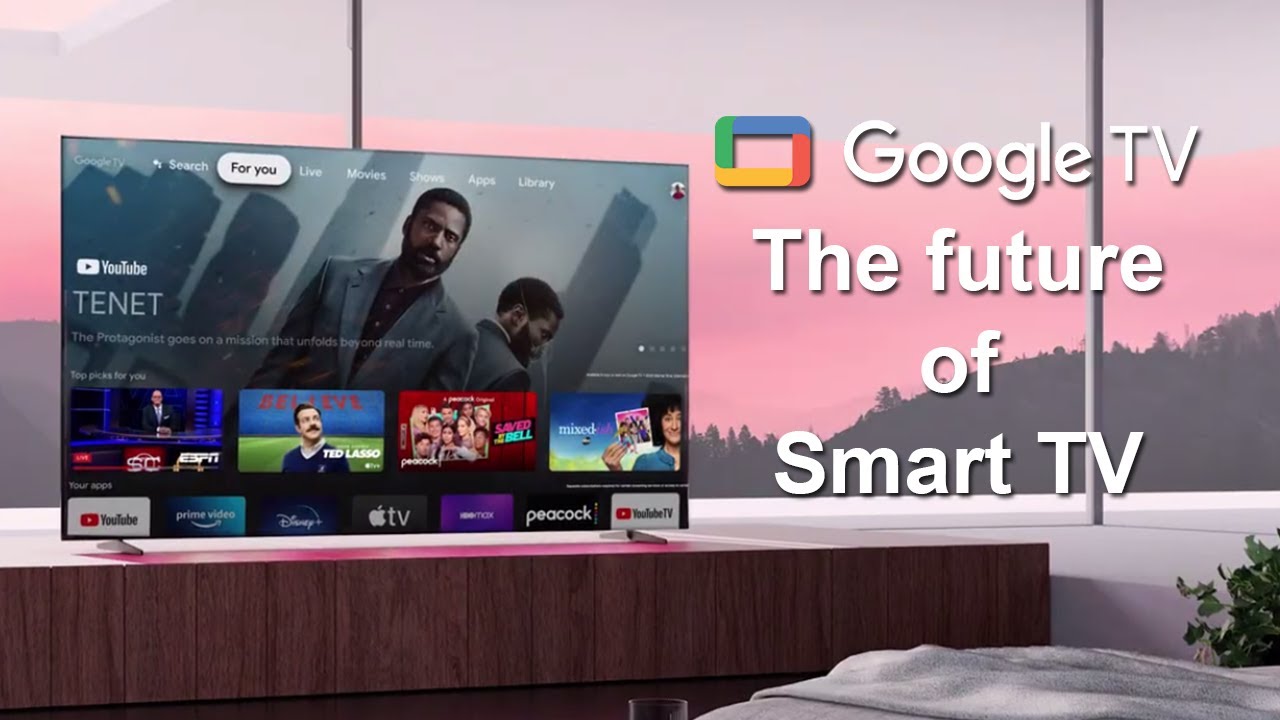
Updating IPTV Apps for Better Google TV Performance
Regularly updating your IPTV apps on your Google TV is crucial for improving performance and fixing any bugs.
By keeping your apps up to date, you can ensure that you have access to the latest features and enhancements. There are two ways to update your IPTV apps on Google TV:
- Enable automatic app updates: You can enable automatic app updates in the Google Play Store settings. Once enabled, your IPTV apps will be updated automatically whenever new versions are available. This ensures that you always have the most recent version of the app.
- Manually update the apps: Alternatively, you can manually update your IPTV apps on Google TV. Open the Google Play Store, go to the “My apps & games” section, and look for the updates tab. Here, you’ll find a list of all the apps that have available updates. Simply select the IPTV apps you want to update and click on the “Update” button.
Updating your IPTV apps not only improves their performance but also ensures that you benefit from any bug fixes and new features. By staying up to date, you can enjoy a seamless and optimal IPTV streaming experience on your Google TV.
IPTV Service Recommendations for Google TV Users
When it comes to IPTV services for Google TV, there are several options that offer a wide range of channels and features. Here are some of the best IPTV services recommended for Google TV users:
- Digitalizard IPTV: Digitalizard IPTV is a popular choice among Google TV users. It provides access to over 17,000 live channels, VOD (Video on Demand), and more. With affordable pricing options starting at $8 per month, it offers a diverse selection of content and reliable streaming performance.
- Purplecrystalview: Purplecrystalview is another recommended IPTV service for Google TV. It offers a wide variety of channels, including live sports, movies, and TV shows. With competitive pricing plans, Purplecrystalview provides a seamless streaming experience on your Google TV device.
- Apollo Group TV: Apollo Group TV is a reliable IPTV service that offers an extensive lineup of channels and on-demand content. With its intuitive user interface and high-quality streams, it ensures an enjoyable viewing experience on Google TV.
- Shack TV: Shack TV is known for its vast selection of channels and international content. With affordable subscription plans and excellent streaming performance, it is a popular choice among Google TV users who want access to a wide range of IPTV channels.
- CatchON TV: CatchON TV provides an extensive collection of live channels and on-demand content. It offers flexible pricing options and delivers reliable streaming performance on Google TV devices.
These IPTV services offer a diverse range of channels, affordable pricing plans, and reliable streaming performance, making them ideal choices for Google TV users.
Streaming IPTV Channels on Google TV
Once you have installed and set up your chosen IPTV app on your Google TV, you can start streaming IPTV channels. Simply launch the app, log in with your credentials, and browse through the available channels.
You can use the remote control of your Google TV device to navigate through the channels, adjust the volume, and control playback.
Controlling Playback on Google TV
Whether you’re watching live channels or accessing on-demand content, Google TV offers convenient playback controls. Use the arrow buttons on your remote control to move through channels or scroll through the app’s menu.
To select a channel or content, press the “OK” or “Enter” button. Adjust the volume using the volume up and down buttons on your remote control. And, if you need to pause, play, rewind, or fast forward, use the corresponding buttons on the remote control.
Customizing Your IPTV Experience
Google TV provides a range of customization options to enhance your IPTV streaming experience. Depending on the IPTV app you’re using, you may have access to various features and settings.
This might include the ability to create a favorites list, customize channel categories, enable subtitles or closed captions, and adjust video quality settings.
Check the app’s settings or documentation to explore the available customization options and make your IPTV experience tailor-made to your preferences.
| Feature | Description |
|---|---|
| Favorites List | Create a list of your most-watched channels for quick and easy access. |
| Channel Categories | Organize channels into categories based on genres, languages, or other criteria. |
| Subtitles and Closed Captions | Enable subtitles or closed captions for enhanced accessibility. |
| Video Quality Settings | Adjust the resolution and bitrate settings to optimize your streaming quality. |
By taking advantage of these customization options, you can create a personalized IPTV experience that meets your preferences and viewing habits.
Exploring Channel Listings and Program Guides
To find specific channels or discover what’s currently playing, many IPTV apps offer channel listings and program guides. These guides provide you with an overview of available channels, program schedules, and detailed information about individual shows or events.
Use the navigation buttons on your remote control to browse through the listings and find the content you want to watch. You can also search for specific channels or programs using the search functionality within the app.
Exploring channel listings and program guides not only helps you find your favorite content but also allows you to discover new channels, shows, and events that you may have otherwise missed.
Google TV IPTV App Compatibility
Not all IPTV apps are compatible with Google TV. It is important to choose an app that is specifically designed and optimized for Google TV to ensure smooth performance and compatibility.
The recommended IPTV apps mentioned earlier in this article, such as IPTV Smarters, Perfect Player, and TiviMate, are known to be compatible with Google TV devices.
When selecting an IPTV app for your Google TV, compatibility is key. Using an app that is specifically designed and optimized for Google TV ensures that you can seamlessly stream your favorite IPTV channels without any issues.
The recommended apps, including IPTV Smarters, Perfect Player, and TiviMate, have been tested and proven to work well on Google TV devices.
With these compatible apps, you can enjoy a wide range of live channels, VOD content, and other features that make IPTV a convenient and entertaining choice for your Google TV.
Whether you’re watching sports, movies, or TV shows, having a compatible IPTV app ensures that you can access and enjoy your favorite content smoothly and effortlessly.
To make the most of your IPTV experience on Google TV, consider installing one of the recommended apps mentioned earlier. These apps have been optimized for Google TV, taking advantage of its features and capabilities to deliver an enhanced streaming experience.
By choosing a compatible app, you can eliminate the hassle of compatibility issues and enjoy seamless IPTV streaming on your Google TV device.
As you explore the world of IPTV on your Google TV, keep in mind the importance of app compatibility.
By selecting a compatible IPTV app, such as IPTV Smarters, Perfect Player, or TiviMate, you can ensure optimal performance and smooth streaming on your Google TV device. Enjoy a wide range of channels and content without any interruptions or compatibility issues.
Conclusion
In conclusion, installing IPTV on a Google TV is a simple and convenient process. By selecting a compatible IPTV app, optimizing your viewing experience, and addressing any setup issues, you can seamlessly stream your favorite IPTV channels on your Google TV device.
Remember to regularly update your IPTV apps to ensure optimal performance and consider reputable IPTV services for a reliable and enjoyable streaming experience.
With the right app and settings, you can easily access a vast array of live channels, VOD, and more on your Google TV. Whether you’re a sports enthusiast, a movie lover, or a fan of international content, IPTV offers a diverse range of entertainment options.
By following the installation steps outlined in this article, you can start enjoying the benefits of IPTV on your Google TV in no time.
As you venture into the world of IPTV on your Google TV, keep in mind the importance of optimizing your viewing experience. Adjusting video and audio settings, selecting the appropriate codecs, and ensuring a stable internet connection are key factors in enhancing your streaming quality.
Additionally, troubleshooting any potential issues and seeking assistance from customer support can help you resolve any challenges that may arise during the setup process.
To ensure a reliable and enjoyable streaming experience on your Google TV, be sure to choose reputable IPTV services and consider the recommendations provided in this article.
By taking advantage of the wide range of channels, affordable pricing plans, and reliable performance offered by these services, you can elevate your IPTV experience on your Google TV device.
Check these relevant resources:
How To Install IPTV In Plex App (New Best 2024 Method)
How To Install IPTV On Your Android, iPhone Or iPad | Strong IPTV
FAQ
How do I install IPTV on my Google TV?
To install IPTV on your Google TV, you first need to subscribe to an IPTV service like Digitalizard IPTV. Once you have the subscription, you can download and install the IPTV app of your choice from the Google Play Store or sideload it onto your device. After installing the app, you will need to enter your login credentials and configure the settings to start streaming IPTV channels on your Google TV.
What is IPTV and how does it work?
IPTV stands for “Internet Protocol Television.” It is a method of delivering live television content over the Internet instead of traditional cable or satellite providers. With IPTV, the TV signals are encoded in IP format and streamed over the internet to the user’s device. This allows for more flexibility in terms of device compatibility and content delivery.
What are some compatible IPTV apps for Google TV?
Some popular IPTV apps that are compatible with Google TV include IPTV Smarters, Perfect Player, and TiviMate. These apps can be downloaded from the Google Play Store or sideloaded onto your Google TV device.
How can I optimize my IPTV viewing experience on Google TV?
To optimize your IPTV viewing experience on Google TV, you can adjust various settings within the IPTV app. This includes selecting the appropriate video and audio codecs, adjusting the resolution and bitrate settings, and enabling features like subtitles and closed captions. Additionally, connecting your Google TV device to a fast and stable internet connection can help ensure smooth streaming without buffering issues.
What should I do if I encounter issues with my IPTV setup on Google TV?
If you encounter any issues during the setup of IPTV on your Google TV, there are a few troubleshooting steps you can try. First, make sure that your internet connection is stable and check for any updates for the IPTV app. You can also try clearing the cache and data of the app or reinstalling it if necessary. If the problem persists, you can reach out to the customer support of your IPTV service for further assistance.
How can I update my IPTV apps for better Google TV performance?
Regularly updating your IPTV apps on your Google TV is essential for better performance and bug fixes. By keeping your apps up to date, you can ensure that you have access to the latest features and improvements. You can enable automatic app updates in the Google Play Store settings or manually update the apps whenever new versions are available.
What are some recommended IPTV services for Google TV users?
Some recommended IPTV services for Google TV users include Digitalizard IPTV, Purplecrystalview, Apollo Group TV, Shack TV, and CatchON TV. These services provide a variety of channels, affordable pricing plans, and reliable streaming performance.
How do I stream IPTV channels on my Google TV?
Once you have installed and set up your chosen IPTV app on your Google TV, you can start streaming IPTV channels. Simply launch the app, log in with your credentials, and browse through the available channels. You can use the remote control of your Google TV device to navigate through the channels, adjust the volume, and control playback.
Are all IPTV apps compatible with Google TV?
Not all IPTV apps are compatible with Google TV. It is important to choose an app that is specifically designed and optimized for Google TV to ensure smooth performance and compatibility. The recommended IPTV apps mentioned earlier, such as IPTV Smarters, Perfect Player, and TiviMate, are known to be compatible with Google TV devices.





