Have you ever wondered how to enhance your streaming experience? If you’re looking to install IPTV on Enigma 2 device, this tutorial is for you. We will guide you through the process of installing IPTV on your Enigma 2 device using the XtreamTV plugin.
From downloading the necessary files to troubleshooting common installation errors, we’ve got you covered. Prepare to enjoy seamless streaming and an elevated viewing experience on your Enigma 2 device.
Key Takeaways
- Learn how to install IPTV on your Enigma 2 device using the XtreamTV plugin
- Discover the customization options and features offered by Enigma 2 devices
- Understand the importance of choosing the right XtreamTV plugin version for your device
- Explore the process of configuring the electronic program guide (EPG) for your IPTV channels
- Troubleshoot common installation errors and optimize streaming quality on your Enigma 2 device
Understanding Enigma 2 devices
Enigma 2 is an operating system (OS) that powers a variety of devices, offering a range of options and features to enhance the user experience. Let’s explore some of the key components that make Enigma 2 devices stand out:
Customizable Skins
One of the standout features of Enigma 2 is the ability to customize the interface with different skins. These skins allow users to personalize the look and feel of their devices, adding a touch of individuality and style.
Pre-set Bouquets
Enigma 2 devices come with pre-set bouquets, which are prearranged channel lists for smoother and more efficient channel navigation. These bouquets make it easier to find your favorite channels and streamline the overall user experience.
Picons for Channel Logos
To enhance visual identification, Enigma 2 devices support picons, which are small icons or logos associated with each TV channel. These picons add a nice touch to the channel listings, making it easier to identify and select channels.
Plugins for Additional Functionality
Enigma 2 devices support a wide range of plugins, which are add-on applications that extend the functionality of the operating system. These plugins offer a wealth of additional features such as media players, weather apps, and EPG guides, providing users with a more versatile and personalized experience.
Enigma 2 devices offer a unique combination of customization, convenience, and functionality, making them a popular choice among IPTV enthusiasts.
| Key Features of Enigma 2 devices | Description |
|---|---|
| Customizable Skins | Allows users to personalize the interface with different skins. |
| Pre-set Bouquets | Prearranged channel lists for easier channel navigation. |
| Picons for Channel Logos | Small icons or logos associated with each TV channel for visual identification. |
| Plugins for Additional Functionality | Add-on applications that extend the functionality of the operating system. |
Downloading and installing the necessary files
To begin the installation process, you will need to download two essential files—the XtreamTV plugin and DCC_E2, also known as Dreambox Control Center for Enigma2.
Start by downloading these files from their respective sources. Once the download is complete, extract the files to a convenient location on your computer.
To proceed with the installation, you will need to access your Enigma 2 device. To do this, enter the IP address of your device in the web browser of your choice.
Next, you will be prompted to log in to your Enigma 2 device. Use “Root” as the username and password to gain access.
Now that you have successfully logged in, navigate to the FTP section of your device. From your computer, locate the XtreamTV plugin file you extracted earlier. Drag and drop the file into the “/var/temp/” folder within the FTP section.
Once the XtreamTV plugin is in the correct folder, proceed to the Telnet section on your Enigma 2 device. Depending on your device’s CPU architecture, run the appropriate scripts to complete the installation process.
Following these steps will ensure a successful installation of the XtreamTV plugin and DCC_E2 on your Enigma 2 device, paving the way for a seamless IPTV experience.
Choosing the right XtreamTV plugin version
The XtreamTV plugin offers different versions tailored to different CPU architectures. It’s essential to select the right version for your Enigma 2 device to ensure compatibility and optimal performance.
To determine the correct XtreamTV plugin version, consider the following:
- Mips32el: This version is suitable for most devices, providing excellent compatibility and stability.
- Mipsel: Older Enigma 2 devices may require the Mipsel version. Ensure that your device specifications match this CPU architecture.
- Sh4: Boxes similar to Spark utilize the Sh4 version. If you own a Spark device, this is the appropriate plugin version to choose.
- Armv7a: Newer Enigma 2 devices like Vu+ 4K and gigablue SF4008 are compatible with the Armv7a version. Verify that your device falls into this category before installing.
Choosing the correct XtreamTV plugin version ensures seamless integration with your Enigma 2 device, enabling a smooth IPTV streaming experience. Take the time to match your device’s CPU architecture with the appropriate plugin version to maximize performance and overall satisfaction.
Comparison Table of XtreamTV Plugin Versions
| XtreamTV Plugin Version | CPU Architecture | Compatibility |
|---|---|---|
| Mips32el | Mips32el | Most Enigma 2 devices |
| Mipsel | Mipsel | Older Enigma 2 devices |
| Sh4 | Sh4 | Boxes similar to Spark |
| Armv7a | Armv7a | Newer Enigma 2 devices (e.g., Vu+ 4k, gigablue SF4008) |
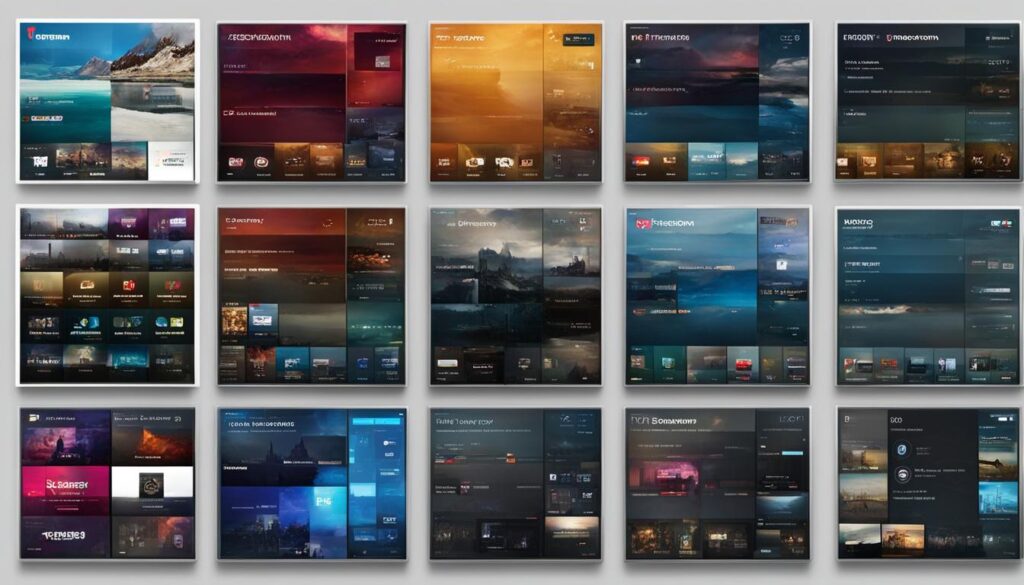
Configuring the XtreamTV plugin
Once you have successfully installed the XtreamTV plugin on your Enigma 2 device, the next step is to configure it for optimal performance. Configuring the plugin involves providing the plugin ID (MAC address) to your IPTV distributor or adding it yourself to your Dashboard.
This plugin ID is essential for integrating your IPTV service with the XtreamTV plugin and gaining access to your desired channels.
To find the plugin ID, navigate to the device details section within the XtreamTV plugin on your Enigma 2 device. Here, you will find the unique identifier that you need to share with your IPTV distributor or add to your Dashboard.
This step ensures a seamless connection between your IPTV service and the XtreamTV plugin, allowing you to enjoy uninterrupted streaming on your Enigma 2 device.
Configuring the XtreamTV plugin with the correct plugin ID is crucial as it enables the plugin to authenticate your IPTV subscription and grant you access to the available channels.
Make sure to accurately provide or add the plugin ID to ensure a smooth streaming experience on your Enigma 2 device.
With the XtreamTV plugin properly configured, you can now take full advantage of your IPTV service and enjoy a wide range of channels on your Enigma 2 device.
Move on to the next section to learn how to set up the electronic program guide (EPG) for a more enhanced television viewing experience.
Setting up the electronic program guide (EPG)
To configure the EPG for your IPTV channels, you need to set up an EPG source in XMLTV format. This can be done by installing the EPG importer plugin on your Enigma 2 device and selecting the XMLTV file provided by your IPTV service.
Once the EPG source is set up, you will be able to view program listings for your IPTV channels within the XtreamTV plugin.
Setting up the EPG is a crucial step in organizing and accessing program schedules for your IPTV channels. Follow the steps below to ensure a seamless EPG setup:
Step 1: Install the EPG importer plugin
To get started, you need to install the EPG importer plugin on your Enigma 2 device. This plugin will enable the import of EPG data in XMLTV format.
Note: The exact installation process may vary depending on your Enigma 2 device. Refer to the user manual or online resources specific to your device for detailed instructions.
Step 2: Obtain the XMLTV file
Contact your IPTV service provider to obtain the XMLTV file required for the EPG setup. This file contains the program listings for your IPTV channels.
Note: Make sure the XMLTV file is compatible with Enigma 2 devices and in the correct XMLTV format.
Step 3: Import the XMLTV file
Once you have the XMLTV file, you can proceed to import it into the EPG importer plugin on your Enigma 2 device. This process will link the EPG data to your IPTV channels.
- Open the EPG importer plugin.
- Navigate to the settings or configuration section.
- Locate the option to import an XMLTV file.
- Select the XMLTV file provided by your IPTV service.
- Initiate the import process.
After the import is complete, the EPG data will be integrated into the XtreamTV plugin on your Enigma 2 device. You will now be able to access program listings, schedule recordings, and plan your IPTV viewing based on the EPG information.
Having an accurate and up-to-date EPG enhances the overall IPTV experience, allowing you to easily navigate through channels and find your favorite programs. Regularly update the XMLTV file to ensure you have the latest program schedules for your IPTV channels.
Now that you have successfully set up the EPG for your IPTV channels, you can enjoy a seamless viewing experience on your Enigma 2 device. Stay organized and never miss your favorite shows with the integrated EPG system.
Troubleshooting installation errors
Occasionally, when installing the XtreamTV plugin on your Enigma 2 device, you may encounter installation errors.
These errors can be caused by compatibility issues related to your device’s CPU architecture or firmware version. To resolve these issues and ensure a successful installation, follow the troubleshooting steps below:
- Check the plugin version: Make sure you have downloaded the correct version of the XtreamTV plugin that is compatible with your device’s CPU architecture. Refer to the documentation or the plugin’s official website for the appropriate plugin version.
- Verify your firmware version: Ensure that your Enigma 2 device’s firmware is up to date. Outdated firmware versions can sometimes lead to compatibility issues with the plugin installation.
- Double-check CPU architecture: Confirm if you have selected the correct plugin version for your Enigma 2 device’s CPU architecture. It’s crucial to choose the version that matches your device to avoid compatibility problems.
- Consult your IPTV service provider: If you encounter persistent installation errors, reach out to your IPTV service provider for assistance. They may have specific troubleshooting steps or recommendations to resolve the issue.
- Explore online forums: Online forums dedicated to Enigma 2 devices and IPTV installations can be an excellent resource for troubleshooting installation errors. Engage with the community and seek advice from experienced users who may have encountered similar issues.
By following these troubleshooting steps, you can overcome XtreamTV plugin installation errors on your Enigma 2 device. Remember, ensuring compatibility between the plugin, CPU architecture, and firmware version is crucial for a smooth installation process.
| Error Type | Possible Causes | Solution |
|---|---|---|
| Compatibility Issues | Incorrect plugin version for CPU architecture | Download and install the correct plugin version |
| Outdated firmware version | Update the firmware of your Enigma 2 device | |
| Incompatible CPU architecture | Choose the appropriate plugin version for your device’s CPU architecture | |
| Technical Support | Unresolved errors or issues | Contact your IPTV service provider or seek assistance from online forums |
Remember, if you encounter any difficulties during the installation process, don’t hesitate to seek help. Resolving installation errors promptly will ensure a smooth experience with the XtreamTV plugin on your Enigma 2 device.
Optimizing streaming quality
To ensure an optimal streaming experience for your IPTV channels on Enigma 2, it’s essential to adjust the streaming quality settings. By fine-tuning these settings, you can improve video resolution, optimize buffer size, and maintain a stable network connection.
Selecting Video Resolution
One of the key factors in optimizing streaming quality is choosing the appropriate video resolution. Higher resolutions, such as 1080p or 4K, offer better picture quality but require a faster internet connection.
If you have a slower internet connection, consider lowering the video resolution to 720p or even 480p to prevent buffering and ensure smooth playback.
Adjusting Buffer Size
Buffering is a common issue that can disrupt your streaming experience. By adjusting the buffer size within the XtreamTV plugin, you can minimize buffering and improve playback consistency.
Increasing the buffer size allows more data to be preloaded, reducing the likelihood of interruptions while streaming. Experiment with different buffer sizes to find the optimal balance for your network connection.
Ensuring a Stable Network Connection
A stable network connection is crucial for seamless streaming. If you’re experiencing buffering or playback issues, check your network connection for any potential disruptions.
Ensure that your Enigma 2 device is connected to a reliable Wi-Fi network or, preferably, a wired Ethernet connection for the best streaming performance. If possible, avoid streaming during peak usage hours to reduce network congestion.
By implementing these streaming quality optimization techniques, you can enhance your IPTV viewing experience on Enigma 2 devices.
Experiment with different settings until you find the ideal configuration that delivers smooth playback and high-quality streaming.
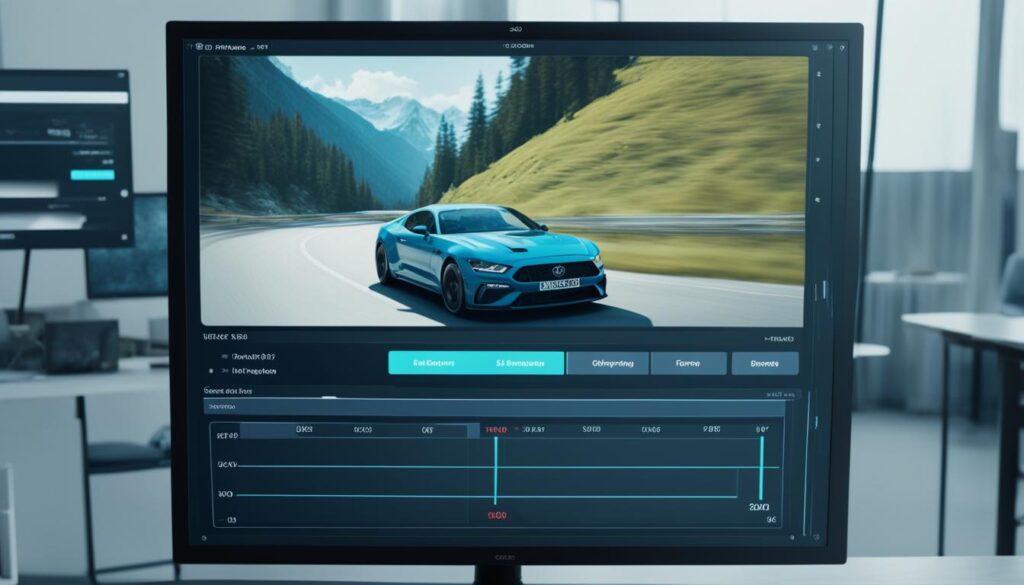
Streaming Quality Tips
- Select the appropriate video resolution based on your internet connection.
- Adjust the buffer size to minimize buffering and ensure smooth playback.
- Connect your Enigma 2 device to a stable network connection, preferably wired.
Keeping the XtreamTV plugin up to date
Regular updates are crucial to ensuring the smooth functioning of the XtreamTV plugin and maximizing your IPTV experience. The developers of Rapid IPTV consistently release updates that introduce new features and enhance the plugin’s overall functionality.
By staying up to date with these updates, you can take advantage of the latest enhancements and improvements.
Checking for plugin updates is a simple process that can be done within the plugin itself. Here’s how you can keep your XtreamTV plugin up to date:
- Open the XtreamTV plugin on your Enigma 2 device.
- Navigate to the plugin settings or management section.
- Look for the option to check for updates.
- If an update is available, follow the prompts to download and install it.
By regularly checking for updates and installing the latest version of the XtreamTV plugin, you can ensure that you have access to the newest features and improvements.
These updates may include bug fixes, performance optimizations, and additional functionality that enhance your streaming experience.
It’s important to note that keeping the XtreamTV plugin up to date not only ensures you have access to the latest features but also helps maintain compatibility with your Enigma 2 device and your IPTV service provider.
Troubleshooting Update Issues
If you encounter any issues while updating the XtreamTV plugin, here are a few troubleshooting steps you can take:
- Check your internet connection to ensure it’s stable and functioning properly.
- Verify that your Enigma 2 device is connected to the internet and has access to the necessary resources for downloading and installing updates.
- If you continue to experience problems, try uninstalling the plugin and reinstalling it from scratch.
- Contact your IPTV service provider for assistance if the issue persists.
The XtreamTV plugin updates play a vital role in maintaining the optimal performance and functionality of your Enigma 2 device.
By keeping your plugin up to date, you can unlock new features, enhance your streaming experience, and ensure compatibility with other components in your IPTV setup.
Exploring more Enigma 2 features
Enigma 2 devices, being Linux-based receivers, offer a wide range of additional plugins and customization options.
These plugins can add even more functionality and features to your device, such as media players, weather apps, and more. Exploring and experimenting with these additional options can further enhance your Enigma 2 experience and tailor it to your specific preferences.
Discovering New Possibilities
One of the advantages of Linux-based receivers like Enigma 2 devices is their ability to support additional plugins. These plugins are developed by third-party developers and can be installed to extend the capabilities of your device beyond its out-of-the-box features.
With a vast collection of plugins available, you can easily find applications that suit your interests and needs. Whether you want to enhance your media playback experience, access online content, or personalize the look and feel of your Enigma 2 device, there’s a plugin out there for you.
Some popular plugin categories include:
- Media players: Install plugins that support various audio and video codecs, allowing you to play a wide range of file formats.
- Weather apps: Get real-time weather updates and forecasts directly on your Enigma 2 device with weather plugins.
- Streaming services: Access your favorite streaming platforms and watch on-demand content using plugins tailored for popular services like Netflix, Amazon Prime Video, and more.
- Utility tools: Explore plugins that offer additional functionality like system monitoring, file management, and remote control options.
By exploring these plugins, you can unlock new possibilities and transform your Enigma 2 device into a versatile entertainment hub.
Customizing Your Enigma 2 Experience
In addition to plugins, Enigma 2 devices provide advanced customization options that allow you to personalize your user interface and overall user experience.
One of the customization options available is the ability to change skins. Skins alter the visual appearance of your Enigma 2 device’s interface, allowing you to choose from a variety of themes, colors, and layouts. With the right skin, you can create a unique and visually appealing look that suits your style.
Furthermore, Enigma 2 devices offer the flexibility to create custom bouquets. Bouquets are predefined channel lists that help you organize and navigate through your favorite TV channels conveniently.
You can personalize your bouquets by rearranging channels and creating custom categories to streamline your channel selection process.
Unlock the Full Potential of Your Enigma 2 Device
With a Linux-based Enigma 2 device, the possibilities for additional plugins and advanced customization are practically endless. By exploring and experimenting with these options, you can tailor your device to suit your specific preferences and enhance your overall user experience.
Unlock the full potential of your Enigma 2 device today and create a personalized entertainment system that meets your every need.
Conclusion
Installing IPTV on your Enigma 2 device using the XtreamTV plugin is a game-changer for your streaming experience. With seamless integration of IPTV channels, customizable settings, and advanced features, Enigma 2 devices offer a superior streaming experience compared to traditional methods.
By following the installation process outlined in this guide, you can enjoy high-quality IPTV streaming on your Enigma 2 device.
With the XtreamTV plugin, you have the freedom to explore an extensive range of IPTV channels and access your favorite shows, movies, and sports events at your convenience. The plugin’s user-friendly interface and intuitive controls make navigating through the channels a breeze.
Moreover, the Enigma 2 device provides an enhanced streaming experience by allowing you to fine-tune settings such as video resolution and buffer size. This optimization ensures a smooth streaming experience with minimal buffering or playback issues.
Additionally, keeping the XtreamTV plugin up to date ensures that you have access to the latest features and improvements, further enhancing your streaming pleasure.
So, don’t hesitate to delve into the world of IPTV on Enigma 2 with the XtreamTV plugin. Immerse yourself in a wide array of streaming options and elevate your entertainment experience on your Enigma 2 device.
By following the installation process provided in this guide, you can unlock the full potential of IPTV streaming on your Enigma 2 device and enjoy limitless entertainment.
Check these resources:
iBravebox F10S: Step-by-Step IPTV Installation Guide
Openbox IPTV Setup: A Beginner’s Guide to Installation
How to Install IPTV Smarters Pro on Firestick
FAQ
How do I install IPTV on my Enigma 2 device using the XtreamTV plugin?
To install IPTV on your Enigma 2 device, you need to download the XtreamTV plugin and DCC_E2. Extract the files and open DCC_E2. Enter your device’s IP address and login with the username and password ‘Root’. Move the XtreamTV plugin to the “/var/temp/” folder in the FTP section and run the appropriate scripts in the Telnet section.
Which version of the XtreamTV plugin should I choose for my Enigma 2 device?
The XtreamTV plugin has different versions for different CPU architectures. Most devices use the Mips32el version, while older devices may require the Mipsel version. Boxes similar to Spark use the Sh4 version, and newer devices like Vu+ 4K and gigablue SF4008 use the Armv7a version. Make sure to choose the version that is compatible with your Enigma 2 device.
How do I configure the XtreamTV plugin for my IPTV channels?
After installing the XtreamTV plugin, you need to provide the plugin ID (MAC address) to your IPTV distributor or add it to your Dashboard yourself. You can find the plugin ID in the device details section of the plugin on your Enigma 2 device. This step is crucial for integrating your IPTV service with the XtreamTV plugin and accessing your channels.
How can I set up the electronic program guide (EPG) for my IPTV channels on Enigma 2?
To set up the EPG for your IPTV channels, you need to install the EPG importer plugin on your Enigma 2 device and select the XMLTV file provided by your IPTV service. This will enable you to view program listings for your IPTV channels within the XtreamTV plugin.
What should I do if I encounter installation errors with the XtreamTV plugin on my Enigma 2 device?
If you encounter installation errors, ensure that you have chosen the correct plugin version for your device and that your firmware is up to date. You can also seek assistance from your IPTV service provider or online forums for further troubleshooting.
How can I optimize the streaming quality of my IPTV channels on Enigma 2?
You can optimize the streaming quality by adjusting the settings within the XtreamTV plugin. This includes selecting the desired video resolution, adjusting the buffer size, and ensuring a stable network connection.
How do I keep the XtreamTV plugin up to date on my Enigma 2 device?
The developers of Rapid IPTV regularly release updates for the XtreamTV plugin. You can check for updates within the plugin itself and easily install the latest version to take advantage of new features and improvements.
What additional features can I explore on my Enigma 2 device?
Enigma 2 devices, being Linux-based receivers, offer a wide range of additional plugins and advanced customization options. These plugins can add more functionality and features to your device, such as media players and weather apps.
How can I enjoy IPTV streaming on my Enigma 2 device?
By following the installation process outlined in this guide, you can enjoy high-quality IPTV streaming on your Enigma 2 device. The XtreamTV plugin, along with its features and customization options, provides a seamless integration of IPTV channels for an enhanced streaming experience.





