Are you looking to enhance your entertainment experience by learning how to install IPTV in Plex App 2024? Say goodbye to third-party plugins and discover the best new method for seamlessly adding IPTV to your Plex setup.
With this groundbreaking approach, you can unlock thousands of channels from around the world and enjoy a customizable streaming experience within the Plex app itself. But how exactly can you install IPTV in Plex App 2024 without the need for external plugins? Let’s dive in and explore the step-by-step process for an effortless integration.
Key Takeaways
- Discover the new best method in 2024 for installing IPTV in the Plex app.
- Eliminate the reliance on third-party plugins and enjoy a seamless streaming experience.
- Unlock thousands of channels from around the world with a push of a button.
- Follow the step-by-step process to effortlessly integrate IPTV into your Plex setup.
- Experience a comprehensive entertainment solution by combining IPTV with your existing media collections.
What is IPTV and its Benefits?
IPTV, short for Internet Protocol Television, is a revolutionary method of streaming television content over IP networks. Unlike traditional cable, satellite, or terrestrial TV, IPTV allows users to access thousands of channels from around the world without being limited by satellite range or cable provider offerings.
With IPTV, you can enjoy a wide range of live sports, entertainment, and PPV (Pay-Per-View) events, all at the push of a button. The convenience and variety offered by IPTV make it a popular choice for cord-cutters and TV enthusiasts seeking a more flexible and personalized viewing experience.
IPTV is delivered through IP networks, such as the Internet, allowing users to stream their favorite channels and shows directly to their devices. This eliminates the need for physical cables and enables convenient access to a vast array of content from different countries and regions.
Whether you’re a sports fan looking for live games, a movie buff seeking the latest releases, or someone who enjoys exploring different TV channels, IPTV provides a seamless and convenient way to access a multitude of entertainment options.
The Benefits of IPTV
- Access to thousands of channels: IPTV offers an extensive selection of channels from all over the world, making it easy to find content that matches your interests and preferences.
- No geographical limitations: Unlike traditional cable or satellite TV, IPTV allows you to access channels from anywhere in the world, regardless of your physical location.
- More control over your viewing experience: With IPTV, you have the freedom to choose what to watch and when to watch it, thanks to features like on-demand content and DVR functionality.
- High-quality streaming: IPTV delivers content in high-definition (HD) or even 4K resolution, ensuring a visually stunning and immersive viewing experience.
- Compatibility with multiple devices: You can enjoy IPTV on various devices, including smartphones, tablets, smart TVs, and streaming media players, allowing you to watch your favorite shows wherever and whenever you want.
- Cost-effective alternative to traditional TV: IPTV subscriptions often offer competitive pricing compared to traditional cable or satellite TV packages, making it an attractive option for budget-conscious viewers.
Overall, IPTV provides a flexible and versatile way to enjoy a wide range of entertainment options, including live sports, movies, TV shows, and more.
With its numerous benefits and convenience, it’s no wonder that IPTV continues to gain popularity among TV enthusiasts around the world.
The New Method to Watch IPTV in Plex without Third-Party Plugins
The traditional method of watching IPTV in Plex involved using the IPTV Bundle plugin. However, this plugin is no longer supported by Plex. The new method in 2024 involves using xTeVe, a free and open-source M3U proxy.
xTeVe emulates a real TV tuner, allowing Plex to recognize IPTV streams as TV channels. This eliminates the need for external plugins and provides a more seamless and reliable IPTV experience in Plex.
To enhance the IPTV streaming experience in Plex, users can take advantage of xTeVe, an innovative solution that eliminates the need for third-party plugins.
By utilizing xTeVe as a M3U proxy, Plex can seamlessly integrate IPTV channels into its interface, ensuring a more reliable and user-friendly streaming experience.
This new method offers several advantages over the traditional use of the unsupported IPTV Bundle plugin, including enhanced compatibility, better performance, and improved stability.
By leveraging the capabilities of xTeVe, Plex users can enjoy a wide range of IPTV channels without the hassle of dealing with unsupported plugins and potential streaming issues.
With xTeVe, IPTV streams are recognized and treated as TV channels within the Plex app, allowing users to browse and select their desired content seamlessly. This ensures a smooth and uninterrupted IPTV viewing experience, without the need for additional configurations or external tools.
Furthermore, xTeVe provides a user-friendly interface that simplifies the setup process and allows users to customize their IPTV channels within Plex. Users can easily map and organize their channels, ensuring a personalized and organized layout for an optimal viewing experience.
The intuitive controls and comprehensive channel management options offered by xTeVe make it easy for users to browse, search, and enjoy their favorite IPTV content within Plex.
With xTeVe as the go-to solution for integrating IPTV in Plex, users can say goodbye to the limitations and complications of the outdated IPTV Bundle plugin. xTeVe offers a more streamlined and reliable method for enjoying IPTV channels within Plex, ensuring a seamless streaming experience with improved performance and stability.
Installing and Configuring xTeVe for Plex IPTV Integration
Adding IPTV functionality to your Plex Media Server is made easy with the installation and configuration of xTeVe. Follow these steps to seamlessly integrate xTeVe into Plex, allowing you to enjoy the benefits of IPTV:
Step 1: Downloading and Installation
To begin, visit the official xTeVe GitHub page and download the software. Once downloaded, run the installer on your Windows PC. This will install xTeVe as a service, which will run locally and provide a web interface for configuration.
Step 2: Configuration Options
After installation, navigate to the xTeVe web interface to access the configuration options. Here, you can:
- Configure the number of TV tuners based on your requirements
- Select either XEPG or XMLTV EPG as the source for your program guide
- Enter the M3U URL provided by your IPTV service provider
- Enter the XMLTV EPG URL provided by your service provider, if applicable
- Organize your channels by filtering and mapping them in xTeVe
By customizing these options, you can ensure that xTeVe is properly configured to integrate with your Plex Media Server.
Step 3: Finalizing Integration
Once you have completed the configuration, save your settings and exit the xTeVe web interface. Your xTeVe installation is now ready to work seamlessly with Plex, providing access to your IPTV channels within the Plex app.
With xTeVe integrated into your Plex setup, you can enjoy the convenience of accessing your IPTV channels alongside your existing media libraries. Take advantage of the powerful organization features provided by Plex to easily navigate and discover your favorite channels and programs.
Setting Up Plex for IPTV Playback
Once you have successfully configured xTeVe, the next step is to set up Plex for IPTV playback. Plex provides a dedicated section called Live TV & DVR where you can integrate and manage your IPTV channels.
To get started, open Plex and navigate to the Live TV & DVR section. Plex will automatically detect the xTeVe tuner, but if it doesn’t appear, you may need to enter the network address manually.
After connecting the xTeVe tuner, you can proceed to select your country and customize your channel selection. Plex allows you to choose the channels you want to include in your playlist, giving you full control over your IPTV viewing experience.
Quote: “With Plex, you can easily select your favorite channels and organize them to suit your preferences.”
To enhance your IPTV experience, xTeVe provides an XMLTV guide, which offers channel and EPG (Electronic Program Guide) data. This guide helps you stay informed about upcoming programs and enables you to browse through available channels.
Step-by-Step Guide for Setting Up Plex for IPTV Playback
| Step | Instructions |
|---|---|
| 1 | Open Plex and go to the Live TV & DVR section. |
| 2 | If the xTeVe tuner does not appear, manually enter the network address. |
| 3 | Select your country for accurate channel listings. |
| 4 | Customize your channel selection by choosing the channels you want to include. |
| 5 | Utilize the XMLTV guide provided by xTeVe for channel and EPG data. |
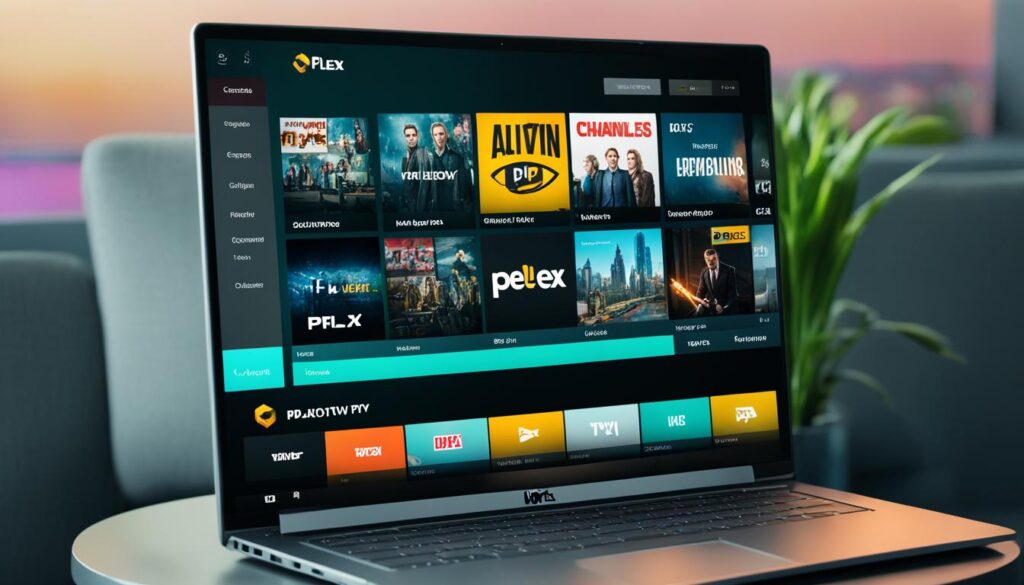
By following these simple steps, you can seamlessly set up Plex for IPTV playback, ensuring a smooth and enjoyable viewing experience. The combination of Plex’s intuitive interface and xTeVe’s comprehensive channel selection and XMLTV guide will keep you entertained and informed.
Troubleshooting and Optimal Server Settings for Plex IPTV
While setting up Plex for IPTV, it’s not uncommon to encounter certain issues that may hinder the seamless streaming experience. Some of these issues include channels not appearing or incorrect EPG (Electronic Program Guide) data.
Fortunately, there are troubleshooting steps and optimal server settings that can help resolve these problems and enhance the overall IPTV playback.
Checking Server Settings
The first step in troubleshooting Plex IPTV issues is to review and adjust the server settings. Start by accessing the Plex Media Server dashboard and navigate to the settings menu. Here, ensure that the server settings are correctly configured for IPTV playback.
Pay close attention to network-related settings, including the network address. Often, entering the correct network address can help resolve streaming issues and ensure a stable connection.
Mapping Channels and EPG Data
In some cases, channels may not appear or exhibit incorrect EPG data. To resolve this, it’s important to manually map the channels and EPG data within xTeVe, the M3U proxy used for Plex IPTV integration.
Mapping channels involves associating the correct channel URLs or names with their respective IPTV streams, allowing Plex to recognize and display them properly.
Similarly, mapping EPG data involves matching the correct EPG source to the corresponding channels, ensuring accurate program guide information.
Note: Properly mapping channels and EPG data requires prior knowledge of the channel URLs and EPG sources provided by the IPTV service. Refer to the IPTV provider’s documentation or support for accurate information.
Keeping Plex and xTeVe Updated
To maximize compatibility and leverage the latest IPTV features, it is crucial to keep both Plex and xTeVe updated. Regular updates ensure that any bug fixes, performance improvements, and new features are implemented, providing a more reliable IPTV experience.
Check for updates within the respective applications or enable automatic updates to stay current with the latest enhancements.
Example Troubleshooting Scenario:
Suppose a user encounters streaming issues with channels not appearing correctly or displaying incorrect EPG data. Upon accessing the server settings, they noticed that the network address was entered incorrectly.
By correcting the network address and mapping the channels and EPG data properly within xTeVe, the user can resolve the streaming issues and enjoy a seamless IPTV playback within Plex.
Benefits of Integrating IPTV with Plex Media Server
Integrating IPTV with Plex Media Server offers numerous benefits, enhancing the overall streaming experience for users. By combining IPTV, media libraries, and live TV channels, Plex provides a comprehensive entertainment solution in one convenient location.
One of the significant advantages is the ability to access IPTV playlists alongside existing media libraries. This means that users can enjoy their favorite TV shows, movies, music, and now live TV channels seamlessly within Plex.
Plex’s powerful media management and organization features can be applied to IPTV channels as well. This allows for ease of navigation and discovery of content across both local media and live TV channels.
With Plex’s intuitive interface, users can create personalized playlists, manage channel subscriptions, and explore a vast selection of content. Plex’s user-friendly design ensures a smooth and straightforward streaming experience.
“Integrating IPTV with Plex consolidates your media sources, providing a unified hub for all your entertainment needs.”
Additionally, Plex offers a seamless streaming experience, eliminating buffering or playback issues often associated with third-party IPTV apps or services. With Plex’s robust infrastructure and efficient transcoding capabilities, users can enjoy uninterrupted streaming of their favorite live TV channels.
By integrating IPTV with Plex Media Server, users can truly elevate their entertainment experience, enjoying the best of both worlds – personalized media libraries and a wide range of live TV channels.
The Benefits at a Glance:
| Benefits |
|---|
| Access to IPTV playlists alongside media libraries |
| Powerful media management and organization features |
| Personalized playlists and channel subscriptions |
| Seamless streaming experience |
Integrating IPTV with Plex Media Server offers users a unified and streamlined entertainment experience. With access to media libraries, live TV channels, and a seamless streaming experience, Plex truly sets the bar for a comprehensive home media center.
Exploring the Best Plex IPTV Plugins and Channels
While third-party plugins are no longer officially supported by Plex, there are still some popular Plex IPTV plugins and channels available. These plugins and channels can enhance your IPTV streaming experience and provide additional functionality to your Plex setup. Let’s take a closer look at some of the top choices:
1. WebTools
WebTools is a versatile plugin that offers a range of additional functionalities for your Plex Media Server. One of its key features is access to the Unsupported App Store, which allows you to install unofficial plugins, including IPTV channels, directly from the Plex interface.

2. Tautulli
Tautulli is a powerful analytics and monitoring tool for your Plex Media Server. With Tautulli, you can track and analyze your media usage, view detailed statistics, and receive notifications about new content. It also offers sharing capabilities, allowing you to share your media libraries with friends and family.
3. Bazarr
Bazarr is a subtitle management tool that integrates seamlessly with Plex. It automatically downloads subtitles for your movies and TV shows, ensuring that you always have accurate and synced subtitles for your IPTV content.
4. Cigaras IPTV
Cigaras IPTV is a popular plugin that enables you to add IPTV playlists to your Plex Media Server. It supports multiple IPTV providers, allowing you to access a wide range of channels from around the world directly within the Plex interface.
5. Sub-Zero
Sub-Zero is a subtitle plugin for Plex that offers advanced subtitle generation and management. It automatically searches for subtitles in multiple languages and can even download custom subtitle files based on your preferences.
6. Kitana
Kitana is a plugin manager for Plex that allows you to easily manage and organize multiple Plex plugins from a single interface. It provides a user-friendly dashboard where you can control the installation, updates, and configurations of your preferred plugins.
Incorporating these plugins and channels into your Plex IPTV setup can greatly enhance your viewing experience, providing access to a wider range of content and improving overall functionality.
Please note that while these plugins are widely used and trusted by many Plex users, they are not officially supported by Plex and may require additional configuration for optimal performance.
Boosting Plex IPTV Experience with a VPN
To enhance your Plex IPTV experience and unlock its full potential, we highly recommend using a Virtual Private Network (VPN). A VPN offers numerous benefits that can significantly improve your streaming experience, ensuring privacy, security, and faster internet speeds.
Protecting Your Privacy and Security
A VPN encrypts your internet connection, effectively shielding your online activities from prying eyes. By routing your internet traffic through a secure tunnel, a VPN hides your IP address and safeguards your personal data from potential threats, such as hackers and identity thieves.
With a VPN, you can browse, stream, and access IPTV channels on Plex with complete peace of mind, knowing that your privacy and security are safeguarded.
Bypassing Geo-Restrictions
One of the most significant advantages of using a VPN with Plex is the ability to bypass geo-restrictions. Some IPTV channels may be restricted to specific regions due to licensing agreements or government censorship.
However, a VPN allows you to overcome these barriers by masking your IP address and making it appear as if you are accessing the content from a different location.
Whether you want to watch IPTV channels that are only available in certain countries or access your favorite content while traveling abroad, a VPN ensures that you can bypass these restrictions seamlessly.
Improving Internet Speeds for Seamless Streaming
ISP throttling is a common practice where internet service providers intentionally slow down certain types of internet traffic, including streaming. This can lead to buffering issues and a less-than-optimal streaming experience.
By using a VPN, you can bypass ISP throttling and enjoy faster internet speeds while streaming IPTV on Plex. A VPN masks your internet traffic, making it difficult for your ISP to detect and throttle your connection speed. This results in smoother and uninterrupted streaming, providing you with the best possible IPTV experience.
Table: Comparison of Top VPN Providers for Plex IPTV
| VPN Provider | Features | Price |
|---|---|---|
| NordVPN | High-speed servers, strong encryption, no-logs policy | $3.71/month |
| ExpressVPN | Fast servers, unlimited bandwidth, 24/7 customer support | $8.32/month |
| Surfshark | Unlimited simultaneous connections, ad-blocker, malware protection | $2.49/month |
These are just a few examples of VPN providers that offer excellent performance and compatibility with Plex IPTV. Each provider offers different features and pricing options, so it is important to choose the one that best suits your needs.
By using a reliable VPN, you can take your Plex IPTV experience to the next level, ensuring privacy, security, and faster internet speeds. Whether you want to enjoy unrestricted access to IPTV channels or protect your sensitive information, a VPN is an essential tool for any Plex user.
Using Plex for IPTV on Various Devices
Plex is a versatile media streaming platform that offers compatibility with a wide range of devices and operating systems. Whether you prefer to watch IPTV on your Smart TV, Firestick, game console, PC, smartphone, tablet, or media device like Amazon Fire TV or Roku, Plex has you covered.
By installing the Plex app and following the IPTV integration steps outlined in this article, you can enjoy a seamless and personalized IPTV streaming experience on your preferred device.
With Plex’s extensive device compatibility, you can access your favorite IPTV channels and playlists from anywhere within your network. Simply log in to your Plex account on your chosen device and enjoy the convenience of watching live TV and accessing your IPTV libraries at your fingertips.
Plex’s intuitive interface and user-friendly design make it easy to navigate and explore your IPTV content, providing a seamless streaming experience across various devices.
Whether you’re using a Smart TV to enjoy IPTV in your living room, a smartphone for on-the-go entertainment, or a game console for a gaming and streaming combo, Plex ensures a consistent and optimized IPTV experience across all supported devices.
| Device | Operating System |
|---|---|
| Smart TVs | Various, including LG webOS, Samsung Tizen, and Android TV |
| Firesticks | Amazon Fire OS |
| Game consoles | Xbox, PlayStation |
| PCs | Windows, macOS, Linux |
| Smartphones | iOS, Android |
| Tablets | iOS, Android |
| Media devices | Amazon Fire TV, Roku |
Make the most out of your IPTV experience by leveraging the power and flexibility of Plex. Install the Plex app on your device, follow the steps for IPTV integration, and start enjoying your favorite live TV channels and playlists seamlessly across multiple devices.
Plex’s extensive compatibility ensures that you can access your IPTV content with ease, offering a truly personalized and convenient streaming experience.
Discover the compatibility of Plex with a variety of devices and operating systems.
Conclusion
In conclusion, integrating IPTV into Plex in 2024 has become simpler and more seamless with the use of xTeVe, an open-source M3U proxy. By adopting this method, users can effortlessly incorporate IPTV channels directly within the Plex app, eliminating the reliance on third-party plugins.
By following the installation and configuration steps provided in this article, audiences can enjoy a comprehensive media streaming experience on Plex, which includes access to live TV channels, customizable playlists, and optimized server settings to ensure superior playback performance.
With xTeVe, users can easily organize their IPTV channels within Plex, creating a personalized channel lineup that suits their preferences. This streamlined integration not only simplifies channel organization but also enhances the overall viewing experience for audiences, allowing them to enjoy a vast array of content without any interruptions or buffering.
Additionally, this article has provided troubleshooting tips to address common issues that users may encounter during the setup process. By checking and adjusting server settings, mapping channels correctly, and ensuring the availability of accurate EPG data, users can mitigate and resolve any problems, ensuring a smooth and uninterrupted IPTV streaming experience on Plex.
Check these resources:
How To Install IPTV Smarters App To Your Firestick – Digitalizard
How To Install IPTV On A Google TV – Digitalizard
How to Install IPTV Smarters Pro on Firestick
FAQ
How do I install IPTV in the Plex app using the new best method for 2024?
Please follow the installation and configuration steps outlined in our article to seamlessly add IPTV to your Plex setup without the need for third-party plugins.
What is IPTV and what are its benefits?
IPTV stands for Internet Protocol Television, which allows users to stream television content over IP networks. It offers access to thousands of channels from around the world, including live sports, entertainment, and PPV events.
How can I watch IPTV in Plex without third-party plugins?
The new method in 2024 involves using xTeVe, a free and open-source M3U proxy. xTeVe emulates a real TV tuner, allowing Plex to recognize IPTV streams as TV channels. This eliminates the need for external plugins and provides a more seamless and reliable IPTV experience in Plex.
How do I install and configure xTeVe for Plex IPTV integration?
To install xTeVe, download the software from the official xTeVe GitHub page and run it on your Windows PC. Once installed, configure the number of TV tuners, select the EPG source, and enter the M3U URL and XMLTV EPG URL provided by your IPTV provider. Organize channels by filtering and mapping in the xTeVe web interface.
How do I set up Plex for IPTV playback?
Open Plex and go to the Live TV & DVR section to set up Plex for IPTV playback. Plex will automatically detect the xTeVe tuner, but you may need to enter the network address manually if it does not appear. Choose your country, select the channels you want to include in your playlist, and use the XMLTV guide provided by xTeVe for channel and EPG data.
What should I do if I encounter issues with IPTV channels not appearing or incorrect EPG data in Plex?
To resolve these issues, check your server settings, ensure the correct network address is entered in Plex, and manually map channels and EPG data in xTeVe. It is also important to keep both Plex and xTeVe updated for the latest IPTV features and compatibility.
What are the benefits of integrating IPTV with Plex Media Server?
Integrating IPTV with Plex allows you to access your IPTV playlists alongside your existing media libraries, providing a comprehensive entertainment experience in one place. Plex’s powerful media management and organization features can be applied to IPTV channels, making it easier to navigate and discover content.
Are there any popular Plex IPTV plugins and channels available?
While third-party plugins are no longer officially supported by Plex, some popular ones include WebTools, Tautulli, Bazarr, Cigaras IPTV, Sub-Zero, and Kitana. These plugins offer additional functionalities and access to various services like the Unsupported App Store, monitoring and sharing media libraries, subtitle management, IPTV playlists, subtitle generation, and managing multiple Plex plugins.
Should I use a VPN to enhance the Plex IPTV experience?
Using a VPN is recommended to enhance the Plex IPTV experience. It provides privacy and security by encrypting internet connections and protecting against online threats. A VPN also allows you to bypass geo-restrictions and access IPTV channels that may be blocked in your region. Additionally, it can help improve internet speeds by bypassing ISP throttling.
Can I use Plex for IPTV on different devices?
Yes, Plex is compatible with a wide range of devices and operating systems, including Smart TVs, Firesticks, game consoles, PCs, smartphones, tablets, and media devices like Amazon Fire TV and Roku. Simply install the Plex app on your preferred device and follow the IPTV integration steps outlined in our article to enjoy IPTV on Plex.





