Are you tired of flipping through channels and paying hefty cable bills? Look no further! In this article, we will guide you through the easy steps to install IPTV Extreme Pro on Firestick.
Get ready to enjoy a wide range of live TV channels and on-demand content at your fingertips. Are you ready to cut the cord and embrace the future of television streaming? Let’s get started!
- Learn how to install IPTV Extreme Pro on your Firestick
- Discover the benefits of using IPTV Extreme Pro for live TV streaming
- Customize your IPTV Extreme Pro settings to enhance your streaming experience
- Add IPTV channels for a wider range of content options
- Explore advanced features and troubleshooting tips for IPTV Extreme Pro on Firestick
What is IPTV Extreme Pro?
IPTV Extreme Pro is a popular IPTV (Internet Protocol Television) app that allows users to stream live TV channels and on-demand content on their Firestick devices. With its user-friendly interface and extensive features, IPTV Extreme Pro offers a seamless viewing experience.
One of the key advantages of using IPTV Extreme Pro is its ability to provide access to a wide range of TV channels, including both local and international options. Whether you’re interested in news, sports, entertainment, or documentaries, this app has you covered.
Not only does IPTV Extreme Pro offer a vast selection of channels, but it also provides users with the convenience of on-demand content. This means that you can catch up on your favorite TV shows or movies at any time, allowing for flexible viewing options to suit your schedule.
Additionally, IPTV Extreme Pro allows for customization, giving users the ability to create personalized channel lists and settings. This ensures that you can easily navigate through your preferred content and organize your viewing experience to your liking.
Another notable feature of IPTV Extreme Pro is its compatibility with external media players. Whether you prefer VLC Media Player or MX Player, this app seamlessly integrates with your chosen media player to enhance your streaming experience.
IPTV Extreme Pro is a reliable and feature-packed IPTV app that provides users with access to a wide variety of live TV channels and on-demand content. With its intuitive interface and customizable options, it offers a premium streaming experience on the Firestick platform.
| Benefits of IPTV Extreme Pro |
|---|
| Access to a wide range of TV channels |
| On-demand content for flexible viewing |
| Customization options for personalized experience |
| Compatibility with external media players |
How to Download and Install IPTV Extreme Pro on Firestick
If you’re looking to enhance your streaming experience on Firestick, installing IPTV Extreme Pro is a great choice. With its extensive range of channels and user-friendly interface, this app is a must-have for IPTV enthusiasts. In this section, we’ll guide you through the step-by-step process of downloading and installing IPTV Extreme Pro on your Firestick using the Downloader app.
Step 1: Enable Apps from Unknown Sources
The first step is to enable the installation of apps from unknown sources on your Firestick. This allows you to download and install third-party applications like IPTV Extreme Pro.
- From the Firestick home screen, navigate to Settings in the top menu.
- Scroll right and select Device.
- Choose Developer options.
- Toggle Apps from Unknown Sources to ON.
- Click Turn On to confirm.
Step 2: Install the Downloader App
The next step is to install the Downloader app from the Amazon Appstore. This app allows you to download IPTV Extreme Pro onto your Firestick.
- From the Firestick home screen, go to the Search option in the top menu.
- Search for “Downloader” using the on-screen keyboard.
- Select the Downloader app from the search results.
- Click Download to install the Downloader app.
- Once installed, open the Downloader app.
Step 3: Download and Install IPTV Extreme Pro
Now that you have the Downloader app installed, you can proceed to download and install IPTV Extreme Pro on your Firestick.
- In the Downloader app, click on the URL bar at the top to enter the download link.
- Type in the following URL:
https://bit.ly/iptv-extreme-pro - Click Go to start the download.
- Wait for the download to complete.
- Once the download is finished, the installation prompt will appear. Click Install to install IPTV Extreme Pro.
- After the installation is complete, click Open to launch IPTV Extreme Pro.
That’s it! You have successfully downloaded and installed IPTV Extreme Pro on your Firestick. Now you can enjoy a wide range of channels and access your favorite IPTV content with ease. If you encounter any issues during the installation process, refer to the troubleshooting section for assistance.
Configuring IPTV Extreme Pro on Firestick
Customizing the settings of IPTV Extreme Pro on your Firestick can greatly enhance your streaming experience. By optimizing the settings according to your preferences, you can ensure smooth playback, improve video quality, and organize your channels for easy access.
Adjusting Video Settings
One of the first things you should do when configuring IPTV Extreme Pro is to adjust the video settings. This will help optimize the playback quality and ensure a seamless streaming experience. To do this, follow these steps:
- Open the IPTV Extreme Pro app on your Firestick.
- Go to the settings menu by clicking on the gear icon in the top right corner of the screen.
- Select the “Video” tab.
- Adjust the video resolution, aspect ratio, and other settings based on your preference and the capabilities of your TV and internet connection.
- Click “Save” to apply the changes.
Organize Your Channels
IPTV Extreme Pro allows you to customize your channel list and organize them according to your preferences. This helps you quickly find the channels you frequently watch. Here’s how to organize your channels:
- Open the IPTV Extreme Pro app on your Firestick.
- Go to the settings menu by clicking on the gear icon in the top right corner of the screen.
- Select the “Channels” tab.
- Click on “TV” or “VOD” to access your channel list.
- Use the drag and drop feature to arrange your channels in the desired order.
- Click “Save” to save your changes.
Customize EPG (Electronic Program Guide)
The EPG is a useful feature that provides program information for different channels. By customizing the EPG settings, you can personalize the program guide to display the channels and information that are most relevant to you. Here’s how to customize the EPG:
- Open the IPTV Extreme Pro app on your Firestick.
- Go to the settings menu by clicking on the gear icon in the top right corner of the screen.
- Select the “EPG” tab.
- Choose your preferred EPG source and click on “EPG Settings”.
- Customize the EPG options such as time format, font size, and channel logos.
- Click “Save” to apply the changes.
By following these steps, you can customize the settings of IPTV Extreme Pro on your Firestick to create a personalized streaming experience that meets your viewing preferences.
Adding IPTV Channels to IPTV Extreme Pro
One of the key advantages of IPTV Extreme Pro is the ability to add your own IPTV channels for a personalized streaming experience. By adding IPTV channels, you can access a wider variety of content and tailor your viewing preferences to suit your interests.
Here’s a step-by-step guide on how to add Digitalizard IPTV channels to IPTV Extreme Pro:
- Launch the IPTV Extreme Pro app on your device.
- From the main menu, select the “Playlist” tab.
- Tap on the “+” icon located at the top-right corner of the screen to add a new playlist.
- Enter a name for your playlist in the provided field.
- Next, enter the URL or browse for the m3u file of the IPTV channel list you want to add.
- Click the “OK” button to save the playlist.
- Your newly added playlist will appear under the “Playlist” tab.
- Tap on the playlist to view the IPTV channels.
You can now enjoy the added channels within the IPTV Extreme Pro app.
It’s important to note that you need a valid IPTV channel list or URL in order to successfully add channels to IPTV Extreme Pro. Make sure to obtain the channel list from a reliable source to ensure quality and stability of the streaming content.
With the option to add IPTV channels, IPTV Extreme Pro gives you the flexibility to expand your streaming options and access a diverse range of content.
Whether you’re a sports enthusiast, a movie buff, or a fan of international channels, adding IPTV channels to IPTV Extreme Pro opens up a world of entertainment possibilities.
| Advantages of Adding IPTV Channels to IPTV Extreme Pro |
|---|
| Access to a wider variety of channels |
| Customize your streaming experience |
| Discover new content from around the world |
| Stay updated with the latest news, events, and sports |
| Enjoy on-demand movies and TV shows |
By following these simple steps, you can enhance your IPTV Extreme Pro experience by adding your favorite IPTV channels.
Take advantage of the flexibility and options available with IPTV Extreme Pro to create your ultimate streaming setup.
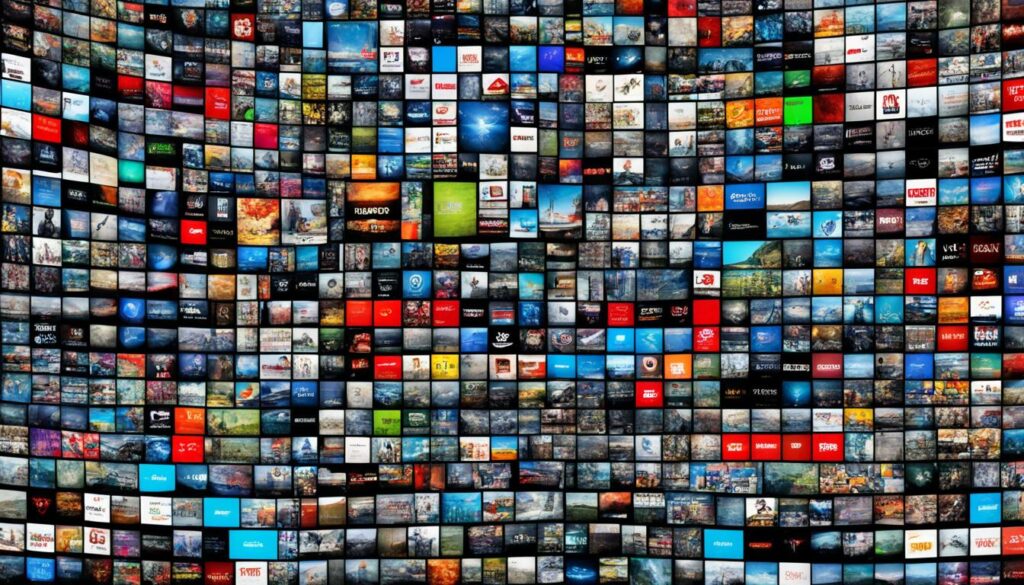
Advanced Features of IPTV Extreme Pro on Firestick
IPTV Extreme Pro on Firestick offers a range of advanced features that enhance your streaming experience. Whether you’re looking for additional control, casting capabilities, or the ability to record your favorite shows, IPTV Extreme Pro has got you covered.
Parental Control
With IPTV Extreme Pro, you can rest easy knowing that you have full control over the content your children can access. The parental control feature allows you to set up a password, restricting access to specific channels or content categories. This ensures a safe and secure viewing experience for the whole family.
Chromecast Support
Love streaming on the big screen? IPTV Extreme Pro supports Chromecast, allowing you to effortlessly cast your favorite shows and movies from your Firestick to your TV. With a few simple taps, you can enjoy your IPTV content on a larger display, immersing yourself in a cinematic experience.
Recording Capabilities
IPTV Extreme Pro takes your streaming experience to the next level with its recording capabilities. You can now record live TV shows, sports events, and movies directly from the app. Never miss a moment of your favorite programs again, as you can watch your recordings at your convenience.
“IPTV Extreme Pro on Firestick offers advanced features that enhance the way you stream your favorite content. With parental control, Chromecast support, and the ability to record shows, it’s never been easier to customize your streaming experience.”
– IPTV Enthusiast
Discover the power of IPTV Extreme Pro’s advanced features on your Firestick and take your streaming to new heights.
| Feature | Description |
|---|---|
| Parental Control | Set up password-protected access to restrict specific channels or content categories. |
| Chromecast Support | Cast your favorite shows and movies from your Firestick to your TV using Chromecast. |
| Recording Capabilities | Record live TV shows, sports events, and movies directly from the app for later viewing. |
Explore the advanced features of IPTV Extreme Pro on Firestick and unlock a whole new world of streaming possibilities.
Troubleshooting IPTV Extreme Pro Streaming Issues on Firestick
While IPTV Extreme Pro on Firestick provides a seamless streaming experience, you may encounter occasional issues that can disrupt your viewing pleasure.
Don’t worry! We’ve got you covered with some troubleshooting IPTV Extreme Pro tips to help you resolve these streaming issues quickly and get back to enjoying your favorite shows and channels.
1. Check your Internet Connection
One of the primary causes of streaming issues is a weak or unstable internet connection. To ensure smooth streaming on IPTV Extreme Pro, make sure your Firestick is connected to a reliable and high-speed Wi-Fi network.
You can also consider using an Ethernet adapter for a wired connection, which can provide a more stable internet connection.
2. Clear App Cache
If IPTV Extreme Pro is experiencing buffering or freezing, clearing the app cache can often resolve the issue. To clear the cache, follow these steps:
- Go to the Settings menu on your Firestick.
- Select Applications.
- Choose Manage Installed Applications or Installed Applications, depending on your Firestick model.
- Select IPTV Extreme Pro from the list of installed apps.
- Click on Clear Cache.
3. Update IPTV Extreme Pro
Outdated versions of IPTV Extreme Pro may have compatibility issues with Firestick. To ensure optimal performance and compatibility, make sure you are using the latest version of the app. Check for updates in the Amazon Appstore and install any available updates for IPTV Extreme Pro.
4. Restart Firestick
Sometimes, a simple restart can resolve minor technical glitches and improve the performance of IPTV Extreme Pro. To restart your Firestick, follow these steps:
- Go to the Settings menu on your Firestick.
- Select My Fire TV or Device.
- Choose Restart or Restart Fire TV, depending on your Firestick model.
5. Contact IPTV Extreme Pro Support
If the issue persists after following the troubleshooting steps, it is recommended to reach out to IPTV Extreme Pro support for further assistance. They have a dedicated team to help users overcome any technical difficulties and provide prompt solutions for streaming issues.
By following these troubleshooting tips, you can overcome common streaming issues on IPTV Extreme Pro and enjoy uninterrupted entertainment on your Firestick. Remember, a stable internet connection and regular app updates are key to optimizing your streaming experience.
Setting Up IPTV Playlist on IPTV Extreme Pro Firestick
One of the key features of IPTV Extreme Pro is the ability to create and manage personalized playlists. By setting up an IPTV playlist on your Firestick, you can easily access your favorite channels and content with just a few clicks. Follow the steps below to get started:
Create a New Playlist
- Launch the IPTV Extreme Pro app on your Firestick.
- Navigate to the settings menu by selecting the gear icon at the top right corner of the screen.
- Scroll down and click on “Playlist” to access the playlist settings.
- Click on the “Add Playlist” button to create a new playlist.
- Enter a name for your playlist and click “OK”.
Add Channels to Your Playlist
Once you have created a new playlist, you can begin adding your favorite channels to it. Follow the steps below:
- Go back to the main screen of the IPTV Extreme Pro app.
- Using the navigation menu on the left, select the channel or group of channels you want to add to your playlist.
- Long press on the channel or group to open the context menu.
- Click on “Add to Playlist” and select the playlist you created earlier.
- Repeat these steps for each channel or group you want to add to your playlist.
Accessing Your Playlist
Once you have added channels to your playlist, accessing them is quick and easy. Here’s how:
- Go back to the main screen of the IPTV Extreme Pro app.
- On the navigation menu, click on “Playlist”.
- Select your playlist from the list of available playlists.
- You will now see all the channels you added to your playlist. Click on any channel to start streaming.
Setting up an IPTV playlist on IPTV Extreme Pro provides a convenient way to organize and access your favorite channels on your Firestick. Whether you want to create a playlist for sports, news, or entertainment channels, IPTV Extreme Pro makes it easy to customize your viewing experience.
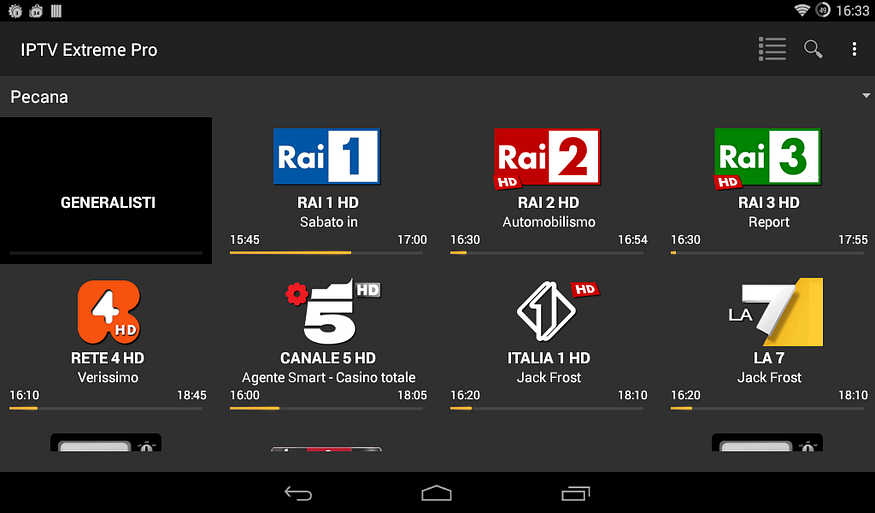
Benefits of Using IPTV Extreme Pro on Firestick
Using IPTV Extreme Pro on your Firestick offers a host of benefits that enhance your streaming experience. Whether you’re a sports enthusiast, a movie lover, or a fan of live TV, this powerful app delivers an array of features to elevate your entertainment. Let’s explore the advantages of using IPTV Extreme Pro on your Firestick:
Access to a Wide Range of Channels
With IPTV Extreme Pro, you gain access to a vast selection of channels from around the world. Whether you’re interested in local news, international sports, or popular TV shows, IPTV Extreme Pro has you covered. Enjoy the flexibility of choosing from an extensive range of entertainment options to suit your preferences.
On-Demand Content
In addition to live TV channels, IPTV Extreme Pro offers a range of on-demand content. Catch up on your favorite TV shows, binge-watch the latest series, or explore a library of movies from various genres. With IPTV Extreme Pro, you have the freedom to watch what you want, when you want.
User-Friendly Interface
IPTV Extreme Pro features a user-friendly interface that makes navigation seamless and intuitive. With its straightforward layout and easy-to-use controls, you’ll have no trouble finding the content you love. The app’s interface ensures a hassle-free streaming experience for users of all skill levels.
Customized Playback Settings
IPTV Extreme Pro allows you to customize your playback settings to suit your preferences. Adjust video quality, audio settings, and subtitles to enhance your viewing experience. Whether you prefer high-definition video, surround sound, or subtitles in your preferred language, IPTV Extreme Pro gives you the flexibility to tailor your settings.
Multi-Device Compatibility
IPTV Extreme Pro is compatible with a wide range of devices, including Firestick, smartphones, tablets, and smart TVs. This means you can enjoy your favorite content on multiple screens, allowing for a more flexible and convenient streaming experience.
Experience the benefits of IPTV Extreme Pro on your Firestick and unlock a world of entertainment at your fingertips. With access to a wide range of channels, on-demand content, and a user-friendly interface, this app is a game-changer for all your streaming needs.
Firestick Customization for IPTV Extreme Pro
One of the key advantages of using IPTV Extreme Pro on your Firestick is the ability to customize your streaming experience to suit your preferences.
By customizing your Firestick settings and organizing your content effectively, you can enhance your IPTV Extreme Pro experience and ensure easy access to your favorite channels and shows.
Customizing Firestick Settings
Firestick customization allows you to personalize your device’s interface and optimize its performance for IPTV streaming. Here are some key settings you can customize:
- Display and Resolution: Set the display resolution and screen calibration to ensure optimal video quality.
- Audio Settings: Adjust audio output settings for a richer and more immersive sound experience.
- Network Settings: Configure your Wi-Fi network settings to ensure a stable and seamless streaming connection.
- Accessibility Settings: Customize closed captioning, audio descriptions, and other accessibility features to suit your needs.
Organizing Content on IPTV Extreme Pro
Efficient content organization is essential for a seamless streaming experience. Here are some tips to help you organize your content within IPTV Extreme Pro:
- Create Playlists: Group your favorite channels and shows into playlists based on genres or themes for easy access.
- Manage Favorites: Mark channels and shows as favorites to quickly find and access them later.
- Edit Channel List: Remove unwanted channels from the channel list to streamline your viewing options.
- Sort Channels: Use IPTV Extreme Pro’s sorting options to arrange channels alphabetically or by other preferences.
Increase your IPTV streaming convenience and efficiency by customizing your Firestick settings and organizing your content within IPTV Extreme Pro. Tailoring your device and app to your preferences ensures a personalized and enjoyable streaming experience.
To further enhance your understanding of Firestick customization and content organization, refer to the following table that highlights the key customization options and content management features:
| Firestick Customization | IPTV Extreme Pro Content Organization |
|---|---|
| Display and Resolution settings | Create playlists |
| Audio settings | Manage favorites |
| Network settings | Edit channel list |
| Accessibility settings | Sort channels |
By customizing your Firestick and organizing your content within IPTV Extreme Pro, you can maximize your streaming enjoyment and make the most of the vast array of live TV channels and on-demand content available at your fingertips.
Exploring the User Interface of IPTV Extreme Pro
One of the key factors that contribute to a seamless streaming experience is a well-designed user interface. IPTV Extreme Pro excels in this area with its user-friendly interface that prioritizes ease of use and efficient content organization.
The interface of IPTV Extreme Pro is thoughtfully designed to provide users with quick access to their favorite channels and content. The intuitive layout ensures smooth navigation, making it easy for users to find and watch their desired shows, movies, and live TV.
The home screen of IPTV Extreme Pro presents a clean and organized display, allowing users to browse through various categories and genres effortlessly. The use of clear and concise icons further enhances the user experience, enabling users to locate specific features and settings without any confusion.
One notable feature of the user interface is the ability to create personalized playlists. Users can create their own custom playlists, organizing their favorite channels and content in a way that suits their preferences. This feature makes it convenient to access frequently watched channels or shows with just a few clicks.
The user interface also offers options for customization, allowing users to personalize their viewing experience. Users can change the appearance of the interface, such as the theme color or background image, to suit their preferences and create a more visually appealing environment.
Overall, the user interface of IPTV Extreme Pro embodies simplicity and functionality. It provides a seamless and enjoyable streaming experience by focusing on content organization and user-friendly navigation.
Whether you are a tech-savvy individual or a novice streamer, IPTV Extreme Pro’s interface ensures that you can easily find and watch your favorite channels and content.
Check out other helpful resources:
how to install iptv smarters pro on apple tv
Conclusion
Installing IPTV Extreme Pro on your Firestick can greatly enhance your streaming experience. With its user-friendly interface and advanced features, this IPTV app provides easy access to a wide range of channels and on-demand content.
By following the simple steps outlined in this guide, you can download and install IPTV Extreme Pro on your Firestick and start enjoying high-quality live TV streaming. The intuitive user interface makes it effortless to navigate through channels, customize settings, and manage your IPTV playlist.
Whether you’re a sports enthusiast, a movie lover, or a fan of international content, IPTV Extreme Pro on Firestick offers a vast selection of channels to cater to your entertainment preferences. Its seamless integration with Fire TV ensures a smooth and uninterrupted streaming experience.
Upgrade your Firestick experience today by installing IPTV Extreme Pro. Explore its user-friendly interface, discover a wealth of content, and enjoy your favorite shows and channels from the comfort of your home.
FAQ
How do I install IPTV Extreme Pro on my Firestick?
To install IPTV Extreme Pro on your Firestick, you can follow these easy steps:
What is IPTV Extreme Pro?
IPTV Extreme Pro is a live TV player that allows you to stream a wide range of channels and on-demand content on your Firestick.
How can I download and install IPTV Extreme Pro on my Firestick?
To download and install IPTV Extreme Pro on your Firestick, you can use the Downloader app. Here’s how:
How can I customize the settings of IPTV Extreme Pro on my Firestick?
You can easily customize the settings of IPTV Extreme Pro on your Firestick to enhance your streaming experience. Here’s how:
How do I add IPTV channels to IPTV Extreme Pro?
Adding IPTV channels to IPTV Extreme Pro on your Firestick is a simple process. Here’s how you can do it:
What are the advanced features of IPTV Extreme Pro on Firestick?
IPTV Extreme Pro offers several advanced features on Firestick. Some of these features include:
How can I troubleshoot streaming issues with IPTV Extreme Pro on Firestick?
If you encounter any streaming issues while using IPTV Extreme Pro on Firestick, you can try these troubleshooting tips:
How do I set up an IPTV playlist on IPTV Extreme Pro Firestick?
Setting up an IPTV playlist on IPTV Extreme Pro for Firestick is a straightforward process. Here’s how:
What are the benefits of using IPTV Extreme Pro on Firestick?
Using IPTV Extreme Pro on your Firestick offers several benefits, including:
How can I customize my Firestick for IPTV Extreme Pro?
You have the option to customize your Firestick for IPTV Extreme Pro. Here are some customization options you can explore:
What is the user interface like for IPTV Extreme Pro?
IPTV Extreme Pro provides an intuitive user interface for easy navigation and content organization. Here’s what you can expect:





