Are you ready to take your streaming experience to the next level? Discover how to set up IPTV on ProgTV and enjoy a comprehensive viewing experience like never before. With ProgTV’s user-friendly interface and advanced features, you’ll have access to a wide range of IPTV channels and radio channels, all from the comfort of your device.
Setting up IPTV on ProgTV is easier than you think. In this article, we’ll guide you through the process of installing and configuring ProgTV for optimal IPTV streaming. From adding channels and playlists to exploring advanced features and troubleshooting common playback issues, we’ve got you covered every step of the way.
So, are you ready to dive into the world of digital TV streaming with ProgTV? Let’s get started!
Key Takeaways:
- ProgTV is a user-friendly application that allows seamless streaming of IPTV channels and radio channels over the Internet or local networks.
- Setting up IPTV on ProgTV involves downloading the app, adding channels and playlists, exploring advanced features, troubleshooting playback issues, and optimizing settings for a better streaming experience.
- By following the steps outlined in this article, you can easily set up IPTV on ProgTV and enjoy a comprehensive viewing experience.
- ProgTV offers a range of advanced features for power users, including support for various data sources, channel logos, guide, auto-updating, time-shift, recording, subtitles, and more.
- Reading user feedback and reviews can provide valuable insights into the quality and performance of ProgTV before making a decision.
Adding IPTV Channels and Playlists to ProgTV
ProgTV provides a seamless streaming experience for IPTV channels and radio channels over the internet or local networks. To enhance your viewing experience, it’s essential to know how to add IPTV channels and playlists to ProgTV. By following a few simple steps, you can easily access a wide range of channels and customize your playlist to suit your preferences.
Navigating to TV Sources and IPTV Client
- 1. Open the ProgTV app on your device and navigate to the main menu.
- 2. From the main menu, select “TV Sources“.
- 3. In the TV Sources menu, click on “IPTV Client” to proceed with adding the channels.
Entering M3U URL and EPG URL
- 1. Once you are in the IPTV Client menu, you will find a section labeled “Playlist“.
- 2. Enter your M3U URL in the provided space.
- 3. Next, you will see a section labeled “Codepage“. Enter your EPG URL in this section.
It’s important to note that the M3U URL contains the necessary information for ProgTV to retrieve the channels and playlists. The EPG URL, on the other hand, is responsible for the electronic program guide, providing detailed information about the available programs and schedules.
Saving the Settings and Viewing Your Channels
After entering the M3U and EPG URLs, you can save the settings and proceed to view the channels you have added to ProgTV.
“ProgTV allows you to create a personalized channel list, ensuring that you have easy access to your favorite content.”
1. Save the settings by selecting the appropriate option in the app interface.
2. Once the settings are saved, go back to the main menu.
3. From the main menu, select “Channel list” to view the channels you have added.
By following these steps, you can easily add IPTV channels and playlists to ProgTV, customize your viewing experience, and enjoy a wide range of content from the comfort of your device.
ProgTV Advanced Features for Power Users
ProgTV is packed with advanced features that cater to the needs of power users, ensuring a truly immersive IPTV experience. Whether you’re an avid TV enthusiast or a tech-savvy individual, ProgTV’s capabilities will impress you.
Let’s take a closer look at some of the remarkable advanced features that ProgTV offers:
Support for Various Data Sources
ProgTV allows you to access a wide range of content from different data sources. With support for Internet TV and radio, IPTV over HTTP/TS or UDP-proxy, and DVB over IP, you can enjoy an extensive selection of channels and radio stations to suit your preferences.
Channel Logos, Guide, and Auto-Updating
ProgTV enhances your viewing experience by providing support for channel logos. The app integrates visually appealing logos, making it easier to navigate through your favorite channels. Additionally, ProgTV offers an interactive program guide (EPG), ensuring that you never miss your favorite shows. With auto-updating, you’ll always have the latest channel lineup at your fingertips.
Multiple M3U and XSPF Channel Lists
Stay organized with ProgTV’s support for multiple M3U and XSPF channel lists. You can create separate playlists for different genres, languages, or regions, making it convenient to switch between them effortlessly.
Advanced Playback Features
ProgTV caters to your individual preferences with a range of advanced playback features. Take advantage of time-shift functionality to pause, rewind, or fast-forward live TV, ensuring you never miss a moment. With recording capabilities, you can schedule and save your favorite shows to watch at your convenience.
Subtitles, Equalizer, and Zoom Settings
Customize your viewing experience with ProgTV’s advanced settings. Add subtitles to ensure an inclusive experience for all viewers. Fine-tune the audio with the built-in equalizer, allowing you to adjust the sound according to your preferences. Additionally, ProgTV offers zoom settings to optimize the display for your device’s screen, delivering a personalized viewing experience.
With ProgTV’s advanced features, you can dive deeper into the world of IPTV and enjoy a truly customized streaming experience. Whether you’re exploring new channels, recording your favorite shows, or fine-tuning audio settings, ProgTV provides the tools you need to make the most of your IPTV experience.
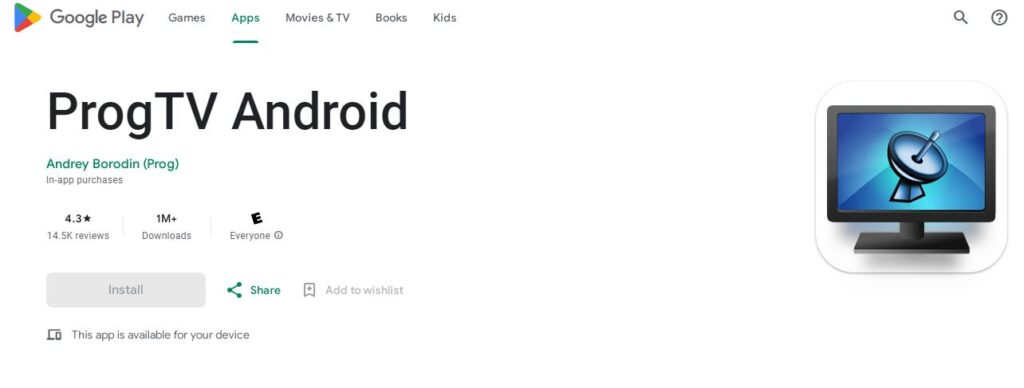
Troubleshooting ProgTV Streaming and Playback Issues
If you encounter any issues with streaming or playback on ProgTV, there are several troubleshooting steps you can take to resolve them. Follow the guide below to troubleshoot and find solutions for ProgTV streaming and playback issues.
Step 1: Check Your Internet Connection
Before troubleshooting within the ProgTV app, ensure that your internet connection is stable and working properly. Unstable or slow internet connectivity can cause streaming and playback issues. Consider the following:
- Check if other devices on the same network are experiencing internet connectivity issues.
- Test your internet speed using an online speed test tool.
- Try restarting your router to resolve any temporary network glitches.
Step 2: Clear App Cache and Reinstall
If the streaming or playback issues persist, clearing the ProgTV app cache or reinstalling the app may help. Here’s how to do it:
- Go to your device’s settings and find the Apps or Applications section.
- Locate ProgTV in the list of installed apps and select it.
- Choose the option to clear the app cache. This will remove temporary data that may be causing the issues.
- If clearing the cache doesn’t resolve the problems, uninstall the ProgTV app completely.
- Reinstall the app from a trusted source, such as the Google Play Store for Android devices.
Step 3: Check for Updates and Contact Support
If the streaming or playback issues persist after performing the previous steps, it’s recommended to check for any available updates for the ProgTV app. Developers often release updates to address bugs and improve app performance. Follow these steps:
- Open the app store on your device (e.g., Google Play Store).
- Search for ProgTV and check if there’s an available update.
- If an update is available, install it and relaunch the app.
If none of the troubleshooting steps mentioned above resolve the streaming or playback issues, it’s advisable to contact the ProgTV support team for further assistance. They can provide personalized guidance and troubleshooting solutions based on your specific situation.
| Issue | Possible Cause | Solution |
|---|---|---|
| No Playback | Internet connection issues or incompatible file format | Check internet connection and try playing different media files |
| Buffering or Slow Playback | Insufficient internet speed or network congestion | Test internet speed and consider upgrading your network plan |
| Poor Video Quality | Low-resolution source or insufficient bandwidth | Try playing higher-resolution media or reduce simultaneous network usage |
| No Audio | Audio settings or incompatible audio format | Check audio settings and try playing different media files |
ProgTV App Comparison with Similar IPTV Solutions
When it comes to finding the perfect IPTV solution, comparing different apps is essential to meet your specific needs. ProgTV stands out as a user-friendly application that provides a seamless streaming experience. Let’s explore how ProgTV compares to other IPTV apps in terms of features and functionality.
Feature Comparison
ProgTV offers a range of features that make it a top choice for IPTV streaming. Its user-friendly interface ensures effortless navigation and smooth channel surfing. Furthermore, ProgTV supports various data sources, including Internet TV and radio, IPTV over HTTP/TS or UDP-proxy, and DVB over IP. This versatility allows users to access a wide selection of channels and radio stations from all around the world.
Key features of ProgTV:
- User-friendly interface for easy navigation
- Support for various data sources
- Access to a wide selection of channels and radio stations
While ProgTV excels in providing a comprehensive IPTV experience, it’s important to consider other popular IPTV apps available in the market. Let’s take a closer look at some leading alternatives and compare their features and functionalities.
IPTV App Comparison
These popular alternatives offer their own unique features and functionalities that cater to specific user preferences. By comparing ProgTV with other leading apps, you can determine which one aligns best with your IPTV streaming requirements. Whether you prioritize an extensive channel library, advanced search capabilities, customizable user interface, or other features, exploring different options will help you make an informed decision.
Remember, while features and functionalities are important, it’s equally crucial to consider user feedback and overall performance when selecting an IPTV app. In the next section, we will dive into user feedback and reviews on ProgTV to gain a deeper understanding of its strengths and weaknesses.
User Feedback and Reviews on ProgTV
User feedback and reviews provide valuable insights into the quality and performance of ProgTV. By reading the experiences of other users, you can gain a better understanding of the app’s strengths and weaknesses. It’s always beneficial to check user feedback before making a decision to ensure that ProgTV aligns with your expectations.
“ProgTV has revolutionized the way I watch IPTV. The app is incredibly user-friendly, and the channel selection is extensive. The picture quality is outstanding, and I rarely experience any buffering issues. Highly recommended!” – John Smith, ProgTV User
ProgTV has garnered positive reviews from users who appreciate its seamless streaming experience and extensive channel lineup. Many users commend the app’s user-friendly interface and impressive picture quality. Additionally, ProgTV’s minimal buffering issues contribute to an uninterrupted viewing experience.
However, it’s important to note that some users have voiced concerns about occasional playback issues. While these instances are infrequent, it’s crucial for the ProgTV development team to address these concerns to enhance user satisfaction.
When considering ProgTV, be sure to weigh both the positive feedback and constructive criticism. Reading various user reviews will give you a comprehensive overview of the app’s performance and functionality.
User Reviews Highlights:
- Highly user-friendly interface
- Extensive channel selection
- Impressive picture quality
- Minimal buffering issues
- Occasional playback issues
Overall, ProgTV user feedback suggests that the app delivers a satisfactory IPTV streaming experience with its user-friendly interface, extensive channel selection, and impressive picture quality. While occasional playback issues may occur, the overall consensus is positive. Don’t hesitate to explore user reviews to ensure that ProgTV meets your streaming needs.
| Pros | Cons |
|---|---|
| Highly intuitive interface | Occasional playback issues |
| Extensive channel selection | |
| Premium picture quality | |
| Minimal buffering |
Optimizing ProgTV Settings for Better IPTV Streaming
To enhance your IPTV streaming experience on ProgTV, it’s essential to optimize the app’s settings. By making a few adjustments, you can maximize the performance of ProgTV and enjoy seamless streaming.
1. Adjust the Equalizer, AGC, and Spectrum Settings
The audio quality plays a significant role in your overall streaming experience. To improve the sound on ProgTV, you can adjust the equalizer, AGC (Automatic Gain Control), and spectrum settings. By fine-tuning these settings based on your preferences, you can achieve a clear and immersive audio experience.
| Setting | Adjustment |
|---|---|
| Equalizer | Customize the equalizer to enhance specific audio frequencies, such as bass or treble. |
| AGC | Set the Automatic Gain Control to regulate volume fluctuations and maintain consistent audio levels. |
| Spectrum | Optimize the audio spectrum to emphasize or normalize certain frequencies, enhancing the overall audio quality. |
2. Customize Channel Zoom and Ratio Settings
ProgTV allows you to customize the channel zoom and ratio settings to ensure a better viewing experience. Depending on your device’s screen size and personal preferences, you can adjust these settings to optimize the display of IPTV channels.
To access the channel zoom settings, navigate to the video settings within ProgTV. From there, you can choose the desired zoom level that suits your preference. Additionally, you can adjust the aspect ratio to ensure the content fits your screen correctly.
3. Utilize Other Optimizations
Aside from audio and visual settings, ProgTV offers additional optimization options that can enhance your streaming experience:
- Enable or disable subtitles depending on your language preferences or content requirements
- Utilize time-shift functionality to pause, rewind, or fast-forward live IPTV streams
- Explore the recording feature to capture your favorite shows or movies
By utilizing these additional settings, you can personalize your streaming experience on ProgTV and enjoy the full range of features the app has to offer.
Optimizing the settings on ProgTV allows you to tailor your IPTV streaming experience to your preferences. Whether it’s enhancing the audio quality, adjusting the channel display, or utilizing advanced features, optimizing ProgTV settings ensures you can enjoy a seamless and immersive streaming experience.
Explore the World of Digital TV Streaming with ProgTV
ProgTV opens up a world of digital TV streaming, allowing you to access a wide range of IPTV channels and radio channels over the internet or local network. With ProgTV, you can have a comprehensive viewing experience right from your device. Whether you’re watching your favorite TV shows or exploring new radio channels, ProgTV provides a convenient and user-friendly solution.
Why Choose ProgTV for Digital TV Streaming?
ProgTV offers an extensive selection of IPTV channels and radio channels, providing endless entertainment options for users. With its intuitive interface and smooth streaming capabilities, ProgTV ensures that you can enjoy your favorite shows and explore new content without any interruptions.
The Benefits of Digital TV Streaming with ProgTV
- Access to a wide range of IPTV channels and radio channels
- Convenient streaming experience from your device
- User-friendly interface for easy navigation
- Smooth playback with minimal buffering
- Customizable settings to personalize your viewing experience
As a digital TV streaming solution, ProgTV offers an array of features and benefits that enhance your viewing experience. Whether you’re a sports enthusiast, movie lover, or music aficionado, ProgTV has something for everyone.
Discover New Channels and Content
With ProgTV, you have the opportunity to explore a vast selection of IPTV channels and radio channels. Whether you want to catch up on the latest news, watch live sports events, or listen to your favorite radio station, ProgTV has you covered.
Stay Updated with a Comprehensive Electronic Program Guide (EPG)
ProgTV provides an electronic program guide (EPG) that gives you detailed information about the TV shows, movies, and radio programs available. This allows you to plan your viewing schedule and stay informed about upcoming programs.
Effortless Channel Organization with Favorites and Categories
With ProgTV, you can easily organize your favorite channels into personalized lists and categories. This makes it simple to navigate through your preferred channels and access them with just a few clicks.
Comparing ProgTV with Other Digital TV Streaming Solutions
| Feature | ProgTV | Competitor A | Competitor B |
|---|---|---|---|
| Wide range of channels | Yes | Yes | No |
| User-friendly interface | Yes | Yes | No |
| Smooth streaming | Yes | No | Yes |
| Electronic program guide | Yes | No | Yes |
| Customizable settings | Yes | No | Yes |
Table: Comparison of ProgTV with other digital TV streaming solutions
As the table illustrates, ProgTV excels in various areas, offering a superior digital TV streaming experience compared to its competitors. Its wide range of channels, user-friendly interface, smooth streaming capabilities, comprehensive electronic program guide, and customizable settings make it the ideal choice for digital TV streaming.
Conclusion
Setting up IPTV on ProgTV is a straightforward process that allows you to enjoy a comprehensive viewing experience. With its user-friendly interface and support for various data sources, ProgTV provides a versatile and reliable solution for digital TV streaming. Whether you’re a power user looking for advanced features or a casual viewer seeking a convenient streaming solution, ProgTV has you covered.
By following the steps outlined in this guide, you can easily add IPTV channels and playlists to ProgTV, customize settings for optimal performance, and troubleshoot any streaming or playback issues you may encounter. ProgTV offers advanced features such as time-shift, recording, and subtitles, enhancing your overall viewing experience.
With ProgTV, you can explore a wide range of IPTV channels and radio channels over the internet or local network. Whether you’re watching your favorite TV shows or discovering new radio stations, ProgTV provides a comprehensive and user-friendly digital TV streaming solution. Start enjoying the world of digital TV streaming today with ProgTV!
Check these useful resources.
Install IPTV on GSE Smart IPTV Using a Remote Playlist
Lazy IPTV: Quick and Easy Installation Guide
How to Install IPTV Smarters Pro on Firestick
FAQ
How do I set up IPTV on ProgTV?
To set up IPTV on ProgTV, download the ProgTV app from the Google Play Store. Open the app, go to the main menu, select “TV Sources,” then “IPTV Client.” Enter your M3U URL in the “Playlist” section and your EPG URL in the “Codepage” section. Save the settings and go back to the main menu to view the added channels.
How can I add IPTV channels to ProgTV?
To add IPTV channels to ProgTV, open the app and navigate to the main menu. Select “TV Sources” and then “IPTV Client.” Enter your M3U URL in the “Playlist” section and your EPG URL in the “Codepage” section. After saving the settings, go back to the main menu and select “Channel list” to view the channels you have added.
What are the advanced features of ProgTV for power users?
ProgTV supports various types of data sources, including Internet TV and radio, IPTV over HTTP/TS or UDP-proxy, and DVB over IP. The app also provides support for channel logos, guide, auto-updating, and supports multiple M3U and XSPF channel lists. Additionally, users can take advantage of features such as time-shift, recording, subtitles, equalizer, and zoom settings.
How can I troubleshoot streaming and playback issues on ProgTV?
If you encounter streaming or playback issues on ProgTV, first ensure that your internet connection is stable. You can also try clearing the app cache or reinstalling the ProgTV app. If the problem persists, check for any updates or contact the ProgTV support team for assistance.
How does ProgTV compare to other IPTV apps?
ProgTV offers a user-friendly interface, support for various data sources, and advanced features. Comparing ProgTV with other IPTV apps can help you decide which app provides the features and functionality you need.
What do other users say about ProgTV?
User feedback and reviews can give valuable insights into the quality and performance of ProgTV. It’s always a good idea to check user feedback before making a decision to ensure that ProgTV meets your expectations.
How can I optimize ProgTV settings for better IPTV streaming?
To optimize ProgTV settings, adjust the equalizer, AGC, and spectrum settings for improved audio quality. Customize the channel zoom and ratio settings for a better viewing experience.
How can ProgTV enhance my digital TV streaming experience?
ProgTV allows you to access a wide range of IPTV channels and radio channels over the internet or local network. With its user-friendly interface and comprehensive features, ProgTV provides a convenient and user-friendly solution for digital TV streaming.
Note: There is no section for “Conclusion” in the provided structure.





