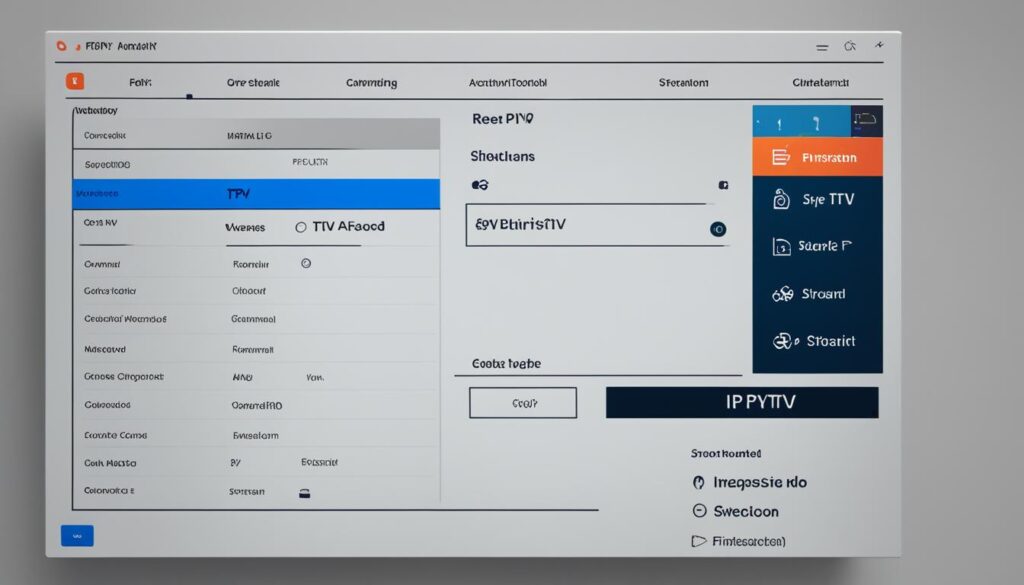If you’re wondering how to record IPTV on Firestick device, you’re in luck. IPTV recording allows you to save your favorite TV shows and streams for later viewing. This can be especially useful for live events, sports matches, and daily shows that may not be available on-demand. In order to record IPTV on your Firestick, you’ll need to follow a few simple steps using the built-in features of the device or third-party software. Let’s explore the step-by-step guide to recording IPTV content on Firestick.
Key Takeaways:
- Recording IPTV on Firestick allows you to save your favorite TV shows and streams for later viewing.
- There are built-in features on Firestick, as well as third-party software, that can be used to record IPTV.
- Using a Smart TV or an IPTV box can also provide options for recording IPTV content.
- Maximizing storage and troubleshooting recording issues are important considerations when recording IPTV on Firestick.
- Firestick IPTV apps offer the ability to record live TV and save IPTV streams for offline viewing.
How to Record IPTV on Smart TV
If you have a Smart TV, you can easily record IPTV content directly on your television without the need for a separate set-top box. Most Smart TVs come with a built-in operating system that allows for the recording of TV programs, including IPTV shows and streams.
To activate the recording mode on your Smart TV, simply use the remote control’s record button. This will enable you to start recording your favorite IPTV content. However, before you begin, you’ll need to connect a USB storage device to your TV’s USB port. This can be a compatible USB flash drive or an external hard drive.
Once you have connected a USB storage device, you can set the necessary parameters for recording IPTV on your Smart TV. These parameters may include options such as recording quality, duration, and the ability to schedule recordings for specific programs.
To start recording your IPTV content, select the program you want to record and press the record button on your remote control. Your Smart TV will then save the IPTV stream directly onto the connected USB storage device. This allows you to watch your recorded shows at a later time without any hassle.
With the convenience of recording IPTV content directly on your Smart TV, you can enjoy your favorite shows and streams at your own convenience. No need for additional devices or complicated setups. Simply connect a USB storage device, set the recording parameters, and start recording your IPTV content.
By following these simple steps, you can easily record IPTV on your Smart TV and never miss a moment of your favorite shows and streams.
How to Record IPTV on IPTV Box
If you have an IPTV box, recording IPTV content is even easier. Most IPTV boxes come with built-in storage capacity and a personal video recorder (PVR) function, allowing you to record your favorite shows with a simple press of a button on the remote control.
To record IPTV on your IPTV box, simply navigate to the program you want to record using the guide or menu, select the recording option, and set any additional parameters such as recording a specific episode or series. With the remote control’s dedicated record button, you can easily save your IPTV streams for later viewing.
If you’re unsure how to set up your IPTV box for recording, refer to the manufacturer’s instructions or user manual. They should provide clear guidance on how to enable the recording feature and use the remote control effectively for IPTV recording.
Pro Tip: Make sure your IPTV box has enough available storage space to accommodate your recordings. If necessary, you can connect an external storage device, such as a USB drive or hard drive, to expand the storage capacity.
By taking advantage of the IPTV box’s built-in recording capabilities and using the remote control as your tool, you can easily capture and enjoy your favorite IPTV content whenever you want.
Key Steps to Record IPTV on IPTV Box:
- Navigate to the program you want to record using the guide or menu on your IPTV box.
- Select the recording option.
- Set any additional parameters, such as recording a specific episode or series.
- Press the dedicated record button on the remote control to start recording.
- Enjoy your recorded IPTV streams at your convenience.
How to Record IPTV on Firestick
While Firestick has built-in features for recording IPTV, you can enhance your recording experience by using third-party apps. These apps offer additional functionalities and customization options, giving you more control over your Firestick IPTV recording setup. Let’s explore some of the best apps for recording IPTV on Firestick:
1. App Name: Screen Recorder
Features:
- Record IPTV streams with ease
- High-quality recording options
- Customize recording settings
- Save recordings in different formats
2. App Name: Video Player with Recording
Features:
- Play and record IPTV streams simultaneously
- Pause, resume, and schedule recordings
- Organize recordings in a convenient library
- Fast-forward and rewind during playback
By installing these apps via the built-in App Store on your Firestick device, you can expand the recording options and make the most out of your IPTV experience. Whether you prefer a dedicated screen recorder or a versatile video player with recording capabilities, these apps provide you with the flexibility to capture and save your favorite IPTV content.
To install an app, simply follow these steps:
- Navigate to the Firestick home screen
- Select the “Search” option
- Type the app name in the search bar
- Click on the app’s icon
- Choose “Install” to begin the installation process
- Wait for the app to be installed
- Once installed, open the app and explore its features
With these third-party apps, you can take your IPTV recording setup to the next level and enjoy a seamless and personalized viewing experience on your Firestick device.
Maximizing Storage for IPTV Recordings on Firestick
When it comes to recording IPTV on Firestick, one of the limitations you may encounter is the device’s limited storage space. Firestick devices typically have 8GB of internal storage, which can quickly fill up if you record a lot of content. However, there are ways to maximize storage for IPTV recordings on Firestick and ensure you have enough space for all your favorite shows and streams.
One option is to use external storage devices such as USB flash drives or external hard drives. These devices can be connected to your Firestick via the USB port, allowing you to offload recorded IPTV content and free up space on the device. By transferring your recordings to an external storage device, you can expand your storage capacity and continue recording without worrying about running out of space.
Another way to maximize storage is through effective storage management. Consider deleting old recordings that you no longer need to create space for new ones. Additionally, you can transfer recorded content to a computer or another storage device for long-term storage, freeing up space on your Firestick for current recordings.
Optimizing your Firestick storage for IPTV recording not only helps you maximize storage capacity but also ensures smooth and uninterrupted recording sessions. With ample storage space, you can record your favorite shows, live events, and sports matches without any concerns.
Troubleshooting Recording Issues on Firestick IPTV
While recording IPTV on Firestick is generally a straightforward process, you may encounter some issues or problems along the way. It’s important to address these concerns to ensure a smooth and uninterrupted recording experience. Here are some common recording issues on Firestick IPTV and their solutions:
1. Buffering
Buffering can occur when your internet connection is slow or unstable, resulting in interrupted recordings. To resolve this issue, try the following:
- Check your internet connection and make sure it is stable.
- Reset your Firestick device and modem/router.
- Move your Firestick closer to your Wi-Fi router for a stronger signal.
2. Recording Interruptions
If your recording gets interrupted or stops abruptly, consider the following solutions:
- Ensure that your Firestick has sufficient storage space for the recording.
- Close any unnecessary apps running in the background to free up system resources.
- Update your Firestick’s firmware to the latest version.
3. Compatibility Issues
Compatibility issues can arise when the IPTV provider’s stream format is not supported by your Firestick. To troubleshoot compatibility issues:
- Check if there are any updates available for your IPTV app and install them.
- Try using a different IPTV app that supports the stream format of your provider.
- Contact your IPTV provider for assistance or to inquire about compatibility issues.
If you’re still experiencing recording problems on your Firestick IPTV, consider reaching out to the device manufacturer’s support or seeking assistance from online forums and communities dedicated to Firestick IPTV troubleshooting.
Recording Live TV with Firestick IPTV Apps
Firestick IPTV apps offer more than just recording IPTV streams. They also provide the ability to record live TV, giving you the flexibility to capture and watch your favorite shows and events at your convenience. With features like a TV guide and on-screen options, these apps offer a familiar experience similar to traditional cable or satellite providers.
Using the on-screen TV guide or keyboard, you can easily search for and select the live TV content you want to record. Whether it’s a thrilling sports event, a special show, or daily programming that is not available on-demand, you can set the recording parameters and start recording with just a few clicks.
By utilizing the live TV recording feature of Firestick IPTV apps, you no longer have to worry about missing out on your favorite shows or events. You can schedule recordings in advance or start recording right away, ensuring that you never miss a moment of your preferred live TV content.
With the ability to record live TV using Firestick IPTV apps, you have the freedom to customize your viewing experience and watch your favorite content on your own schedule. Say goodbye to strict TV schedules and hello to the convenience of recording live TV with Firestick IPTV apps.
Discover the freedom of recording live TV with Firestick IPTV apps. With an intuitive interface and powerful features, you can easily capture and watch your favorite shows and events at your convenience.
How to Save IPTV Streams on Firestick
In addition to recording IPTV content, you may also want to save IPTV streams for offline viewing on your Firestick device. While recording allows you to save the entire program for later playback, saving IPTV streams allows you to save specific episodes or segments of a show for offline viewing.
To save IPTV streams on Firestick, you can use third-party apps with downloading capabilities or built-in features of IPTV apps that allow for offline viewing. By saving IPTV streams, you can watch your favorite shows even without an internet connection.
Offline viewing of IPTV streams on Firestick provides the convenience of being able to access your favorite shows and episodes anytime, anywhere, without relying on a stable internet connection. Whether you’re on a road trip, traveling abroad, or simply offline, saving IPTV streams ensures uninterrupted entertainment.
| Benefits of Saving IPTV Streams on Firestick | How to Save IPTV Streams on Firestick |
|---|---|
|
|
“Saving IPTV streams on Firestick ensures that you never miss your favorite episodes, even when you don’t have access to the internet. It opens up a world of flexibility and convenience for IPTV viewers on the go.”
By following the steps to save IPTV streams on Firestick, you can enjoy your favorite shows and episodes offline, optimizing your entertainment experience.
Conclusion
In conclusion, recording IPTV content on Firestick provides a valuable feature for saving and rewatching your favorite shows and streams. Whether you choose to utilize the built-in recording features of Firestick, third-party apps, or IPTV boxes, there are multiple methods available for recording IPTV on different devices. By following the step-by-step guides and troubleshooting tips mentioned in this article, you can easily start recording IPTV and enjoy a more personalized viewing experience. Don’t miss out on the opportunity to record and save your beloved IPTV content with these easy-to-follow methods.
With the ability to record IPTV on Firestick, you no longer have to worry about missing out on your favorite TV shows or live events. Whether you’re a sports enthusiast, a fan of popular series, or just enjoy watching daily shows, IPTV recording allows you to capture and watch your desired content at your convenience. By understanding the different methods available for recording IPTV on Firestick, you can choose the option that suits your needs and preferences.
However, it’s important to note that the availability and functionality of IPTV recording may vary depending on the device, software, and IPTV service provider you’re using. It’s recommended to check the compatibility and features of your specific IPTV setup to ensure a seamless recording experience. With the right tools and knowledge, you can make the most out of your Firestick device and enjoy the benefits of IPTV recording.
check out other helpful resources:
How to Search on IPTV Using Firestick Remote
Best free IPTV for firestick in 2024
FAQ
How do I record IPTV on my Firestick?
To record IPTV on your Firestick, you can use the built-in recording features or install third-party apps that enhance the recording experience.
Can I record IPTV content on my Smart TV?
Yes, most Smart TVs come with a built-in operating system that allows for recording of TV programs. You can activate the recording mode on your TV by using the remote control’s record button and connecting a USB storage device to the TV’s USB port.
How do I record IPTV on an IPTV box?
Recording IPTV on an IPTV box is easy. Simply navigate to the program you want to record using the guide or menu, select the recording option, and set any additional parameters. With the remote control’s dedicated record button, you can save your IPTV streams for later viewing.
What are the best apps for recording IPTV on Firestick?
There are several third-party apps available for recording IPTV on Firestick, such as screen recorders and video players with recording capabilities. These apps can be installed via the built-in App Store and offer additional functionalities for IPTV recording.
How can I maximize storage for IPTV recordings on Firestick?
To maximize storage for IPTV recordings on Firestick, you can use external storage devices like USB flash drives or external hard drives. These devices can be connected to the Firestick via the USB port, allowing you to offload recorded IPTV content and free up space on the device.
What should I do if I encounter recording issues on Firestick IPTV?
If you experience issues while recording IPTV on Firestick, you can try clearing the cache and data of the IPTV app, restarting your Firestick device, or updating the app to the latest version. It’s also important to check for firmware updates for your Firestick and ensure a stable internet connection for uninterrupted recording.
Can I record live TV with Firestick IPTV apps?
Yes, Firestick IPTV apps provide a TV guide or on-screen options for scheduling and recording live TV programs. You can search for and select the content you want to record, set the recording parameters, and start recording.
How can I save IPTV streams on my Firestick for offline viewing?
To save IPTV streams on Firestick, you can use third-party apps with downloading capabilities or the built-in features of IPTV apps that allow for offline viewing. This way, you can watch your favorite shows even without an internet connection.
What are the different methods to record IPTV on Firestick?
The different methods to record IPTV on Firestick include using the built-in recording features, installing third-party apps for enhanced recording options, and using IPTV boxes with built-in storage and recording capabilities.