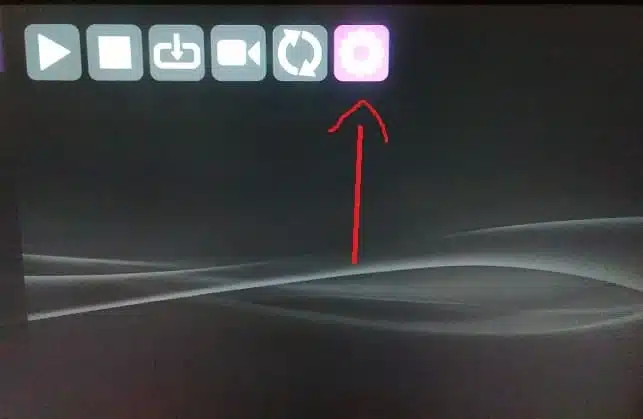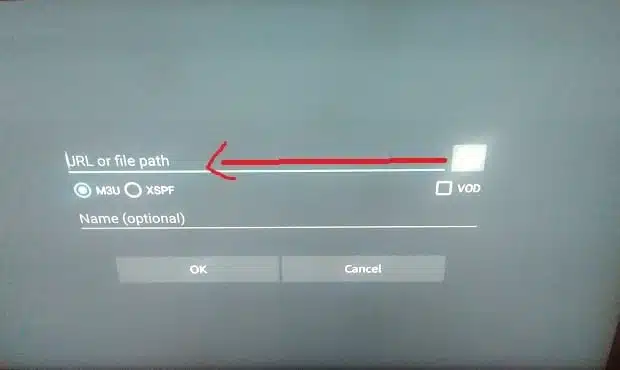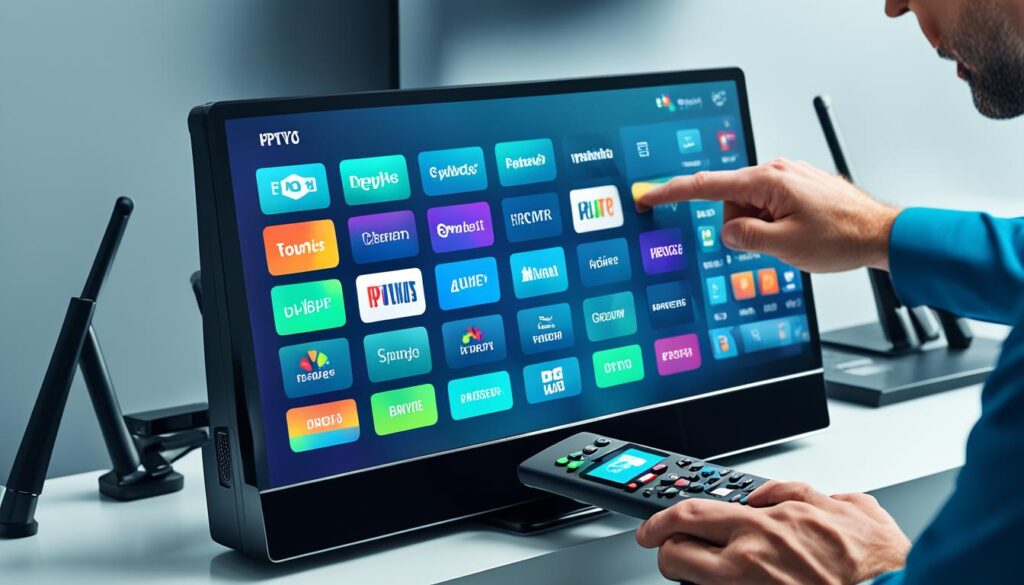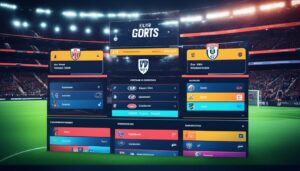Perfect Player IPTV is a popular app that allows users to stream IPTV channels on various devices. If you’re looking to enhance your IPTV streaming experience, installing Perfect Player for IPTV streaming is a great choice. In this guide, we will walk you through the process of installing Perfect Player on your device.
Key Takeaways:
- Perfect Player IPTV is a versatile app for streaming IPTV channels.
- Installing Perfect Player enhances your IPTV streaming experience.
- Follow the steps provided in this guide to install Perfect Player on your device.
- Perfect Player is compatible with various devices, including Firestick and Android.
- Stay tuned for more sections in this guide to learn about loading playlists, customizing settings, troubleshooting, and more.
Loading IPTV playlists into Perfect Player
Perfect Player IPTV offers a seamless streaming experience for IPTV channels. To enjoy your favorite channels, you’ll need to load IPTV playlists into Perfect Player. Follow these simple steps:
- Launch Perfect Player IPTV on your device.
- Go to the settings menu by clicking on the gear icon in the top-right corner of the screen.
- Scroll down and select “General” from the list of options.
- Click on “Playlist” to access the playlist settings.
- Choose the desired playlist format: M3U, M3U Plus, or Xtream Codes.
- If you have an existing playlist file, click on the “File” tab and select the file from your device.
- If you have a playlist URL, click on the “URL” tab and enter the URL in the provided field.
- Once the playlist is loaded, click on the “OK” button to save the settings.
- Return to the main screen of Perfect Player IPTV, and you’ll find your loaded playlists ready to stream.
By following these steps, you can easily load IPTV playlists into Perfect Player and enjoy your favorite channels hassle-free. Now, let’s explore how you can further customize Perfect Player to enhance your IPTV experience.
Customizing Perfect Player IPTV settings
To enhance your IPTV viewing experience, Perfect Player IPTV offers a range of customization options. By adjusting these settings, you can personalize your playback preferences and optimize the app’s performance. Below are some key settings you can customize:
1. Video settings:
You can customize various video settings to enhance the quality and playback of your IPTV channels. Adjustments include:
- Video decoder: Choose the preferred video decoder to ensure smooth playback.
- Aspect ratio: Set the desired aspect ratio for your screen.
- Deinterlacing: Enable this option to improve the display of interlaced video content.
2. Audio settings:
Customize your audio preferences for a better listening experience. Options include:
- Audio track selection: Choose the desired audio track if available.
- Audio decoder: Select the audio decoder that works best for your device.
- Volume amplification: Adjust the volume amplification level to enhance audio clarity.
3. Display settings:
Optimize the visual display of Perfect Player IPTV with these customizable options:
- Screen orientation: Set the screen orientation to portrait or landscape mode.
- Background customization: Customize the app’s background color or image.
- Font size: Adjust the font size to improve readability.
4. EPG settings:
Enhance your electronic program guide (EPG) with these customization options:
- EPG source selection: Choose the preferred source for your EPG data.
- EPG update interval: Set the interval for refreshing EPG data.
5. Playback settings:
Customize your playback options to suit your preferences:
- Timeshift: Enable timeshift to pause, rewind, or fast-forward live streams.
- Buffering settings: Adjust the buffer size and playback buffer type.
- Recording settings: Configure options for recording IPTV content.
By customizing these settings according to your preferences, you can enhance your Perfect Player IPTV experience and enjoy seamless streaming of your favorite IPTV channels.
Troubleshooting Perfect Player IPTV setup
If you encounter any issues with the setup of Perfect Player IPTV, here are some troubleshooting tips:
- Check your internet connection: Ensure that your device is connected to a stable internet connection. Slow or intermittent internet can cause buffering or playback issues.
- Verify server details: Double-check the server URL, username, and password provided by your IPTV service provider. Incorrect server details can prevent Perfect Player from connecting to the IPTV service.
- Clear cache: Clearing the cache of Perfect Player can resolve various technical glitches. To clear the cache, go to the Settings menu of Perfect Player, select General, and then tap on Clear cache.
- Restart the app: Close and reopen Perfect Player to refresh the app and clear any temporary issues that may be affecting its performance.
- Reinstall the app: If all else fails, uninstall and reinstall Perfect Player IPTV on your device. This can help resolve any corrupted app files or settings that may be causing the problem.
Note: If the troubleshooting tips mentioned above do not resolve the issue, it is recommended to reach out to your IPTV service provider for further assistance and troubleshooting specific to their service.
By following these troubleshooting steps, you can address common setup issues with Perfect Player IPTV and ensure a smooth and uninterrupted streaming experience.
Enhancing IPTV viewing with Perfect Player features
Perfect Player IPTV offers several features that can enhance your IPTV viewing experience. Whether you want to customize the display, access electronic program guide (EPG) information, or record your favorite shows, Perfect Player has you covered. Here are some notable features:
1. Customizable Display
With Perfect Player, you have the freedom to customize the display settings according to your preferences. Adjust the aspect ratio, screen resolution, and even choose between different themes to personalize your IPTV viewing experience.
2. Electronic Program Guide (EPG)
Perfect Player provides access to an electronic program guide, giving you detailed information about the shows and channels available. This allows you to easily navigate through your favorite programs, view upcoming shows, and schedule recordings for future viewing.
3. Recording Capabilities
One of the key features of Perfect Player is its ability to record IPTV content. You can schedule recordings in advance or start recording live shows, ensuring that you never miss your favorite programs. You can easily manage and playback your recorded content within the app.
4. Playlist Management
Perfect Player offers seamless playlist management, allowing you to organize and arrange your IPTV channels and streams. Create multiple playlists, add or remove channels, and customize the order to suit your preferences. This makes it easier to navigate through your favorite content.
5. Channel Information and Logo Display
Perfect Player provides detailed channel information, including logos, to enhance your browsing experience. Quickly identify your favorite channels at a glance and easily switch between them without any hassle.
6. Parental Control
For those who want to restrict access to certain content, Perfect Player offers parental control settings. Set up a PIN code and control which channels or programs can be accessed, ensuring a safe viewing experience for everyone in the family.
| Feature | Description |
|---|---|
| Customizable Display | Adjust aspect ratio, screen resolution, and themes. |
| Electronic Program Guide (EPG) | Access detailed information about shows and channels. |
| Recording Capabilities | Schedule and record live IPTV content. |
| Playlist Management | Create and organize multiple playlists for easy navigation. |
| Channel Information and Logo Display | View channel information and logos for quick identification. |
| Parental Control | Set up PIN code for restricting access to certain content. |
Perfect Player compatibility with IPTV services
Perfect Player is a highly compatible IPTV player that works seamlessly with various IPTV services. Whether you are using a Firestick or any other Android device, Perfect Player allows you to stream IPTV channels from different providers. This compatibility is possible due to Perfect Player’s support for both Remote playlist and Xtream Codes system.
With Perfect Player, you can easily access and enjoy a wide range of IPTV content without any hassles. Whether you prefer live TV, on-demand movies, or catch-up TV, Perfect Player has got you covered.
Benefits of Perfect Player’s compatibility
Perfect Player’s compatibility with different IPTV services brings a multitude of benefits, including:
- Flexibility: You have the freedom to choose from various IPTV service providers and enjoy their content on Perfect Player.
- Convenience: Instead of using multiple IPTV apps, Perfect Player allows you to consolidate all your IPTV services in one user-friendly interface.
- Reliability: Perfect Player’s compatibility ensures seamless streaming and minimal buffering, providing a smooth IPTV viewing experience.
- Customization: You can personalize your Perfect Player settings to suit your preferences, enhancing your overall IPTV experience.
“Perfect Player offers a seamless streaming experience by providing full compatibility with different IPTV services. Its user-friendly interface and customizable settings make it a go-to choice for IPTV enthusiasts.”
Experience the convenience and versatility of Perfect Player IPTV by leveraging its compatibility with various IPTV services. Stream your favorite IPTV channels and enjoy uninterrupted entertainment on your preferred device.
User guide for navigating Perfect Player IPTV
Perfect Player IPTV provides a seamless and user-friendly interface for streaming IPTV channels. To make the most out of your IPTV experience, follow this user guide:
Navigating the Main Screen
When you launch Perfect Player IPTV, you will be greeted with the main screen. Here, you can access various features and settings. The main screen consists of:
- Channels: Displays the list of available channels.
- EPG: Provides program guide information for the channels.
- Recordings: Allows you to record your favorite shows or movies.
- VOD: Accesses the video-on-demand section, if available.
- Settings: Customizes the Perfect Player IPTV settings as per your preferences.
Channel Selection and Playback
To select and play a channel:
- Navigate to the Channels section on the main screen.
- Use the arrow keys on your remote or select the channel using the mouse cursor.
- Click or press Enter to start playback.
Accessing the Program Guide (EPG)
The program guide provides information about the current and upcoming shows on different channels. To access the EPG:
- Go to the EPG section on the main screen.
- Scroll through the list of channels and their respective programs.
- Select a program to view more details or press Enter to start playback.
Recording Shows or Movies
If you want to record your favorite shows or movies for later viewing, Perfect Player IPTV allows you to do so. Follow these steps:
- Navigate to the Recordings section on the main screen.
- Select the show or movie you want to record.
- Click on the record button or press the designated key on your remote to start recording.
Customizing Settings
To customize the settings in Perfect Player IPTV:
- Go to the Settings section on the main screen.
- Explore the various options available, such as audio, video, display, and EPG settings.
- Modify the settings according to your preferences and save the changes.
By following this user guide, you can navigate Perfect Player IPTV effortlessly and enjoy a seamless IPTV streaming experience.
For more in-depth instructions on Perfect Player IPTV’s features and settings, refer to the official documentation or visit the support forums.
Perfect Player installation
Installing Perfect Player on your device is a simple process. Just follow these steps:
- First, ensure that your device is connected to the internet.
- Go to the App Store or Google Play Store on your device.
- Search for “Perfect Player IPTV” in the search bar.
- Select the correct app from the search results.
- Click on the “Install” or “Get” button to begin the installation process.
- Wait for the installation to complete.
- Once installed, open the Perfect Player app on your device.
- You may be prompted to grant certain permissions to the app. Follow the on-screen instructions to proceed.
- After granting the necessary permissions, you will be taken to the home screen of Perfect Player.
That’s it! You have successfully installed Perfect Player on your device. Now you can start enjoying IPTV streaming with a wide range of channels and content.
For a visual guide on installing Perfect Player, refer to the screenshot below:
IPTV playlists
IPTV playlists are essential components of any IPTV streaming experience, providing users with a curated list of channels and streams that can be accessed through an IPTV player like Perfect Player. These playlists can be obtained from IPTV providers and come in different file formats, such as M3U or Xtream Codes.
By loading these playlists into Perfect Player, users gain access to a wide range of IPTV content and channels, allowing them to enjoy their favorite shows, movies, sports, and more. Whether it’s international news, live sports events, or exclusive entertainment channels, IPTV playlists deliver a diverse and extensive selection of content.
Popular IPTV Playlist Formats
There are various popular IPTV playlist formats that are commonly used:
- M3U: This is a widely recognized format that uses a simple text-based file containing channel and stream information.
- Xtream Codes: This format is used by IPTV services that utilize the Xtream Codes system, providing enhanced functionality and features.
Regardless of the format, Perfect Player seamlessly integrates with these playlists, allowing users to access and stream IPTV content with ease.
To further understand the significance of IPTV playlists, take a look at the following table showcasing the differences between M3U and Xtream Codes:
| M3U Playlist | Xtream Codes |
|---|---|
| Simple text-based format | Advanced format with added features |
| Contains channel and stream information | Offers support for EPG, catch-up, recording, and more |
| Compatible with most IPTV players | Designed specifically for IPTV services utilizing the Xtream Codes system |
By understanding the different playlist formats and their characteristics, users can make informed decisions when obtaining and loading IPTV playlists into Perfect Player.
With IPTV playlists and the versatile features offered by Perfect Player, users can create a personalized and immersive IPTV streaming experience, accessing a wide range of channels and content to cater to their preferences.
Settings customization
Perfect Player offers a wide range of settings that can be customized to tailor your IPTV viewing experience. By adjusting these settings according to your personal preferences, you can enhance the overall enjoyment of your IPTV content.
Audio Options
Perfect Player allows you to customize various audio settings to optimize the sound quality of your IPTV streams. You can adjust the volume, choose different audio tracks if available, and even enable subtitles for a better viewing experience.
Video Settings
With Perfect Player, you have full control over the video settings. You can adjust the aspect ratio, change the video output resolution, and choose from various decoding options to ensure smooth playback of your IPTV channels.
Display Preferences
Customizing the display preferences in Perfect Player enables you to personalize the appearance of the IPTV interface. You can choose your preferred color scheme, adjust the font size for better readability, and even customize the background image.
EPG (Electronic Program Guide)
Perfect Player provides an EPG feature that allows you to view program schedules and information of your favorite channels. You can customize the EPG layout, enable or disable certain categories, and set reminders for upcoming shows or events.
By taking advantage of these settings customization options, you can optimize your IPTV viewing experience with Perfect Player. Whether it’s enhancing the audio quality, fine-tuning the video settings, personalizing the display, or staying updated with the EPG, Perfect Player gives you the freedom to create your ideal IPTV setup.
| Setting | Description |
|---|---|
| Audio Options | Customize the volume, audio tracks, and subtitles. |
| Video Settings | Adjust aspect ratio, video output resolution, and decoding options. |
| Display Preferences | Choose color scheme, font size, and background image. |
| EPG (Electronic Program Guide) | Customize layout, category visibility, and set reminders. |
Troubleshooting
If you encounter any issues while using Perfect Player IPTV, you can follow these troubleshooting steps to resolve common problems and ensure a smooth and uninterrupted IPTV viewing experience.
- Check the internet connection: A stable and reliable internet connection is crucial for streaming IPTV. Make sure you have a strong Wi-Fi signal or a wired connection. If your internet connection is slow or unstable, it can result in buffering or playback issues.
- Verify server details: Double-check the server details provided by your IPTV service. Ensure that you have entered the correct URL or playlist information in Perfect Player. Incorrect server details can prevent the app from accessing the IPTV channels.
- Clear cache: Clearing the cache in Perfect Player can help resolve various issues. To do this, go to the app’s settings, locate the cache option, and clear it. This can help fix freezing, buffering, or playback problems.
- Reinstall the app: If none of the above steps work, you can try reinstalling Perfect Player. Uninstall the app from your device, then download and install the latest version from a reliable source. This can help resolve any software-related issues that may be causing problems.
By following these troubleshooting tips, you can quickly identify and resolve common issues that may arise while using Perfect Player IPTV. Remember to ensure a stable internet connection, verify server details, clear cache, and reinstall the app if needed.
Conclusion
Perfect Player IPTV is a versatile app that revolutionizes the way users stream IPTV channels on various devices. By following the simple installation and customization steps outlined in this guide, users can enhance and optimize their IPTV viewing experience to the fullest. With its seamless integration and user-friendly interface, Perfect Player IPTV provides a comprehensive solution for reliable and convenient IPTV streaming.
One of the standout features of Perfect Player IPTV is its Electronic Program Guide (EPG), which allows users to easily navigate and access their favorite channels and programs. Additionally, the app offers recording capabilities, enabling users to capture their preferred IPTV content for offline viewing at their convenience.
Furthermore, Perfect Player IPTV offers extensive customization options, ensuring that users can tailor their settings to suit their preferences. From audio and video settings to display and EPG configurations, users have full control over their viewing experience, making it truly personalized.
With its compatibility across multiple devices and support for various IPTV services, Perfect Player IPTV is a reliable and accessible option for IPTV enthusiasts. Whether you have a Firestick, Android device, or any other compatible device, Perfect Player IPTV allows seamless streaming of IPTV channels from different providers, providing a wide range of content options.
check out other helpful resources:
The Best Online IPTV Player – Digitalizard
Net IPTV VS Smart IPTV Comparison And Review 2024 – Digitalizard
How To Watch IPTV On VLC Player – Digitalizard
FAQ
How do I put IPTV on Perfect Player IPTV?
To install Perfect Player for IPTV streaming, follow the steps provided in the installation guide.
How do I load IPTV playlists into Perfect Player?
To load IPTV playlists into Perfect Player, follow the steps outlined in the playlist loading guide.
What settings can I customize in Perfect Player IPTV?
Perfect Player offers various customization options for audio, video, display, EPG, and more. Refer to the customization guide for details.
What should I do if I encounter issues with the setup of Perfect Player IPTV?
If you encounter any issues with the setup of Perfect Player IPTV, refer to the troubleshooting tips to resolve common problems.
What features does Perfect Player offer to enhance my IPTV viewing experience?
Perfect Player offers features such as EPG, recording, and customization options to enhance your IPTV viewing experience. Explore the features guide for more information.
Is Perfect Player compatible with all IPTV services?
Perfect Player is compatible with various IPTV services that use either Remote playlist or Xtream Codes system. Check the service compatibility guide for more information.
How can I navigate Perfect Player IPTV effectively?
To navigate Perfect Player IPTV effectively, follow the user guide for step-by-step instructions and tips.
How do I install Perfect Player on my device?
To install Perfect Player on your device, follow the installation guide for detailed instructions.
What are IPTV playlists?
IPTV playlists contain a list of channels and streams that can be accessed through an IPTV player like Perfect Player. Learn more about IPTV playlists in the playlist guide.
What customization options are available for Perfect Player settings?
Perfect Player offers various settings customization options to tailor your IPTV viewing experience. Refer to the settings customization guide for details.
What should I do if I encounter issues while using Perfect Player IPTV?
If you encounter any issues while using Perfect Player IPTV, refer to the troubleshooting guide for solutions and troubleshooting tips.