Are you tired of limited channel options on your Apple TV? Do you wish, you could access a wide range of IPTV content on your favorite streaming device? Look no further than the iPlayTV app! With its sleek interface, smooth channel switching, and support for m3u playlists and Xtream codes, iPlayTV is the perfect solution for enjoying IPTV on your Apple TV.
But how exactly can you start enjoying IPTV on your Apple TV using iPlayTV? What features does the app offer to enhance your viewing experience? And how can you troubleshoot any streaming issues that may arise? In this article, we will answer all these questions and more, guiding you through the process of setting up iPlayTV, adding channels, exploring its features, and enhancing your overall user experience.
Whether you are new to IPTV or have been using it for a while, the iPlayTV app opens up a world of possibilities for digital entertainment. So, let’s dive in and discover how you can elevate your Apple TV experience with iPlayTV.
Key Takeaways:
- Download the iPlayTV app from the Apple iOS app store to enjoy IPTV on your Apple TV.
- Set up iPlayTV by adding the Xtream Server info provided by your IPTV provider.
- Add IPTV channels to the iPlayTV app using M3U links, downloaded M3U lists, or Xtream Server.
- Explore the various features of the iPlayTV app, such as multiple playlists, channel search, favorites creation, and full EPG support.
- Troubleshoot streaming issues by checking your internet connection, verifying server details, and adjusting settings like channel refresh frequency and frame rate.
Setting Up iPlayTV on Apple TV 4K
To set up iPlayTV on your Apple TV 4K, follow these simple steps:
Step 1: Install iPlayTV App
Go to the Apple iOS app store and download the iPlayTV app for Apple TV.
Step 2: Add Playlist
- Open the iPlayTV app on your Apple TV.
- Select “Add Playlist” from the main menu.
Step 3: Choose Xtream Server
In the “Add Playlist” menu, choose the option for Xtream Server.
Step 4: Enter IPTV Provider Information
Enter the information provided by your IPTV provider, including the server URL, username, password, and EPG URL.
Step 5: Customize Playlist
Customize the playlist name and settings according to your preferences.
Step 6: Save and Load
Click “Save” to save your playlist. The app will then load the channels from your IPTV provider.
Give the app some time to load the channels, and you’ll be ready to enjoy IPTV on your Apple TV 4K with iPlayTV.
| Step | Description |
|---|---|
| Step 1 | Install iPlayTV App from the Apple iOS app store |
| Step 2 | Select “Add Playlist” in the iPlayTV app |
| Step 3 | Choose the Xtream Server option |
| Step 4 | Enter IPTV provider information |
| Step 5 | Customize playlist name and settings |
| Step 6 | Save playlist and wait for channels to load |
Adding IPTV Channels to iPlayTV App
To enjoy a wide selection of IPTV channels on the iPlayTV app, follow these simple steps to add channels to your playlist:
- Select the iPlayTV app on your device to open it.
- Click on the “Add Playlist” option.
- Choose the appropriate method for adding channels:
- If you have an M3U link, select the M3U Link option and enter the link provided by your IPTV provider.
- If you have a downloaded M3U list, select the Downloaded M3U option and browse your device for the file.
- If you are using Xtream Server, select the Xtream Server option and enter the server details provided by your IPTV provider, including the server URL, username, and password.
The iPlayTV app will then load the channels from your playlist, and you will be able to enjoy your IPTV channels seamlessly through the app.

Example Playlist Setup:
| Method | Information Required |
|---|---|
| M3U Link | Link provided by IPTV provider |
| Downloaded M3U | Locate and select M3U file |
| Xtream Server | Server URL, username, and password |
Customizing the playlist name and settings gives you the flexibility to organize your channels and personalize your IPTV experience. Take advantage of this feature to create a playlist that suits your preferences and easily navigate through your favorite channels.
Exploring iPlayTV App Features and Navigation Tips
The iPlayTV app offers an array of impressive features that enhance your IPTV viewing experience. Whether you’re new to the app or a seasoned user, understanding these features and navigation tips will help you make the most out of iPlayTV.
Multiple Playlists
With iPlayTV, you can create and manage multiple playlists, allowing you to easily organize your favorite channels and content. Whether you have different genres, languages, or preferences, having multiple playlists ensures a personalized experience.
Efficient Channel Search
Save time searching for your favorite channels by using iPlayTV’s powerful search function. This feature allows you to search for channels across all playlists, giving you convenient access to your desired content.
Creating Favorites
Take control of your favorite channels by adding them to the “Favorites” section within iPlayTV. This feature lets you quickly access channels you enjoy and simplifies navigation by providing a dedicated space for your top picks.
Channel Preview
Make informed decisions without interrupting your viewing experience by utilizing iPlayTV’s channel preview feature. Hover over a channel to get a glimpse of the current content playing, ensuring you’re selecting the right channel for your preferences.
Automatic Channel Logo Detection
iPlayTV streamlines your channel browsing with its automatic channel logo detection. As you navigate through your playlists, iPlayTV automatically detects and displays channel logos, making it easier to visually identify and select the channels you desire.
Full EPG Support
No need to worry about missing out on program schedules. iPlayTV provides full Electronic Program Guide (EPG) support, giving you access to detailed information about upcoming shows and programs.
User-Friendly Interface
Navigate through iPlayTV effortlessly with its user-friendly interface. The app’s intuitive design ensures a seamless and enjoyable user experience, making it easy for you to find and watch your favorite channels.
Compatibility and Codecs
iPlayTV is compatible with most IPTV playlists, ensuring that you can effortlessly access your desired content. Additionally, the app supports various stream codecs, ensuring smooth playback of your IPTV channels.
Additional Features
Aside from the core functionality, iPlayTV offers numerous additional features to enhance your IPTV experience. These features include support for multiple audio/subtitles tracks, Airplay 2 integration for streaming content to other devices, support for Xtream Codes, and Open Subtitles support for subtitles with your favorite shows.
By utilizing these iPlayTV app features and following the navigation tips, you’ll be able to maximize your IPTV viewing experience with ease and convenience.
Troubleshooting iPlayTV Streaming Issues on Apple TV
If you encounter streaming issues with iPlayTV on your Apple TV, it can be frustrating. However, there are several troubleshooting steps you can take to resolve these problems and get back to enjoying your favorite IPTV content. Here are some solutions to common streaming issues:
1. Check Your Internet Connection
Firstly, ensure that your internet connection is stable and sufficient for streaming. Poor network connectivity or bandwidth limitations can cause buffering and playback issues. Try resetting your router or connecting directly to your modem with an Ethernet cable for a stronger and more reliable connection.
2. Verify Server Details
Double-check the server URL, username, and password entered in the iPlayTV app settings to ensure they are correct. Any typo or mistake in these credentials can prevent the app from establishing a connection with the IPTV server.
3. Refresh Channels and EPG
If the channels or electronic program guide (EPG) are not loading correctly, try refreshing them with a higher frequency. This can be done within the iPlayTV settings. By doing so, the app will retrieve the latest channel and program information, ensuring an up-to-date viewing experience.
4. Adjust TV Frame Rate
In some cases, adjusting the TV frame rate can help improve the streaming quality of iPlayTV. Access your Apple TV settings and navigate to the video and audio menu to make the necessary adjustments. Experiment with different frame rate settings to find the optimal configuration for smooth playback.
5. Utilize the Catch Up Feature
If available, take advantage of the Catch Up feature in iPlayTV. This allows you to access previously aired programs for a specific time period, giving you the flexibility to watch missed episodes or events. It can be a convenient solution if you encounter temporary streaming issues but still want to catch up on your favorite shows.
6. Contact Your IPTV Provider
If you have tried all the troubleshooting steps mentioned above and are still experiencing streaming issues, it may be necessary to reach out to your IPTV provider for further assistance. They can help investigate any server-side issues or provide specific guidance tailored to your setup.
By following these troubleshooting steps, you should be able to overcome common streaming issues with iPlayTV on your Apple TV. Ensuring a stable internet connection, verifying server details, refreshing channels and EPG, adjusting TV frame rate, and utilizing the Catch Up feature can help enhance your IPTV viewing experience. If all else fails, don’t hesitate to seek support from your IPTV provider for further assistance.
Creating Custom IPTV Playlists with iPlayTV
With iPlayTV, you have the flexibility to create custom IPTV playlists that cater to your specific preferences. This allows you to curate your own collection of channels and have them easily accessible within the iPlayTV app. Here’s how you can create custom playlists:
- Open the iPlayTV app on your Apple TV or iOS device.
- Select “Add Playlist” to begin creating a new playlist.
- Choose the appropriate method for adding channels:
- If you have an M3U link, select that option and enter the link in the provided field.
- If you have a downloaded M3U list, choose the option to import the file.
- For Xtream Server, enter the server details provided by your IPTV provider, including the server URL, username, and password.
By creating custom IPTV playlists, you can easily organize your channels in a way that suits your viewing habits. Whether you want to group channels by genre, language, or any other criteria, iPlayTV provides the flexibility to personalize your IPTV experience. Enjoy seamless access to your favorite channels with a playlist tailored to your preferences.
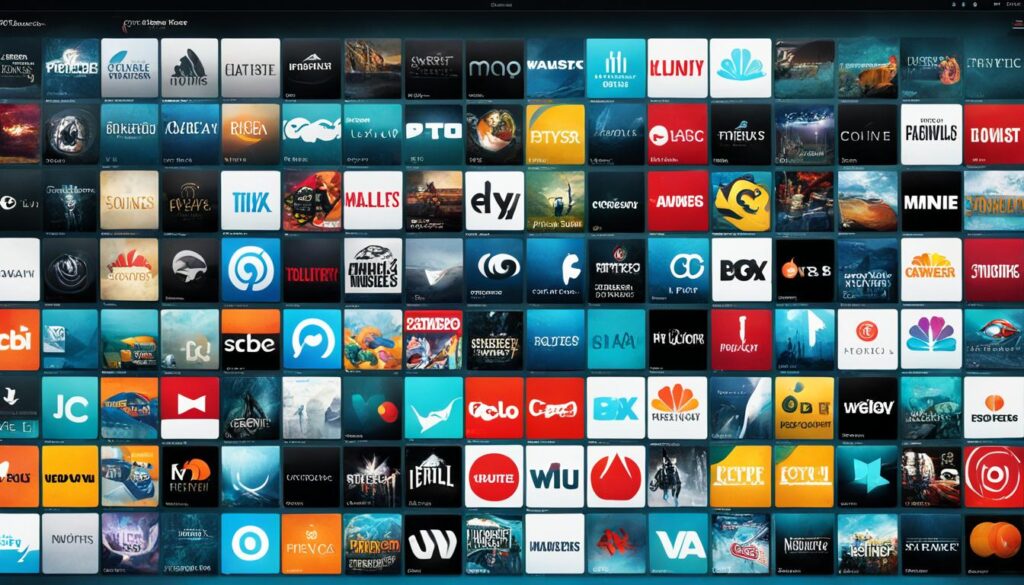
| Benefits of Creating Custom IPTV Playlists with iPlayTV |
|---|
| 1. Personalized organization of channels |
| 2. Quick and easy access to favorite channels |
| 3. Customizable playlist settings |
| 4. Organize channels by genre, language, or any other criteria |
Staying Updated with iPlayTV App Updates and New Features on Apple TV
The iPlayTV app regularly receives updates and introduces new features to enhance your IPTV experience on Apple TV. Keeping the app updated is crucial to ensuring optimal performance and compatibility. Stay tuned for the latest features and improvements that iPlayTV brings to Apple TV users.
To check for updates and new features for the iPlayTV app on your Apple TV, follow these steps:
- Open the Apple App Store on your Apple TV.
- Navigate to the “Updates” section.
- If an update or new feature is available for iPlayTV, you will see the option to “Update.” Tap the “Update” button to install it.
By keeping your iPlayTV app up to date, you can take advantage of the latest enhancements, bug fixes, and improvements that will enrich your IPTV viewing experience on Apple TV.
Enhancements and New Features
“The new features in iPlayTV are amazing! The app keeps getting better with each update. I love how they continually add new functionalities to enhance the user experience.” – iPlayTV user
With each update, iPlayTV brings new features and enhancements to improve the way you enjoy IPTV on your Apple TV. These updates may include:
- Improved channel switching for faster and smoother transitions.
- Enhanced electronic program guide (EPG) with more accurate and comprehensive TV listings.
- Additional support for multiple audio and subtitle tracks, giving you more options for customization.
- Integration with Airplay 2, allowing you to stream content from your Apple devices to your Apple TV with ease.
- Advanced playlist management features, making it easier to organize and customize your IPTV channels.
Stay up to date with the latest iPlayTV updates and new features to make the most of your IPTV experience on Apple TV.
Explore the latest iPlayTV app updates and features on your Apple TV and enjoy an immersive and personalized IPTV viewing experience.
Comparing IPTV Services for iPlayTV Users
As an iPlayTV user, you have the freedom to choose from various IPTV services for your streaming needs. When comparing different IPTV providers, it’s important to consider factors that will enhance your viewing experience. Factors to consider include channel availability, video quality, electronic program guide (EPG) support, customer support, and pricing.
Channel Availability: Look for services that offer a wide range of channels, including your favorite TV shows, movies, sports, and international content. Ensure that the IPTV service you choose provides the channels you desire to enjoy through iPlayTV.
Video Quality: Streaming quality is crucial for a superior viewing experience. Opt for IPTV services that offer high-definition streams and reliable playback without buffering or interruptions.
EPG Support: Electronic program guides (EPGs) provide a convenient way to browse and schedule your favorite shows. Look for IPTV services that offer comprehensive EPG support, allowing you to easily find and access your desired content.
Customer Support: Good customer support is essential for prompt assistance and issue resolution. Consider IPTV services that offer reliable customer support, including email or live chat support, to address any concerns or technical difficulties.
Pricing: While pricing is an important consideration, don’t solely focus on finding the cheapest IPTV service. Instead, determine the value offered for the price. Look for services that provide a balance between affordability and the features and channels you require.
To make an informed decision, conduct thorough research, read user reviews, and compare the features and pricing of different IPTV services. Additionally, seek out services that are compatible with iPlayTV and have a good reputation within the IPTV community. Remember, finding the best IPTV service for your needs will ultimately enhance your streaming experience on iPlayTV.
Enhancing User Experience with iPlayTV on Apple TV
iPlayTV provides a seamless IPTV experience within the Apple ecosystem, specifically designed for Apple TV and iOS devices. With its intuitive interface, reliable performance, and integration with other Apple devices, iPlayTV enhances the overall user experience.
Enjoy the convenience of accessing your IPTV channels on Apple TV, synchronizing your library, favorites, and watched history across multiple devices, and utilizing advanced features like parental controls, metadata, and logos.
Immerse yourself in the world of IPTV with iPlayTV on your Apple TV.
One of the key benefits of using iPlayTV is its integration within the Apple ecosystem. Apple TV and iOS devices seamlessly work together to provide a cohesive and user-friendly experience. By utilizing iPlayTV on Apple TV, you can enjoy the convenience of accessing your IPTV channels on a larger screen with the powerful processing capabilities of Apple TV.
The integration between iPlayTV and other Apple devices allows for seamless synchronization of your library, favorites, and watched history. Whether you’re watching IPTV on your Apple TV, iPhone, or iPad, you can easily pick up where you left off and have a consistent user experience across all your devices.
In addition to synchronization, iPlayTV offers advanced features that enhance the user experience even further. For parents, the app provides parental controls, allowing you to restrict certain content or channels to ensure a safe viewing environment for children.
Metadata and logos are also automatically detected by iPlayTV, giving your IPTV channels a visually appealing and organized look. With this feature, you can easily identify and navigate through your favorite channels.
Overall, iPlayTV on Apple TV offers a comprehensive and user-friendly solution for enjoying IPTV. By taking advantage of its integration within the Apple ecosystem and utilizing advanced features like synchronization, parental controls, and metadata detection, you can enhance your IPTV viewing experience to the fullest.
Conclusion
In conclusion, iPlayTV is a highly recommended IPTV app for Apple TV users looking to enjoy streaming IPTV content. With its user-friendly interface and various features, iPlayTV provides a seamless and personalized IPTV viewing experience.
By following the setup process and adding IPTV channels, you can easily access a wide range of digital TV content right on your Apple TV. The app’s advanced features, such as playlist creation and customization, allow you to curate your own collection of channels, tailored to your preferences.
To enhance your experience, it is important to stay updated with the latest iPlayTV app updates and new features. Regularly check for updates in the Apple App Store to ensure optimal performance and compatibility with your Apple TV device.
If you encounter any streaming issues, refer to our troubleshooting section for helpful tips and solutions. iPlayTV empowers you to troubleshoot and resolve common issues, ensuring uninterrupted streaming of your favorite digital TV channels.
Embrace the digital TV revolution with iPlayTV on your Apple TV, and unlock a world of entertainment possibilities. Experience the convenience and flexibility of streaming your favorite IPTV content directly from your Apple device.
FAQ
How do I set up iPlayTV on Apple TV 4K?
To set up iPlayTV on Apple TV 4K, you need to install the app from the Apple iOS app store. Open the app and select “Add Playlist,” then choose the option for Xtream Server and enter the information provided by your IPTV provider. Customize the playlist name and settings, and save it. Allow the app some time to load the channels, and you’re ready to watch IPTV on your Apple TV 4K.
How can I add IPTV channels to the iPlayTV app?
To add IPTV channels to the iPlayTV app, open the app and select “Add Playlist.” Choose the appropriate method for adding channels, such as using an M3U link, a downloaded M3U list, or Xtream Server. Enter the necessary details provided by your IPTV provider, customize the playlist name and settings, and save the changes. The app will load the channels, and you can start enjoying your IPTV channels through iPlayTV.
What are some of the features and navigation tips for the iPlayTV app?
The iPlayTV app offers features like support for multiple playlists, searching for channels in all playlists, creating favorites and reordering them, channel preview, automatic channel logo detection, full EPG support, an easy-to-use interface, and compatibility with most IPTV playlists. It also supports multiple audio/subtitles tracks, Airplay 2 integration, and features like Xtream Codes support and OpenSubtitles support. Take advantage of these features to navigate and utilize the iPlayTV app effectively.
What should I do if I encounter streaming issues with iPlayTV on my Apple TV?
If you encounter streaming issues with iPlayTV on your Apple TV, make sure your internet connection is stable and sufficient for streaming. Check the server URL, username, and password entered in the app settings to ensure they are correct. Refresh the channels and EPG with a higher frequency, adjust the TV frame rate, or use the Catch Up feature if available. If the problem persists, reach out to your IPTV provider for assistance.
How can I create custom IPTV playlists with iPlayTV?
With iPlayTV, you can create custom IPTV playlists by opening the app and selecting “Add Playlist.” Choose the appropriate method for adding channels and enter the necessary details. Customize the playlist name and settings, and save the changes. Creating custom playlists allows you to curate your own collection of channels and have them easily accessible within the iPlayTV app.
How can I stay updated with iPlayTV app updates and new features on Apple TV?
To stay updated with iPlayTV app updates and new features on Apple TV, go to the Apple App Store and navigate to the Updates section. If an update is available for iPlayTV, tap the “Update” button to install it. By keeping the app updated, you ensure optimal performance and compatibility with the latest features and improvements.
What should I consider when comparing IPTV services for iPlayTV users?
When comparing IPTV services for iPlayTV users, consider factors like channel availability, video quality, EPG support, customer support, and pricing. Look for services that are compatible with iPlayTV, offer a wide range of channels, and have a good reputation within the IPTV community. Conduct thorough research, read user reviews, and compare features to find the best IPTV service that suits your preferences and requirements.
How does iPlayTV enhance user experience on Apple TV?
iPlayTV enhances the user experience on Apple TV by providing a seamless IPTV experience within the Apple ecosystem. With its intuitive interface, reliable performance, and integration with other Apple devices, iPlayTV offers convenience in accessing IPTV channels on Apple TV. Users can synchronize their library, favorites, and watched history across multiple devices and utilize advanced features like parental controls, metadata, and logos.





