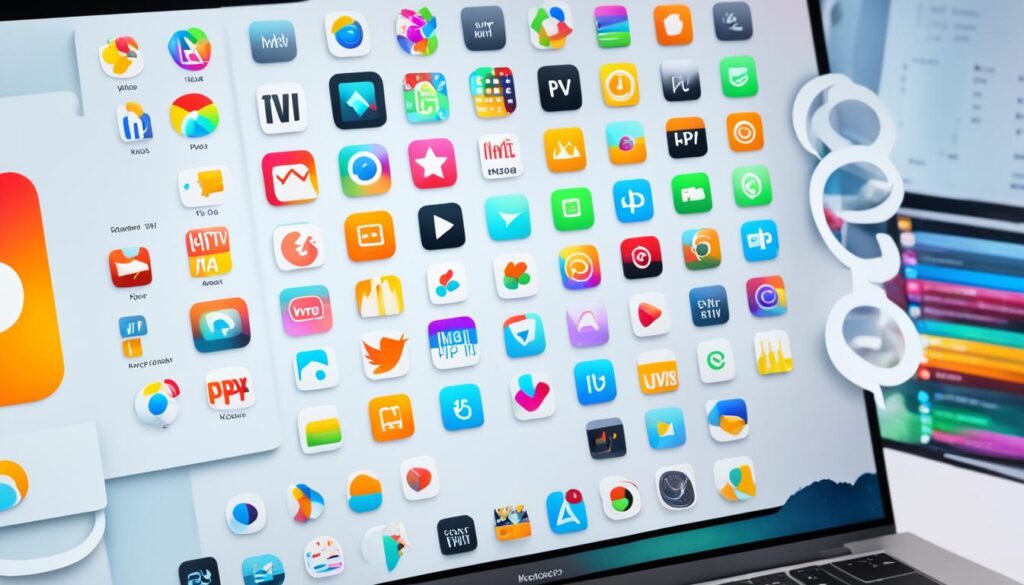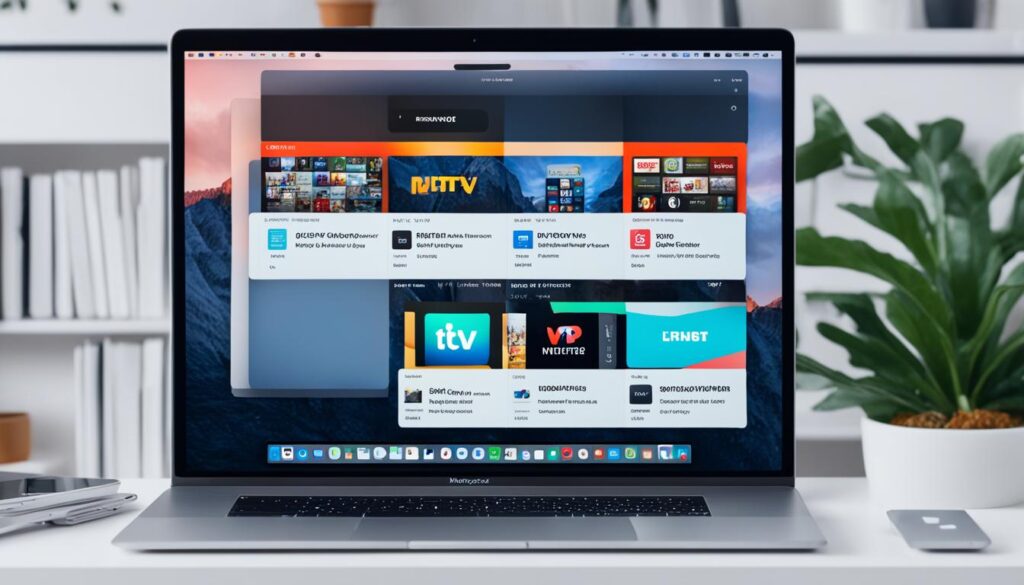Are you a Macbook user looking to stream your favorite TV shows, movies, and live TV channels? If so, you might be wondering how to install IPTV on your Macbook. Look no further! In this article, we will guide you through the process of setting up IPTV on Mac OS and introduce you to the best IPTV apps for Mac users.
Streaming IPTV services on a MacBook is a convenient way to access a wide range of digital content. Whether you want to catch up on the latest episodes of your favorite series or enjoy live sports events, IPTV offers a seamless and immersive viewing experience.
But how do you get started? Which IPTV player should you choose? And how can you customize your streaming settings for optimal performance? We have all the answers for you right here.
So, ready to dive into the world of IPTV on your Macbook? Let’s get started!
Key Takeaways:
- Installing IPTV on a Macbook allows you to stream digital content, TV shows, movies, and live TV channels.
- Digitalizard IPTV is a user-friendly app for Mac users that supports major formats and services.
- You can download the Digitalizard IPTV app from the Mac App Store and configure it with your IPTV provider’s details or an M3U playlist.
- Other popular IPTV apps for Mac users include IPTV Smarters Pro and Plex.
- Customize your IPTV settings, troubleshoot any playback issues, and keep your player updated for an enhanced streaming experience.
Setting Up IPTV on Mac OS
Setting up IPTV on your Macbook is a straightforward process that allows you to enjoy your favorite channels and content on the big screen. Here’s a step-by-step guide to get you started.
Step 1: Download the Digitalizard IPTV App
To begin, head over to the Mac App Store and search for the Digitalizard IPTV app. Download and install the app on your Macbook.
Step 2: Configure the App
Once the app is installed, launch it on your Macbook. You will be prompted to configure the app by entering your IPTV provider’s details or adding an M3U playlist.
- If you have an IPTV provider, enter the necessary information such as the server URL, username, and password. The app will then connect to your IPTV service and load your channels and content.
- If you have an M3U playlist, simply import the playlist into the app. The app will parse the playlist and load the channels and content accordingly.
Step 3: Organize and Customize
Once the app is configured, you can start organizing and managing your channels. The Digitalizard IPTV app offers convenient features to help you customize your viewing experience:
- Create playlists to group your favorite channels or genres together.
- Customize the app’s interface by selecting themes and adjusting the layout for easy navigation.
- Enable parental controls to restrict access to certain channels or content.
Step 4: Enhance Your Viewing Experience
The Digitalizard IPTV app provides additional features to enhance your IPTV streaming experience on your Macbook. These include:
- Multi-screen support, allowing you to watch multiple channels simultaneously.
- A TV guide tab to browse through program schedules and plan your viewing.
- Customizable video settings to optimize playback quality and adjust subtitles and audio tracks.
By following these steps, you can easily set up IPTV on your Macbook and enjoy a wide range of channels and content at your fingertips.
| Benefits of Setting up IPTV on Mac OS |
|---|
| Access to a wide range of live TV channels and on-demand content. |
| Convenient and user-friendly app for seamless IPTV streaming on your Macbook. |
| Customization options to organize channels, set parental controls, and enhance the viewing experience. |
| Support for major formats and services like Xtream API, M3U, PLEX, and more. |
| Advanced features like Dolby vision, HDR10, HLG support, and multi-screen viewing. |
Choosing the Best IPTV App for Mac Users
When it comes to enjoying IPTV on your Mac, there are several options available besides Digitalizard IPTV. Two popular choices for Mac users are IPTV Smarters Pro and Plex. These apps offer a range of features and customization options to enhance your IPTV streaming experience on your Macbook.
IPTV Smarters Pro
IPTV Smarters Pro is a highly regarded IPTV app that provides a user-friendly interface and a wide variety of customization options. With IPTV Smarters Pro, you can easily organize your channels into categories, customize the app’s appearance, and set parental controls to ensure a safe viewing experience. The app also supports electronic program guides (EPG) for seamless channel navigation and has a responsive player for smooth playback.
Plex
Plex is another popular IPTV app for Mac that offers a comprehensive media management platform. In addition to IPTV streaming, Plex allows you to organize and access your personal media library, including movies, TV shows, music, and photos, all in one convenient interface. With its intuitive interface and responsive player, Plex makes streaming IPTV on your Macbook a seamless experience.
Both IPTV Smarters Pro and Plex provide a user-friendly interface, extensive customization options, and reliable streaming quality. Whether you prefer a simpler IPTV app like IPTV Smarters Pro or a comprehensive media management platform like Plex, you can choose the app that best suits your preferences and needs.
Ultimately, the choice between these IPTV apps comes down to personal preference and the specific features you’re looking for. Whichever app you choose, you can enjoy a customized IPTV streaming experience on your Macbook.
Troubleshooting IPTV Playback on Mac
If you’re experiencing playback issues while streaming IPTV on your Mac, there are a few troubleshooting steps you can take to resolve the problem. Follow the tips below to ensure a smooth and uninterrupted IPTV viewing experience.
1. Check your internet connection
The first step is to verify that your internet connection is stable. Poor network connectivity can cause buffering or freezing issues. You can try restarting your router or connecting to a different network to see if that improves the performance.
2. Update the app
It’s important to keep your IPTV player app up to date. Developers often release updates to address bugs and improve overall performance. Check for any available updates in the Mac App Store and install them to ensure you have the latest version of the app.
3. Clear the cache
If you’re still experiencing playback issues after updating the app, clearing the cache may help. The cache stores temporary data from your IPTV player, and over time, it can become cluttered and affect performance. Refer to the app’s settings or preferences to find the option to clear the cache.
4. Contact your IPTV provider
If the problem persists even after trying the above steps, it may be necessary to reach out to your IPTV provider for further assistance. They can troubleshoot the issue from their end and provide specific solutions based on your setup and configuration.
By following these troubleshooting steps, you can overcome common playback issues and enjoy uninterrupted IPTV streaming on your Mac. Remember to maintain a stable internet connection, keep your app updated, and clear the cache regularly to ensure optimal performance.
| Common IPTV Playback Issues | Possible Solutions |
|---|---|
| Buffering or freezing | Check internet connection, update app, clear cache |
| No audio or distorted audio | Check audio settings, restart app or Mac |
| Black screen or no video | Check video settings, update app or Mac |
| Poor picture quality | Check video settings, ensure stable internet connection |
| Channels not loading or missing | Check channel list, update app or playlist |
By addressing these common playback issues, you can optimize your IPTV streaming experience and enjoy your favorite content without interruptions on your Mac.
Enhancing IPTV Streaming Quality on MacBook
To enhance the streaming quality of IPTV on your MacBook, there are several optimization techniques you can try. By following these steps, you can enjoy a better viewing experience and ensure smooth playback.
- Check System Requirements: Firstly, make sure that your MacBook meets the system requirements for smooth streaming. Running IPTV apps on an outdated or underpowered device can result in buffering and lag. Refer to the app’s documentation or website to find the recommended specifications.
- Adjust Video Settings: Most IPTV apps offer video settings that allow you to optimize playback quality. Experiment with different settings like resolution, bitrate, and aspect ratio to find the ideal combination for your MacBook. Higher quality settings may require a faster internet connection and more processing power.
- Use a Wired Internet Connection: Wi-Fi connections can sometimes be unstable, resulting in buffering or interruptions during streaming. To improve your IPTV streaming experience, consider using a wired internet connection instead. This can provide a more reliable and consistent network connection, especially when streaming high-quality content.
By implementing these optimization techniques, you can enhance the streaming quality of IPTV on your MacBook and enjoy a seamless viewing experience. Remember to regularly check for updates to your IPTV app and explore any additional configuration options that may be available.
Note: These techniques can be applied to a wide range of IPTV apps for Mac, including Digitalizard IPTV, IPTV Smarters Pro, and Plex. Keep in mind that the user interface and specific settings may vary between different apps.
Updating IPTV Players for Mac for Improved Functionality
Regularly updating your IPTV player on your Mac is crucial to ensure that you have access to the latest features and bug fixes, ultimately improving its functionality. By keeping your player up to date, you can enhance your IPTV streaming experience and enjoy a better user experience overall.
There are two primary methods to update your IPTV player on your Mac. The first option is to check for app updates directly in the Mac App Store. Simply open the App Store and navigate to the “Updates” tab to see if there is an available update for your chosen IPTV player. If an update is available, click the “Update” button to install the latest version.
If there are no updates available through the Mac App Store, the second method is to visit the official website of your IPTV player. Look for the “Downloads” or “Support” section on the website and locate the latest version of the player for Mac OS. Download the installer file and follow the installation instructions provided by the player’s developer to update your IPTV player.
By regularly updating your IPTV player on your Mac, you can take advantage of new features, performance improvements, and bug fixes. These updates not only enhance the functionality of the player but also ensure a smoother and more reliable streaming experience for your favorite IPTV content.
Updating your IPTV player may require minimal effort but can significantly contribute to the overall performance and functionality of the app. By staying up to date, you can maximize your IPTV streaming experience and enjoy the latest advancements in the world of digital content.
Recommended IPTV Services for Mac Users
If you’re a Mac user looking for IPTV services, there are several options to consider alongside Digitalizard IPTV. Two popular choices among Mac users are IPTV Smarters Pro and Plex. These services offer a wide range of channels, customizable settings, and reliable streaming quality to enhance your IPTV experience on your Macbook.
IPTV Smarters Pro is a highly-rated app that provides a user-friendly interface and a host of features for Mac users. With IPTV Smarters Pro, you can easily manage your IPTV playlists, customize the app interface, and access a wide range of channels. The app also offers EPG (Electronic Program Guide) support, enabling you to view program schedules and plan your viewing accordingly.
Plex is another excellent option for Mac users seeking IPTV services. Combining IPTV streaming with a powerful media server, Plex allows you to organize and access your media library seamlessly. With its intuitive interface, Plex makes it easy to browse and stream IPTV channels, as well as other media content like movies, TV shows, and music.
| IPTV Service | Features |
|---|---|
| IPTV Smarters Pro |
|
| Plex |
|
When choosing an IPTV service for your Mac, it’s important to consider factors such as the variety of channels, customization options, and reliable streaming quality. Additionally, make sure to choose a reputable service that aligns with your specific streaming preferences and has good customer support.
Customer Testimonial
“I’ve been using IPTV Smarters Pro on my Mac for a few months now, and I’m incredibly satisfied with the service. The app is easy to navigate, and the range of channels available is impressive. The EPG support is a great feature that helps me stay on top of my favorite shows. Highly recommended for Mac users!”
Mac IPTV Configuration and Customization
As a Mac user, you have the advantage of customizing your IPTV configuration and settings to enhance your streaming experience. With a range of options available, you can personalize your IPTV app to suit your preferences and optimize your viewing pleasure.
Adjusting App Appearance
One way to customize your Mac IPTV experience is by adjusting the appearance of the app. You can choose from different themes or color schemes to match your style and create a visually appealing interface. Whether you prefer a sleek and modern look or a vibrant and colorful design, personalizing the app’s appearance adds a touch of uniqueness to your streaming setup.
Organizing Channels into Categories
To make navigation easier and enhance your channel browsing experience, you can organize your IPTV channels into categories. This allows you to create personalized channel lists based on genres, languages, or any other criteria you prefer. By categorizing your channels, you can quickly find and access your favorite content, saving you time and effort.
Setting Parental Controls
If you have children at home and want to ensure they only have access to age-appropriate content, you can set up parental controls on your Mac IPTV app. This feature allows you to restrict certain channels or content based on ratings or categories. By enabling parental controls, you can have peace of mind knowing that your children are safely enjoying their IPTV experience.
Customizing Video Settings
To optimize your viewing experience, you can customize the video settings on your Mac IPTV app. You can adjust parameters such as brightness, contrast, saturation, and sharpness to suit your personal preferences. Experiment with different settings to find the perfect balance and enhance the visual quality of your favorite shows and movies.
By exploring and experimenting with these customization options, you can tailor your Mac IPTV setup to suit your preferences and create a personalized streaming experience. Whether it’s adjusting the app’s appearance, organizing channels into categories, setting up parental controls, or customizing video settings, the flexibility offered by Mac IPTV configuration ensures an optimized and enjoyable streaming experience on your Macbook.
Conclusion
Setting up IPTV on a Macbook opens up a world of entertainment, with access to a wide variety of TV shows, movies, and live TV channels. Whether you opt for Digitalizard IPTV, IPTV Smarters Pro, or Plex, following the installation and configuration instructions is crucial for a seamless streaming experience.
To ensure smooth playback and uninterrupted streaming, it is essential to keep your IPTV player updated with the latest version available. Regular updates not only provide improved functionality but also ensure compatibility with the latest streaming technologies.
Customization plays a vital role in enhancing your IPTV streaming experience on your Macbook. Take advantage of the customization options provided by your chosen IPTV app, such as organizing channels into categories, setting parental controls, and adjusting video settings to optimize the viewing quality.
So, grab your popcorn and get ready to enjoy a personalized entertainment experience on your Macbook with IPTV. Follow the setup instructions, keep your player updated, troubleshoot any playback issues that may arise, and customize your settings to maximize your viewing pleasure. Happy streaming!
Check other resources:
How To Install Smart IPTV On Your Firestick – Digitalizard
How to Install IPTV Smarters Pro on Firestick
Flix IPTV App – How To Install One of the Best Iptv players on Firestick (2024)
FAQ
How do I install IPTV on a Macbook using Digitalizard?
You can install Digitalizard IPTV by downloading the app from the Mac App Store. Once installed, you can configure it by entering your IPTV provider’s details or adding an M3U playlist.
What other IPTV apps are available for Mac users?
Some of the best IPTV apps for Mac users include IPTV Smarters Pro and Plex. These apps offer various customization options and a user-friendly interface.
How can I troubleshoot IPTV playback issues on my Mac?
To troubleshoot playback issues, ensure a stable internet connection, update the app to the latest version, clear the cache, and contact your IPTV provider if the problem persists.
How can I enhance the streaming quality of IPTV on my MacBook?
To enhance streaming quality, ensure your Macbook meets the system requirements, adjust video settings in the app, and consider using a wired internet connection.
How can I update my IPTV player on Mac for improved functionality?
You can check for app updates in the Mac App Store or visit the official website of the IPTV player to download the latest version.
What are some recommended IPTV services for Mac users?
Some popular IPTV services for Mac users include Digitalizard IPTV, IPTV Smarters Pro, and Plex. These services offer a variety of channels, customizable settings, and reliable streaming quality.
How can I customize my Mac IPTV configuration?
You can customize your Mac IPTV configuration by adjusting the appearance of the app, organizing channels into categories, setting parental controls, and customizing video settings.