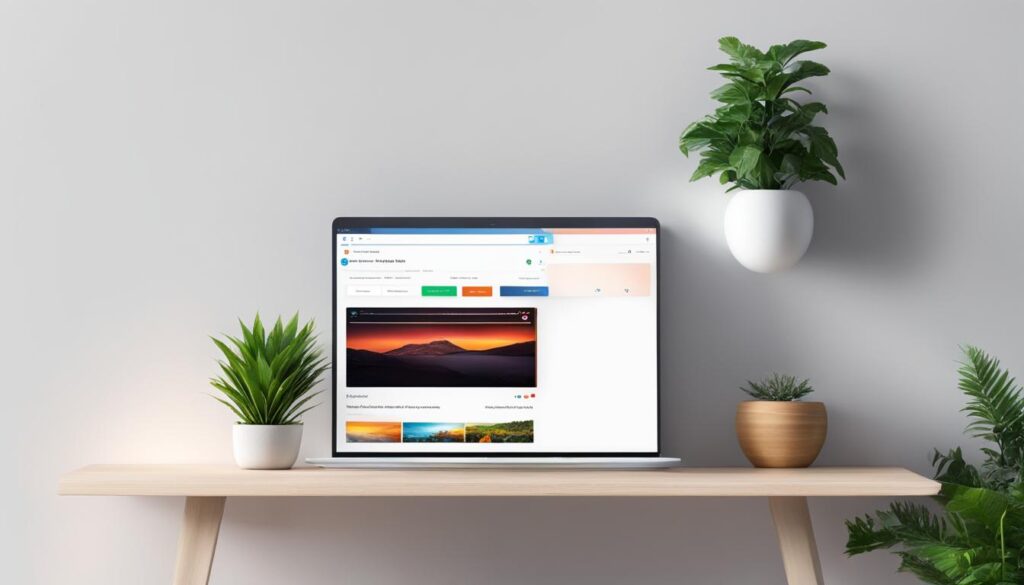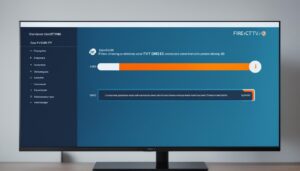IPTV allows users to receive television programs over the internet, offering convenience and flexibility. However, one common issue users face is playback errors, such as buffering and freezing, which can disrupt their viewing experience. If you’re encountering these issues, don’t worry. Our guide will help you troubleshoot and fix IPTV playback error, ensuring a smooth and uninterrupted streaming experience.
Key Takeaways:
- Playback errors in IPTV can be caused by factors like internet speed, wired connection, limited bandwidth, and server quality.
- To fix IPTV playback errors, you can enhance your network settings, update IPTV apps and software, check the server status, and reset your devices.
- Optimizing your internet speed, maintaining a stable wired connection, choosing a reliable server, and using recommended equipment can enhance your IPTV playback experience.
- Consider Digitalizard IPTV, a reliable service provider, to troubleshoot and fix playback issues, prioritizing server quality and efficient customer support.
What is IPTV?
IPTV, or internet protocol television, is a system that revolutionizes the way we consume television content. Unlike traditional methods such as antennas or satellite dishes, IPTV allows users to receive television programs over the internet. It offers a wide range of benefits, including flexibility, convenience, and access to an extensive library of video on demand content.
With IPTV streaming, users can watch their favorite shows or movies anytime, anywhere, as long as they have an internet connection. This system eliminates the need for cable or satellite subscriptions, providing a cost-effective solution for entertainment.
IPTV operates by streaming video content directly over the internet, delivering it in real-time. It utilizes internet protocol (IP) networks to transmit data packets, ensuring efficient and reliable transmission. This technology enables users to access both live broadcasts and on-demand content from a diverse selection of channels and platforms.
One of the key advantages of IPTV is its versatility. It can be used in various settings, including online teaching and church services. In online teaching, IPTV for online teaching allows educators to deliver live lectures, educational videos, and interactive content to students across the globe. It enhances the learning experience and facilitates remote education on a large scale.
In addition, IPTV for church services enables religious organizations to broadcast their services and connect with parishioners who are unable to attend in person. This innovative solution brings the spiritual experience to a wider audience, fostering community engagement and inclusivity.
Overall, IPTV is a groundbreaking system that maximizes the potential of the internet to deliver television content. Its streaming capabilities, extensive channel selection, and flexibility make it a popular choice for viewers seeking a personalized and immersive entertainment experience.
What is IPTV Buffering?
In the world of IPTV, buffering plays a crucial role in ensuring a smooth playback experience for users. But what exactly is IPTV buffering? Let’s dive into the details.
IPTV buffering refers to the process of preloading data into a buffer, which acts as a reserved area of memory. This preloading helps in achieving uninterrupted and seamless playback of audio or video content. When the buffer reaches 100%, the playback begins, resulting in a smooth viewing or listening experience.
During the buffering process, messages indicating the progress are often displayed, typically as a percentage. These buffering messages inform users about how much of the buffer memory has been filled. This information helps users understand the progress and assures them that the playback will commence once the buffer is fully loaded.
Essentially, IPTV buffering allows the software to download a certain amount of data before playing the audio or video. By preloading data into the buffer, IPTV streaming platforms ensure that users can enjoy a seamless streaming experience without any lagging or interruptions.
“IPTV buffering ensures a seamless streaming experience by preloading data into a buffer, allowing for uninterrupted playback of audio or video content.”
Now that we understand the concept of IPTV buffering, let’s explore the common causes of buffering and freezing issues in the next section.
| Benefits of IPTV Buffering | Drawbacks of IPTV Buffering |
|---|---|
|
|
Why The IPTV Buffering or Freezing?
Buffering or freezing issues are common occurrences in IPTV streaming. Understanding the causes of these problems is essential in order to address them effectively. The main culprits behind IPTV buffering or freezing include:
- Inadequate internet speed
- Unstable wired connection
- Limited bandwidth
- Poor server quality
Inadequate Internet Speed
An internet speed of at least 7-10 Mbps download and 1-3 Mbps upload is required for smooth IPTV streaming. Insufficient speed can result in buffering and freezing, disrupting the viewing experience.
Unstable Wired Connection
A stable wired connection is recommended for IPTV streaming. For direct modem connections, a minimum speed of 25 Mbps is recommended, while a Wi-Fi connection should have a minimum speed of 150 Mbps to ensure stability and minimize buffering.
Limited Bandwidth
If the streaming source has limited bandwidth or is congested with excessive traffic, buffering issues may arise. Garbage in the network can also interfere with the smooth transmission of data, affecting the playback experience.
Poor Server Quality
The quality of the IPTV server plays a crucial role in the streaming experience. Cheaper servers may have lower performance capabilities, leading to slowdowns and buffering. Opting for a reliable server with higher quality can mitigate these issues.
Buffering or freezing in IPTV streaming can be attributed to various factors, including internet speed, connection stability, bandwidth limitations, and server quality. Addressing these causes is crucial to ensure a seamless playback experience.
By understanding the common causes of buffering and freezing, users can take appropriate measures to optimize their setup and enhance their IPTV streaming experience. In the next section, we will explore troubleshooting methods to overcome these issues.
Comparing Causes of IPTV Buffering or Freezing
| Cause | Description and Impact |
|---|---|
| Inadequate Internet Speed | Insufficient download and upload speeds result in buffering and freezing, hindering smooth playback. |
| Unstable Wired Connection | An unstable or weak wired connection can lead to interruptions in IPTV streaming, causing buffering and freezing. |
| Limited Bandwidth | When the streaming source has limited bandwidth or is congested with excessive traffic, buffering issues occur. |
| Poor Server Quality | Using a low-quality server can result in slowdowns and buffering during IPTV streaming. |
How to Solve The IPTV Buffering or Freezing?
If you’re experiencing IPTV buffering or freezing issues, there are several troubleshooting steps you can take to improve your playback experience. By addressing factors such as internet speed, middleware selection, server quality, recommended equipment, and network connectivity problems, you can minimize buffering and enjoy uninterrupted streaming.
First and foremost, ensure that you have an adequate internet speed. Ideally, your download speed should be between 7-10 Mbps and your upload speed should be between 1-3 Mbps. A stable wired connection is recommended for better stability, as Wi-Fi connections may be prone to interference and signal drops.
Consider using middleware options, such as an IPTV box, to optimize your playback experience. These devices often have better hardware capabilities, ensuring smoother streaming performance.
When selecting an IPTV server, prioritize quality and speed. Cheaper servers may have limited resources, leading to slowdowns and buffering issues. Look for reliable providers that offer stable connections and have a good reputation among users.
Using recommended equipment, such as dedicated IPTV boxes, can also improve your playback experience. These devices are optimized for streaming and offer better performance compared to generic devices that may not have the necessary hardware capabilities.
If you’re still experiencing buffering or freezing issues, address network connectivity problems. Check for any network congestion or interference that may be affecting your streaming quality. Consider upgrading your router or contacting your internet service provider for further assistance.
By following these troubleshooting steps, you can resolve IPTV buffering or freezing issues and enjoy a seamless streaming experience.
By following these troubleshooting steps, you can resolve IPTV buffering or freezing issues and enjoy a seamless streaming experience.
IPTV Smarters Pro and IPTV Playback
IPTV Smarters Pro is a user-friendly IPTV application that offers a range of features to enhance the IPTV playback experience. With IPTV Smarters Pro, users can enjoy live streaming, catch-up, multi-screen viewing, EPG support, parental control, and integration with external players. This versatile application allows users to watch live TV, VOD, and series, providing a comprehensive IPTV viewing experience on various devices.
One of the key features of IPTV Smarters Pro is its live streaming capability. Users can watch their favorite TV channels in real-time, accessing a wide range of content from different genres. Whether it’s sports, news, or entertainment, IPTV Smarters Pro ensures users never miss out on their favorite shows.
The catch-up feature is another notable aspect of IPTV Smarters Pro. It allows users to access previously aired programs and watch them at their convenience. With this feature, users can catch up on missed episodes, ensuring they stay up-to-date with their favorite series or shows.
Multi-screen viewing is a convenient feature provided by IPTV Smarters Pro. Users can watch different programs simultaneously on multiple screens, enabling them to customize their IPTV experience according to their preferences. This feature is especially useful for households with multiple viewers who want to watch different content on different devices.
IPTV Smarters Pro also includes Electronic Program Guide (EPG) support, providing users with an organized schedule of upcoming programs. With EPG, users can easily navigate through different channels and plan their viewing schedule in advance.
Moreover, IPTV Smarters Pro offers parental control features, allowing users to set restrictions on certain content. Parents can easily manage and monitor their children’s viewing habits, ensuring a safe and age-appropriate IPTV experience.
External player integration is another notable feature of IPTV Smarters Pro. Users have the flexibility to choose their preferred media player for IPTV playback, enhancing their viewing experience according to their preferences and requirements.
IPTV Smarters Pro is compatible with a wide range of devices, including Android and iOS smartphones, smart TVs, Android boxes, Apple TV, and computers. This compatibility ensures that users can access their favorite IPTV content on their preferred devices, providing convenience and flexibility.
Featuring an attractive layout, dynamic language switching, and a powerful built-in player, IPTV Smarters Pro offers a seamless and user-friendly IPTV viewing experience. It combines functionality, versatility, and ease of use to cater to the diverse needs of IPTV viewers.
Check out the table below for a summary of the key features of IPTV Smarters Pro:
| Features | Description |
|---|---|
| Live Streaming | Watch TV channels in real-time |
| Catch-up | Access previously aired programs |
| Multi-screen | Simultaneously watch programs on multiple screens |
| EPG Support | Organized schedule of upcoming programs |
| Parental Control | Manage and monitor content for children |
| External Players | Integration with preferred media players |
Overall, IPTV Smarters Pro combines advanced features with user-friendly design to deliver an exceptional IPTV playback experience. Whether you’re watching live TV, catching up on missed programs, or enjoying multi-screen viewing, IPTV Smarters Pro offers the flexibility and convenience you need for an immersive IPTV experience.
How to Download IPTV Smarters Pro
Downloading IPTV Smarters Pro is easy and can be done depending on your device. Follow the steps below to get started on your preferred platform.
1. Downloading on Android Devices
To download IPTV Smarters Pro on your Android device, you need to obtain the APK file. Here’s how:
- Visit the official website of IPTV Smarters Pro.
- Find the download link for the APK file.
- Click on the link and wait for the file to download.
- Once the download is complete, open the file and follow the on-screen instructions to install IPTV Smarters Pro on your device.
2. Downloading on Samsung and LG Smart TVs
If you have a Samsung Smart TV or an LG Smart TV, you can easily access IPTV Smarters Pro through the respective app stores. Follow these steps:
- On your Samsung Smart TV, navigate to the Smart Hub.
- Search for “IPTV Smarters Pro” in the app store.
- Click on the app, and select “Download” or “Install”.
- Once the installation is complete, you can launch IPTV Smarters Pro from your TV’s app menu.
- If you’re using an LG Smart TV, go to the LG Content Store.
- Search for “IPTV Smarters Pro” in the store.
- Install the app by clicking on “Download” or “Install”.
- Once the installation is finished, you can access IPTV Smarters Pro from your TV’s app menu.
3. Downloading on iOS Devices
For iOS users, IPTV Smarters Pro is available on the Apple store. Follow the steps below to download the app:
- Open the Apple App Store on your iPhone or iPad.
- Search for “IPTV Smarters Pro” in the search bar.
- Find the official app and tap on “Get” or the download icon.
- Wait for the installation to complete, and the IPTV Smarters Pro app will be ready to use on your iOS device.
4. Downloading on Computers and Firestick
Downloading IPTV Smarters Pro on computers and Firestick requires different methods:
- For Computers: To install IPTV Smarters Pro on your computer, you can visit the official website and download the compatible version for your operating system. Follow the instructions provided to install the app on your computer.
- For Firestick: IPTV Smarters Pro is not available for direct download on the Amazon App Store for Firestick devices. You can use alternative methods to install the app, such as sideloading through third-party apps or using file transfer methods. Ensure you follow the recommended steps and guidelines to avoid any security risks.
By following these steps, you can easily download IPTV Smarters Pro on your preferred device and enjoy a seamless IPTV viewing experience.
How to Add IPTV Channels to IPTV Smarters Pro
There are two methods for adding IPTV channels to IPTV Smarters Pro. The first method is through Xtream Codes API, and the second method is using a playlist.
Setup via Xtream Codes API
With this method, users can enter their username, password, and server URL to access channels and enjoy the Catch-up feature.
- Open IPTV Smarters Pro on your device.
- Select the “Xtream Codes API” option for setup.
- Enter your username, password, and server URL provided by your IPTV service provider.
- Save the settings and wait for the channels to load.
Setup via Playlist
Using a playlist is another way to add channels to IPTV Smarters Pro. Here’s how to do it:
- Open IPTV Smarters Pro on your device.
- Choose the “Playlist” option for setup.
- Enter the M3U URL provided by your IPTV service provider.
- Optionally, include the EPG URL for electronic program guide information.
- Save the settings and wait for the channels to load.
By adding channels through either method, you can access your desired content and enjoy a personalized IPTV viewing experience.
Fixing IPTV Playback Issues with Digitalizard IPTV
When it comes to fixing IPTV playback issues, Digitalizard IPTV is the go-to solution. As a reliable IPTV service provider, they offer a comprehensive troubleshooting guide that covers all the essential aspects. By following their step-by-step recommendations and optimizing your setup, you can resolve common playback issues and enjoy a seamless viewing experience.
One key area covered in the troubleshooting guide is network settings. Digitalizard IPTV provides detailed instructions on how to optimize your network settings to ensure smooth and uninterrupted streaming. From configuring your router to checking your internet speed, they have you covered.
Keeping your apps up to date is another crucial aspect to consider. Digitalizard IPTV emphasizes the importance of regularly updating your IPTV apps and software. This ensures that you have the latest features and bug fixes, improving the overall performance of your IPTV service.
Checking the server status is also essential when experiencing playback issues. Digitalizard IPTV provides guidance on how to easily check the status of their servers. This information allows you to quickly identify any server-related issues and take appropriate action.
If all else fails, performing a device reset can often resolve persistent playback issues. Digitalizard IPTV offers guidance on how to reset your device to its factory settings, ensuring a fresh start and potentially resolving any software-related issues.
Troubleshooting Guide Overview
| Aspect | Actions |
|---|---|
| Network Settings | Optimize router settings and check internet speed |
| App Updates | Regularly update IPTV apps and software |
| Server Status | Check server status for any issues |
| Device Reset | Perform a device reset to resolve software-related issues |
By following Digitalizard IPTV’s troubleshooting guide, you can address common playback issues and ensure a smooth IPTV experience. They prioritize the quality of their server and provide prompt customer service support to ensure a satisfactory user experience.
Enhancing IPTV Playback Experience
To enhance the IPTV playback experience, users can follow these tips to optimize their internet speed, ensure a stable wired connection, select a reliable server, and use recommended equipment. By implementing these measures, users can enjoy uninterrupted IPTV streaming with improved performance and reduced buffering or freezing issues.
Optimized Internet Speed
It is important to have an optimized internet speed for a smooth IPTV playback experience. Users should aim for a minimum download speed of 7-10 Mbps and an upload speed of 1-3 Mbps. This will ensure that the data is transmitted efficiently, minimizing interruptions and buffering.
Stable Wired Connection
A stable wired connection is recommended over a Wi-Fi connection for better stability and performance. Users should connect their devices directly to the modem using an Ethernet cable for the best results. This will reduce latency and provide a more reliable connection.
Reliable Server
Choosing a reliable server is crucial for optimal IPTV playback. Users should select a server that offers good quality and speed to ensure a seamless streaming experience. High-quality servers are less likely to experience slowdowns or buffering issues, providing a more enjoyable viewing session.
Recommended Equipment
Using recommended equipment, such as dedicated IPTV boxes, can further enhance the playback quality. These devices are specifically designed to optimize IPTV streaming, providing smoother playback and improved performance. Investing in reliable and compatible equipment can significantly enhance the overall IPTV experience.
Summary Table:
| Enhancement | Instructions |
|---|---|
| Optimized Internet Speed | Achieve a minimum download speed of 7-10 Mbps and upload speed of 1-3 Mbps. |
| Stable Wired Connection | Connect devices directly to the modem using an Ethernet cable. |
| Reliable Server | Select a server with good quality and speed. |
| Recommended Equipment | Use dedicated IPTV boxes for improved playback quality. |
Conclusion
In conclusion, to fix IPTV playback issues on your Firestick, it is important to optimize your internet speed, ensure a stable wired connection, select a reliable server, and use recommended equipment. By following our troubleshooting guide and implementing the necessary steps, you can resolve buffering and freezing problems and enjoy a seamless IPTV viewing experience.
Digitalizard IPTV offers comprehensive solutions for playback issues, putting server quality and customer support as a priority. By taking the necessary steps and optimizing your setup, you can overcome common IPTV playback errors and have an enjoyable streaming experience on your Firestick device.
Remember, by optimizing your internet speed, establishing a stable wired connection, choosing a reliable server, and using recommended equipment, you can enhance your IPTV playback experience and avoid frustrating disruptions. Say goodbye to buffering and freezing—start enjoying your favorite IPTV content without interruption.
check out other helpful resources:
What To Do If No Sound On Firestick When Watching IPTV – Digitalizard
Changing DNS Settings On Your IPTV Device – Digitalizard
Best free IPTV for firestick in 2024
FAQ
How can I fix IPTV playback errors on my Firestick?
To fix IPTV playback errors on your Firestick, you can optimize your internet speed, ensure a stable wired connection, select a reliable server, and use recommended equipment. By following these steps, you can resolve buffering and freezing issues and have a seamless IPTV viewing experience on your Firestick device.
What is IPTV?
IPTV stands for internet protocol television and is a system that allows users to receive television programs over the internet instead of traditional methods like antennas or satellite dishes. IPTV streams video content directly over the internet and offers the convenience of accessing video-on-demand content and watching live broadcasts.
What is IPTV buffering?
IPTV buffering refers to the process of preloading data into a buffer, which is a reserved area of memory. This preloading process ensures a smooth playback experience without interruptions. When the buffer reaches 100%, the audio or video starts playing. IPTV buffering allows the software to download a certain amount of data before playing the video or music, ensuring a seamless streaming experience.
Why does IPTV buffering or freezing occur?
IPTV buffering or freezing can occur due to several reasons. These include inadequate internet speed, a wired connection that lacks stability, limited bandwidth from the streaming source, and the quality of the IPTV server being used. These factors can lead to buffering and freezing issues during playback.
How can I solve IPTV buffering or freezing issues?
To solve IPTV buffering or freezing issues, you can take several steps. Firstly, ensure that you have an adequate internet speed, preferably 7-10 Mbps download and 1-3 Mbps upload. A wired connection is recommended for better stability. Additionally, choosing a reliable server with good quality and speed can significantly enhance the playback experience. Using recommended equipment, such as dedicated IPTV boxes, and addressing network connectivity problems can also help resolve buffering and freezing issues.
What features does IPTV Smarters Pro offer for IPTV playback?
IPTV Smarters Pro is a user-friendly IPTV application that offers features such as live TV, video-on-demand, series, catch-up, and multi-screen viewing on various devices. It also provides support for electronic program guides (EPG), parental control, integration with external players, and a powerful built-in player for a seamless viewing experience.
How can I download IPTV Smarters Pro?
To download IPTV Smarters Pro, you can visit the official website or use specific links depending on your device. For Android devices, you can download the APK file directly from the website. On Samsung and LG Smart TVs, you can access the app through the Smart Hub or LG Content Store, respectively. IPTV Smarters Pro is currently not available on the Google Play Store, but it can be downloaded from the Apple store for iOS devices. Separate download options are also available for computers and Firestick devices.
How can I add IPTV channels to IPTV Smarters Pro?
There are two methods for adding IPTV channels to IPTV Smarters Pro. The first method is through Xtream Codes API, where you can enter your username, password, and server URL to access channels and enjoy the catch-up feature. The second method is using a playlist, where you can enter the M3U URL and optionally include the EPG URL for electronic program guide information. Adding channels through either method allows you to personalize your IPTV viewing experience.
How can Digitalizard IPTV help in fixing IPTV playback issues?
Digitalizard IPTV offers a comprehensive troubleshooting guide that covers various aspects, including network settings, app updates, server status, and device resets. By following the recommended steps and optimizing your setup, you can resolve common IPTV playback issues and enjoy a seamless viewing experience. Digitalizard IPTV prioritizes server quality and provides prompt customer service support to ensure a satisfactory user experience.
How can I enhance my IPTV playback experience?
To enhance your IPTV playback experience, it is important to ensure optimized internet speed, a stable wired connection, a reliable server, and the use of recommended equipment. These factors can significantly improve the quality of your IPTV playback and reduce buffering or freezing issues.