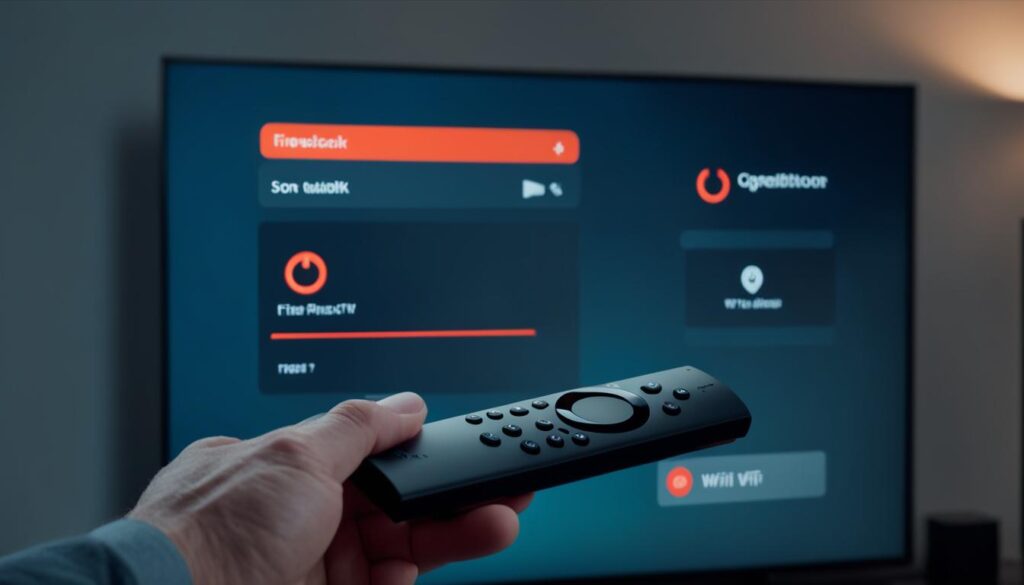Are you looking to enhance your streaming experience on Firestick? Look no further than IPTV Smarters, a free IPTV player app that allows you to access channel playlists from multiple IPTV subscriptions. In this tutorial, we will guide you on how to download iptv smarters on firestick, ensuring you can enjoy your favorite content hassle-free.
Before we begin, please note that the app is not available on the Amazon Appstore. Therefore, you will need to sideload the app using the Downloader app. Don’t worry, we will walk you through every step!
Key Takeaways:
- Download IPTV Smarters on Firestick to access multiple IPTV subscriptions.
- IPTV Smarters is not available on the Amazon Appstore, so you will need to sideload the app.
- We will guide you through the step-by-step process of downloading IPTV Smarters on Firestick.
- Make sure to follow our recommended tips and considerations for a seamless streaming experience.
- Stay updated with the latest app version for enhanced performance and new features.
What is IPTV Smarters?
IPTV Smarters is an IPTV player that allows you to seamlessly stream content on your Firestick. Designed to work with IPTV services supporting M3U playlists or Xtream Codes API, IPTV Smarters offers a user-friendly interface and a range of features to enhance your streaming experience. Unlike other IPTV apps, IPTV Smarters does not host channels or playlists of its own.
With IPTV Smarters, you can easily log in using multiple IPTV subscriptions, giving you access to a diverse range of channel playlists. The app supports the installation and use of Electronic Program Guide (EPG) data, providing you with program schedules and allowing you to organize and navigate through your favorite content effortlessly.
This versatile IPTV player is specifically optimized for Firestick, ensuring smooth performance and compatibility with the Firestick interface. You can easily navigate through the app using the Firestick remote, making it convenient to search, browse, and stream your favorite channels and shows.
Whether you’re a sports enthusiast, a movie lover, or a fan of live TV, there are many IPTV Smarters features and functionalities on Firestick to enhance your streaming experience.
| Features | Functionalities |
|---|---|
| Customizable Interface | Personalize your app layout and appearance |
| M3U and Xtream Codes Support | Compatible with IPTV services supporting M3U playlists or Xtream Codes API |
| EPG Integration | Access and utilize Electronic Program Guide (EPG) data for program schedules |
| Multiple Subscription Logins | Login with multiple IPTV subscriptions and access channel playlists conveniently |
| User-Friendly Interface | Navigate through channels, playlists, and settings with ease |
| Remote Control Compatibility | Optimized for Firestick, allowing easy navigation using the Firestick remote |
With its wide range of features and functionalities, IPTV Smarters on Firestick is a reliable and convenient choice for streaming IPTV content. Whether you’re watching your favorite TV shows, sports events, or movies, IPTV Smarters provides a seamless streaming experience and ensures easy access to your preferred channel playlists.
Is IPTV Smarters Pro Safe & Legal?
The safety and legality of using IPTV Smarters Pro can raise some concerns, particularly due to the unavailability of the app on reputable app stores. While the APK file of IPTV Smarters Pro did not show any issues according to VirusTotal, the legal status of third-party apps like IPTV Smarters Pro remains uncertain. It is important to exercise caution when using such apps, especially on unofficial platforms like Firestick.
When it comes to downloading IPTV Smarters on Firestick, it is advisable to be aware of the potential risks and take necessary precautions to ensure a safe and legal streaming experience.
Here are a few considerations to keep in mind:
- Use a VPN: Utilize a Virtual Private Network (VPN) while streaming content through unofficial platforms like IPTV Smarters Pro. A VPN can help protect your privacy and encrypt your online data, reducing the risk of potential security breaches.
- Research App Sources: Be cautious and research the sources from which you download APK files of IPTV Smarters Pro. Stick to reputable sources and avoid downloading from unfamiliar or suspicious websites to minimize the chances of installing compromised versions of the app.
- Comply with Copyright Laws: Ensure that you have the necessary permissions and rights to access the IPTV channels and content provided through IPTV Smarters Pro. Unauthorized streaming of copyrighted material can have legal consequences.
“Taking appropriate measures to protect your privacy and comply with copyright laws is essential when using third-party streaming apps like IPTV Smarters Pro. By staying informed and cautious, you can enjoy a seamless streaming experience while avoiding potential legal and security issues.”
Disclaimer:
Please note that the information provided above is for general guidance purposes only. It is advisable to consult legal professionals and review the terms and conditions of your IPTV service provider to ensure compliance with copyright laws and legal requirements regarding the use of third-party IPTV apps like IPTV Smarters Pro.
| Pros | Cons |
|---|---|
| Allows access to multiple IPTV subscriptions | Legal status of third-party apps uncertain |
| User-friendly interface for seamless streaming | Risks associated with downloading from unofficial sources |
| Supports installation of Electronic Program Guide (EPG) data | Potential security vulnerabilities on unofficial platforms |
How to Download IPTV Smarters on Firestick
To enjoy the features and functionalities of IPTV Smarters Pro on your Firestick, you need to follow a simple installation process. Here’s a step-by-step guide:
-
- Step 1: Install the Downloader app
To begin, you need to install the Downloader app on your Firestick. The Downloader app enables you to download and install apps from external sources.
-
- Step 2: Enable Unknown Sources
Once you have installed the Downloader app, go to the Firestick settings and navigate to the My Fire TV or Device menu. From there, select Developer options and enable the Apps from Unknown Sources option.
-
- Step 3: Download the IPTV Smarters APK file
Now, open the Downloader app and enter the URL to download the IPTV Smarters APK file. You can find the URL from the official IPTV Smarters website or other reliable sources.
-
- Step 4: Install IPTV Smarters Pro
Once the APK file is downloaded, the Downloader app will automatically prompt you to install IPTV Smarters Pro. Click Install to begin the installation process.
-
- Step 5: Start using IPTV Smarters Pro
After the installation is complete, you can find IPTV Smarters Pro in your Firestick apps section. Launch the app, enter your login credentials for your IPTV service provider, and start enjoying your favorite channels and playlists.
By following these steps, you can easily install IPTV Smarters Pro on your Firestick and start streaming your favorite content. Don’t forget to regularly check for app updates in the Amazon Appstore or on the official website of IPTV Smarters to stay up-to-date with the latest features and improvements.
Setting up IPTV Smarters on Firestick for Streaming
Once you have successfully installed IPTV Smarters on your Firestick, the next step is to set it up for streaming. Follow the simple instructions below to get started:
- Enter Your Login Credentials: Launch the IPTV Smarters app on your Firestick and enter the login credentials provided by your IPTV service provider. This will grant you access to the channel playlists and content.
- Connect to an IPTV Service: Remember, IPTV Smarters does not provide its own channels. To enjoy your favorite programs, you need an active subscription from an IPTV service provider. Make sure you have a valid account to access the desired playlists.
- Customize the App: Personalize your streaming experience by customizing the IPTV Smarters app. Create a shortcut on your Firestick home screen for easy access. To do this, press and hold the app icon and select “Add to Home.” You can also rearrange the playlist order and add or remove channels to suit your preferences.
- Add Playlists: Enhance your IPTV Smarters experience by adding playlists. To add a playlist, follow our Step-by-step guide to add playlists to IPTV Smarters on Firestick, go to the playlist section within the app and select the option to add a new playlist. Enter the URL or upload the playlist file to import it into IPTV Smarters.
By following these steps, you’ll be able to set up IPTV Smarters on your Firestick and start streaming your favorite IPTV content.
IPTV Smarters on Firestick offers a seamless streaming experience. With access to multiple playlists and the ability to customize the app according to your preferences, you can enjoy a personalized and convenient IPTV viewing experience. Stay tuned for more tips and tricks on maximizing your IPTV Smarters usage!
Solving IPTV Smarters Download Issues on Firestick
If you encounter any issues while downloading or installing IPTV Smarters app on Firestick, there are several troubleshooting steps you can try to resolve the problem. By following these suggestions, you can ensure a smooth installation and enjoy uninterrupted access to your favorite IPTV channels.
Clear Cache Data
Cache data can accumulate over time and cause conflicts during the download process. Clearing the cache can help resolve any download issues you may be experiencing. Here’s how:
- Go to Settings on your Firestick.
- Select Applications.
- Choose Manage Installed Applications.
- Find IPTV Smarters in the list and select it.
- Click on Clear Cache.
Restart Your Device
Sometimes, a simple device restart can fix download issues. Follow these steps to restart your Firestick:
- Go to Settings on your Firestick.
- Select My Fire TV or Device.
- Choose Restart.
- Confirm the restart.
Use a Different Source for the APK File
If the download source you are using is unreliable or causing issues, try using a different source to download the IPTV Smarters APK file. There are various trustworthy websites available where you can find the latest version of the app.
Stay Updated
Keeping your IPTV Smarters app updated is essential for resolving any compatibility or performance-related issues. Developers often release updates to address bugs and improve overall functionality. Make sure to check for updates regularly in the Amazon Appstore or on the official IPTV Smarters website.
By following these troubleshooting steps and staying up to date with the latest version of IPTV Smarters, you can overcome any download issues you may encounter on your Firestick. Enjoy seamless streaming and access to your favorite IPTV channels with ease.
Updating IPTV Smarters App on Firestick
Regularly updating the IPTV Smarters app on your Firestick is crucial to ensure optimal performance and access to the latest features. By keeping the app up-to-date, you can enjoy a more stable and improved streaming experience.
To update the IPTV Smarters app, you have two options:
- Amazon Appstore: Check for updates directly from the Amazon Appstore. Follow these steps:
- Open the Amazon Appstore on your Firestick device.
- Search for “IPTV Smarters” using the search bar.
- If an update is available, select the app and click on the “Update” button.
- Wait for the update to complete, then relaunch the app to enjoy the latest version.
- Official IPTV Smarters Website: Visit the official website of IPTV Smarters to download the latest version of the app. Follow these steps:
- Open a web browser on your Firestick device.
- Go to the official IPTV Smarters website (provide the website link).
- Look for the “Download” or “Updates” section on the website.
- Download the latest APK file of the app.
- After the download is complete, locate the APK file in the device’s storage.
- Click on the APK file to initiate the installation process.
- Follow the on-screen instructions to install the app.
- Once the installation is finished, open the app to enjoy the updated version.
By updating the IPTV Smarters app, you can take advantage of new features, bug fixes, and performance enhancements. Stay on top of the updates to ensure a seamless streaming experience on your Firestick.
Note: The image above represents the importance of app updates for a smooth streaming experience.
Additional Tips and Considerations
Along with the installation process, there are some important tips and considerations to keep in mind when using IPTV Smarters on your Firestick. These tips will help you make the most of the app’s features and ensure a smooth streaming experience.
1. Utilize the App’s Features
IPTV Smarters offers a range of features to enhance your streaming experience. One such feature is the Electronic Program Guide (EPG), which provides program schedules for your favorite channels. Take advantage of this feature to plan your viewing and never miss your favorite shows.
2. Be Cautious with Unofficial IPTV Services or Apps
While IPTV Smarters is a legitimate app, it’s important to be cautious when using unofficial IPTV services or apps. These services may not have the necessary licensing agreements, leading to potential legal issues. Stick to reputable IPTV service providers and always ensure you have proper permissions for accessing the channels.
3. Use a VPN for Privacy and Security
When streaming online content, it’s recommended to use a VPN (Virtual Private Network) for added privacy and security. A VPN encrypts your internet connection, protecting your data from prying eyes. This is particularly important when accessing IPTV services or using third-party apps like IPTV Smarters.
By keeping these tips in mind, you can maximize your streaming experience with IPTV Smarters on your Firestick. Enjoy the convenience of accessing multiple IPTV subscriptions and the flexibility to create personalized playlists for your entertainment needs.
Conclusion
In conclusion, IPTV Smarters for Firestick provides a comprehensive solution for accessing and managing multiple IPTV subscriptions in one convenient app. By following the step-by-step installation guide, you can easily download and install IPTV Smarters from the Amazon Appstore. Once installed, IPTV Smarters offers a user-friendly interface that allows seamless streaming and customization options.
It is important to keep in mind the safety and legality considerations when using third-party apps like IPTV Smarters. While the app itself is not available on reputed app stores, employing a VPN while streaming through unofficial platforms can enhance your security and privacy.
Additionally, staying updated with the latest version of IPTV Smarters is crucial as it ensures improved performance and access to new features. Regularly checking for app updates in the Amazon Appstore or the official website of IPTV Smarters will ensure a more stable and enjoyable streaming experience.
Incorporating IPTV Smarters on your Firestick not only grants you access to a vast selection of content but also simplifies your IPTV subscription management. With its extensive features and functionalities, IPTV Smarters is an ideal choice for IPTV enthusiasts who want a seamless and personalized streaming experience on their Firestick device.
check out other helpful resources:
Changing DNS Settings On Your IPTV Device – Digitalizard
Best free IPTV for firestick in 2024
FAQ
How do I download IPTV Smarters on Firestick?
To download IPTV Smarters on Firestick, first install the Downloader app. Then, enable Unknown Sources in Firestick settings. Finally, use the Downloader app to download the IPTV Smarters APK file from the provided URL and install it.
What is IPTV Smarters?
IPTV Smarters is a free IPTV player app that allows you to access channel playlists from multiple IPTV subscriptions. It works with IPTV services supporting M3U playlists or Xtream Codes API, providing a user-friendly interface for a seamless streaming experience. It does not host its own channels or playlists.
Is IPTV Smarters Pro safe and legal?
The safety and legality of IPTV Smarters Pro is uncertain due to its unavailability on reputed app stores. While VirusTotal did not detect any issues with the APK file, it is recommended to use a VPN when streaming through unofficial platforms and be cautious when using such apps.
How do I install IPTV Smarters Pro on Firestick?
To install IPTV Smarters Pro on Firestick, first install the Downloader app. Then, enable Unknown Sources in Firestick settings. After that, use the Downloader app to download the IPTV Smarters APK file from the provided URL and install it.
How do I set up IPTV Smarters on Firestick for streaming?
After installing IPTV Smarters on Firestick, enter the login credentials of your IPTV service provider to access the channel playlists. The app does not have its own channels, so you must have an active subscription from an IPTV service provider. You can also customize the app by creating a shortcut for easy access and adding playlists to enhance your streaming experience.
How can I solve IPTV Smarters download issues on Firestick?
If you encounter any issues while downloading or installing IPTV Smarters on Firestick, you can try troubleshooting steps such as clearing cache data, restarting the device, or using a different source for the APK file.
How do I update the IPTV Smarters app on Firestick?
It is important to regularly update the IPTV Smarters app on Firestick to ensure the best performance and access to new features. You can check for updates in the Amazon Appstore or the official website of IPTV Smarters to install the latest version.
What are some additional tips and considerations for using IPTV Smarters on Firestick?
Some tips and considerations include utilizing the app’s features like Electronic Program Guide (EPG) for program schedules, being cautious while using unofficial IPTV services or apps, and using a VPN for privacy and security.