The Smart STB App on My Smart TV allows you to install an Android-based application on popular Smart TVs like Samsung and LG. With the Smart STB App, you can access IPTV services through a portal, similar to MAG set-top boxes, offering all the features expected from MAG and Stalker Portal.
Features of Smart STB
- MAG 250-based platform
- Categorized live TV list
- Categorized on-demand list
- Supported Electronic Programme Guide (EPG)
- Application Icons (Picons)
- Fast channel buffering
Activation of The Trial Period
1: From the app market on your smart TV search, find and install the Smart STB App on Smart TV.
After that, we can start the time of testing. To do this, we must first discover the software MAC address required for application activation on the Smart-STB website.
A MAC address is a unique identifier assigned to a network interface controller for use as a network address in communications within a network segment.
To find the MAC address for software, follow the instructions below:
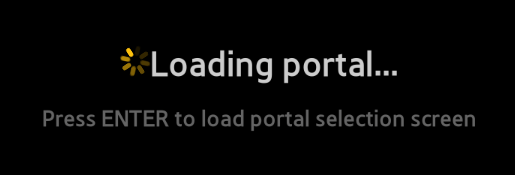
Now select “System Settings“.
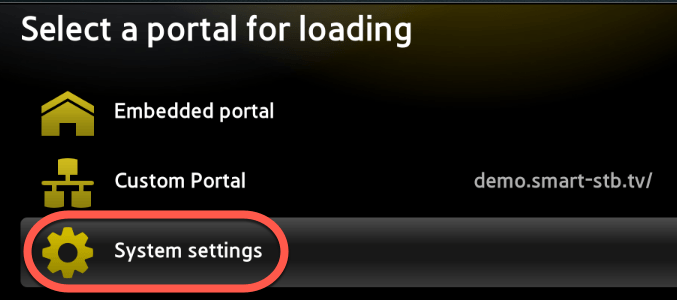
Now select “Device Info“.
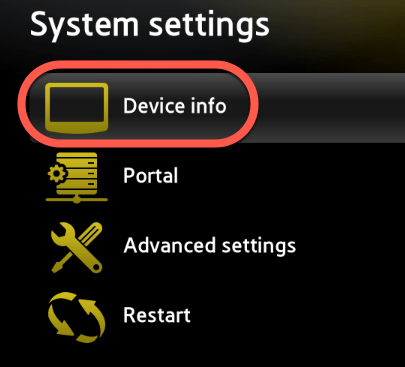
Here’s some information about your device and Mac addresses.
Software MAC address required for app activation on the Smart-STB website.
Virtual MAC address required for activation of your IPTV subscription to our server.
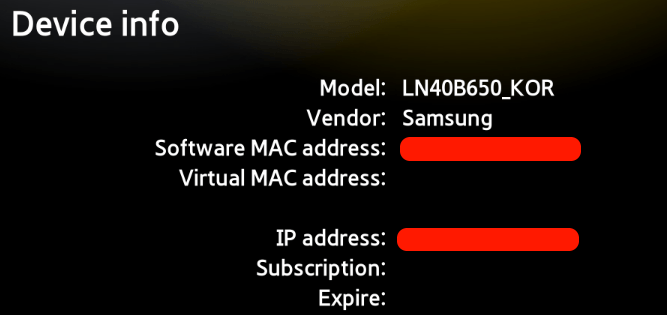
2: Now that we understand the required MAC address information, it’s time to activate your app’s trial. First, log on to the test activation page of the Smart-STB website by opening this URL https://billing.smart-stb.net/cart.php?a=confproduct&i=1
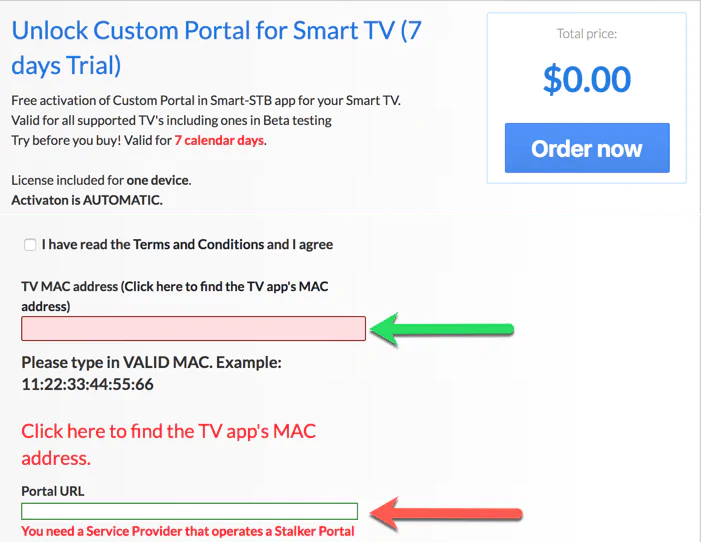
Opening the link above should show you the previous image. The green arrow shows the correct field to enter the MAC address for the software. The red arrow shows the field where you must enter the following portal address(http://ultratv.one:2095/c). It can both be entered from here or later from the app on your TV. Remember to check the Terms of Use box before you’re done. In the end, click Order Now.
If you implement the correct information and add the correct Mac address, the following message in the green text should appear.
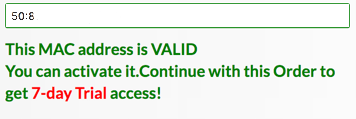
3: You’ll need to register on their website eventually. So if you haven’t signed up right now, we recommend that you do. https://smart-stb.net
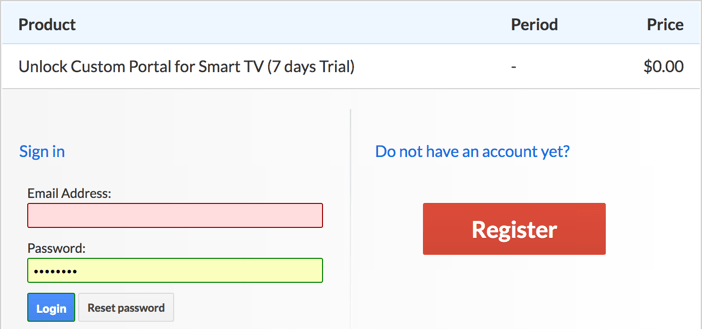
Now click on “CheckOut”.
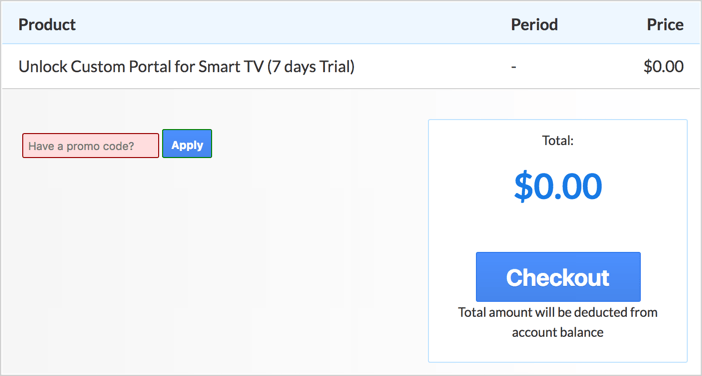
Now as you can see, order status is set as Active which means that the trial period has begun.
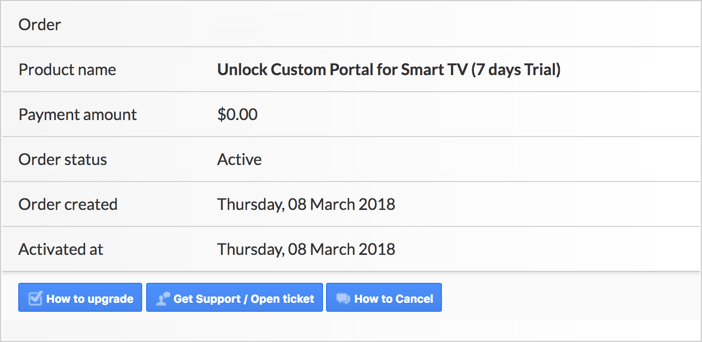
Now if you go back to the “Device Details” page in the app on your TV where we previously visited, you will see that the trial version has started and an expiration date is specified.
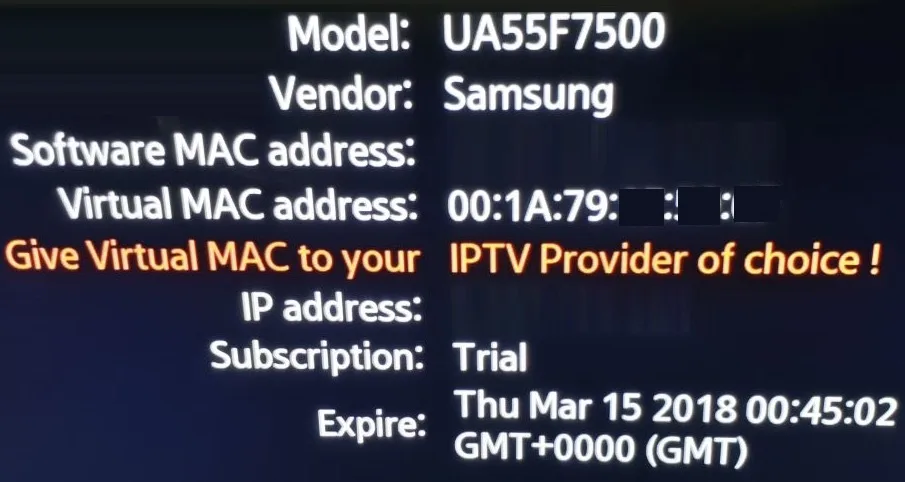
Activation of Paid Licenses
Given that the software MAC address and account registration on the Smart-STB page have already been made, it is very easy and easy to upgrade to a paid license.
1: Sign in to the smart-STB website and sign in to your account.
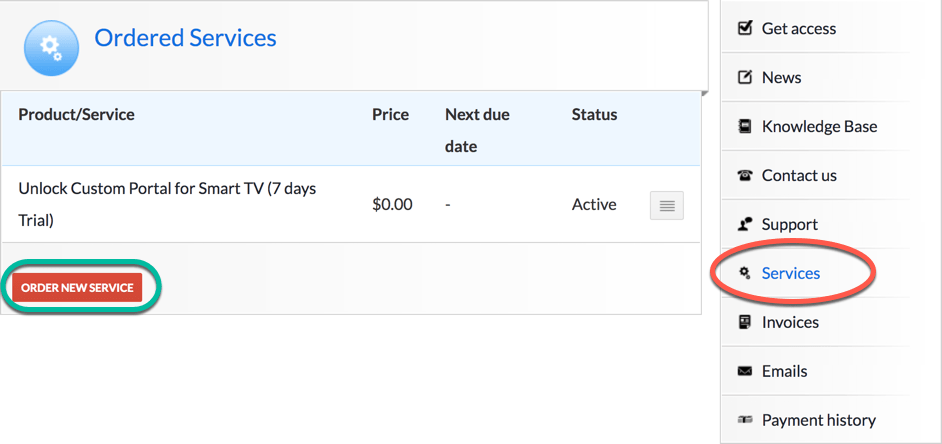
2: Click “Services” in the left menu. The free 7-day version that we activated earlier is listed. Now let’s add a paid license from clicking on “Order new service“.
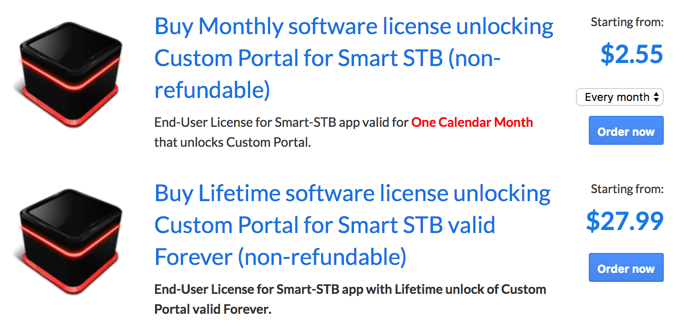
3: These are the following paid monthly and annual licenses that you can subscribe to.
For example, if you subscribe to the lifetime package, the subscription status on the device info page changes to Paid and expires never because it’s a lifetime subscription.
Installation of IPTV Stalker Portal
Now that the app has been activated, we need to input an IPTV source from us. From your device’s information page, find the Virtual MAC address and send it to us. We need to register the MAC address on our system to give you a stalker URL. After the portal URL is received, follow these steps to enter it into the app:
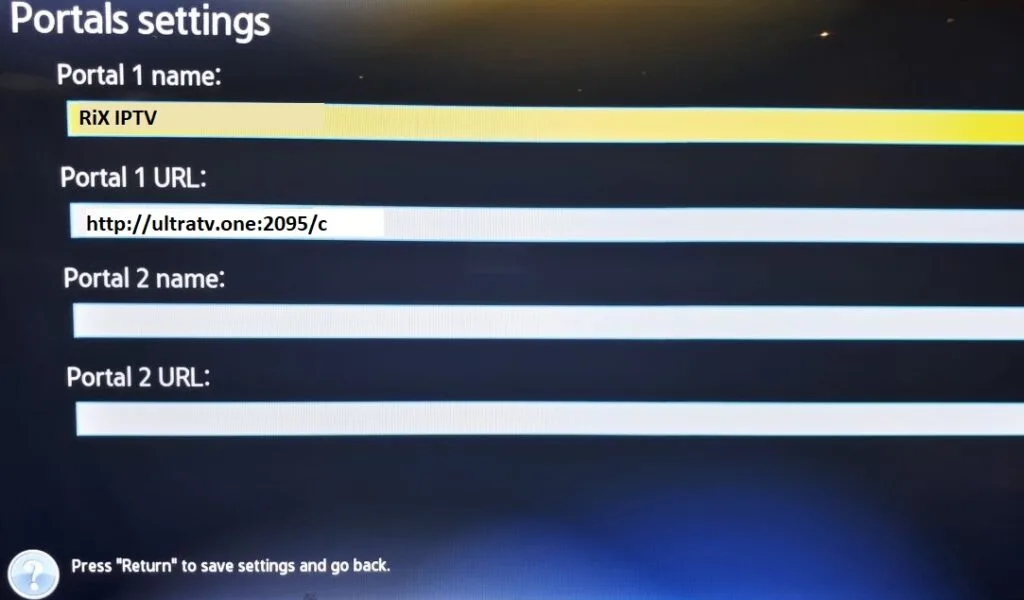
Just like the first time we did it above at the beginning of this tutorial, right after the Loading Portal pops up, press enter. Then go to System Settings. Now select Portal because we need to enter portal URL: You can contact us to get the correct MAG portal URL if you are not sure which one to use.
You should see the Portal Settings page as the previous image. In Portal 1 Name: enter the desired name as, for example, (RIX IPTV) and in Portal 1 URL: http://ultratv.one:2095/c.
When you’re done, press the Return button on the remote control. Return to the previous page, Restart portal must be selected. The next time you launch the app, the IPTV portal should be loaded with bouquets and information about the IPTV service ready for use.
Check other resources:
How to install IPTV on TVIP BOX
How to Install IPTV Smarters Pro on Firestick
How to configure and install the BAYIPTV application on your Smart TV?





