Are you tired of complicated IPTV setups? Do you want a hassle-free way to enjoy your favorite channels? Look no further than the BuzzTV Box! With its user-friendly interface and simple installation process, it’s the perfect solution for your IPTV streaming needs.
But how exactly do you get started? What are the steps to install IPTV on BuzzTV Box? Let’s find out.
The BuzzTV Box is an Android-based setup box that brings the world of IPTV to your living room. Whether you’re a sports enthusiast, a movie lover, or someone who enjoys binge-watching TV shows, the BuzzTV Box has got you covered with its wide range of channels and streaming options.
But before you can dive into the vast world of IPTV, you need to set up your BuzzTV Box. The process is quick and easy, even for those who are not tech-savvy. In just a few simple steps, you’ll be ready to enjoy high-quality streaming right from your own home.
Stay tuned to learn how to set up your BuzzTV Box and start streaming IPTV channels in no time. We’ll guide you through the entire process, from initial setup to optimizing your settings for the best streaming experience possible.
Key Takeaways
- The BuzzTV Box offers a user-friendly interface for easy IPTV streaming.
- Setting up your BuzzTV Box is a quick and straightforward process.
- Optimizing your settings is essential for the best streaming experience.
- Learn how to troubleshoot connectivity and playback issues on your BuzzTV Box.
- Stay updated with the latest firmware for enhanced functionality.
Setting up IPTV on BuzzTV Box
To fully enjoy the benefits of IPTV on your BuzzTV Box, you’ll need to set it up properly. Follow these easy steps to get started:
- Connect your BuzzTV Box to your TV using an HDMI cable.
- Power on your BuzzTV Box and go to the home screen.
- Navigate to the “Settings” option using your remote control.
- Select “Network” and choose your preferred network connection (Ethernet or Wi-Fi).
- If you’re using Wi-Fi, enter your network password and wait for the connection to be established.
- Once connected, go back to the home screen and open the IPTV app you want to use.
- In the IPTV app, navigate to the “Settings” or “Preferences” section.
- Look for the option to add or manage IPTV channels.
- Click on the option to add channels and enter the necessary information, such as the channel name and URL.
- Save the changes and exit the settings menu.
With these simple steps, you can start enjoying your favorite IPTV channels on your BuzzTV Box. Remember to explore the various settings and customizations available in the IPTV app to enhance your streaming experience.
BuzzTV Box Settings for Improved IPTV Streaming
Getting the most out of your BuzzTV Box goes beyond just adding channels. Here are some additional settings you can adjust to optimize your IPTV streaming:
- Video Resolution: Set the video output resolution according to your TV’s capabilities. Choose the highest resolution supported for the best picture quality.
- Audio Output: Enable surround sound or choose the appropriate audio settings for your setup to enhance the audio experience.
- Parental Controls: Set up parental controls to restrict access to certain channels or content, ensuring a safe viewing experience for the whole family.
- Guide Settings: Customize the electronic program guide (EPG) to display the channels and information you prefer.
- Time Zone: Adjust the time zone settings to ensure accurate program scheduling.
By fine-tuning these settings, you can improve your BuzzTV Box’s performance and enjoy a seamless IPTV streaming experience.
BuzzTV Box Settings for Improved IPTV Streaming
| Settings | Description |
|---|---|
| Video Resolution | Set the output resolution for optimal picture quality. |
| Audio Output | Adjust audio settings for a better audio experience. |
| Parental Controls | Control access to channels or content using parental controls. |
| Guide Settings | Customize the electronic program guide (EPG) to display preferred channels and information. |
| Time Zone | Ensure accurate program scheduling by setting the correct time zone. |
Optimizing BuzzTV Box Settings for IPTV Streaming
To fully optimize your BuzzTV Box for an enhanced IPTV streaming experience, it’s important to fine-tune your settings. By following these simple steps, you can ensure smooth performance, efficient channel management, and high-quality streaming.
1. Network Configuration
Start by ensuring that your BuzzTV Box is connected to a stable and high-speed internet connection. A wired Ethernet connection is highly recommended for seamless streaming. However, if a wired connection is not possible, make sure your Wi-Fi signal is strong and stable to avoid interruptions during playback.
2. Device Settings Optimization
Accessing the device settings on your BuzzTV Box is crucial for optimizing your IPTV streaming experience. Here are some key settings to consider:
“Customizing your BuzzTV Box settings allows you to tailor your IPTV streaming experience to your preferences.”
- Display Settings: Adjust the display resolution and aspect ratio to match your TV for an optimal viewing experience.
- Audio Settings: Configure audio output settings to ensure clear and immersive sound quality.
- Language and Subtitles: Set your preferred language and enable subtitles, if necessary, for a personalized streaming experience.
- Parental Controls: Utilize the built-in parental control features to manage content access and ensure a safe viewing experience for all users.
3. EPG Configuration
Enhance your channel management by configuring the Electronic Program Guide (EPG) on your BuzzTV Box. The EPG provides a comprehensive schedule of upcoming programs, allowing you to plan your viewing in advance. Consult the user manual or navigate to the device settings menu to enable and customize the EPG according to your preferences.
4. App Settings
Each IPTV app on your BuzzTV Box may have specific settings that can be adjusted to optimize your streaming experience. Explore the settings within your preferred IPTV app for options such as video quality, audio preferences, and interface customization.
“Fine-tuning your app settings can significantly enhance your streaming experience and tailor it to your preferences.”
5. Software Updates
Regularly check for software updates for your BuzzTV Box to ensure you have the latest firmware and security patches. Updating your device will not only enhance performance but also provide access to new features and bug fixes.
6. Kodi Optimization
If you have installed the popular media player app Kodi on your BuzzTV Box, consider optimizing its settings for an improved streaming experience. Explore the available Kodi add-ons and settings to customize your streaming preferences and access a wide range of content.
By following these optimization tips, you can make the most out of your BuzzTV Box and enjoy smooth, uninterrupted IPTV streaming.

Troubleshooting Connectivity and Playback Issues on BuzzTV Box
If you’re experiencing connectivity or playback issues on your BuzzTV Box, don’t worry. Here are some troubleshooting tips that can help you resolve these issues and get back to enjoying your favorite IPTV channels.
1. Check your internet connection
Make sure that your BuzzTV Box is connected to a stable internet connection. Check if other devices connected to the same network are experiencing any connectivity issues. If there’s a problem with your internet connection, contact your service provider for assistance.
2. Restart your BuzzTV Box
Sometimes, a simple restart can fix many issues. Turn off your BuzzTV Box completely and unplug it from the power source. Wait for a few seconds and then plug it back in. Power it on and check if the connectivity or playback issues are resolved.
3. Update your BuzzTV Box firmware
Outdated firmware can cause compatibility issues and affect the performance of your BuzzTV Box. Check for any available firmware updates and install them according to the manufacturer’s instructions. Updating the firmware can often resolve connectivity and playback problems.
4. Clear Cache and Data of Your IPTV App
If you’re experiencing issues with a specific IPTV app, clearing its cache and data can help. Go to the settings of your BuzzTV Box, navigate to the Apps section, find the IPTV app, and select it. Then, choose the option to clear cache and clear data. Restart the app and check if the issues are resolved.
5. Move your BuzzTV Box closer to the router
Weak Wi-Fi signals can lead to connectivity issues and buffering during playback. If your BuzzTV Box is located far from the router, try moving it closer to improve the signal strength. Alternatively, you can consider using a wired Ethernet connection for a more stable and reliable connection.
6. Contact customer support
If the above troubleshooting tips don’t resolve the connectivity or playback issues on your BuzzTV Box, it’s best to reach out to the customer support of the manufacturer or your IPTV service provider. They can provide you with specific guidance and assistance tailored to your device and setup.
By following these troubleshooting tips, you can effectively resolve connectivity and playback issues on your BuzzTV Box and enjoy uninterrupted IPTV streaming.
BuzzTV Box Firmware Update Guide
Updating your BuzzTV Box firmware is essential for optimal performance and enhanced functionality. By keeping your firmware up to date, you can ensure that your device stays compatible with the latest software and takes advantage of any improvements or bug fixes. Follow the steps below to update your BuzzTV Box firmware:
- Connect your BuzzTV Box to a stable internet connection.
- Go to the settings menu on your BuzzTV Box and select “System.”
- Select “About” or “System Information.”
- In the system information section, look for the “Firmware Update” or “Software Update” option.
- If an update is available, click on the “Update” button.
- Follow the on-screen instructions to start the firmware update process.
- Wait for the update to finish. Your BuzzTV Box will restart automatically once the update is complete.
It is important to note that firmware updates may take some time, depending on the size and complexity of the update. During the update process, it is crucial not to turn off or unplug your BuzzTV Box to avoid any potential issues.
With the latest firmware installed, your BuzzTV Box will have access to enhanced functionality and improved performance. Take advantage of new features, bug fixes, and compatibility updates to enhance your IPTV streaming experience.
Benefits of Updating Firmware
Updating your BuzzTV Box firmware offers several benefits, including:
- Improved Stability: Firmware updates often include stability improvements, ensuring a smoother and more reliable user experience.
- Enhanced Functionality: Updates can introduce new features and functionalities, expanding the capabilities of your BuzzTV Box.
- Bug Fixes: Firmware updates address known issues and bugs, resolving any performance or compatibility issues you may encounter.
- Security Updates: Firmware updates often include important security patches, protecting your device from potential vulnerabilities.
“Updating your BuzzTV Box firmware is like giving your device a power boost. It keeps your device up to date with the latest software improvements and ensures you’re getting the best performance and functionality. Don’t miss out on the benefits of a firmware update!”
Keep your BuzzTV Box up to date by regularly checking for firmware updates and following the simple steps outlined above. By doing so, you can enjoy an optimized IPTV streaming experience with enhanced functionality and improved performance.
User Feedback on BuzzTV Box IPTV Service
Users of BuzzTV Box have provided positive feedback on the IPTV service. They appreciate the easy interface, ultra-fast channel zapping, and high-quality picture quality. Many users find the device reliable and suitable for their IPTV streaming needs.
| Feedback | Benefits |
|---|---|
| ✅ Easy interface ✅ Ultra-fast channel zapping ✅ High-quality picture quality ✅ Reliable IPTV streaming |
| ✅ Intuitive interface ✅ Seamless channel zapping ✅ Amazing picture quality ✅ Exceeded expectations |
| ✅ Clean interface ✅ Smooth channel zapping ✅ Superb picture quality ✅ Extremely satisfied |
These user testimonials highlight the positive experiences users have had with BuzzTV Box. The device’s easy interface, ultra-fast channel zapping, and high-quality picture quality have made it a reliable and popular choice for IPTV streaming.
IPTV App Compatibility with BuzzTV Box
The BuzzTV Box offers users a wide range of options when it comes to IPTV app compatibility. With access to the Google Play Store, users can download and install popular media player apps such as KODI and Plex.
These apps enhance the streaming experience on the BuzzTV Box, providing additional functionalities and features.
The compatibility with various IPTV apps means that users have the flexibility to choose the app that suits their preferences and streaming needs.
Whether you’re looking for a sleek and customizable interface or advanced playback options, there’s an IPTV app available on the BuzzTV Box that caters to your requirements.
By expanding the app compatibility, the BuzzTV Box ensures that users have access to a diverse library of streaming apps. This allows for a personalized and tailored entertainment experience that meets individual preferences and requirements.
To enhance your streaming experience on the BuzzTV Box, consider installing and exploring different IPTV apps from the Google Play Store. Discover the app that best aligns with your preferences, and unlock a world of entertainment possibilities.
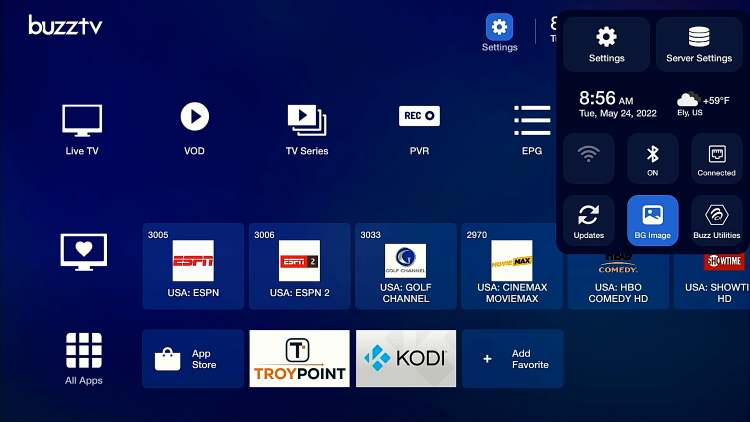
Exploring the Features of BuzzTV Box
The BuzzTV Box offers a range of features that enhance the IPTV streaming experience. Powered by the Android operating system, this device provides access to a million more applications on the Google App Store, opening up a world of entertainment possibilities.
One of the standout features of the BuzzTV Box is its easy interface, designed to provide users with a user-friendly experience. Navigating through channels and finding your favorite shows has never been easier, thanks to the intuitive design and simple menu options.
When it comes to channel zapping, the BuzzTV Box delivers ultra-fast performance. Say goodbye to annoying lags and delays. With its powerful processor and optimized software, you can seamlessly switch between channels and enjoy uninterrupted streaming.
For those who appreciate high-quality visuals, the BuzzTV Box supports 4K ultra-high-definition picture quality. Every detail comes to life on your screen, immersing you in a world of stunning visuals.
Additionally, the BuzzTV Box offers a unique feature called Catch Up TV. With this feature, you can easily catch up on your favorite shows or episodes that you might have missed.
No need to worry about scheduling conflicts or time zone differences. Catch Up TV gives you the flexibility to watch at your convenience.
Overall, the BuzzTV Box combines cutting-edge technology and user-friendly features to deliver an exceptional IPTV streaming experience.
Whether you’re a casual viewer or a dedicated streaming enthusiast, this device is designed to meet your entertainment needs.
Conclusion
In conclusion, the BuzzTV Box is a reliable and user-friendly device for IPTV streaming. With its easy setup process, users can quickly install and start enjoying their favorite IPTV channels.
The customizable channel management feature allows users to personalize their viewing experience, ensuring easy access to their preferred channels.
Furthermore, the BuzzTV Box offers optimized settings for enhanced IPTV streaming. Users can optimize their settings to ensure smooth playback, minimal buffering, and improved picture quality.
This optimization ensures a seamless IPTV streaming experience, allowing users to immerse themselves in their favorite content without any interruptions.
The positive user feedback for the BuzzTV Box IPTV service speaks volumes about its reliability and user satisfaction. Users appreciate the device’s easy interface, ultra-fast channel zapping, and high-quality picture quality.
The BuzzTV Box has gained popularity among IPTV enthusiasts, providing them with a dependable and feature-rich device for their streaming needs.
Upgrade your entertainment experience with the BuzzTV Box and unlock endless possibilities for IPTV streaming.
With its reliable performance, user-friendly interface, and compatibility with popular IPTV apps, the BuzzTV Box is a must-have for anyone looking to elevate their IPTV streaming experience.
Explore these useful articles:
Stream IPTV on Xbox One via Kodi: A Gamer’s Guide
AvoV TVOnline Box: How to Get Started with IPTV
How to Install IPTV Smarters Pro on Firestick
FAQ
How do I set up IPTV on my BuzzTV Box?
To set up IPTV on your BuzzTV Box, follow the steps given in section “Setting up IPTV on BuzzTV Box”.
How can I optimize my BuzzTV Box settings for IPTV streaming?
To optimize your BuzzTV Box settings for IPTV streaming, consider the steps given in section “Optimizing BuzzTV Box Settings for IPTV Streaming”.
What should I do if I’m experiencing connectivity or playback issues on my BuzzTV Box?
If you’re experiencing connectivity or playback issues on your BuzzTV Box, try the troubleshooting tips given in section “Troubleshooting Connectivity and Playback Issues on BuzzTV Box.”
How do I update the firmware on my BuzzTV Box?
Updating your BuzzTV Box firmware is essential for optimal performance and enhanced functionality. Follow the steps given in section “BuzzTV Box Firmware Update Guide.”
What kind of feedback do users have on the BuzzTV Box IPTV service?
Users of BuzzTV Box have provided positive feedback on the IPTV service. They appreciate the easy interface, ultra-fast channel zapping, and high-quality picture quality.
Can I use different IPTV apps with the BuzzTV Box?
BuzzTV Box is compatible with various IPTV apps available on the Google Play Store. Users can download popular media player apps like KODI and Plex to enhance their streaming experience.
What features does the BuzzTV Box offer for IPTV streaming?
BuzzTV Box offers a range of features that enhance the IPTV streaming experience. The device is powered by the Android operating system, providing access to a million more applications on the Google App Store. It is known for its easy interface, ultra-fast channel zapping, 4K ultra-high-definition picture quality, and support for features like Catch Up TV.





