Are you tired of being limited to watching IPTV on your small smartphone screen or television? What if you could enjoy high-quality IPTV streaming right on your computer? Today, we’ll show you exactly how to install IPTV Smarters on your Windows PC or Mac, opening up a whole new world of entertainment possibilities. Get ready to take your IPTV experience to the next level!
Before we dive into the installation process, let’s briefly understand what IPTV Smarters is. It’s a popular app that allows users to stream live TV channels, movies, and TV shows on various devices. With a user-friendly interface and an array of features, IPTV Smarters has gained a loyal following among IPTV enthusiasts.
So, if you’re wondering how to install IPTV Smarters on your computer, keep reading for our step-by-step guide.
- Ensure you have an active IPTV subscription.
- Open your internet browser and search for ‘DOWNLOAD IPTV SMARTERS FOR WINDOWS‘ or ‘DOWNLOAD IPTV SMARTERS FOR MAC’ based on your operating system.
- Download and install the application.
- Open the app and enter your login details, including a name, username, password, and portal link.
- Log in to the app and start enjoying high-quality IPTV streaming on your computer.
Now, as you know the installation process, let’s explore some of the key features and customization options that IPTV Smarters offers for optimal streaming on your computer.
Key Takeaways:
- Installing IPTV Smarters on your computer allows you to enjoy high-quality IPTV streaming on a larger screen and unlocks a new level of entertainment.
- IPTV Smarters is a popular app that provides a user-friendly interface and features like channel lists and electronic programming guides.
- Follow our step-by-step guide to install IPTV Smarters on your Windows PC or Mac.
- After installation, enter your login details and start streaming your favorite content on your computer.
- Stay tuned for the next sections, where we’ll discuss customization options, troubleshooting playback issues, and more.
IPTV Smarters Features and Compatibility
IPTV Smarters is a popular app that enables users to stream live TV channels, movies, and TV shows on various devices. With its user-friendly interface and a wide range of features, the app offers a seamless streaming experience for IPTV enthusiasts. Let’s explore some of the key features and compatibility options provided by IPTV Smarters.
User-Friendly Interface
IPTV Smarters boasts an intuitive user interface that makes it easy for users to navigate and access their favorite content. The app’s layout and design are thoughtfully created to enhance the viewing experience, providing a convenient and enjoyable way to stream media.
Channel Lists and EPG
One of the highlights of IPTV Smarters is its comprehensive channel lists. Users can access a wide variety of live TV channels from different genres and regions, ensuring a diverse range of content to choose from. Additionally, the Electronic Programming Guide (EPG) enables users to view current and upcoming program schedules, making it easy to plan their viewing in advance.
Multi-Device Compatibility
IPTV Smarters is compatible with various devices, including Android and iOS smartphones and tablets, Amazon Firestick, Windows PCs, and smart TVs from popular brands like Samsung, LG, and Sony. This versatility allows users to enjoy their favorite media content on their preferred devices, providing flexibility and convenience.
App Customization Options
IPTV Smarters provides users with the ability to customize their viewing experience. Users can adjust app settings such as playback quality, app customization, and user interface preferences to suit their preferences. This customization empowers users to optimize their streaming experience according to their specific requirements.
Troubleshooting Assistance
If users encounter any playback issues or have questions related to app settings, IPTV Smarters offers dedicated customer support. Users can reach out to the support team for troubleshooting assistance, ensuring a prompt resolution of any concerns.
“Get ready to experience the power of IPTV Smarters with its user-friendly interface, customizable settings, and a wide range of compatibility options. Stream your favorite live TV channels, movies, and TV shows seamlessly on your preferred devices.”
Compatibility
| Device | Compatibility |
|---|---|
| Android Devices | ✔ |
| iOS Devices | ✔ |
| Amazon Firestick | ✔ |
| Windows PCs | ✔ |
| Samsung Smart TVs | ✔ |
| LG Smart TVs | ✔ |
| Sony Smart TVs | ✔ |
With its features and compatibility, IPTV Smarters provides users with a flexible and enjoyable streaming experience. Whether you prefer watching on your smartphone, tablet, PC, or smart TV, IPTV Smarters has you covered. Customize your settings, explore diverse channel options, and enjoy seamless playback on all your favorite devices.
How to Set Up IPTV Smarters with Your IPTV Service Provider
Setting up IPTV Smarters with your preferred IPTV service provider is a simple process that allows you to enjoy seamless streaming of media content on your desktop. To get started, follow these steps:
Step 1: Launch the App
Open the IPTV Smarters application on your desktop. If you haven’t installed it yet, refer to Section 1 of this article for the step-by-step installation guide.
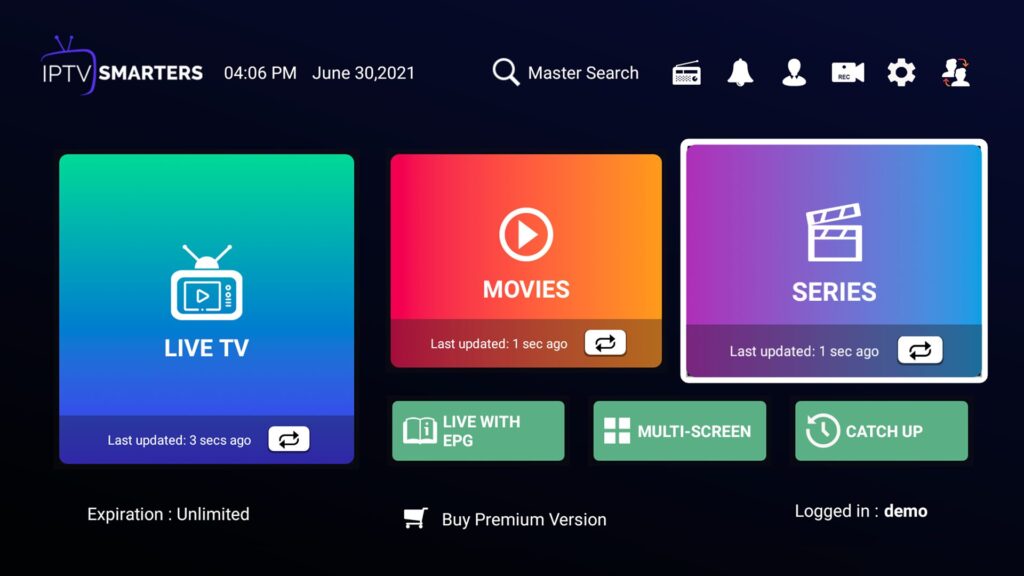
Step 2: Add New User or Playlist
In the app, look for the option to “Add New User” or “Add Playlist” (see Image 1 below). Click on this option to proceed.
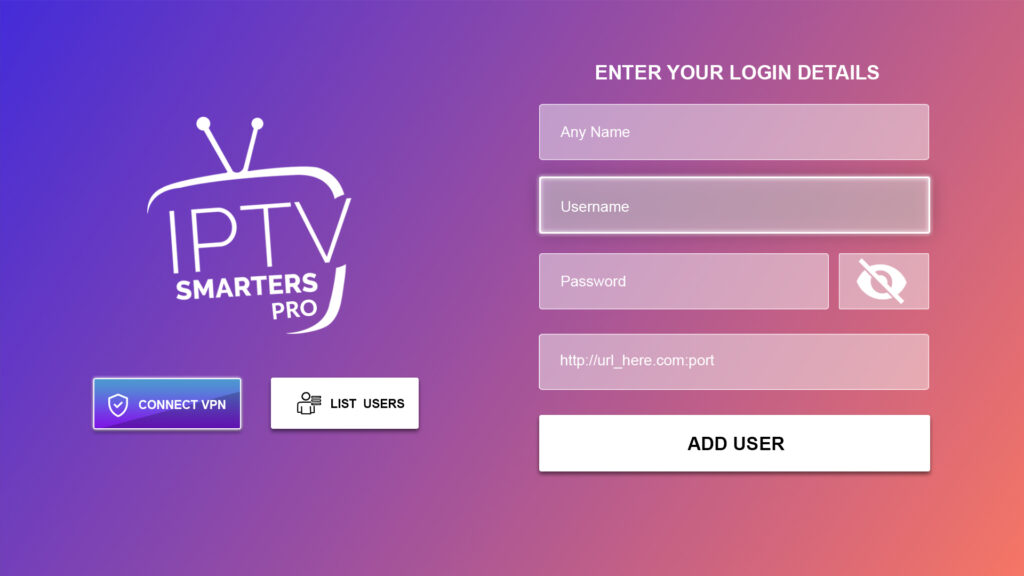
Step 3: Enter Provider Details
Fill in the required information to set up your IPTV service provider. This includes:
- Name of your IPTV service provider
- Username
- Password
- Portal URL
Make sure to enter the correct details provided by your IPTV service provider to ensure a successful connection.
Step 4: Save and Access Playlists
After entering the necessary details, save the settings. You will now see the playlist appear in the “Live TV” section of the app.
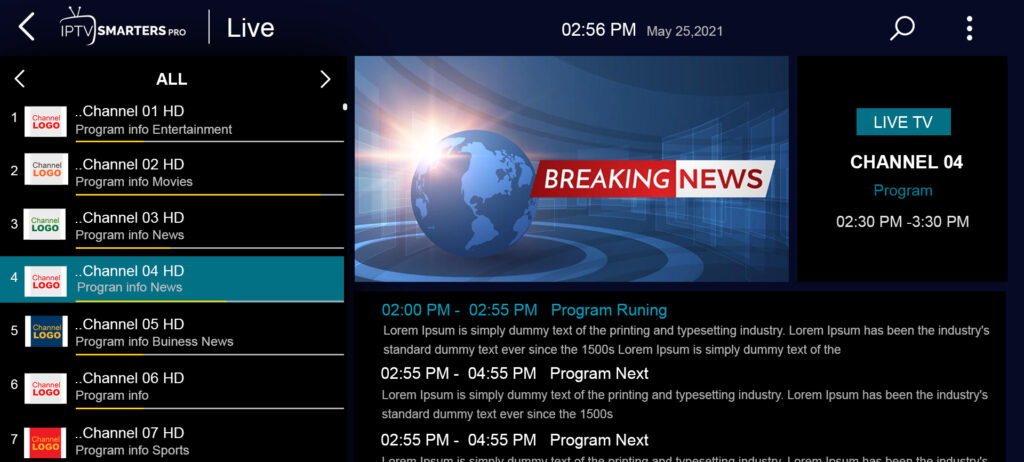
Step 5: Organize Your IPTV Playlists
IPTV Smarters allows you to manage and organize your playlists for easy access and navigation. Use the app’s playlist management feature to categorize and arrange your favorite channels and content according to your preferences.
With IPTV Smarters, you can enjoy seamless streaming of media content from your IPTV service provider on your desktop. The app provides a user-friendly interface and reliable streaming software for a seamless PC IPTV setup experience.
How to Use IPTV Smarters for Optimal Streaming Experience
Using IPTV Smarters is a straightforward and user-friendly process. Follow these steps to enjoy a seamless streaming experience on your computer:
- Step 1: Open the IPTV Smarters application on your computer.
- Step 2: Enter your login credentials provided by your IPTV service provider.
- Step 3: Once logged in, you will be directed to the home screen displaying various categories of media content.
- Step 4: Navigate to the “Live TV” category to access a wide range of live streaming channels.
- Step 5: Browse through the list of available channels and click on the one you want to watch.
- Step 6: Sit back, relax, and enjoy your favorite video content.
Additionally, IPTV Smarters provides you with the convenience of accessing an electronic programming guide (EPG), allowing you to stay updated with current and upcoming shows. To further enhance your streaming experience, the app offers customization options:
- Buffer Size: Adjust the buffer size for the video player to optimize streaming quality.
- Parental Controls: Enable parental controls to restrict access to certain content and ensure a safe digital environment.
By leveraging the intuitive interface and application settings of IPTV Smarters, you can effortlessly stream your favorite IPTV content on your computer and enjoy an immersive digital entertainment experience.
Testimonial:
“IPTV Smarters has revolutionized the way I stream video content on my computer. The user-friendly interface and customization options make it easy to access my favorite channels and shows. I highly recommend it to anyone who wants a seamless and personalized streaming experience.” – Jane Doe
| Benefits of Using IPTV Smarters | Limitations of Using IPTV Smarters |
|---|---|
| Easy and intuitive interface | Requires an active IPTV subscription |
| Access to a wide range of live TV channels | Dependent on stable internet connection |
| Customizable video player settings | May encounter occasional buffering issues |
| Electronic programming guide for show schedules | Compatibility with Windows computers only |
Troubleshooting IPTV Smarters Playback on Computer
If you’re experiencing playback issues with IPTV Smarters on your computer, there are a few troubleshooting steps that you can take to resolve the problem.
- Check your internet connection: Ensure that your internet connection is stable and fast. A weak or unreliable connection can cause buffering or playback interruptions.
- Restart the app: Sometimes, minor issues can be resolved by simply restarting the IPTV Smarters app. Close the app completely and then relaunch it.
- Clear the app cache: Clearing the app cache can help in resolving playback issues. Go to the app settings and look for the option to clear the cache. This will remove any temporary files that may be causing problems.
- Update the app: Make sure you are using the latest version of IPTV Smarters. Updates often include bug fixes and improvements that can enhance the app’s performance.
- Double-check the portal URL: Verify that the portal URL provided by your IPTV service provider is correct. An incorrect URL can prevent the app from accessing the necessary streaming content.
If the issue persists after trying these troubleshooting steps, it’s recommended to reach out to the IPTV Smarters’ customer support team or contact your IPTV service provider for further assistance.
Example:
“I was facing frequent buffering issues while using IPTV Smarters on my computer. I followed the troubleshooting steps mentioned above and found that restarting the app and checking my internet connection resolved the problem. Now, I can enjoy uninterrupted IPTV streaming on my computer!” – John, IPTV Smarters user
| Issue | Troubleshooting Step |
|---|---|
| Playback buffering | Check internet connection |
| App not responding | Restart the app |
| Playback interruptions | Clear the app cache |
| Compatibility issues | Update the app |
| No streaming content | Double-check the portal URL |
Customizing IPTV Smarters Interface on PC
IPTV Smarters offers a range of customization options for its interface on PC, allowing users to tailor their viewing experience to their preferences. By personalizing the app’s theme, layout, font size, and menu options, users can enhance navigation and make the interface more visually appealing.
Changing the Theme and Layout
To change the theme and layout of IPTV Smarters on your PC, follow these steps:
- Open the IPTV Smarters app on your computer.
- Go to the app settings or preferences.
- Look for the “Appearance” or “Theme” option.
- Select your desired theme from the available options.
- Additionally, some interfaces may offer different layout options. Choose the layout that best suits your preferences.
Experiment with different themes and layouts until you find the combination that appeals to you and provides optimal viewing satisfaction.
Adjusting Font Size
If you find the default font size too small or too large, you can easily adjust it in IPTV Smarters. Here’s how:
- Access the app settings or preferences.
- Look for the “Font Size” or “Text Size” option.
- Increase or decrease the font size as per your preference.
By customizing the font size, you can ensure comfortable reading and better visibility of content on the app.
Customizing Menu Options
IPTV Smarters allows users to customize menu options, enabling quick access to their favorite sections and features. To customize menu options, follow these steps:
- Open the app settings or preferences.
- Look for the “Menu Customization” or “Customize Menu” option.
- Select the menu items you want to rearrange or remove.
- Drag and drop the menu items to change their order.
- Click on the “Save” or “Apply” button to apply the changes.
By rearranging and customizing the menu options, you can prioritize the sections that are most important to you, improving ease of navigation and streamlining your viewing experience.
Customizing the IPTV Smarters interface on your PC allows you to create a personalized and visually appealing environment for your IPTV streaming. Experiment with different settings until you find the combination that suits your preferences.
Best IPTV Playlists for IPTV Smarters on Desktop
IPTV Smarters, a versatile app for streaming media content, offers a wide range of playlists to cater to the diverse preferences of users. These playlists encompass various regions and genres, including sports, movies, news, and more. There are numerous popular playlists available that can enhance your streaming experience.
To find the best playlists, you can search online platforms and forums dedicated to IPTV. These platforms are treasure troves of valuable recommendations and shared playlists from fellow IPTV enthusiasts. Look for playlists that have positive reviews and ratings to ensure a quality streaming experience.
Once you’ve found the ideal playlist, downloading it to your desktop is a breeze. Make sure to choose playlists that are compatible with IPTV Smarters on desktop. Most playlists come in the form of .m3u files, which are widely supported by IPTV apps. Simply click on the download link provided for the playlist, and it will be saved to your computer.
After downloading the playlist, you can easily import it into IPTV Smarters. Open the app and go to the settings menu, where you’ll find an option to import playlists. Click on this option, locate the downloaded playlist file on your desktop, and select it. IPTV Smarters will then add the playlist to your library, making it accessible for streaming.
Now that you have your preferred playlists imported, you can start enjoying a vast selection of media content. Open IPTV Smarters on your desktop, browse through the available playlists, and choose the one that matches your mood or interests. Whether you’re in the mood for live sports, blockbuster movies, or breaking news, IPTV Smarters has you covered.
| Advantages of Using IPTV Smarters Playlists on Desktop |
|---|
| Access to a wide range of channels and media content from different regions and genres. |
| Enhances your streaming experience with curated playlists and organized channels. |
| Easy import and management of playlists within IPTV Smarters. |
| Opportunity to discover new and exciting content from around the world. |
| Flexibility to customize your viewing experience based on your preferences. |
| Regular updates and additions to playlists to ensure fresh and up-to-date content. |
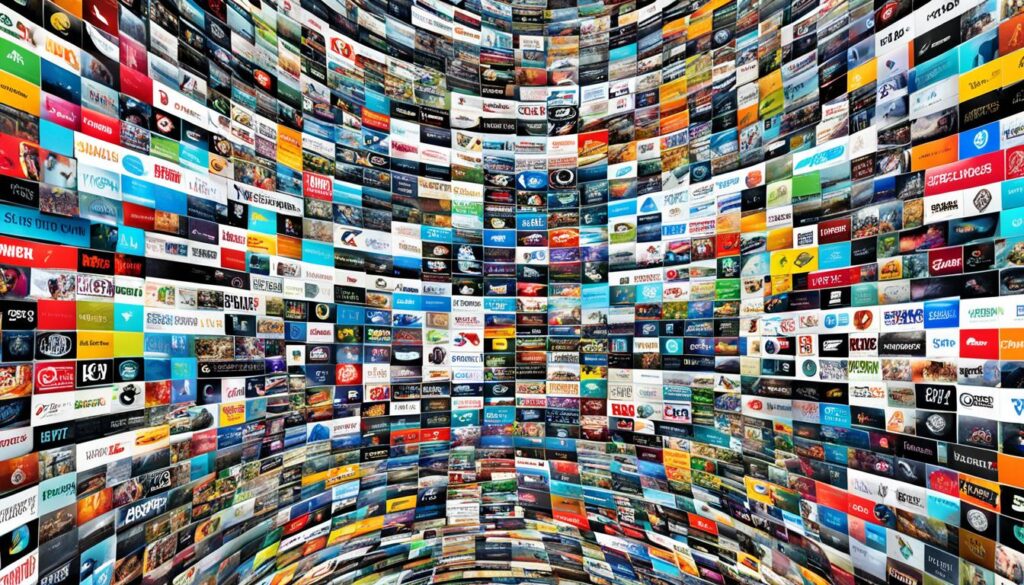
It’s crucial to note that while downloading and using playlists, it is essential to ensure that they are sourced from legitimate providers. Always prioritize legal and licensed content sources to enjoy a seamless streaming experience while respecting copyright laws.
With the best IPTV playlists for IPTV Smarters on your desktop, you can unlock a world of entertainment at your fingertips. Say goodbye to channel surfing and limited options, and embrace the convenience and variety offered by IPTV Smarters.
IPTV Smarters on Different Devices
When it comes to accessing IPTV Smarters, you are not restricted to just computers. This versatile app can be installed and used on a wide range of devices, providing users with more flexibility and convenience in their IPTV streaming experience.
Whether you prefer to use your Android or iOS smartphones and tablets, Amazon Firestick, Samsung and LG smart TVs, or even set-top boxes like MAG boxes and Dreamlink boxes, IPTV Smarters has got you covered. It offers compatibility with all these devices, ensuring that you can enjoy your favorite media content on the screens you love most.
And what’s more, Mac users can also leverage IPTV Smarters through the use of an Android emulator. This means that even if you’re using a Mac device, you can still enjoy all the features and benefits that IPTV Smarters has to offer.
With this wide range of device compatibility, IPTV enthusiasts can seamlessly access their IPTV service and stream media content on their preferred devices, creating a truly personalized IPTV experience that suits their lifestyle.
The Benefits of IPTV Smarters on Different Devices
- Flexibility to stream media content on various devices
- Access to IPTV service on smartphones, tablets, TVs, and set-top boxes
- Convenience of enjoying IPTV Smarters on Mac devices with an Android emulator
A wide range of device compatibility allows users to access their IPTV service and stream media content on their preferred devices, making IPTV Smarters a versatile and convenient option for IPTV enthusiasts.
Conclusion
IPTV Smarters is a powerful app that revolutionizes the way you stream IPTV on your computer and other devices. With its user-friendly interface, extensive customization options, and wide compatibility, it offers a seamless and enjoyable streaming experience. By following the step-by-step installation guide and utilizing the app’s features, you can easily access and enjoy a vast array of media content.
Whether you’re a sports enthusiast looking for live matches, a movie lover in search of the latest releases, or a TV show binge-watcher, IPTV Smarters has got you covered. Its versatility extends beyond computers, as it can be installed on smartphones, tablets, smart TVs, and other devices, ensuring you never miss out on your favorite content.
With IPTV Smarters, you can fully customize your streaming experience, from adjusting playback settings to organizing playlists for easy navigation. The app’s compatibility with different operating systems, including Windows and Mac, makes it accessible to a wide range of users. Say goodbye to cable subscriptions and hello to seamless streaming with IPTV Smarters.
FAQ
How do I install IPTV Smarters on my Windows PC?
To install IPTV Smarters on your Windows PC, follow the steps given in how to install IPTV Smarters on your computer of this blog post.
Can I use IPTV Smarters on my Mac computer?
Yes, you can use IPTV Smarters on your Mac computer.
What are the features of IPTV Smarters and what devices is it compatible with?
IPTV Smarters offers features such as channel lists, electronic programming guides, and more. It is compatible with Android and iOS devices, Amazon Firestick, and Windows PCs. It can also be installed on smart TVs from brands like Samsung, LG, and Sony.
How do I set up IPTV Smarters with my IPTV service provider?
To set up IPTV Smarters with your IPTV service provider, follow the steps listed in section tiltled How to Set Up IPTV Smarters with Your IPTV Service Provider of this blog post.
How do I use IPTV Smarters to stream on my computer?
To stream IPTV on your computer using IPTV Smarters, follow the steps given in How to Use IPTV Smarter for Optimal Streaming Experience above.
What should I do if I experience playback issues with IPTV Smarters on my computer?
If you experience playback issues with IPTV Smarters on your computer, try the troubleshooting given above steps to resolve the issue.
Can I customize the interface of IPTV Smarters on my PC?
Yes, you can customize the interface of IPTV Smarters on your PC. Follow the steps given above to personalize the application.
Where can I find the best IPTV playlists for IPTV Smarters on my desktop?
There are several popular IPTV playlists available for IPTV Smarters on desktop. You can search online for the best playlists and download them to your desktop. Make sure the playlists you use are legal and you have the necessary rights to access the content.
Can I use IPTV Smarters on devices other than my computer?
Yes, IPTV Smarters can be installed and used on various devices, including Android and iOS smartphones and tablets, Amazon Firestick, Samsung and LG smart TVs, and set-top boxes such as MAG boxes and Dreamlink boxes.





